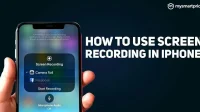Whether you’re showing your friends your crazy moves in a game or making funny videos, screen recording is one of the features that can help you quickly. Unfortunately, the screen recording function in many smartphones is still not available initially. However, Apple has made it easier to record the screen of your iPhone or iPad with iOS 11.
The company has added a dedicated screen recording feature that allows users to easily record the screens of their iPhones. And with the latest iOS 15 update, the company has also introduced several new features to make full-screen recording a first-class experience. But can you record the screen of your iPhone 12 or iPhone 13? Can you also record audio with screen recording? In this article, we will show you the exact method by which you can easily record your iPhone screen.
How to add screen recording option to Control Center on iPhone?
In order to use the iOS screen recording feature, you need to add it to Control Center first. Here’s how to do it:
- Open the Settings app on your iPhone and go to Control Center.
- Scroll down to “More Controls”and find “Screen Recording”.
- Now just click on the “+”sign to add it to the Control Center.
With this, the screen recording option will be added to the Control Center. You can also place settings according to your convenience. All you have to do is press and hold the three horizontal lines on the left side and drag the Screen Recording option to the desired location.
How to use the screen recording feature?
Once you have added the screen recording feature to Control Center, here is how you can use this feature to record your iPhone screen:
- Swipe down from the top right corner of your iPhone screen.
- To record your screen, click the Screen Recorder button in the Control Center and wait three seconds.
- When you’re done recording, click on the red status bar. You can also swipe down to open the Control Center and then tap on the screen recording option to stop recording.
With this, you will be able to record your iPhone screen with this feature. Interestingly, you can also record audio with a simple press and hold. At the bottom you will see the microphone option.
Just click on it to turn on the microphone and record audio for screen recording. In addition, you can also directly share the live screen recording with various applications such as Gmail, Google Meet, Messenger, Telegram, and Zoom. Just press and hold the screen recording button and select an app from the list to start casting your iPhone screen.
How to view screen recording?
You can check the saved screen recordings from your iPhone just by going to the Photos apps. You can also edit videos and do more with the built-in video editor of the Photos app.