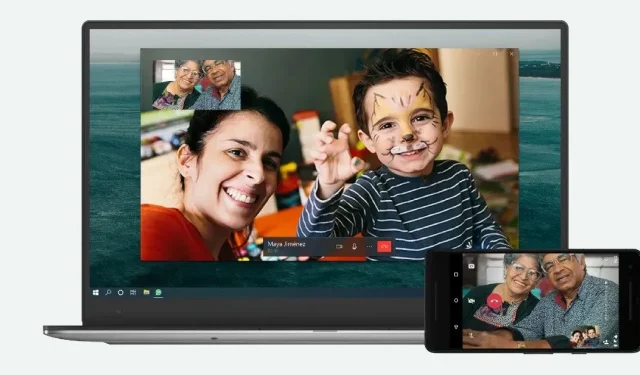WhatsApp Web is a blessing for those who are addicted to their laptops for life. The desktop version of WhatsApp lets you reply to messages, check the status of your family or friends, and more, right from their laptop. However, one of its best features is the ability to make video calls. Yes, you read it right! WhatsApp allows you to make or receive video calls on the desktop version of the application for Windows and Mac, as well as in the browser. But how to do that? In this article, we will walk you through a step-by-step guide on how to make video calls on WhatsApp Web on Windows and Mac.
What is WhatsApp Web?
WhatsApp Web is a desktop client for the platform. With it, you can send messages to your contact list, see the status and much more. The company has introduced a dedicated app for Windows and macOS that makes it easy to access the app right on your computer. The best part about this is that you don’t have to register or sign in using your credentials. All you have to do is scan the QR code that will be presented when you open the browser version or app from your WhatsApp mobile app and you’re done.
How to make a video call on WhatsApp Web
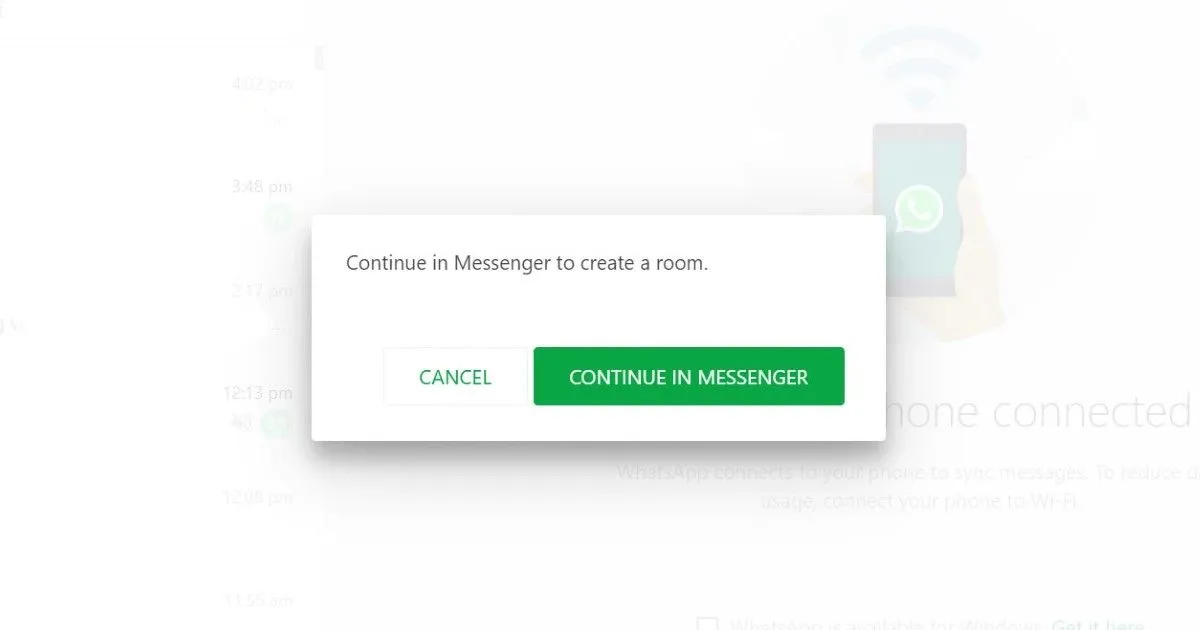
WhatsApp Web allows you to make video and voice calls directly from the desktop version. However, it is important to note that the desktop version only supports individual video calls and voice calls. You cannot make group video calls on WhatsApp desktop. Also, this feature is only available for the Windows or macOS app, not the browser version.
The process of making video calls on WhatsApp Web is quite simple and convenient. However, there are a few things to keep in mind. To start with, WhatsApp Web uses Room for video calls, which is similar to Google Meet and Zoom. You can create a room and share the link with your contacts to start a group video chat. This also means that you must have a Facebook account to use the WhatsApp video chat feature. Here’s how to make a video call on WhatsApp Web:
- Open web.whatsapp.com in your browser.
- Now press the button with three dots and go to Rooms.
- You will see a pop-up notification. Click Continue on Messenger.
- After that, you will be taken to the messaging program. Sign in with your Facebook account.
- Now click Create Room and you will get a link. Share the link with the contacts you want to start a video call with.
Once they join, you can easily video chat with your contacts. Also, if you want to start a video call with a specific contact, follow these steps:
- Open web.whatsapp.com in your browser and find the contact you want to video call.
- Now click on the “Attachment”option which is next to the message box. There you will see the “Rooms”option. Click on it and follow the steps above to start a video call with a specific contact.
How to make a video call using the WhatsApp Desktop app on Windows and macOS
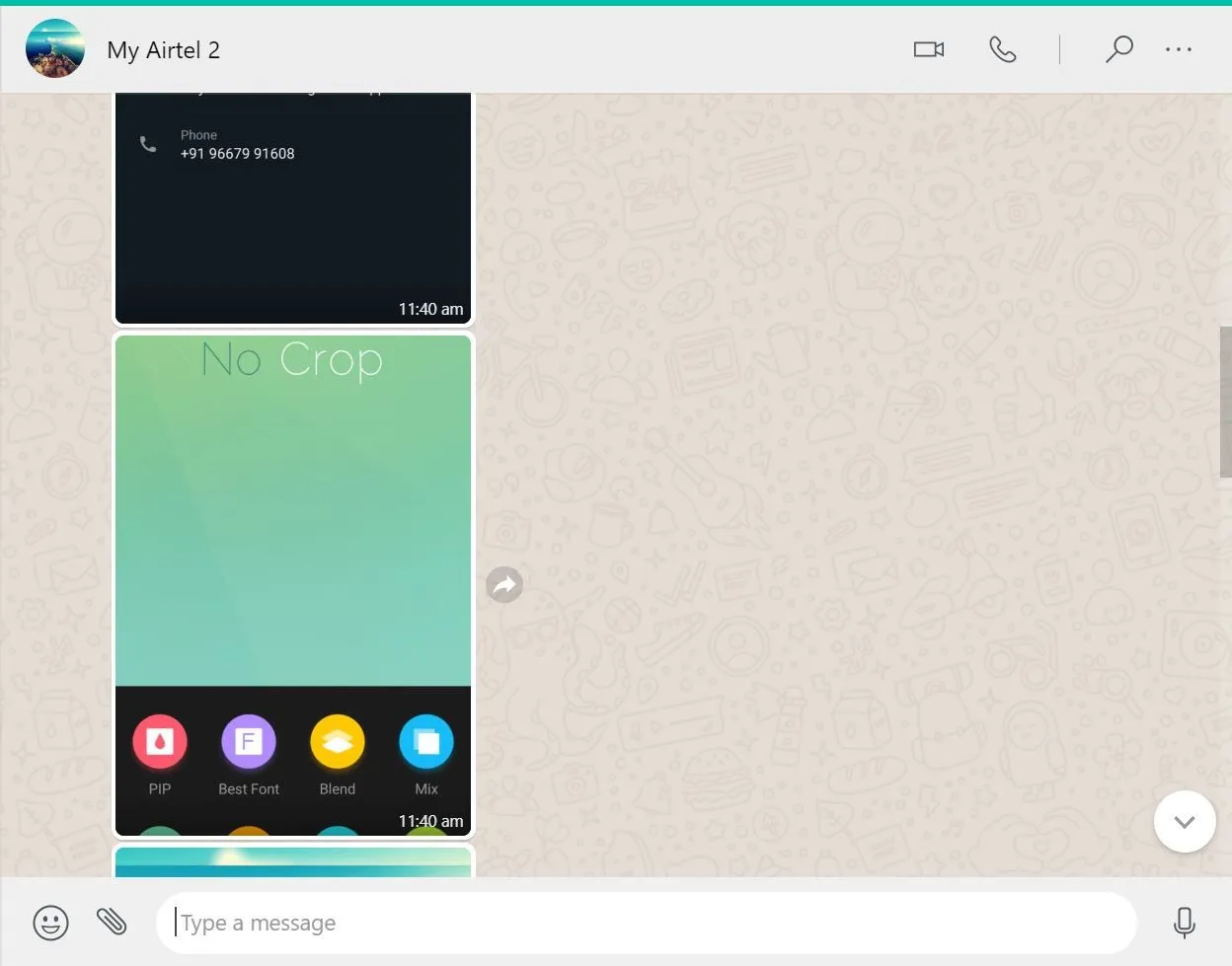
Once you meet the minimum system requirements, you can make video calls through WhatsApp. Here’s how to do it:
- Open the Windows Store or Mac App Store and search for the WhatsApp Desktop app.
- Download and install the app on your laptop.
- Open the app and a QR code will appear on the screen.
- Now open your whatsapp on your mobile. Click on the three dots and go to “Associated Devices”. Scan the QR code from settings.
- After that, you will see all your chats in the WhatsApp desktop client.
- Now open a chat and click on the video call icon in the top right corner.
Thanks to this, you can connect the call with any person that is in your contact list. That being said, just like with the mobile app, the video or voice call you make on WhatsApp Desktop is also end-to-end encrypted.
Requirements for making video calls using the WhatsApp Desktop app
There are minimum system requirements to make a video call using the WhatsApp desktop app. The company says you’ll need three things to make a video or voice call on your desktop:
- Audio output device and microphone for voice and video calls
- Video call camera
- An active Internet connection on your computer and phone.
WhatsApp reports that the WhatsApp desktop calling feature is supported on Windows 10 64-bit version 1903 and later. For macOS, this is version 10.13 and later.