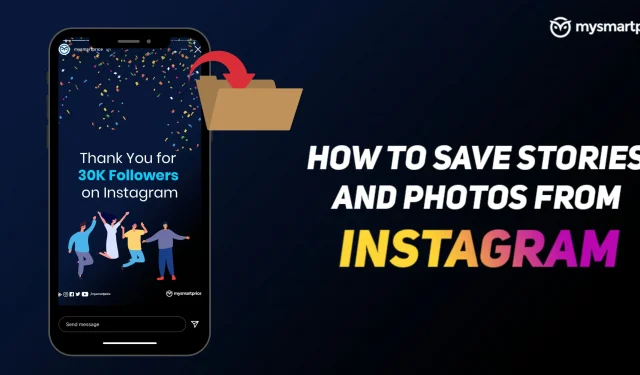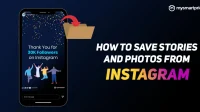Instagram has become a popular social media platform for self-expression through stories, photos, and videos. The app has become extremely popular among Millennials and Generation Z. People just love to post on Instagram to express themselves. Interestingly, there are times when we like one of the image posts or Instagram Story in the app, but unfortunately they don’t let you download it. But you need to worry as we have found different workarounds through which you can easily download Instagram Story, photo, video and more that you like. Before we go into the detailed procedure for uploading an Instagram Story or photo, please let us know more about Instagram Stories and the photo sizes the app allows.
How to Download Instagram Story and Photo to Android or iOS Mobile Phone
Instagram does not allow you to download images and stories from Instagram directly from its app. However, there are several apps available for both Android and iOS that allow you to download all images and even stories with ease. Let’s take a closer look.
How to download Instagram Story and Photo on Android?
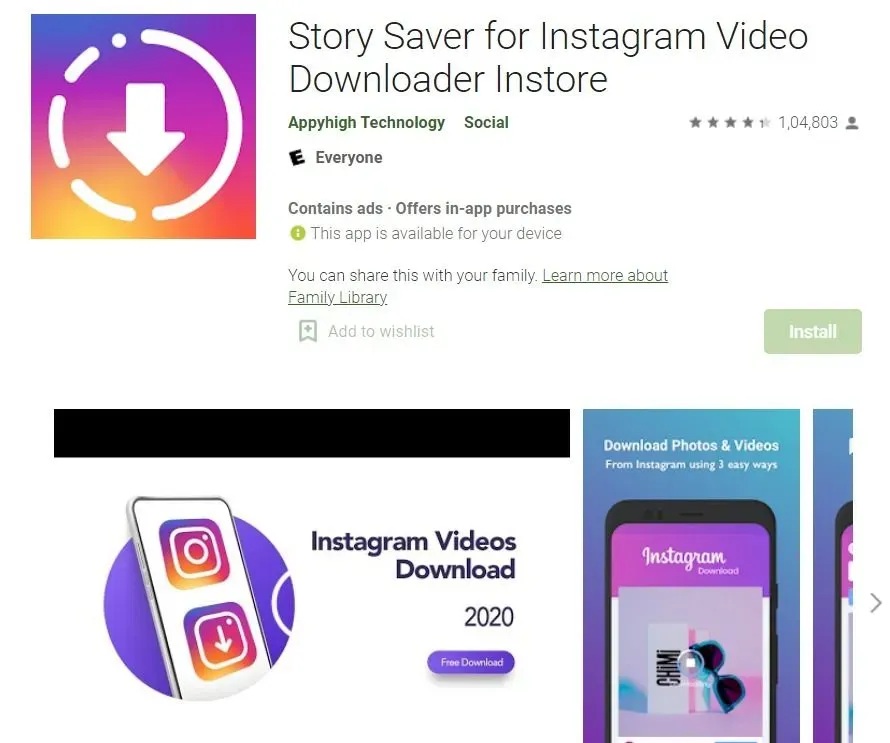
There are many apps that allow you to easily download Instagram stories and images to your Android smartphone. One such app is Story Saver for Instagram Video Downloader Instore. The app allows you to download stories from the platform, make a collage, generate hashtags, upload DPs, and more. This is how you can download stories and images from Instagram using this app.
- First of all, download the Story Saver for Instagram Video Downloader Instore app on your Android smartphone and install it.
- Go to the Instagram app and find the story or image you want to download.
- Click on the three-dot icon to the right of the story or image and copy the link.
- Now go to the app, paste the link in the URL field and click Download.
- This will download the Instagram story or image to your Android smartphone.
How to download Instagram story and photo to iPhone?
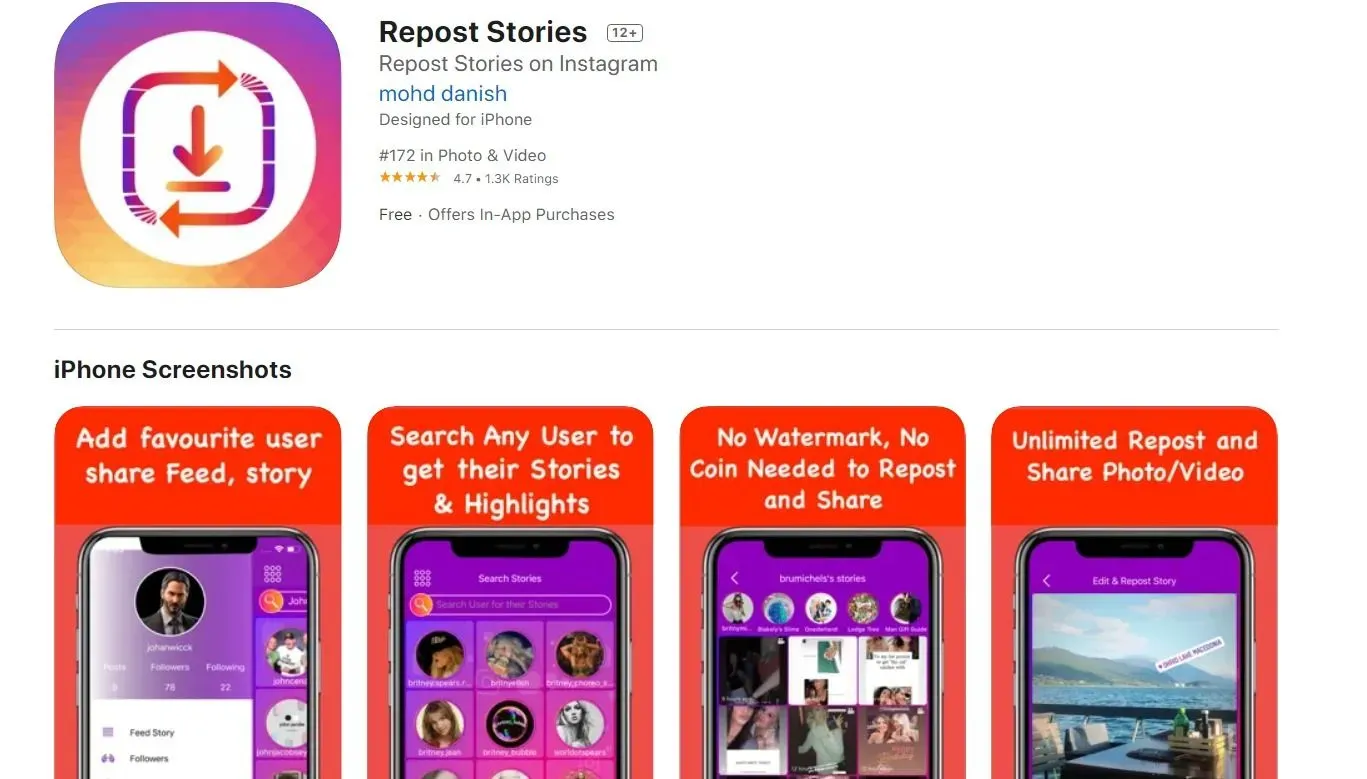
You can also download Instagram stories and photos from other accounts using the Repost Stories app. All you have to do is follow these steps:
- Go to the Apple App Store and search for Repost Stories.
- Download and install the app on your iPhone.
- Now log into the app with your Instagram username and password. This will load a screen showing all the stories and images of the people you follow.
- Find the user you want to download stories about.
- Select the story you want to download and click on it.
- Then click on the “Share Video”option at the bottom. You will see a list of options to share the story. Now click “Save to Files”to download Instagram stories and images to your iPhone.
How to Download Instagram Story and Photo on PC or Laptop Using Chrome Extension
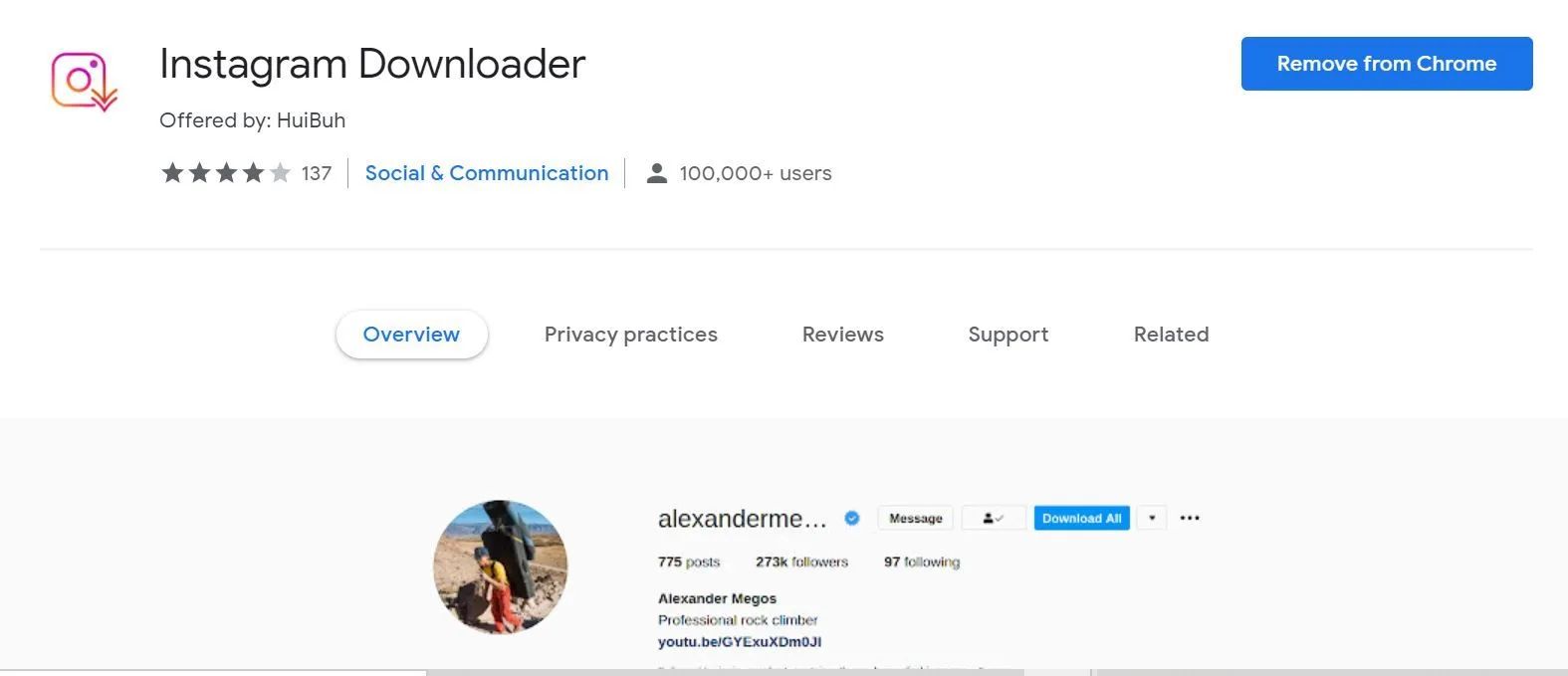
You can also download images, videos, and more to your desktop using Google Chrome extensions. There are a number of extensions available in the Chrome Web Store, some of which are good and some of which are not. However, this Chrome extension known as Instagram Downloader is probably one of the simplest Chrome extensions available on the app store. The extension also allows you to download images and videos in bulk. You can also download all Instagram stories with this extension. Here’s how to do it:
- Go to the Google Chrome Web Store and search for Instagram Downloader. Also, you can download it here.
- Install the extension in your Chrome browser.
- After that, you can open the Instagram website and navigate to the images you want to upload.
- Next to the “Share”option, there will be a “Download”button. Click on it and you will be able to download images from Instagram.
- For Instagram stories, open the story you want to download and you will see a download button next to the Close button. Click on it to save Instagram stories.
How to download photos from a private Instagram account?
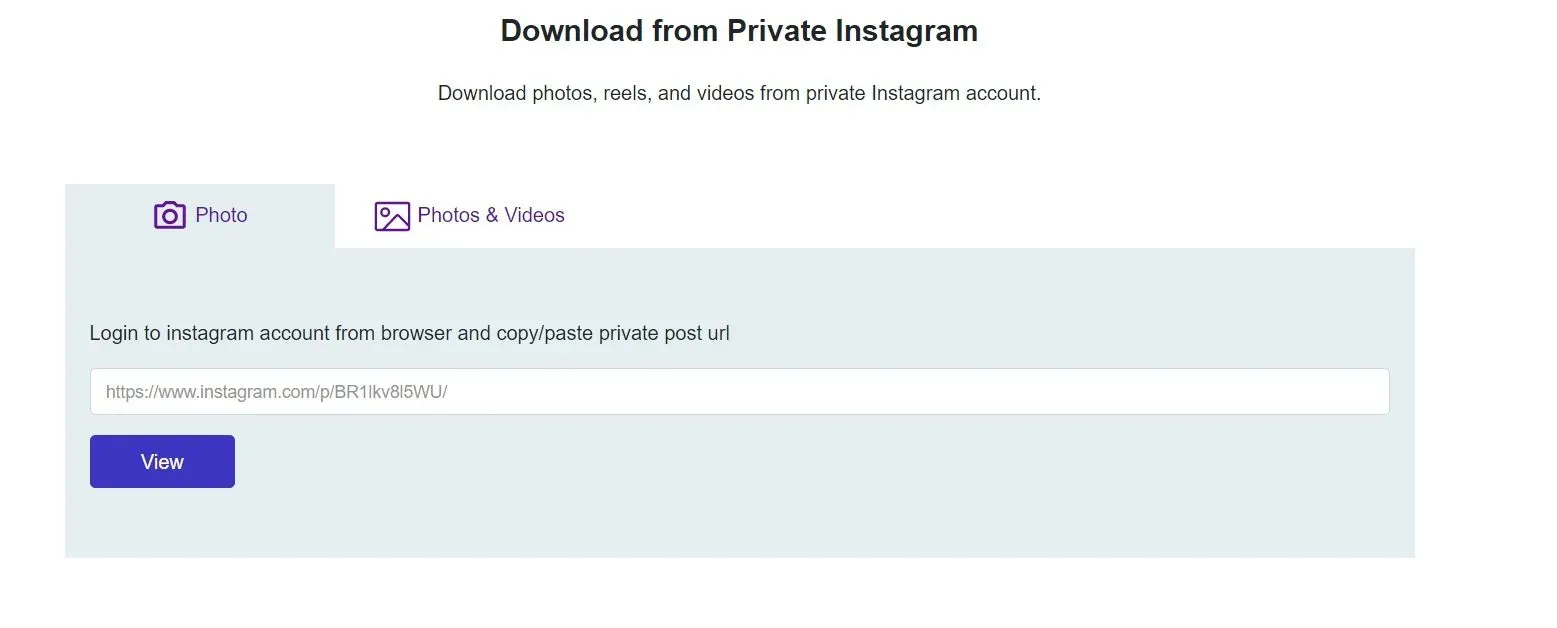
Instagram also has a feature that allows you to set up personal accounts. In this case, people who follow the account will be able to view all the content in the profile. However, what if we told you that there is a way that you can upload photos from a personal account. There is a website save-insta.com. The website allows users to upload private photos and videos from their personal Instagram account. Here’s how to do it.
- Go to save-insta.com and click Private Downloader.
- Now go to the Instagram app or desktop site and find the personal account you want to upload images and videos to.
- Copy the link of your personal account and go to the Save Instagram website.
- Now just paste the link into the URL field and click View.
- Now just click “Download”to save your photos.
How to add Instagram stories to highlights?
Instagram automatically deletes the story after 24 hours. However, it does give you the option to add the story as a highlight on your profile even after they are gone. You can add different stories to the Story Highlights feature that is present on your profile, just below your profile picture and bio. Here’s how to add it:
- Log into the Instagram app on your Android or iOS device and go to your Profile.
- There you will have the Story Highlights option and you will also see a button with a plus sign below it. Click on it.
- Select the stories you want to add from the Highlight section. You can also add older stories from the archive section. After that, click the “Next”button.
- Then you need to choose a Highlight cover and also add a name.
- Once you’ve added all the details, click Done to add the story as a highlight to your Instagram profile.
With this, you can also add more stories to Highlight. All you need to do is long press on a particular selection and click on edit selection. From there, you can easily add more stories.
Frequently Asked Questions (FAQ)
What are Instagram Stories?
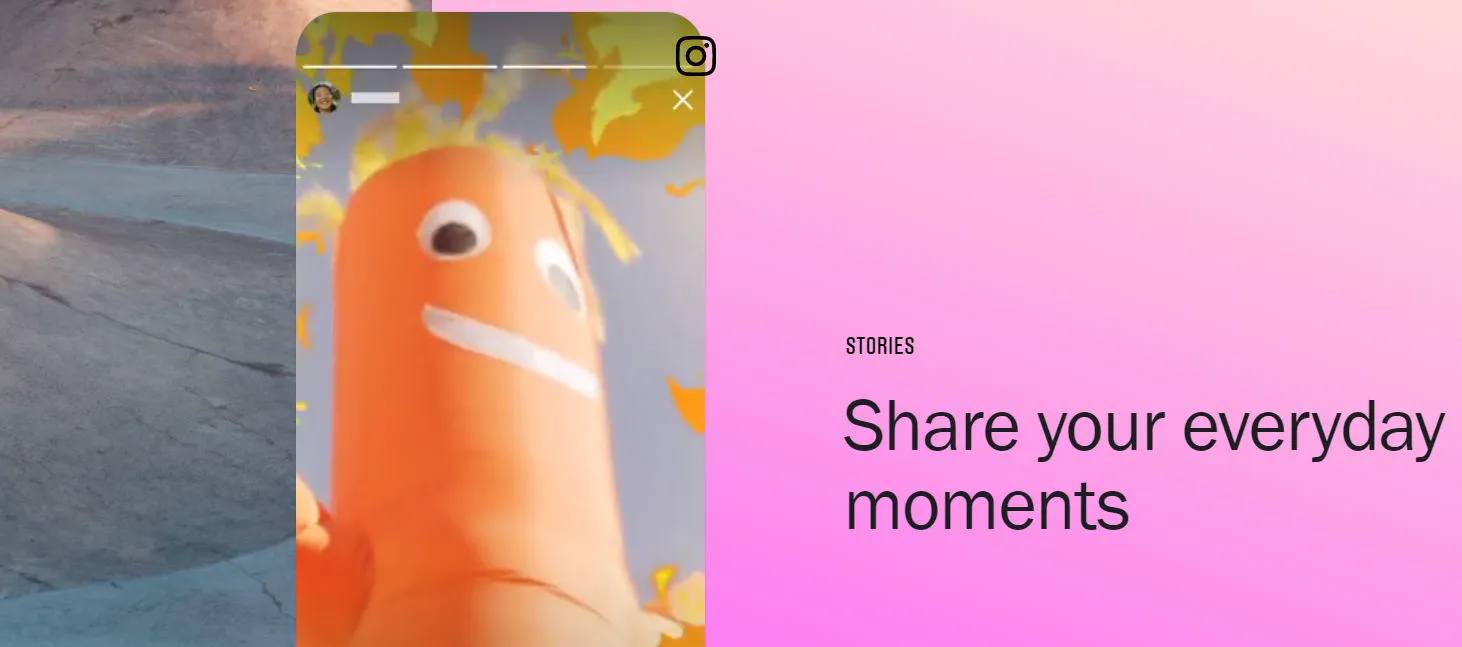
Instagram introduced the Stories feature in August 2016. The Stories platform allows users to post photos and videos that will disappear after 24 hours. Instagram stories appear in a row at the top of the feed. You can click on it to view your friends’ stories or popular accounts you follow. When a user uploads a new story, their profile photo will be surrounded by a bright ring.
To view stories, you can simply click on their profile photo and the story will appear. Content played in Instagram Stories follows chronological order, meaning the oldest story will be displayed first and the newest story last. You can also reply to Stories by sending messages or simply replying with emojis.
Instagram photo size, sizes and supported image formats
When you share photos and videos on Instagram, there are two things you need to keep in mind: aspect ratio and size. Aspect ratio basically refers to the width and height of an image and is expressed as 4:5, 16:9, etc. It is important to note that Instagram allows you to post photos with a given aspect ratio and image size. Here are a few things to keep in mind:
- The maximum file size for Instagram is 8 MB.
- Minimum resolution 150 x 150 pixels.
- The maximum resolution is 1920 x 1080 pixels.
- Supported file types: JPEG, PNG, BMP and non-animated GIFs.
There are different sizes and aspect ratios for the regular Instagram post, Instagram story, profile photo, IGTV covers and more. For example, if you’re posting a regular Instagram post, the maximum size you can upload is 1080 x 1080 pixels. In addition, it must have an aspect ratio of 1:1. To make things easier for you, we have compiled a table of all formats with their respective aspect ratios and sizes:
| Image Type | Size (in pixels) | Aspect Ratio |
| Instagram Square Post | 1080 x 1080 | 1:1 ratio |
| Instagram horizontal post | 1080 x 608 | Ratio 1.91:1 or 16:9 |
| Vertical post on Instagram | 1080 x 1350 | Ratio 4:5 |
| Instagram carousel post | 1080 x 1080 | 1:1 ratio |
| Stories from Instagram | 1080 x 1920 | 1.91: ratio from 1 to 9:16 |
| IGTV cover photo | 420 x 654 | Ratio 1:1.55 |
Can I post a 2-minute video on an Instagram Story?
No, you can’t post a two-minute video as your Instagram story. The platform has a limit of 15 seconds for uploading videos to Stories. However, if you upload a longer video, it will be automatically split into a 15 second section. So, if you upload 2 minutes, it will be divided into 8 parts with each clip being 15 seconds long.