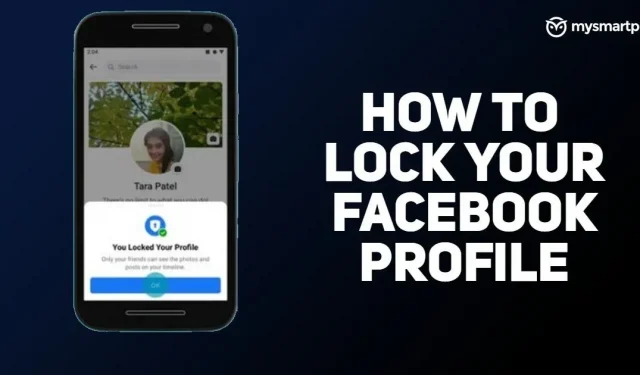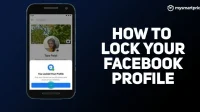Facebook is a great place to chat without physical contact. The social media platform has become an integral part of our lives as we strive to get all the information about our loved ones, friends, family and more through the platform. However, this also means that it becomes a medium for stalkers. We have all experienced this situation where stalkers keep looking for your profile or unwanted people upload your profile photos to create fake accounts and more.
So, to curb that, the company recently introduced a new security feature known as Facebook Profile Lock. This feature gives users more control over their profiles. This feature is really useful for those who want to completely block their profile from strangers or stalkers. In this article, we will show you an easy way to block your Facebook profile on your Android or iOS and through the mobile website. So, without further ado, let’s get started.
How does the Facebook blocking profile work?
Facebook has introduced a new security feature known as Profile Lock. This feature allows users to restrict access to their profile to people who are not on their friends list. After a user blocks their profile, other people outside of their friends list will not be able to see it. In addition, they will not be able to upload a profile photo and cover image. The company says users can’t see photos and messages either.
Moreover, they cannot access the stories that the user has posted on their profile. In addition to this, the profile lock feature also modifies messages previously shared with friends’ public. Timeline view and tag view are also included. This means that other users must get permission to tag you in their posts. Moreover, only part of the information about them will be visible to everyone in their profile. Now that you know how your Facebook profile blocking feature works, let’s take a closer look at how to block your Facebook profile across platforms.
How to block a Facebook profile on Android and iPhone?
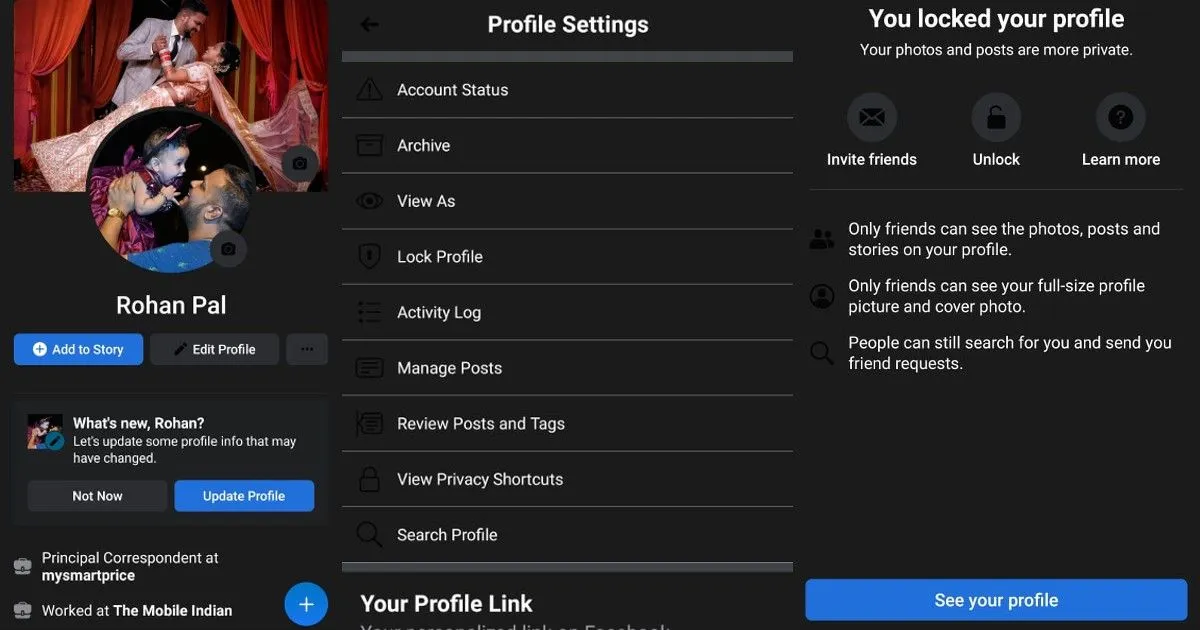
The Facebook apps for Android and iOS make it easy to block your profile from stalkers. Here is a step by step guide to blocking a Facebook profile:
- Open the Facebook app and click on your profile.
- Now click on the three-dot menu next to the “Add to Story”section.
- Here you will find the “Lock profile”option. Click on it and you will be taken to the profile blocking page.
- Click on the “Lock Your Profile”button to confirm.
Your Facebook profile is now blocked. You can also unlock it by following the similar steps mentioned above.
How to block a Facebook profile on a website
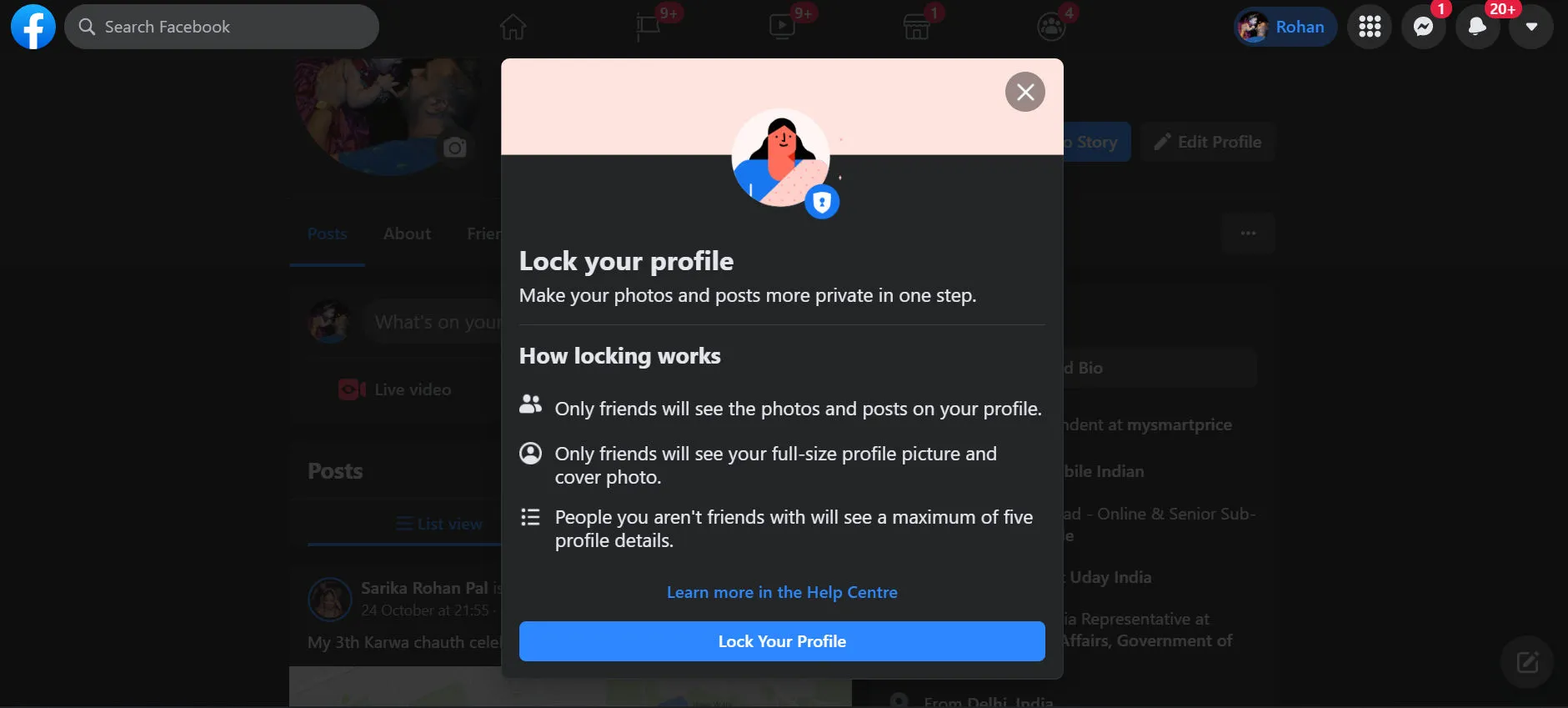
You can also block your profile by accessing Facebook in a desktop browser. All you have to do is follow these steps:
- Enter facebook.com in your browser and sign in to your account.
- Click your profile to open it.
- There you will see a menu of three dots. Click on it and navigate to the “Lock Profile”option.
- A pop-up message will appear showing that you are working on your profile being blocked and a “Lock Your Profile”button at the bottom. Click on it to block your profile.
How to unblock your Facebook profile?
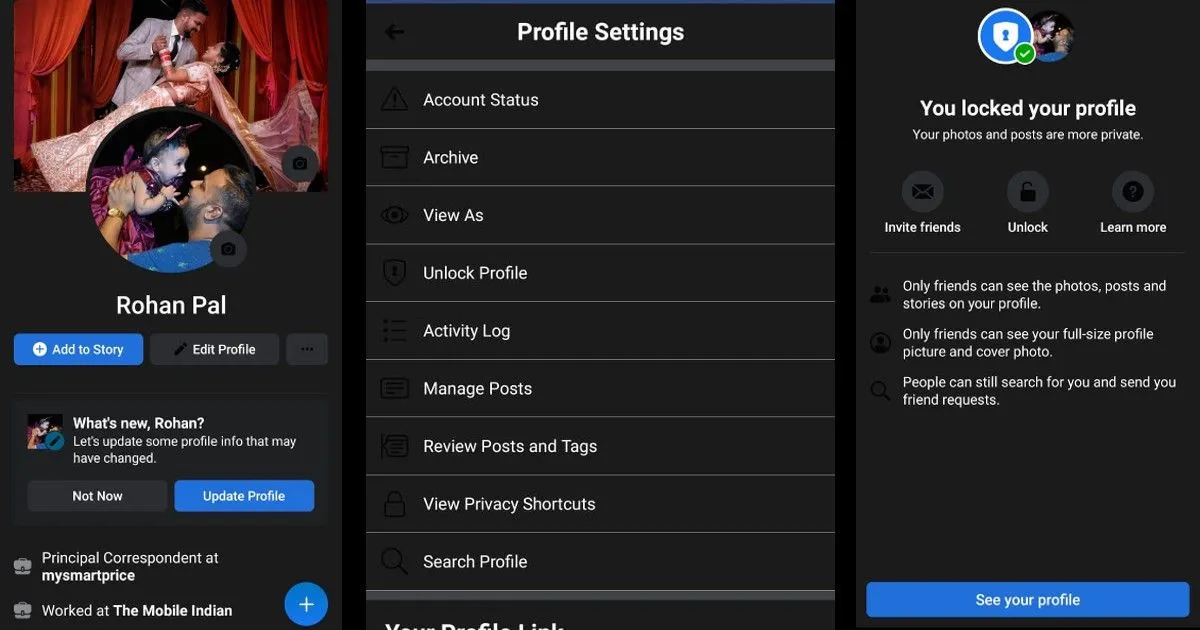
Facebook also gives you the option to unblock your profile at any time. All you have to do is follow these steps:
- Go to the Facebook app on your mobile phone or facebook.com on your desktop browser.
- Click the Profile section and click the three-dot menu.
- There you will find the profile unlock option. Click on it and you will see a popup message. Click Unblock Profile.