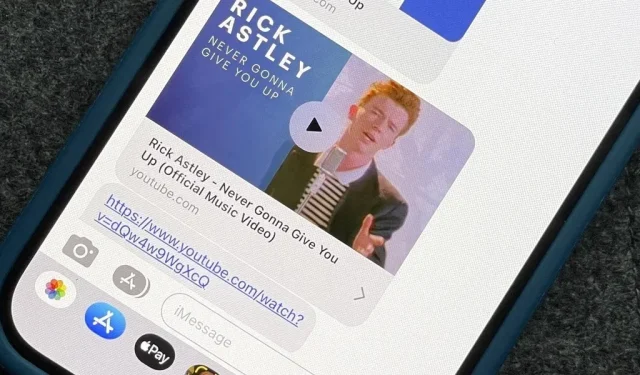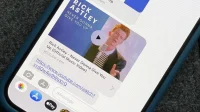Apple automatically converts most URLs in the Messages app to rich link previews, but they aren’t always pretty, and sometimes you just want to see the full URL instead. While there is no setting in iOS, iPadOS, or macOS that disables rich link previews in the Messages app, there is an easy way to display a URL along with the scheme, domain name, and path.
Issue with previewing expanded links in posts
When a link is sent via SMS or an iMessage conversation in Messages, the app will automatically change the URL to the inline link preview. The standard preview contains a title, a domain (with or without a subdomain), and a small icon displayed in a gray bubble.
Web developers can improve link previews in posts with Open Graph metadata embedded in a web page. This allows them to attach an image or a playing video, change or omit the default Safari icon, and more.
Removing the preview has many benefits, just to name a few:
- This makes it easier to spot phishing attempts and avoid opening malicious links because the path provides additional information outside of the domain and subdomain.
- This prevents some links from throwing errors, such as a preview taking too long to load or a message that the page cannot be found, which can often happen when sharing nameserver links.
- This avoids incorrect previews. You may need to share a web page that hasn’t been launched yet. If a website is set to redirect to the closest match, you’ll see a preview of the most relevant page, not the one you’ve shared, which can be confusing.
- It stops automatic character conversion. Posts will convert some homoglyph characters to their counterparts by default, resulting in a completely different URL.
- It ruins the fun, especially when someone is rickrolled.
Sending full URLs instead of preview links
If you don’t want the recipient of your message – who presumably also uses an Apple device – to see the expanded link preview, you can use a simple trick to turn it off. Most Android messaging apps will display the full URL and rich link preview, so you should really only worry about this with friends who use Messages on iPhone, iPad, or Mac.
Before pasting or typing a URL, precede it with a period, and then add another period after the URL. If you have “Smart Punctuation”enabled in Settings -> General -> Keyboard, which most of you will have since it’s the default, there will be a space between the first dot and the URL, and that’s fine – it won’t affect the result.
Any of these will work:
.https://ios.gadgethacks.com/no-preview-0385002/.
.https://ios.gadgethacks.com/no-preview-0385002/.
. https://ios.gadgethacks.com/no-preview-0385002/.
. https://ios.gadgethacks.com/no-preview-0385002/.
The extra dots won’t be visible after submission – just the full hyperlinked URL.
You won’t always need both extra dots if you’re adding text to SMS or iMessage. For the most part, you can type whatever you want before the URL, but you will still need to add a dot after the link. On the other hand, you can type anything after the URL as long as there is a dot in front of the link.
Check this out: https://ios.gadgethacks.com/no-preview-0385002/.
This is cool. https://ios.gadgethacks.com/no-preview-0385002/.
Crazy https://ios.gadgethacks.com/no-preview-0385002/.
.https://ios.gadgethacks.com/no-preview-0385002/ Who knew?
.https://ios.gadgethacks.com/no-preview-0385002/ This should be easier
.https://ios.gadgethacks.com/no-preview-0385002/ Mind blown!
In fact, you don’t even need your period. While you are typing words, letters, numbers, etc. on both sides of the URL, link preview should be disabled. This makes it easier if you want to include a URL in the middle of a sentence.
The https://ios.gadgethacks.com/no-preview-0385002/ link
If you send two links in one message, things work differently, but easier. Just put a letter, word, number, period, or other punctuation before the first URL, and that’s it. This works the same way when using spaces between links or single lines.
.https://ios.gadgethacks.com/no-preview-0385002/ https://ios.gadgethacks.com/no-preview-0385002/
OR
.https://ios.gadgethacks.com/no-preview-0385002/
https://ios.gadgethacks.com/no-preview-0385002/
Dots aren’t the only thing you can use to surround a link, but they result in the cleanest URLs. You can enclose the URL in quotation marks (“), exclamation marks (!), commas (,), semicolons (;) and many other characters, but these characters will be visible in the message.
"https://ios.gadgethacks.com/no-preview-0385002/"
!https://ios.gadgethacks.com/no-preview-0385002/!
,https://ios.gadgethacks.com/no-preview-0385002/,
;https://ios.gadgethacks.com/no-preview-0385002/;
<https://ios.gadgethacks.com/no-preview-0385002/>
If you only want to use a dot before and after the link, I have created a very simple shortcut that you can use from your exchange sheet. So, if there is a URL that you want to share from Safari or any other application, you can open the sharing sheet and select “Remove Link Preview”. Then copy the link with the dots added, start a new draft message with the dots added, or share the link with periods added to a favorite contact or other app from the shared sheet.
View Full URLs Instead of Previewing Links
When you need to view the full URL of a link someone sent you in messages, it’s not as easy as sending it yourself. There is no setting for messages that disables auto-preview of extended links, so you are stuck with them. However, you can still see or get the full URL.
On an iPhone, iPad, or iPod touch, press and hold the preview and you’ll see Quick Actions appear; Click “Copy”in the list to copy the full URL and paste it wherever you want – in another message or in another application.
If you just want to see the full link instead of copying it, press and hold the preview button to expand it, then click “Hide Preview”at the top of the expanded preview. The image will then replace itself with the full URL. What’s great is that iOS and iPadOS will remember your preferences, so you’ll now see the full URL for all the previews you reveal in posts.
However, some rich link previews cannot be collapsed to view the full URL, especially those with links from some Apple apps, including those from Apple TV and Apple Music.
On macOS, you can right-click on the preview and hit “Copy”to copy the URL, but you can’t expand the preview to show the full URL like you can on iOS and iPadOS.