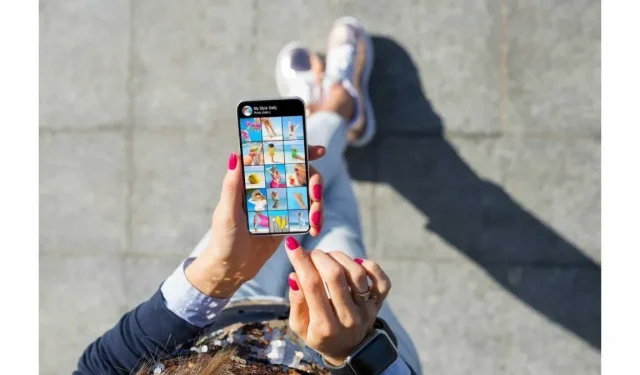Losing your cell phone or forgetting where you put it can happen to anyone. In such a situation, it is really difficult not to panic and focus on finding the phone.
If you recently lost your Android phone in Airplane Mode and don’t know how to find it, you’ve come to the right place. In this article, we will list some effective methods that you can use to find your lost Android phone.
What happens when your phone is in airplane mode?
When you turn on Airplane mode, your phone’s cellular, Wi-Fi, and Bluetooth connections are disabled. This means that you can no longer make calls, surf the Internet, or connect to the device. The following features will also be disabled on your phone:
- GPS
- Emergency calls
- emails
- Weather updates
- Internet video, music and games
Mobile data remains disabled while Airplane mode is enabled, but Wi-Fi and Bluetooth connections can be enabled by turning them on manually.
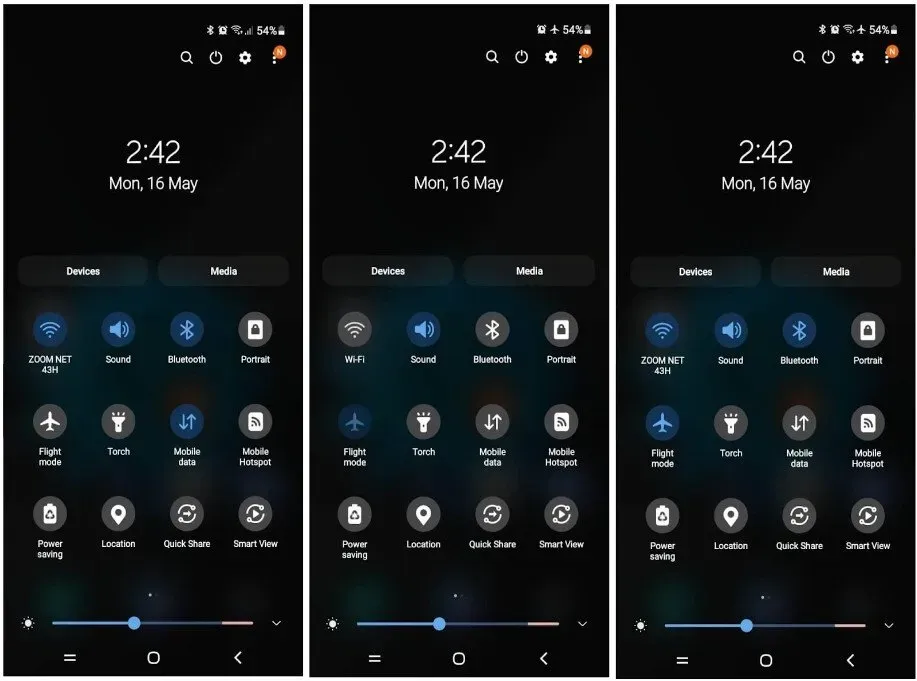
Can You Find a Lost Android Phone in Airplane Mode?
Yes, you can find your phone even in airplane mode if one of the following features is enabled on it:
- offline search
- Google find my device
- Google photo location
- Google Timeline
- GPS Tracking Applications
- Dropbox
What is offline search and how does it work?
Offline search is a feature of Samsung Galaxy phones that allows you to find your phone using another device, even if your Android smartphone is in airplane mode.
For this to work, the device you are using and the lost phone must have an active internet connection. You will also need to know your phone’s Samsung account username and password and enter them at findmymobile.samsung.com.
If Airplane mode is enabled but Wi-Fi is also enabled, you can use the following findmymobile features to find your phone:
- Ringer: If you press the ring, your phone will ring for 1 minute at maximum volume, even if it is silent or vibrates.
- Lock: You can also select the lock option to secure your phone with a pin code and display your phone number on the screen so someone can contact you if they find your phone. This feature will also prevent someone from turning off your phone.
- Tracking function: you will find out the GPS location of your lost phone on Google maps.
- Wipe Data: If you have some personal data on your phone or SD card and you don’t want it to be visible to anyone else, you can factory reset your phone by selecting the wipe data option. But remember, after that you will no longer be able to control your phone.
- Backup: With this option, you can also back up your data to the Samsung cloud.
- Receiving calls/messages: You can receive up to 50 calls and messages from your phone.
- Extend battery life. To prevent your phone from running out of power, you can also select the Extend battery life option to enable maximum power saving mode. Please note that you will not be able to back up your data if the maximum power saving mode is enabled.
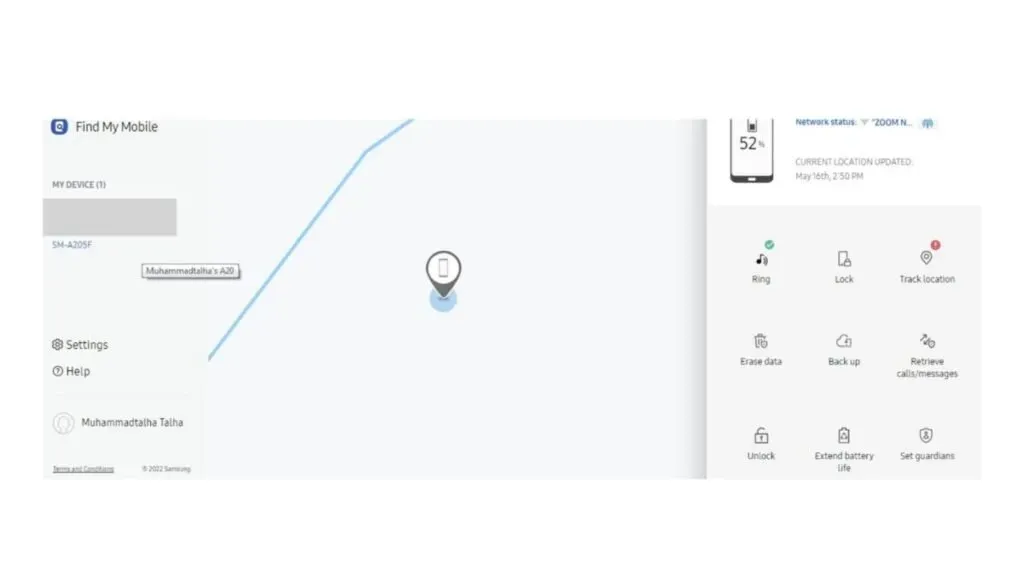
If your lost phone’s Wi-Fi is disabled, you won’t be able to do any of this and will only find your phone’s latest location.
How to enable offline search on Samsung Galaxy phone?
Here is how you can enable offline search on your phone:
- Go to your mobile device settings.
- Scroll down and click Biometrics and Security.
- Find and turn on Find My Mobile.
- Now click on “Find My Mobile”and in its submenu enable the following:
- Remote unlock
- Send latest location
- offline search
Now that everything is on, you should be able to find your phone even if it’s in airplane mode.
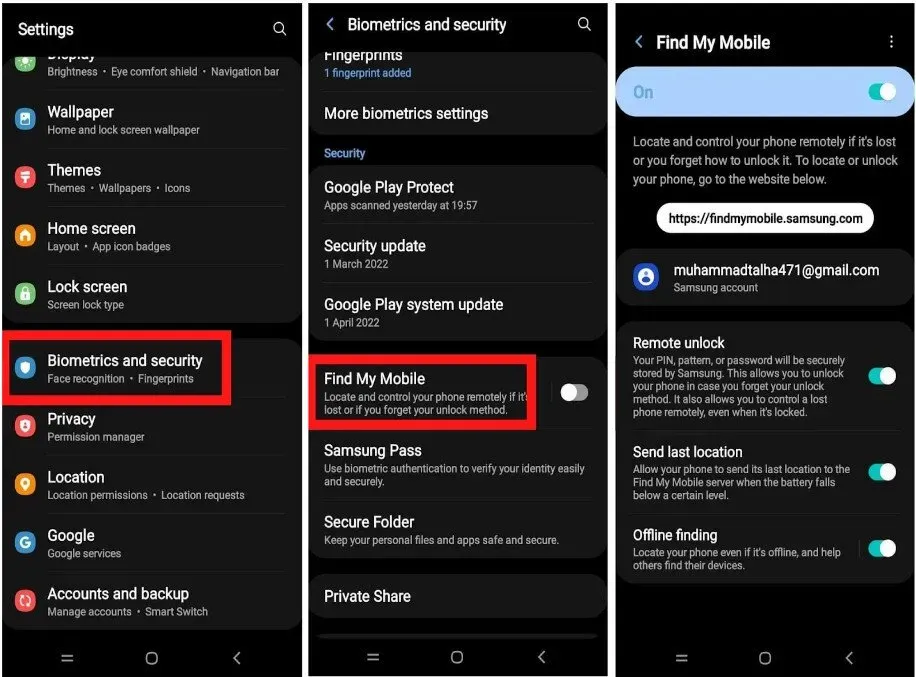
Find your phone using Google and its services.
All those users who do not have a Galaxy phone can use Google and its services to find their phone if it gets lost. Below are a few Google services to help you find your phone.
Use Google’s Find My Device feature to find your phone
To find your mobile phone on Google Find My Device, you need to meet the following requirements:
- You need to have a Google account.
- Your lost device must be connected to this Google account.
- Allow Find My Device to find your device. (It’s enabled by default)
- Turn on Find My Device to wipe your data and lock your device.
Google Find My Device is a simple tool that you can use to track your Android phones and tablets. The best thing about this is that location tracking is enabled by default.
Here is how you can find your phone using Google Find My Device:
- Visit google.com/android/find and sign in with your Google account.
- Once the site loads, it will automatically track the location of your device.
- You can select the playback sound to make a call on your phone.
- In secure device, you can enter a recovery message and phone number to be displayed on your phone.
- The “Erase device”option will reset your phone to factory settings. After that, you won’t be able to track your phone.
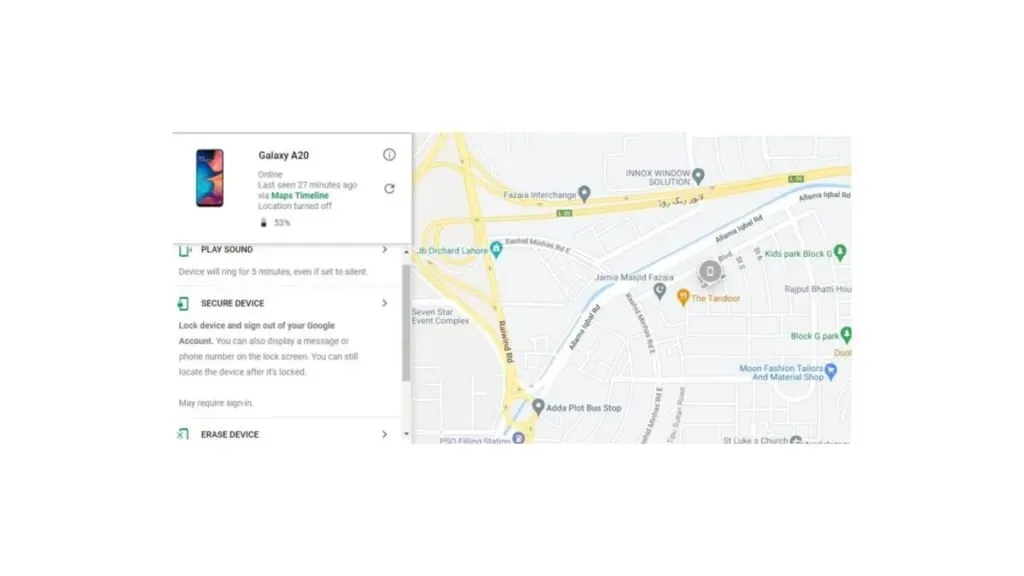
Location
While this tool is great, it lacks some of the amazing features that Samsung Galaxy Offline Finding offers. For example, backing up your data, extending your phone’s battery life, and receiving messages and calls.
Find your phone with Google Photos location information
If you think your phone has been stolen, this is the best way to catch the thief. This feature also has some requirements.
- The device must be connected to the Internet
- Google Photos must have backup and sync options enabled.
- Someone has to take pictures with your phone.
All photos will be uploaded to Google Photos if you have enabled the “Backup and sync”option. You will receive the photo and the location where it was taken. So, if the thief, unfortunately, takes a selfie while sitting on the couch at home, he may be caught by the police.
You can find your lost phone using Google Photos by following these steps:
- Go to photos.google.com and sign in with your Google account.
- See if any photos were uploaded after your phone was stolen.
- If you find an image, click on it.
- Click on the information icon in the upper right corner.
- In the sidebar that appears, you’ll see information related to the image, such as when and where it was taken.
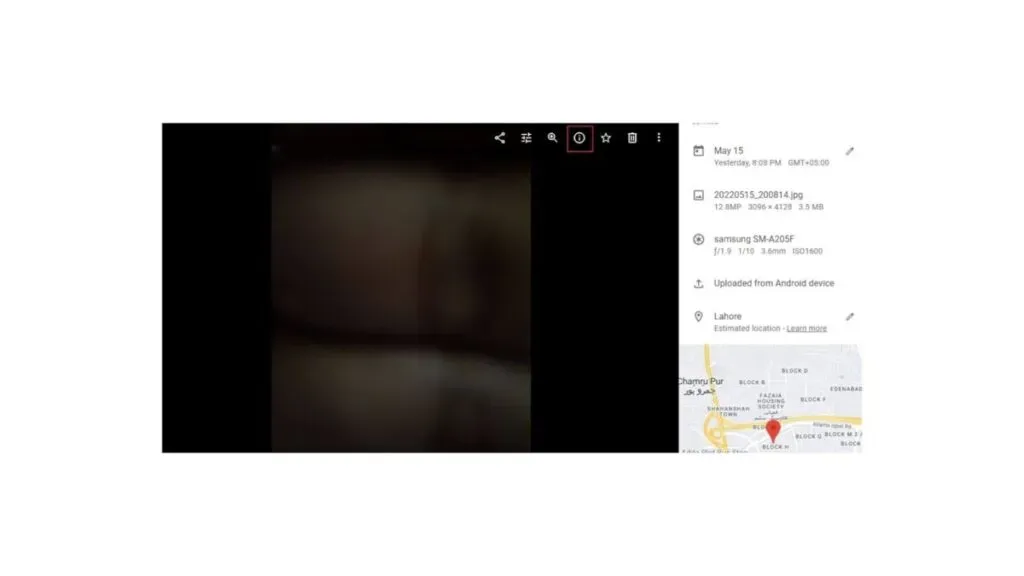
Use Google Timeline to Find Your Phone
Here are some requirements to find your phone with Google Photos:
- The device must be connected to a Google account.
- It must have an active internet connection
- Location Reporting and Location History must be enabled on your device.
Google Timeline is not like Google Find My Mobile in that it doesn’t tell you the exact location of your phone, but you can use its data for a variety of purposes. For example, it can tell you about the different routes your phone has traveled. Even if your phone is turned off, you can use it to find out the last location of your phone.
Here’s how you can use the Google timeline to find your lost phone:
- Go to timeline.google.com
- Add your Google account details
- Choose today
By doing this, the Google timeline will show you the last place your phone was taken.
How to use Dropbox to find your lost phone
If you have Dropbox installed on your phone, you can also use it to find the thief. Here are a few requirements to find your phone using Dropbox:
- The device must be connected to the Internet
- Camera upload must be enabled in Dropbox
- Someone should take a picture with him
Dropbox works just like Google Photos, but it doesn’t show where the photo was taken. The only way you can find your thief with it is by taking a selfie, which you can then use to get caught by the police, or if you recognize the location where the picture was taken, you can also go there and catch it.
Here’s how you can see the latest photos taken by your phone in Dropbox:
- Go to dropbox.com and sign in to your account.
- Find and click on the photos.
- See if any recent photos have been uploaded.
- Use this photo to find the thief.
Download the tracking app to protect and find your lost phone in the future
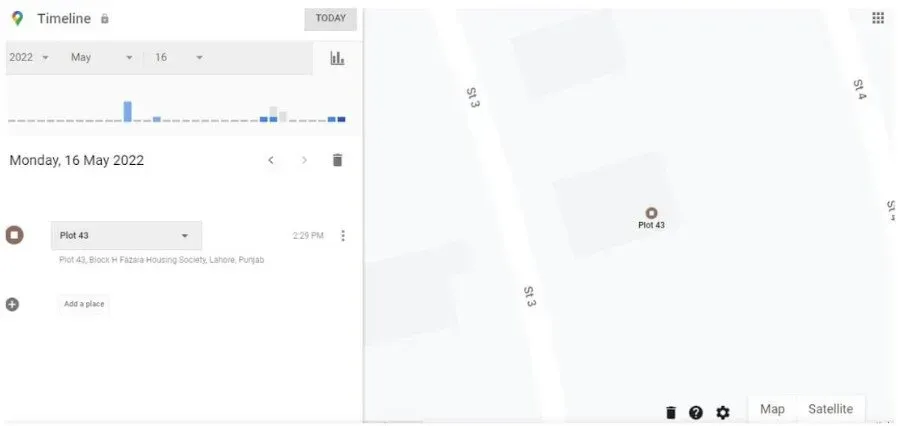
While it’s best to find your lost phone using Google’s service tool, there are still some third-party apps on the Google Play Store that we recommend you use for added security.
Clock lock
Google Photos and Dropbox can only help you find your phone after the thief unlocks your phone and tries to take a picture of it. But the Lock watch app can send you a picture and location of your thief while he is trying to unlock your phone.
Before we discuss this application in more detail, let’s look at some of its requirements:
- The Lock Watch app must be downloaded to your mobile phone.
- Your mobile must have internet access
- The phone must be locked.
- The device must have access to the location
In the basic version, if a thief makes a wrong attempt to break into your lock screen, a picture will be taken from your front camera along with the location and sent to your email.

If you buy the premium version, you will get the following additional features:
- You will receive an email when a new sim card is inserted.
- An incorrect login attempt will take multiple photos with a one second delay between each photo.
- A 20 second sound clip will also be recorded.
- If your phone’s Wi-Fi connection is disabled, emails will be sent as soon as your phone reconnects to Wi-Fi.

Where is my droid
Requirements for using “Where’s my droid”
- Where should my Droid app be installed on your phone
- Your phone must be connected to Wi-Fi
- Location must be enabled on your phone
Where’s My Droid is almost like Samsung’s Find My Device, but you have to pay for the premium version to be able to use all the features. The only thing you can do in the free version is call your phone.
The premium version offers the following features
- Location: tracks the location of your mobile phone.
- Camera: Takes front and back photos with or without flash
- Lock: Protect your phone with a screen lock
- Wipe: Clears all your phone data
- Contacts: You can see your contacts here
- Call logs: here you can see the latest calls
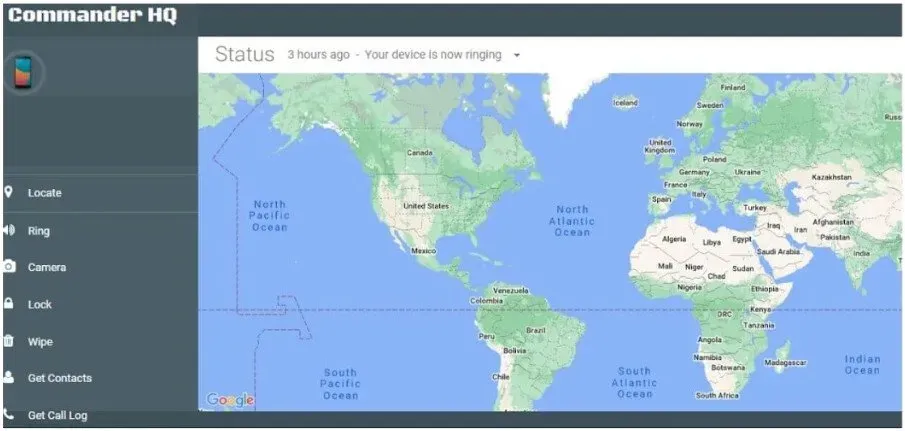
Here’s how you can track your phone with Where’s My Droid:
- Download the app from the play store.
- Enable all permissions.
- Select Device Name.
- Confirm your email address.
- Go to wmdcommander.appspot.com and sign in.
Conclusion
We hope you are reading this article out of sheer curiosity, and not because your phone is lost. But even if you have lost your phone, you have nothing to worry about as the above solutions are effective in tracking down lost phones.
FAQ
Is it possible to trace a lost Android phone?
Yes! You can track down your lost Android phone by logging into SamsungFindmymobile.com or by logging into your Google account on Google FindMyDevice. If you have a third party anti-theft app, you can use that as well.
Can you track a turned off Android phone?
It’s not easy to find a phone if it’s turned off because it can only be traced back to the last place it was turned on.
How to find a lost android phone from another phone?
You can find your lost Android phone with another phone by using their browser to log in to SamsungFindmymobile.com. If you don’t have a Samsung phone, you can also use Google Findmydevice.com.
Can I track my lost phone if someone did a factory reset?
Unfortunately, you cannot track your phone if someone did a factory reset, because after that, all data and apps on your phone will be deleted, including your Google and Samsung account.