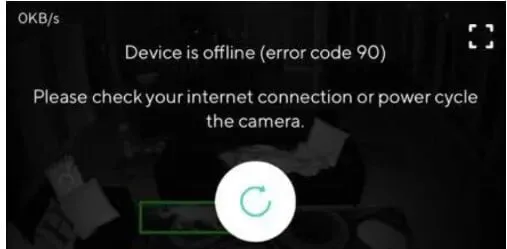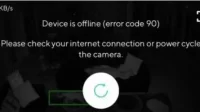Wyze Cam is a well-known brand in indoor security cameras. These cameras have numerous additional features. There are often technical issues when installing these security cameras, and Wyze error code 90 is one of them.
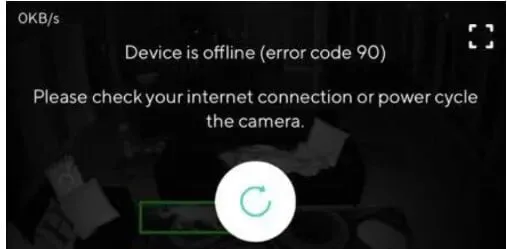
Since the performance of these cameras is completely dependent on the internet connection, a poor internet connection will greatly affect this performance and cause numerous errors. Make sure you have a reliable internet connection before proceeding to fix if you are seeing error code 90 because it is likely that an internet connection issue is causing it.
How to Fix Wyze Error Code 90
- Turn the camera off and on again (reboot)
- Check your internet connection
- Reconnect your Wyze camera in the Wyze app
- Check Internet connection on your phone
- Reinstall the Wyze Cam Phone App
- Check your Wi-Fi router settings
- Update camera firmware
- Check port connectivity
- Flash firmware
- Factory Reset Your Wyze Camera
- Remove the SD card from the camera
- Contact Wyze Support for assistance
1. Turn the camera off and on again (reboot)

Restart the camera, then wait 30 to 60 seconds before turning it back on. Reopen the app on your phone after closing it. Also restart your phone. It has been mentioned that sometimes the problem is solved by restarting the camera.
Wyze advises you to turn your device off and on again as soon as error code 90 is detected. Simply put, the power cycle restarts the Wyze camera hardware, which reboots and updates the camera system.
- This fixes any temporary bugs that may have been causing the issue that caused error code 90 to appear on your Wyze app.
- It also refreshes the hardware by flushing out any internal charge that clogged the internal components.
- Just follow these procedures to restart your Wyze camera:
- Remove the camera plugs from the wall.
- Let it sit without electricity for a minute.
- Reconnect the cameras to the power outlet.
- Give it a minute of idle power on.
- Wyze cameras (Wyze Cam v1/v2/v3, Wyze Cam Pan v1/v2 and Wyze Cam Outdoor) are compatible.
- Now check if the “Wyze error code 90″issue is resolved or not.
2. Check your internet connection
Wyze error code 90 often occurs due to internet connection issues. Make sure your internet connection is strong and stable. If you are using Wi-Fi, make sure there is a strong signal near the camera.
- Move the camera closer to the router or access point if it is more than 60 feet away to see if the issue is resolved.
- If the error disappears, then something is wrong with your internet connection.
- Just turn your router off, wait two minutes, and then turn it back on to try and reset it.
- Through its app, you can reconnect your smartphone to your Wyze camera.
- Check the camera’s rear LEDs for another troubleshooting suggestion; if the internet connection is working properly, they should be blue or flashing as shown below.

- The camera is installed correctly if the LED is blue, indicating a successful connection to the server.
- Using the Wyze mobile app, you will be able to view the live image from the camera.
- Now check if the “Wyze error code 90″issue is resolved or not.
3. Reconnect your Wyze camera in the Wyze app.
Sometimes a simple uncoupling and pairing can solve any problems with a network not connecting to a particular Wyze camera.
Follow these instructions to disconnect your Wyze camera from the Wyze app:
- Activate the Wyze app.
- Click the pencil icon on the main page of the application.
- Then click Change Devices.
- To disable your Wyze camera, select the red icon next to it.
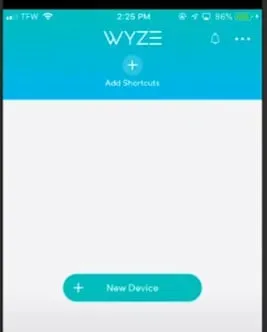
- Select Done.
- This will disconnect the selected Wyze camera from the Wyze app.
- Once the Wyze camera is disconnected, simply reconnect it to the Wyze app.
- Now check if the “Wyze error code 90″issue is resolved or not.
Follow these instructions to pair your Wyze camera with the Wyze app:
- Activate the Wyze app.
- Click on the + (plus) icon on the main page of the application.
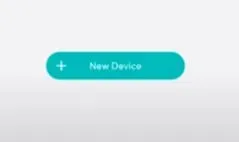
- Click Add device.
- Select the Camera option, then follow the suggested steps.
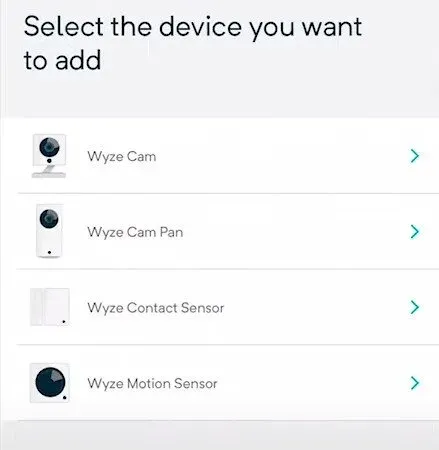
- By doing this, you can reconnect your Wyze camera and Wyze app. Please note that Wyze cameras must be paired with the Wyze app in order to function properly.
- Now check if the “Wyze error code 90″issue is resolved or not.
4. Check the internet connection on your phone
There are times when the phone’s internet connection is not working, which means that it is not receiving internet through the router or the phone’s data connection (3G, 4G, or 5G).
An issue with your phone’s internet connection is preventing the camera from connecting to the service, resulting in error code 90. Try connecting the camera to your phone’s Wi-Fi network.
- Make sure mobile data is turned on in settings.
- Make sure 4G is enabled in settings if you have a 4G smartphone.
- Make sure network mode is set to automatic.
- Try turning your phone on and off again.
- Now check if the “Wyze error code 90″issue is resolved or not.
5. Reinstall the Wyze Cam Phone app.
To check if the connection between the server and the camera is working, uninstall the Wyze camera app from your phone and reinstall it. You can also try using a different phone purely for troubleshooting purposes.
Follow these instructions to remove and then re-add a camera:
- Tap the gear icon after opening the Wyze app.
- Select Remove Device at the bottom of the screen under Device Settings.
- The camera should have a yellow flashing LED indicating that it is not connected.

- As soon as you hear “Ready to connect”, you must press the reset button (which is on the side).
- Next, you need to add a camera. Click New Device > Wyze Camera in the Wyze app.
- Enter the network name and password for your Wi-Fi.
- Use your Wyze camera to read the QR code that appears on your phone.
- Now check if the “Wyze error code 90″issue is resolved or not.
6. Check your Wi-Fi router settings.
The Wi-Fi connection of Wyze cameras allows them to connect to the Internet. Wireless Internet access can sometimes cause problems that lead to error number 90.
Check Wi-Fi signal strength
The Internet signal may be poor or not even reach your Wyze Camera if it is far from your Wi-Fi router. The camera may turn on and off from time to time, which is another sign of a weak Wi-Fi signal. Move the camera closer to the router to resolve the issue.
Objects are blocking Wi-Fi Internet Signal
Do not hide the router behind a smart TV, door or wall; instead put it in the right place. These obstructions can weaken or block the signal. Once the connection is strong, move the camera closer.
Router firewall is preventing communication
There may be a rule in the router’s firewall settings that prevents communication between the router and the Wyze camera (Internet). Check your firewall settings to determine if such a rule is present. You can also ask your ISP to check it again on your behalf.
Wi-Fi signal interference
The 2.4GHz frequency used by the Wyze camera is more susceptible to interference. The camera may display an error when connecting to the Internet if there are many Wi-Fi hotspots nearby. Your router’s wireless channel settings should be changed from automatic to manual. 1, 6 and 11 are considered the best options.
To update these two settings, follow the instructions in your modem or router manual, or contact your ISP support:
- It should be “WPA/WPA2″for the [Mode/Level/Other] security field.
- Make sure it’s using WPA2 if that option isn’t available.
- For WiFi mode, it should be “802.11 b/g/n”.
- Make sure the 2.4 GHz band is enabled on your router.
- Now check if the “Wyze error code 90″issue is resolved or not.
7. Update camera firmware
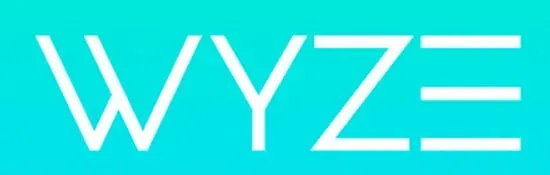
Update your phone app and camera. Update the camera firmware. Make sure the camera is up to date by going to the “Update Firmware”section on the “Device Details”page. Update the Wyze camera app on your smartphone at the same time. Now check if the “Wyze error code 90″issue is resolved or not.
8. Check port connectivity
Please use the USB cable supplied with the camera. Check the back of the camera to make sure the cable is securely connected.

The cable may occasionally come off or be partially inserted. Inspect the USB cable as shown in the image below. Now check if the “Wyze error code 90″issue is resolved or not.
9. Flash firmware
The root of the problem is the Wyze firmware, which is often released without extensive testing and contains bugs or other incompatibilities that damage the camera.
It is planned to install an older firmware version on the microSD card of the Wyze camera. Therefore, if the camera does not work, it can be formatted (reflashed) with an earlier version of the working firmware.
- Use the Wyze app to format your SD card. This process will not work if the SD card is not formatted as FAT or FAT32. Then make sure you understand it.
- The SD card must be inserted into your laptop. You may need it if your installation does not come with an SD adapter.
- Download the firmware update for your Wyze camera. Here you can find all options. Navigate to the desired product.
- After that, you should rename the downloaded files to “demo.bin”. The process will fail if any other name is used.
- The demo.bin file to the SD card by copying and pasting (which is already connected to your laptop).
- Insert a microSD card into the slot while the camera is turned off.
- Launch the Wyze camera.
- Release the reset button once your head says “Read to connect”, then press and hold the reset button on the camera.
- The LED on the camera should start blinking amber.
- Reinstall the Wyze app and add the camera.
- Now check if the “Wyze error code 90″issue is resolved or not.
10. Factory Reset Wyze Camera
Any issues that should have caused error 90 pop-ups will be fixed by resetting your Wyze camera to factory settings. Also, it will reset your camera to factory settings.
- Remove the microSD card from your Wyze camera.
- Connect the camera to a power outlet.
- Press and hold the button on the bottom of the camera for 10-20 seconds while it is on.
- Let the camera work its magic for a minute. In some cases, this may take up to five minutes.
- The Wyze camera will flash red lights to let you know it’s ready to be reconfigured after a reset.
- Now check if the “Wyze error code 90″issue is resolved or not.
Follow the steps below to factory reset your Wyze Video Doorbell and Video Doorbell Pro.
- Remove the microSD card from your Wyze camera.
- Make sure your Wyze camera is turned on.
- Just press the doorbell reset button on the back.
- Now check if the “Wyze error code 90″issue is resolved or not.
11. Remove the SD card from the camera

Wyze error code 90 often occurs due to a problematic MicroSD card. Either the connection is not completed or the card is installed incorrectly. Make sure the microSD card is fully inserted before inserting it again.
- Check if the issue is resolved by restarting the camera. Also, invest in a good SD card, not a cheap one.
- Check if the SD card is compatible. SD cards: microSD, microSDXC, microSDHC, microSDUC.
- The card’s ability to transfer data quickly sets microSD and SDXC (and SDHC cards!) apart.
- Now check if the “Wyze error code 90″issue is resolved or not.
12. Contact Wyze Support
Simply contact the Wyze Cam team through their website if you have tried all the previous solutions and still cannot resolve the error code 90 issue. They will then offer the support you need.
A member of staff will respond to your support request as soon as possible. Once someone is assigned to the case, you can get the help you need to resolve error code 90 and get your camera back online.
Conclusion
Your Wyze camera is unable to communicate with Wyze servers due to Wyze error code 90 which is a Wyze camera error code. Your footage from that particular Wyze camera will not be available to you. This can also cause problems with recording Wyze Cam events. Follow all the fixes above to resolve this Wyze Error Code 90 issue.
FAQ
Why is the camera error code 90?
An issue with your phone’s internet connection is preventing the camera from connecting to the service, resulting in error code 90. Try connecting the camera to your phone’s Wi-Fi network.
How do I get my Wyze camera back online?
Save your router or modem settings and log out. Reboot the modem (unplug it, then plug it back in). Make sure it is fully connected and stabilized. Reconfigure each Wyze camera by selecting the + plus icon in the Wyze app and then selecting Add Device > Camera.is.
How to fix error code 90 on Wyze?
Your camera is offline if you are getting Wyze error code 90. Try restarting your camera first to see if that fixes the problem. Remove the plug, wait 15 seconds, then reconnect the camera for it to initialize. If that doesn’t work, it’s likely that the camera’s SD card needs to be flashed with the new firmware.
Why is my Wyze device disabled?
If contact sensors or motion sensors are connected to the bridge that is connected to your camera and it turns off, they may also turn off. You will need to restart your camera to fix this. Unplug the camera’s power cord from the outlet. To do this, you can use either side of the camera on the wall.