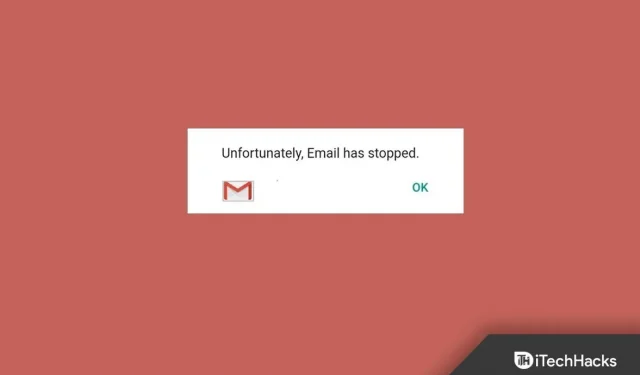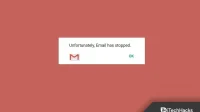Recently, many users have been reporting “Unfortunately, email has stopped” error on Galaxy S10. This kind of issue is quite common on Android devices and many Galaxy device users have reported this error. If you’re facing the “Unfortunately, email has stopped”error on your Galaxy S10, there’s nothing to worry about. You may encounter this issue due to email application bugs, outdated firmware and applications, etc.
Fix “Unfortunately, email has stopped”error on Galaxy S10/S20
In this article, we will discuss the various troubleshooting steps to fix “Unfortunately, email has stopped”error on Galaxy S10 S20.
Close recent apps
If you’re running into a problem with your email app and it keeps crashing, you should probably try closing recent apps. To do this, follow the steps given below:
- Press the Recent Apps soft key to go to the Recent Apps section.
- Now click on the “Close All” option (cross icon) at the bottom.
- After closing all apps, open the Email app again and see if you are still facing the issue or not.
Reboot your device
You may also face the issue due to random errors on your device. You can easily fix these issues simply by restarting your device. Press and hold the Power button and then tap the Restart option to restart your device. After restarting your device, try opening the email application. The app should no longer crash, but if it does, continue to the next troubleshooting step in this article.
Clear mail app cache
Another troubleshooting step is clearing the cache of the email app. The often accumulated cached data in the email application can be the reason why you are facing the issue. To resolve this issue, clear the email app cache by doing the following:
- Press and hold your email app in the app drawer and then tap the App Info icon.
- Go to the “Storage”section here.
- Then click the “Clear Cache”button to clear the email app’s cache.
Re-login to your email account
If you’re still facing the issue, you should probably sign out of your email account in the email app on your Galaxy S10. Delete/sign out of your email account from your phone. After signing out of your email account, restart your email application. Re-login to your account and see if you are still facing the issue or not.
Update your device
You may also encounter the issue if your device firmware is out of date. To update your Galaxy S10 firmware, follow these steps:
- Open the Settings app on your device.
- Click on the “Software Update”section in the settings.
- Then click on the “Download and Install”option. Your device will check for updates.
- If any update is available, download and install it.
Update email app
An outdated mail application can also be the cause of the problem. You should try updating your email application and then check if you are still experiencing the issue or not. To update your email application, follow these steps:
- Go to the Play Store on your phone.
- In the Play Store, find the email app you’re using.
- Tap the Email app in the search results and tap Refresh. This will update the application.
- After you update the app, run it on your device and see if you are still facing the issue or not.
Reset email app
If none of the steps above helped resolve the issue, you should probably try resetting the Email app. To reset the email application, follow these steps:
- Open Settings on your phone. In the settings, go to the “Applications”section.
- Here, find your email application and click on it.
- Then click on “Storage”and then on the “Clear data”button.
- After that, restart the application and set it up.
Final words
If you’re getting the “Unfortunately, email has stopped”error on your Galaxy S10, this article will help you fix it. When faced with this issue, you will not be able to open the email app and it will keep crashing. This article lists some troubleshooting steps to fix the “Unfortunately, email has stopped”error on your phone.