Unplugging your PS5 console, controller, and microphone may not be as easy as it sounds, especially if you’re using the PS5 for the first time. If you have been looking for a way to turn off your PS5 controller, microphone, and console itself, then this article will help you with that.
Ways to turn off the PS5 2022 console and controller
This guide will walk you through the step-by-step process of turning off your PS5 console, controller, and microphone.
Turn off PS5 console
There are two ways to turn off the PS5 console, both with and without a gamepad.
with controller
Below are the steps to disable the PS5 console through the controller.
- Press the PlayStation logo on your controller.

- Now click on the power icon . You will now have three options: Enter Rest Mode , turn off your PS5 , and restart your PS5 .
- Enter rest mode. This will put your PS5 console into rest mode. This means that your PS5 will still be able to download patches, install games, and also charge controllers connected to it with only a small amount of power.
- Turn off your PS5. This will turn off your PS5 console completely.
- Restart PS5. This usually causes your console to reboot, i.e. first turn it off and then back on.
- Since we need to turn off the PS5 console, just select the Turn off PS5 option .
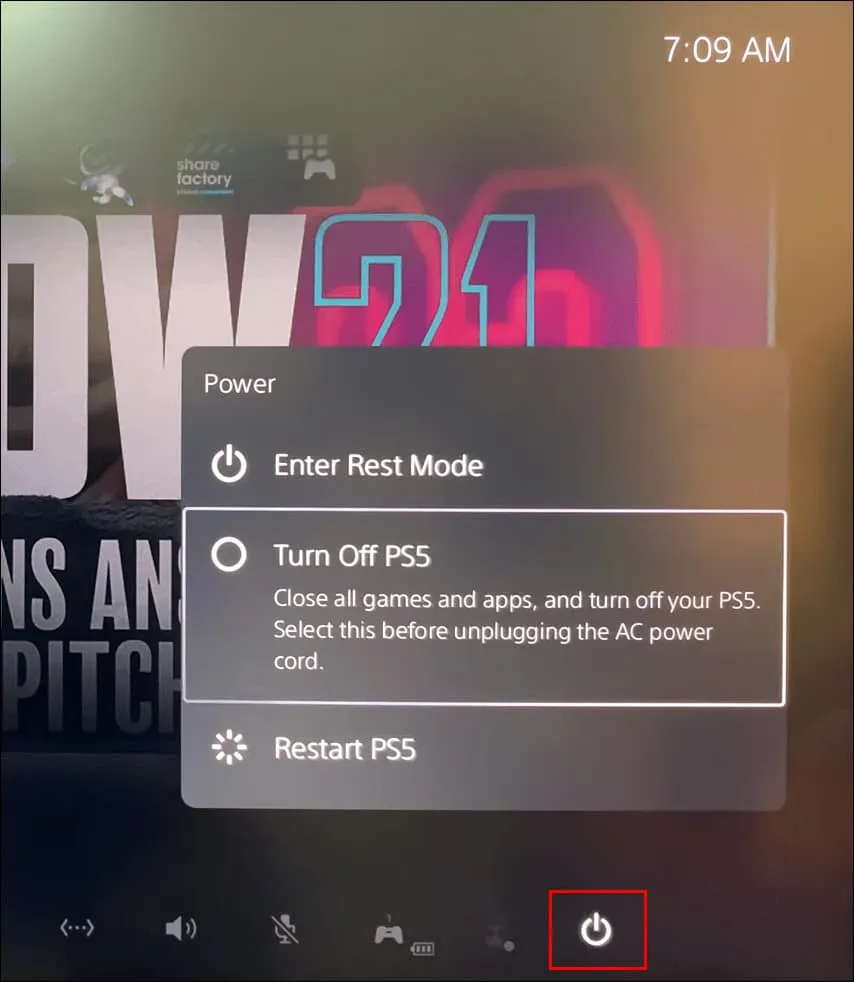
- The message Preparing to shut down PS5 will appear on the screen . Do not unplug the AC power cord until the power light on the PS5 stops flashing.
Without controller
To turn off a PS5 console without a controller, follow these steps:
- There will be two buttons on the black bar in the middle of the PS5 console. If you have a digital version, then you will only have one button.
- Here, pay attention to the power button . Now press and hold the Power button until you hear two beeps. Do not release the button after the first beep as your PS5 will go into rest mode.
- You will see a message on the screen that your PS5 is shutting down. Wait until the power indicator turns off and then unplug your PS5 from the power source.
Mute PS5 controller microphone
If you want to mute your PS5’s microphone because you don’t want anyone to hear you, you can do so through the controller, control center, or settings menu. In this article, we will discuss all the possible ways to mute the PS5 controller microphone −
with controller
To mute your PS5 controller’s microphone, press the horizontal mute button in the center of the controller, which you’ll find below the PlayStation logo. When the microphone is muted, the button flashes orange.
Mute your PS5 microphone via Control Center
You can also disable the PS5’s microphone via Control Center. To do this, follow the steps given below:
- Press the PlayStation icon on your controller.
- Now press the X on the microphone icon in the Control Center.
- This will mute the microphone on your controller.
Disable PS5 microphone in settings
Another way to disable the microphone is through the Settings menu. To do this, follow the steps given below:
- On the PlayStation home screen, tap the gear icon in the top right corner.
- In the settings , go to the “Sound “section.
- In Sound , go to the Microphone .
- Now set the input device to Microphone on controller.
- Now click on “Microphone status at login” and select “Mute”.
Turn off PS5 controller
Many people choose to turn off their PS5 controller when they download a game on their PS5 and want to save their PS5 controller’s battery life. You can turn it off by doing the following:
Disable PS5 Controller from Control Center
You can turn off your PS5 controller through the control center. Follow the steps below to turn on your PS5 controller through the Control Center.
- First, press the button with the PlayStation icon on the controller.

- Now navigate to the” Accessories “option in the PS5 menu.
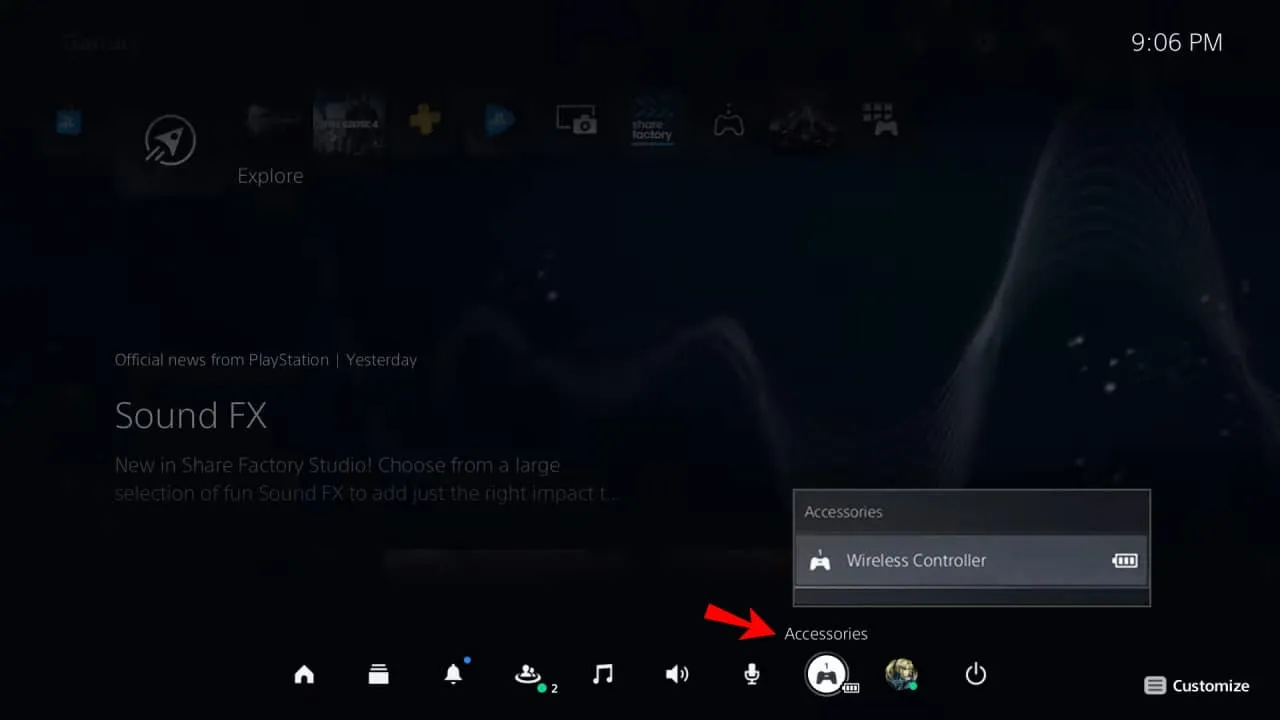
- Press X and you will see all connected accessories as well as your controller.
- Go to your controller option and press the X button.
- Now select the” Turn off”option and this will turn off the pad.
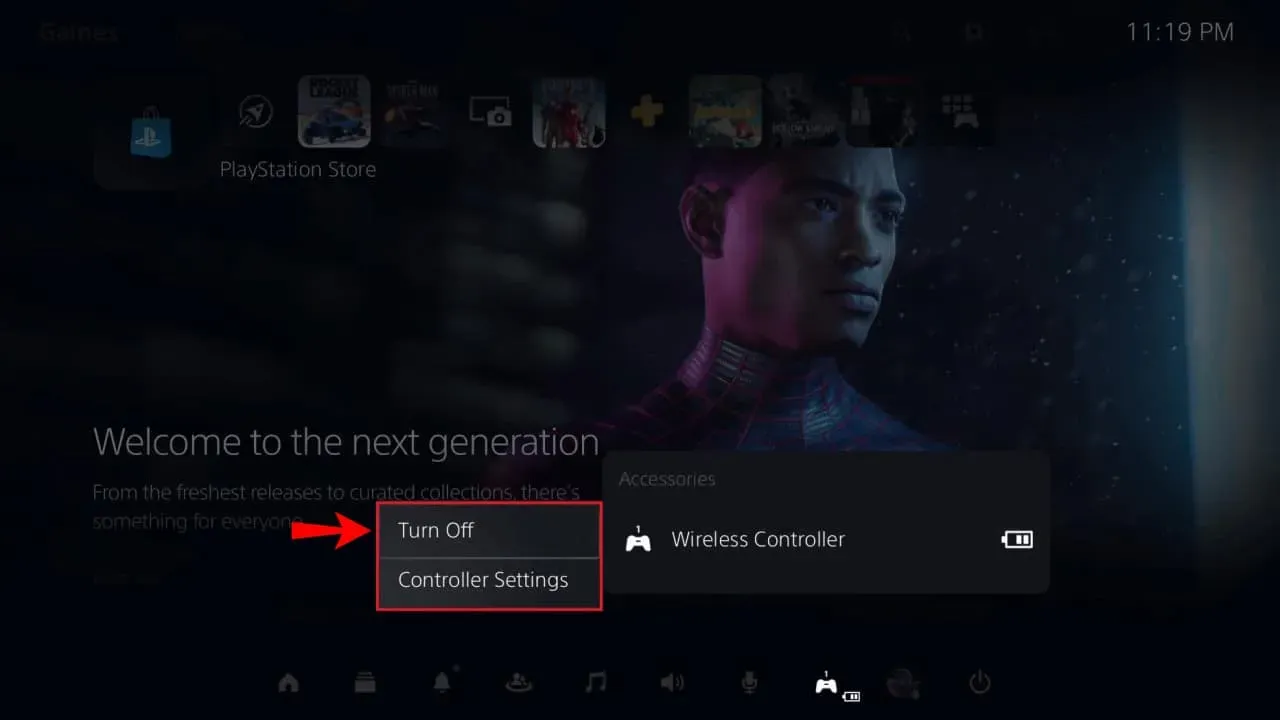
PS5 controller auto-off
To set your PS5 controller to turn off automatically, follow these steps:
- Go to your PS5 settings by selecting the gear icon in the top right corner.
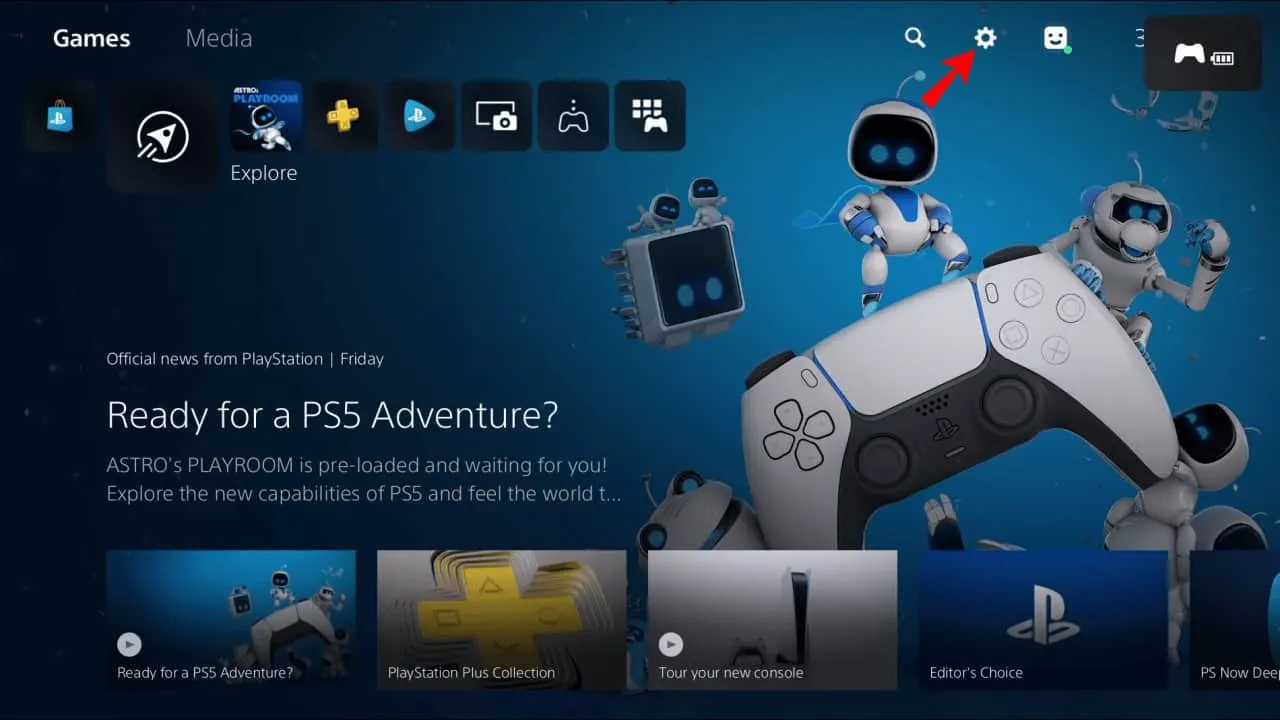
- Here, select System and go to the Power Saving tab .
- Now on the right, select “Set time before controllers turn off”.
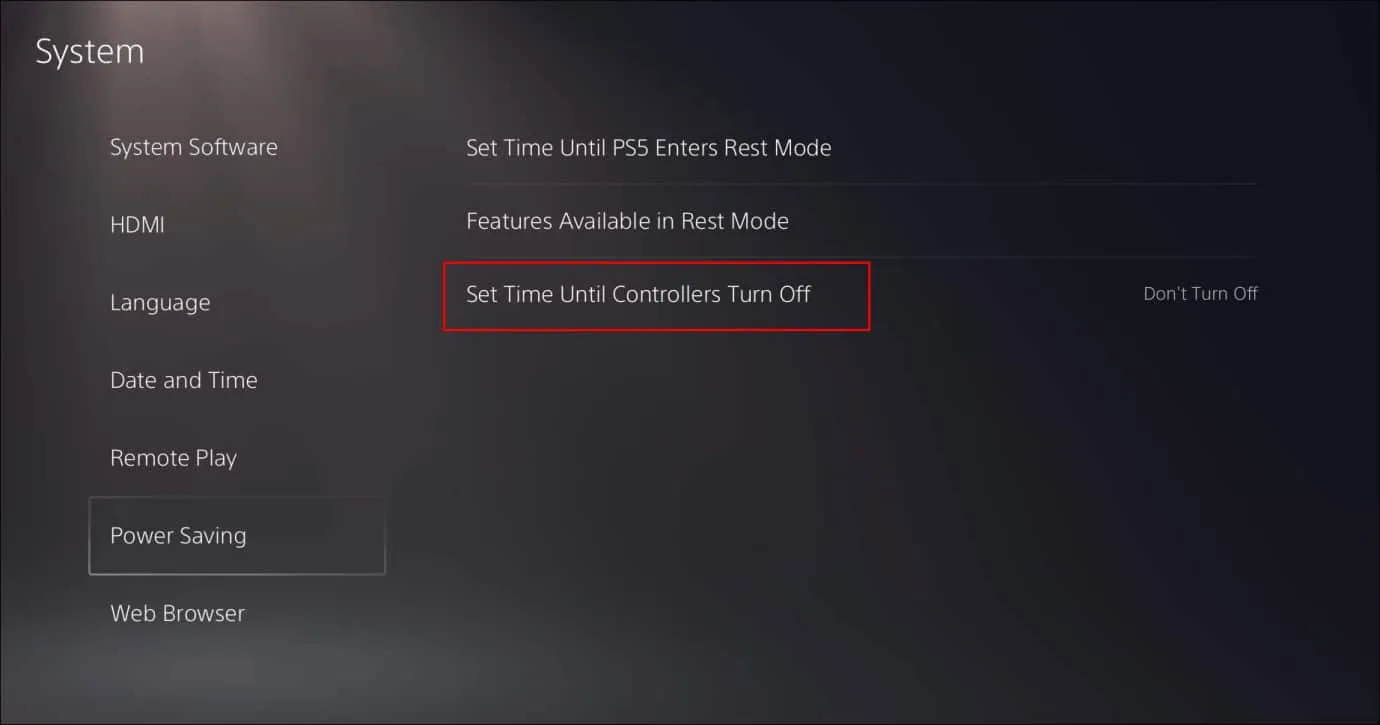
- You can set the controller to turn off automatically after a set time.
Final words
In this article, we have discussed the steps to disable the PS5 console, its controller and microphone. By following the steps mentioned in this article, you will be able to turn off your PS5 console, controller, and microphone.


