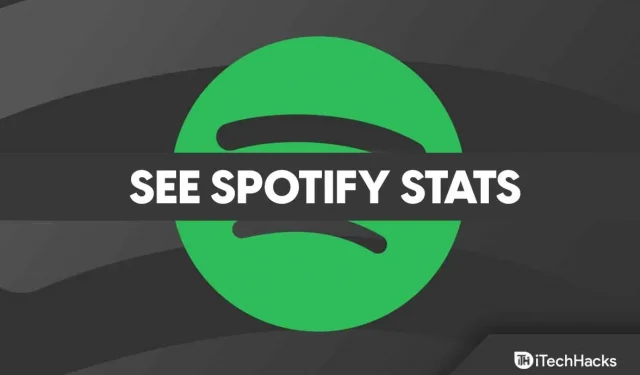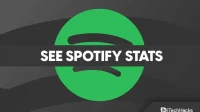Statistical analysis of Spotify data is made easy with Spotify Statistics . This will show you an overview of your top tracks, artists and genres in one place since the last time you used stats for Spotify.
But this feature is not very popular among users and most users are not familiar with it. That is why we are here with this article. Here we have explained how to see your statistics in Spotify . So let’s get to the guide.
How to view your Spotify stats on mobile devices
If you have a mobile phone and use the Spotify mobile app, it also provides up-to-date statistics, but these are limited to playlists and artists that play frequently.
- Select the Settings icon (which looks like a gear).
- Under your user icon, click View Profile .
- It also allows you to view your playlists and the latest artists you’ve played with. Go to My Library > select Artists , Albums, Podcasts & Shows to display.
How to View Spotify Statistics on PC, Mac and Web
The best part about Spotify is that it tracks the music you play over time and gives you insight into your listening habits. It gives you an idea of your changing tastes and helps you find your favorite songs. The Spotify web interface and app offer the most detailed information about your recent Spotify usage. Here are the steps to view statistics in Spotify:
- To access your user profile, tap your name in the top right corner of the app.
- You can select a Profile from the drop down menu.
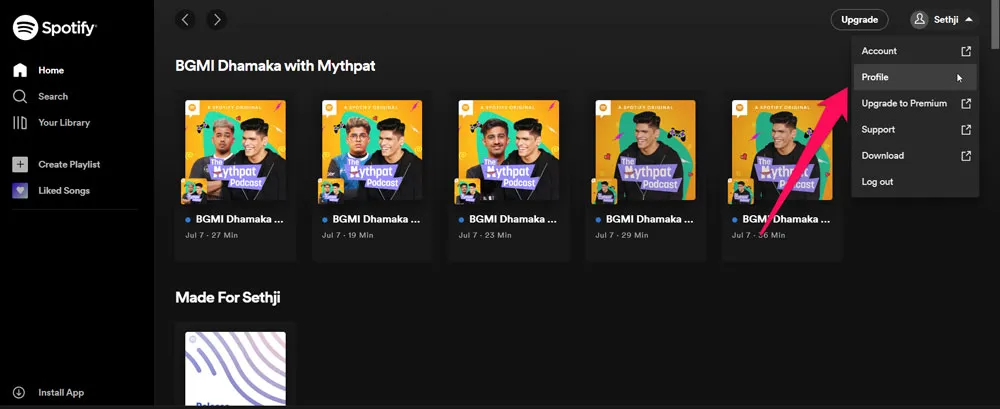
- Your playlists and frequently played artists are listed here. In any category, click See All to expand the list of artists, songs, or playlists.
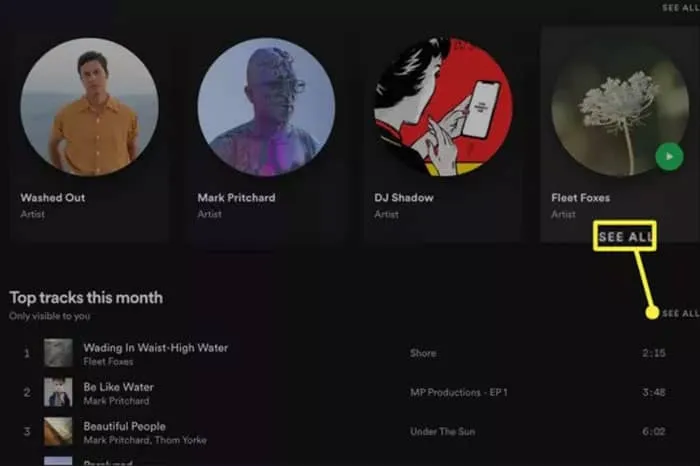
How to Find More Stats with Stats.fm for Spotify
You might want to know more about your Spotify stats than just looking at your playlists, albums, artists, and songs. You’ll likely get a better idea of your Spotify habits by using the Stats.fm app for Spotify. In addition, Stats.fm for Spotify can display stats by month or year, across your entire membership, and with a customizable date range.
- Download Stats.fm for the Spotify app from the App Store or Google PlayStore.
- Click Login and click the Continue button .
- Click Sign In to access your Spotify account.
- To grant Spotify access to your account, click Agree .
- See your top artists, playlists, and activity in the Overview tab.
- Tap “Top “to see even more stats, such as top artists, albums, and tracks you’ve previously listened to.
- To see usage percentage and popular genres, tap Statistics .
- You will have to pay $3.99 for stats to get the extra stats.fm Plus. You will receive instructions on how to import Spotify history through the app. Your streaming history will then appear, including total streams, the number of minutes you’ve streamed, and more.
How to View Spotify Statistics with Statistics for Spotify Website
If you would like to see more details about Spotify, you can link your account to a third party website that provides statistics. Spotify Stats for Spotify is a popular third-party tool for tracking Spotify web traffic. In a nutshell:
- Click the “Sign in with Spotify”link on the “Stats for Spotify”website.
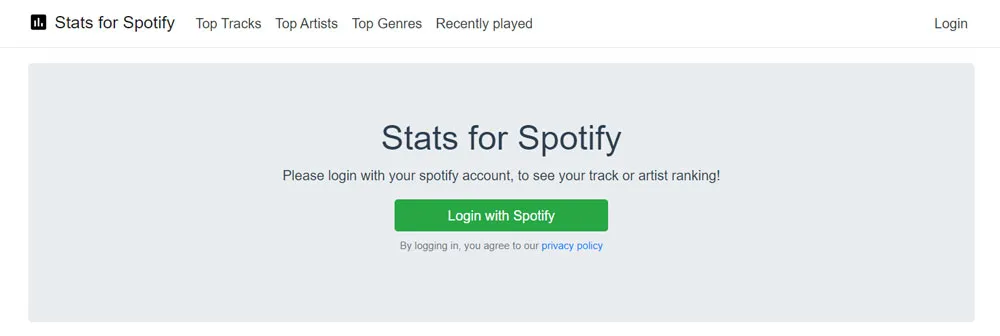
- To allow Spotify to access your data, select Agree.
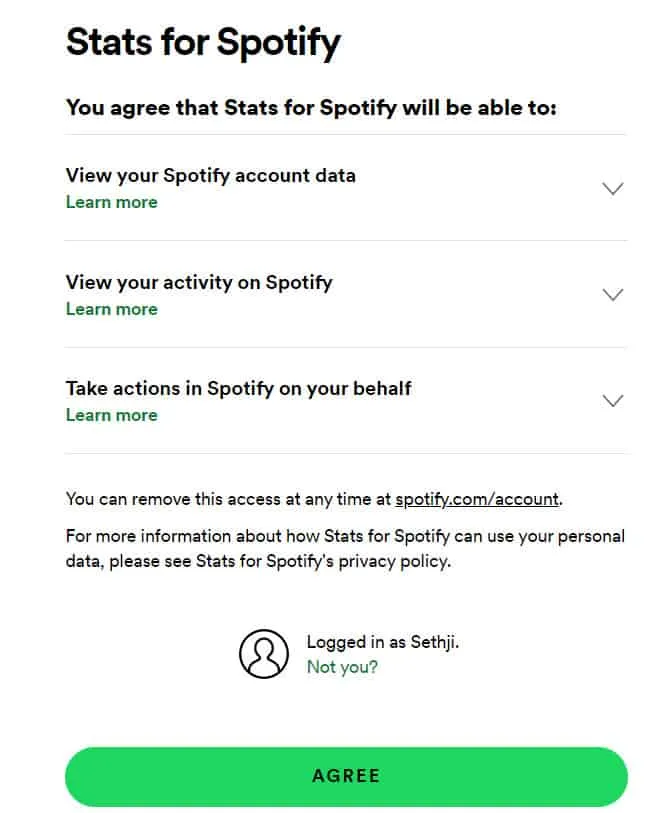
- To view more details, select Top Tracks, Top Artists, or Top Genres.
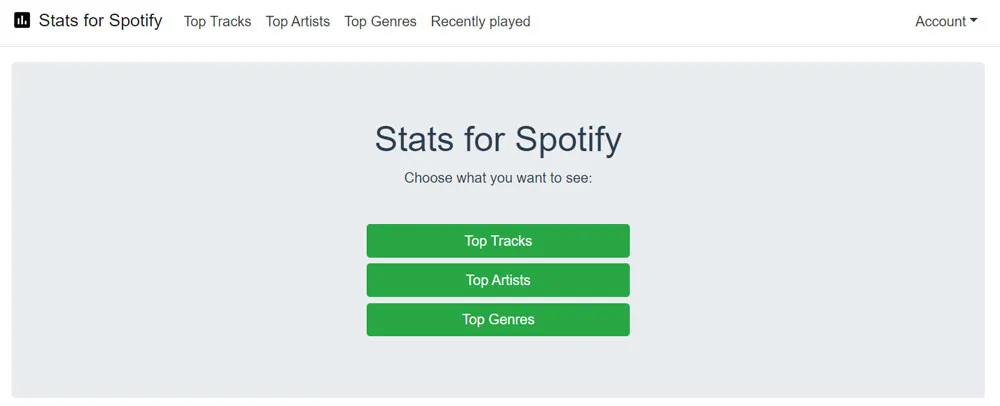
Conclusion
In my opinion, statistics in Spotify is a good feature that helps you keep track of your previous activity. However, we already mentioned the necessary steps to see your stats on Spotify. Therefore, we hope that the methods described above will be useful to you. But, if you have any doubts, leave a comment below and let us know.