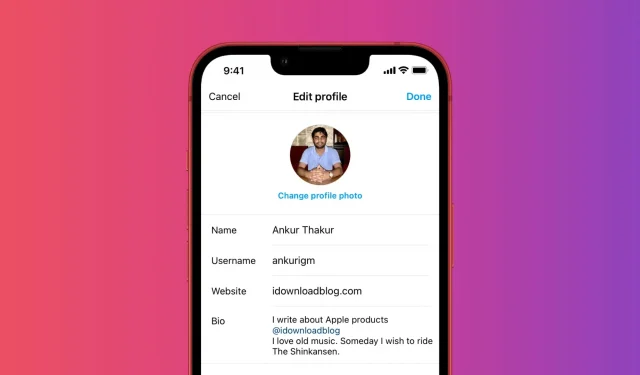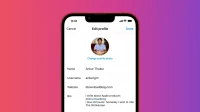Instagram allows you to display multiple lines on your profile page to describe yourself. This is called profile biotext. You can change it as many times as you like. And if you’ve been an Instagram user for a long time, you might have used different profile bios when you were a teenager, in college, when you got a new job, and so on.
If you ever feel nostalgic for your old Instagram bio, or just want to see what profile bio you had a year ago, you’re in luck. Instagram securely stores all of your profile bios and allows you to access them. In this tutorial we will show you how to do it.
How to see descriptions of your past Instagram profiles
Inside the app, you can only see a few words of your biography. But once you upload your Instagram data, you get the full picture. Here are the steps for both.
See the initials of your profile bio
1) Open the Instagram app and go to your profile.
2) From here, tap on the icon with three lines.
3) Now select “Your Activity”.
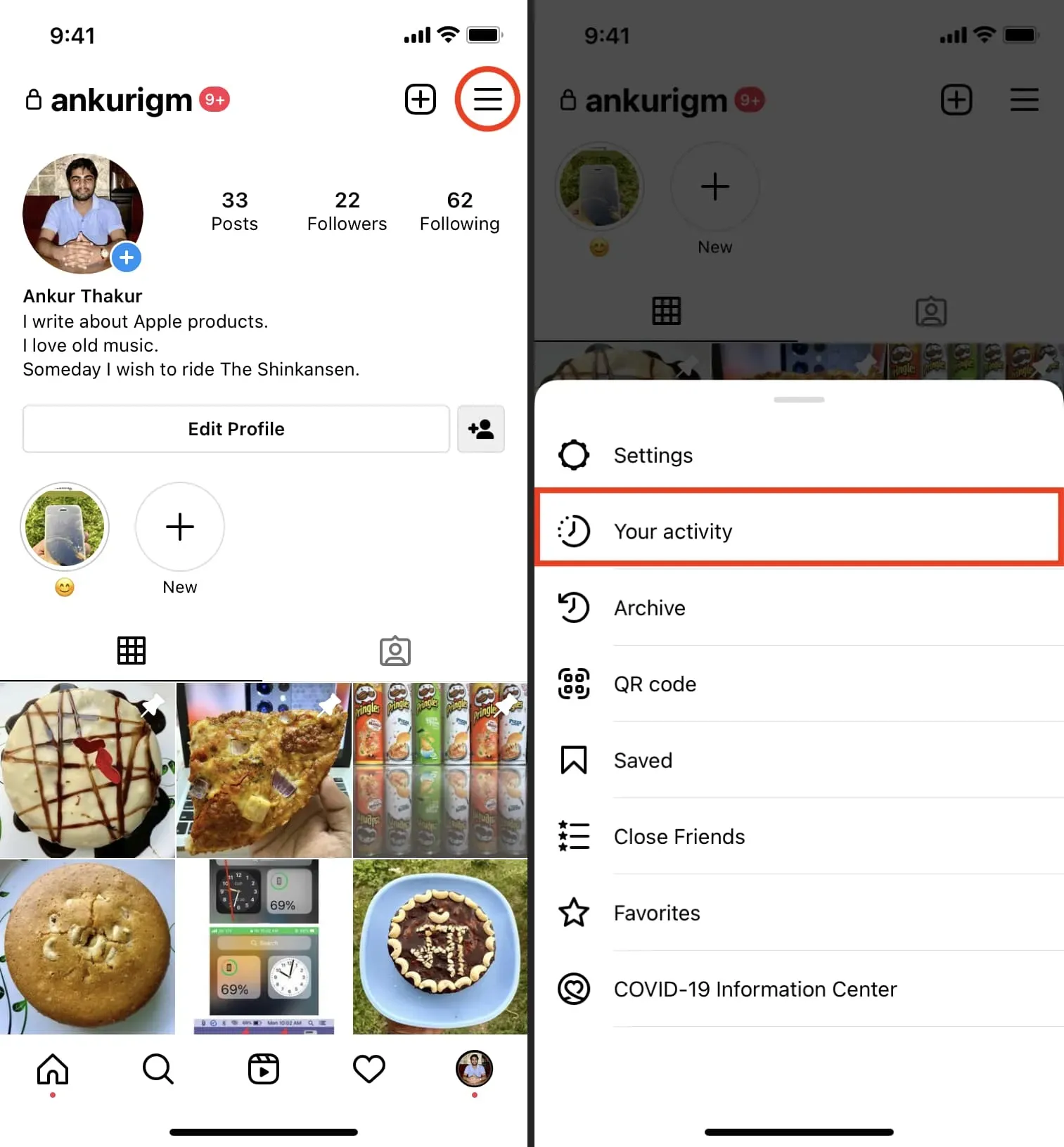
4) Select Account History.
5) In the list of historical data, click “Bio”to view previous descriptions of your profile.
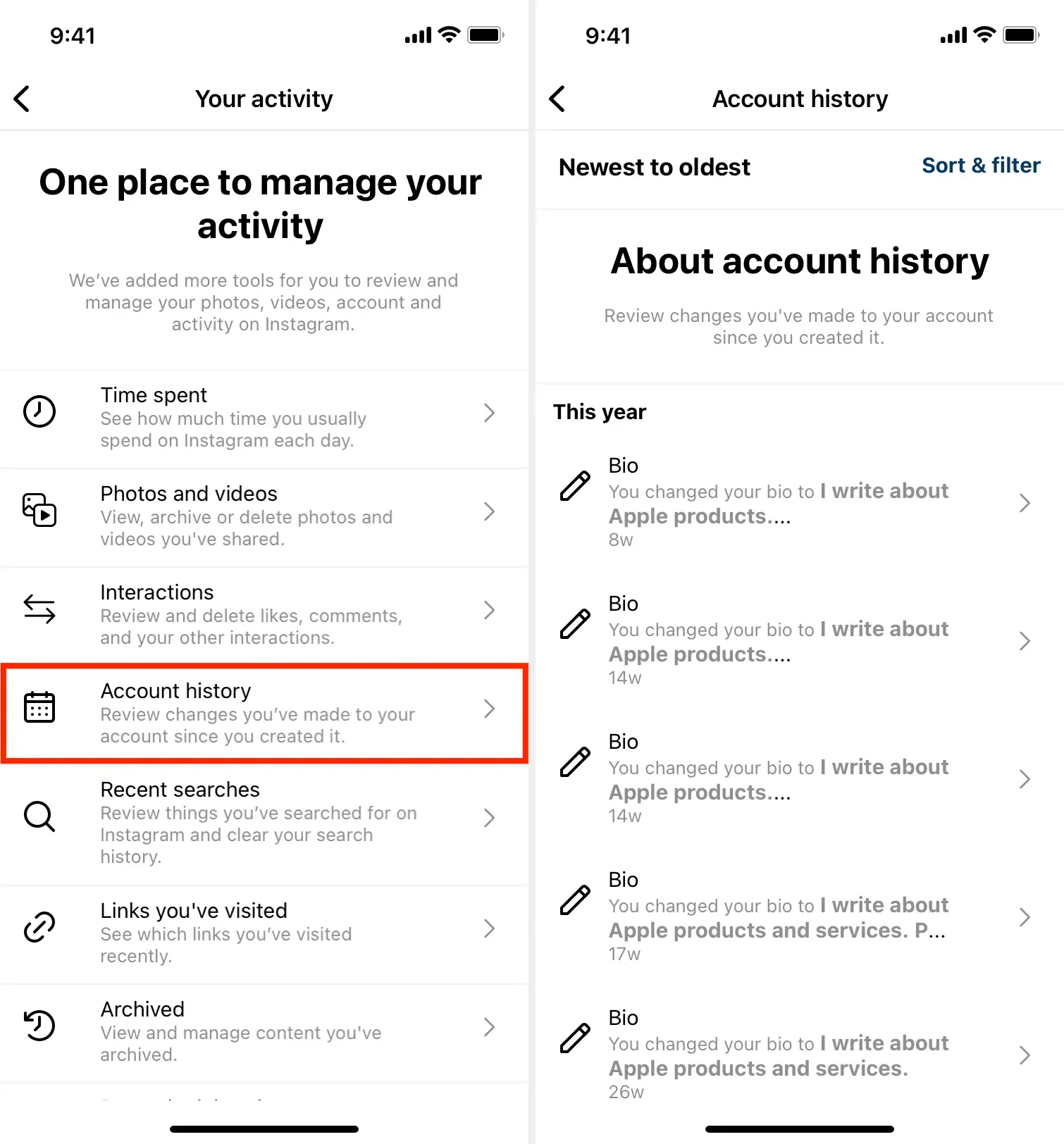
As you can see, after following the above steps, the biography you see is only a few words long and has almost no value since the app does not allow you to see the full old biography text. So follow the steps below to see all previous full profile bios. From there you can even copy them.
See the full text of all your old Instagram profile bio.
1) Open Instagram in a web browser (not the app) and go to your profile page. You can follow these steps on a computer or mobile phone. We show steps for iPhone.
2) Select the settings icon.
3) Select Privacy & Security.
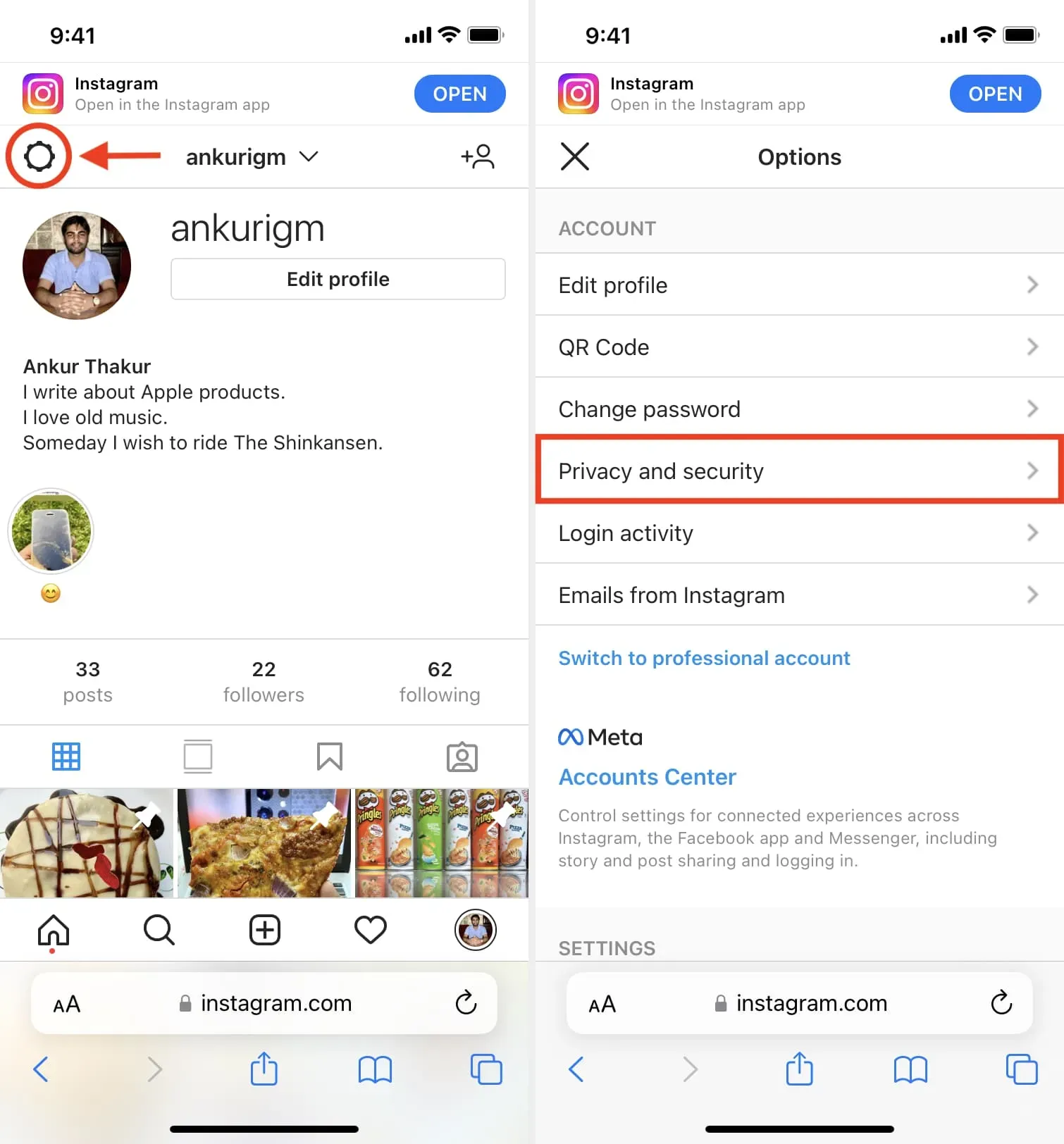
4) Scroll down and in the Data Upload section, click Request Upload.
5) Select HTML format and click Next.
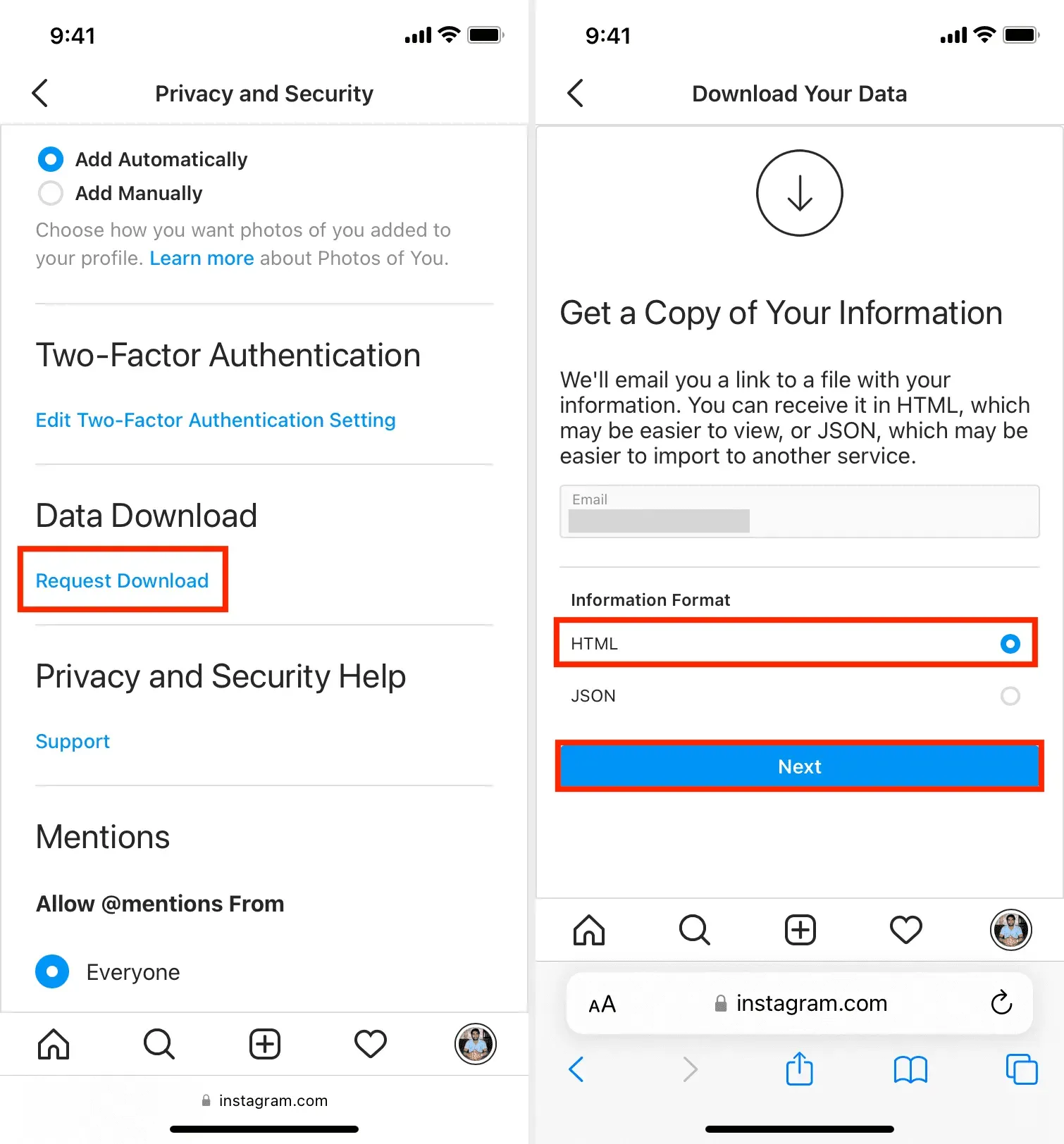
6) Enter your Instagram password and click Request Upload. After a few days (from 1 to 14 days), you will receive an email from Instagram with your account details.
7) Open the email and click Download Information. The link will open inside Safari. Click Download Information > Download. It will download the ZIP file and save it in the Files app. (Tip: To find out the exact download location for Safari, go to Settings > Safari and look at the entry next to Downloads.)
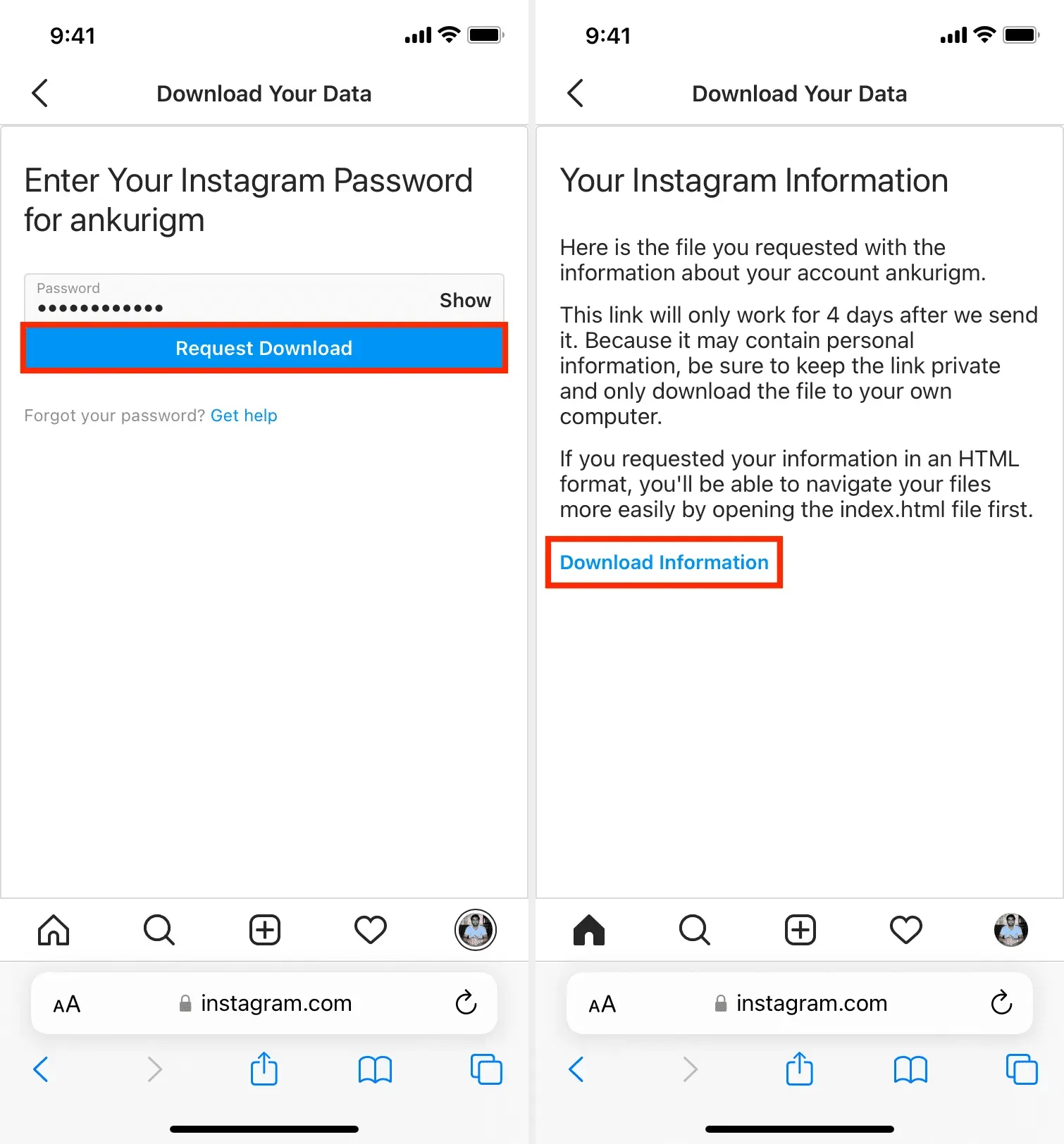
8) Go to the Files app and find the downloaded ZIP file. Just touch the ZIP file to unzip it.
9) Open the folder and navigate to the account_information subfolder.
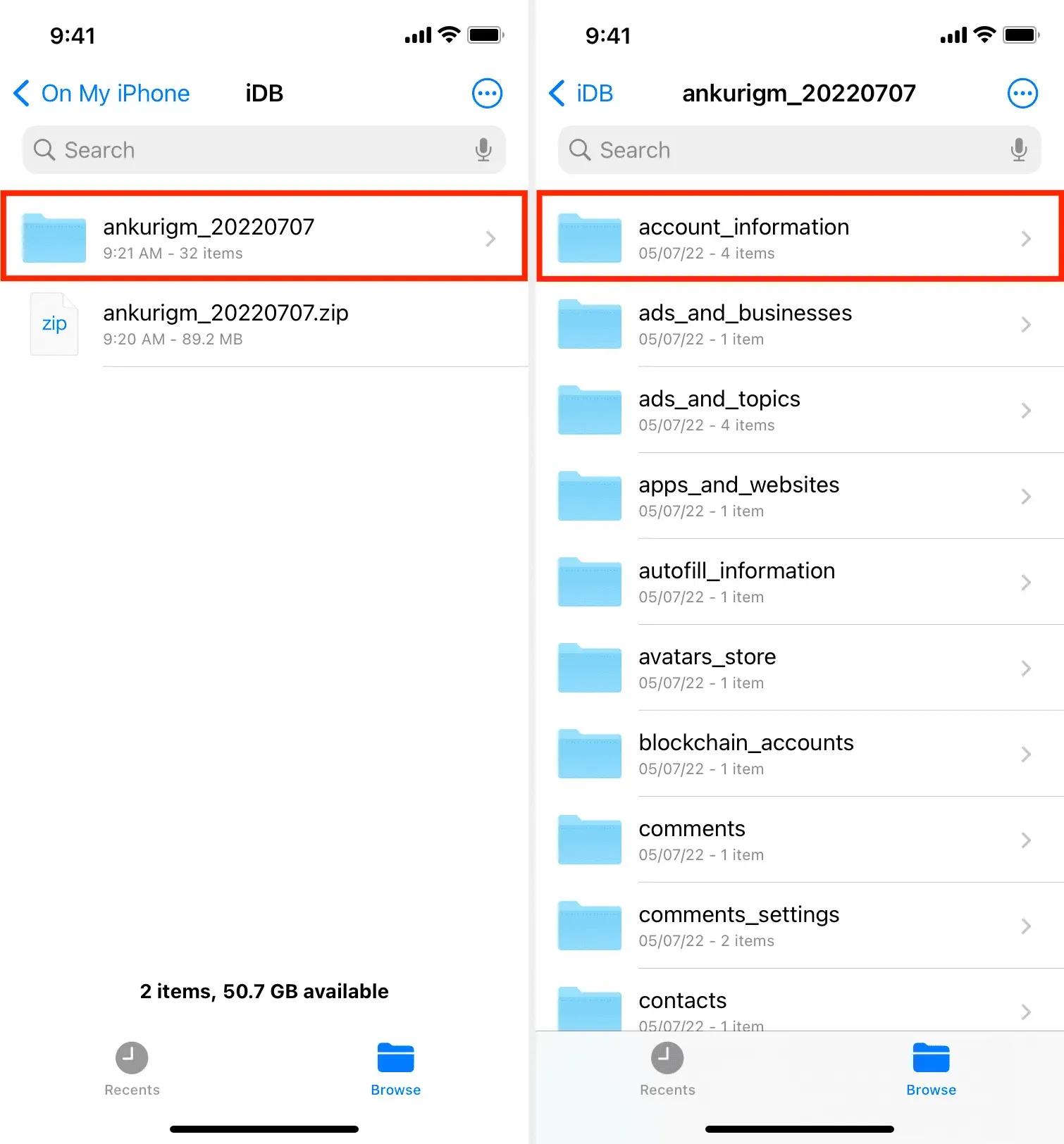
10) Here, tap the profile_changes HTML file to open it. Here you will see different types of changes to your profile like bio, email, username, etc. The one called Profile Bio Text is your profile description. Scroll through this file to see your entire profile bio. You can even copy one from here.
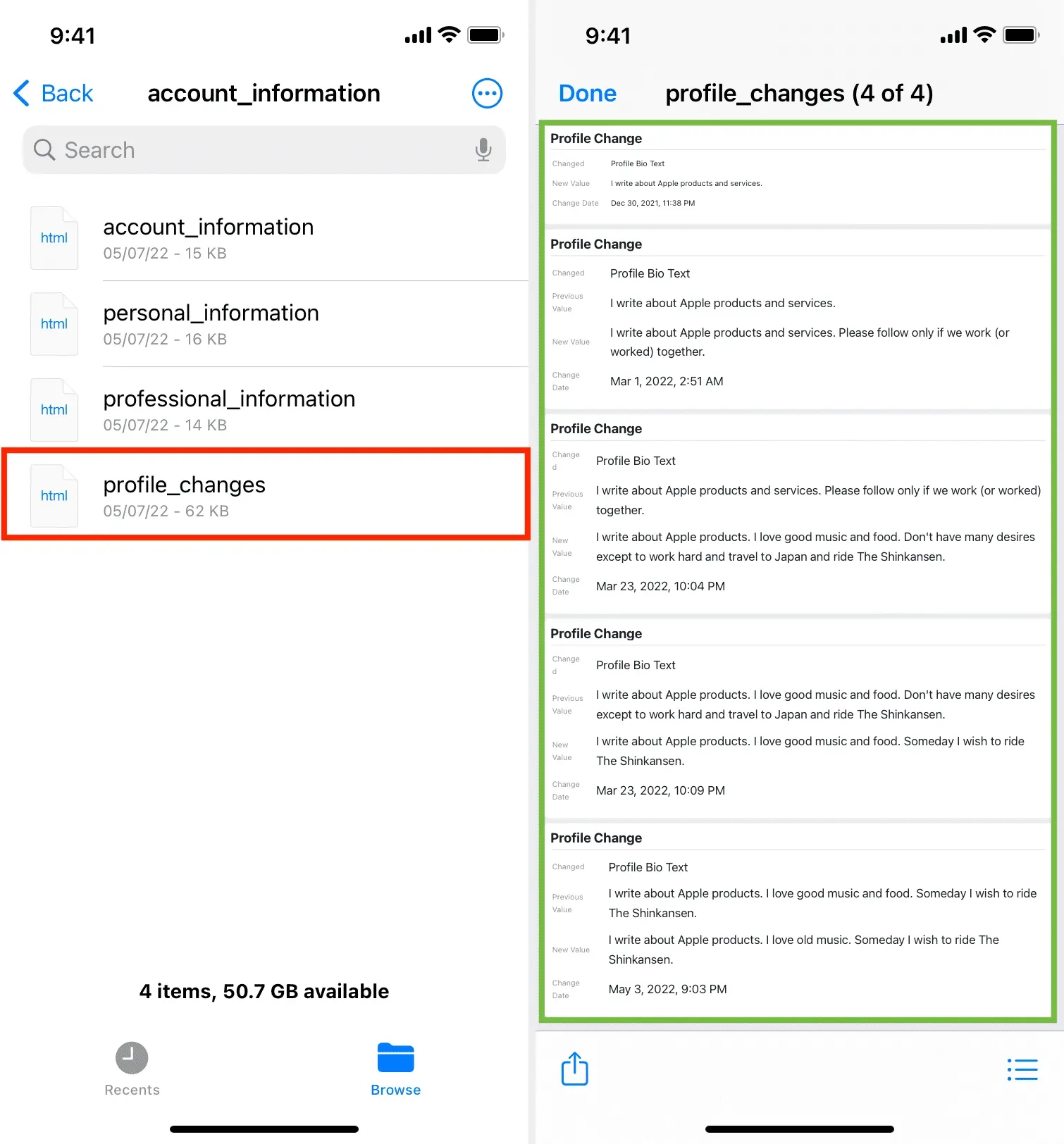
In the screenshot above, you can see the various biographical texts of my profile, as well as the date and time they were used. I can even copy the old bio from this HTML file and reuse it on Instagram.