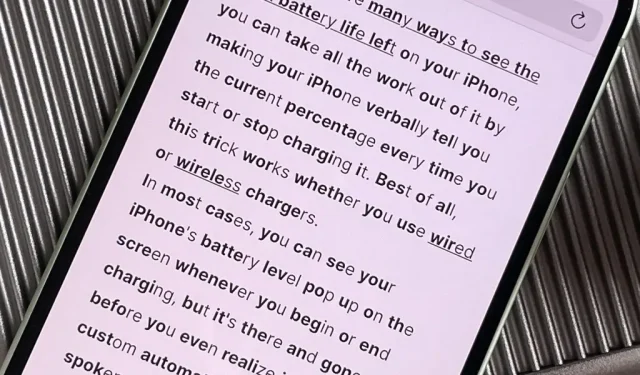Apple News. Facebook. Twitter. Reddit. LinkedIn. These are just a few of the apps you probably have on your iPhone or iPad that keep you up to date with today’s events. Unfortunately, they can also cause information overload. But a new viral speed reading tool believes it can help you process daily news more efficiently.
Bionic Reading, created by Swiss typography designer Renato Casutte, came about by chance when he was designing a book in a foreign language that he could not fully understand. He found that he could relate the contents of a book to his own language, highlighting small snippets of each word. From this, it became apparent that this technique could also be used to help people read faster in general.
In its current form, the tool bolds a small portion at the beginning of each word in a sentence. You then capture those moments as you read, and your brain connects the segments to the words you already know. While the rest of each word is visible, your eyes only need to focus on the bolded parts in order for your brain to complete the entire word. The result is faster, better and more focused reading.
The word “bionic”consists of the terms “bios”(life) and “technology”. We use the human brain, a natural phenomenon, and combine it with our reading technology. This is where Bionic Reading comes from.
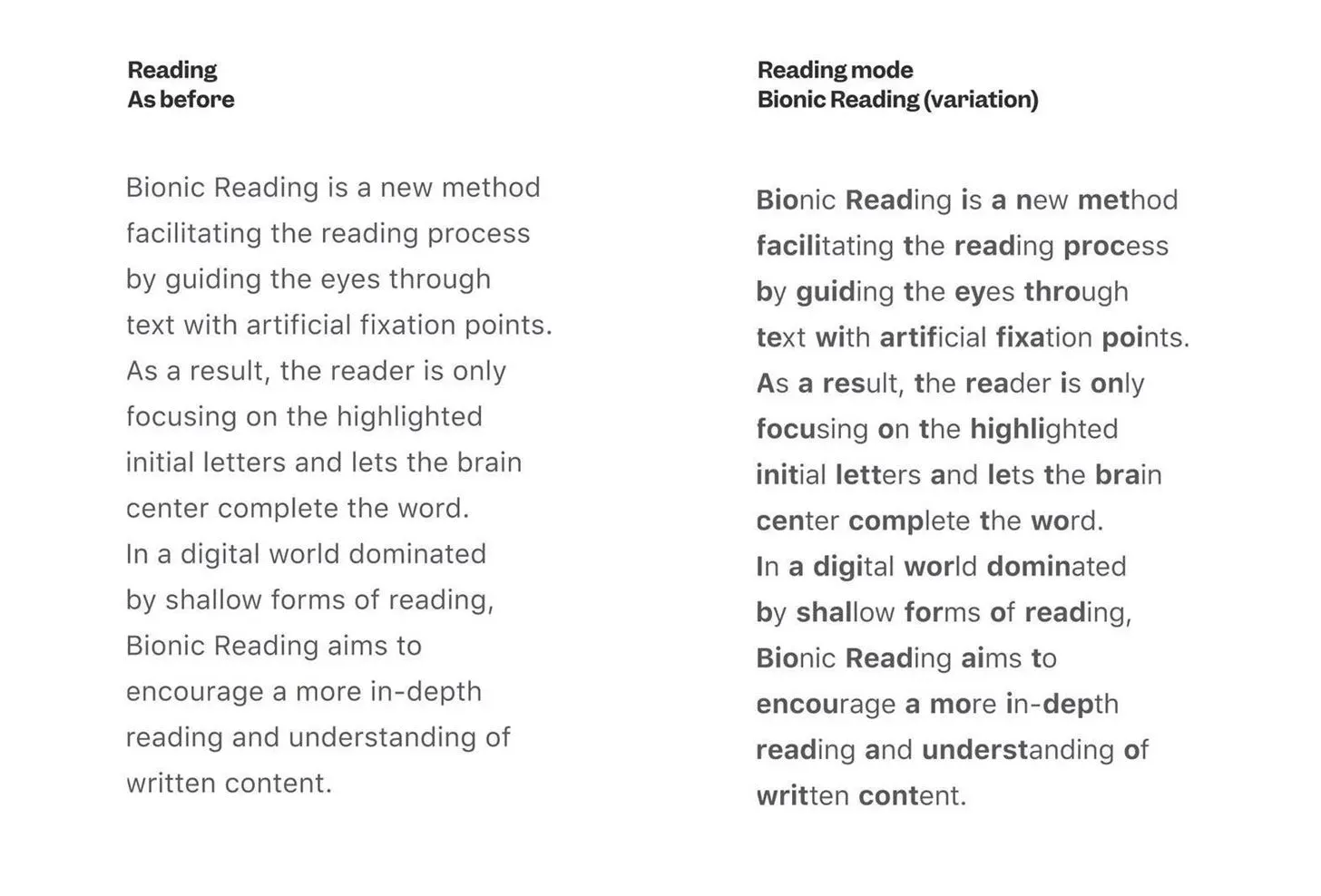
Image by @juanbuis/ Twitter
There are already speed reading tools and trainers in the App Store, but they work very differently than Bionic Reading and have unintended side effects. Apps like Spritz and ReadMe! will show just the word or a small group of words in the center of the screen, changing one after the other at whatever speed you prefer. And apps like Outread will highlight each word on the page at a set pace, teaching you to keep up with the pace.
According to Casutt, bionic reading is intuitive, while other applications need to be learned. This allows some users to read faster with Bionic Reading and others with dyslexia to read better. It can also help avoid text overload worries and doesn’t have the same bugs as tools that only show you one or a few words at a time.
How to use bionic reading
Bionic Reading is available as an API that developers can use in their own applications. However, Bionic Reading also has a Bionic Reading Converter web app that you can use in Safari or any other web browser. The browser extension is under development.
In the converter, you can paste large blocks of text into the text box, or you can enter the URL of any article on the web and then click “Show”to see the new format. You can also upload a DOCX, EPUB, RTF, RTFD or TXT file.
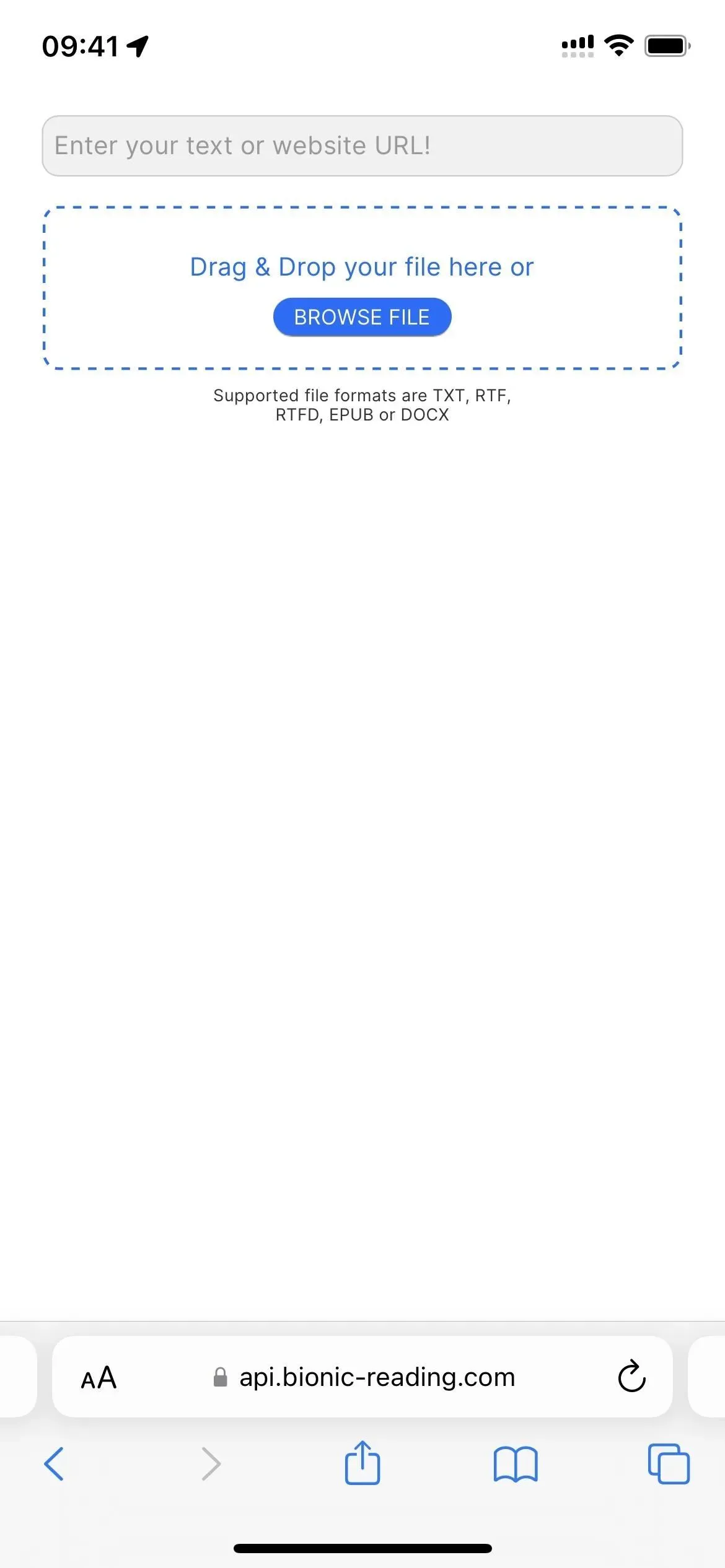
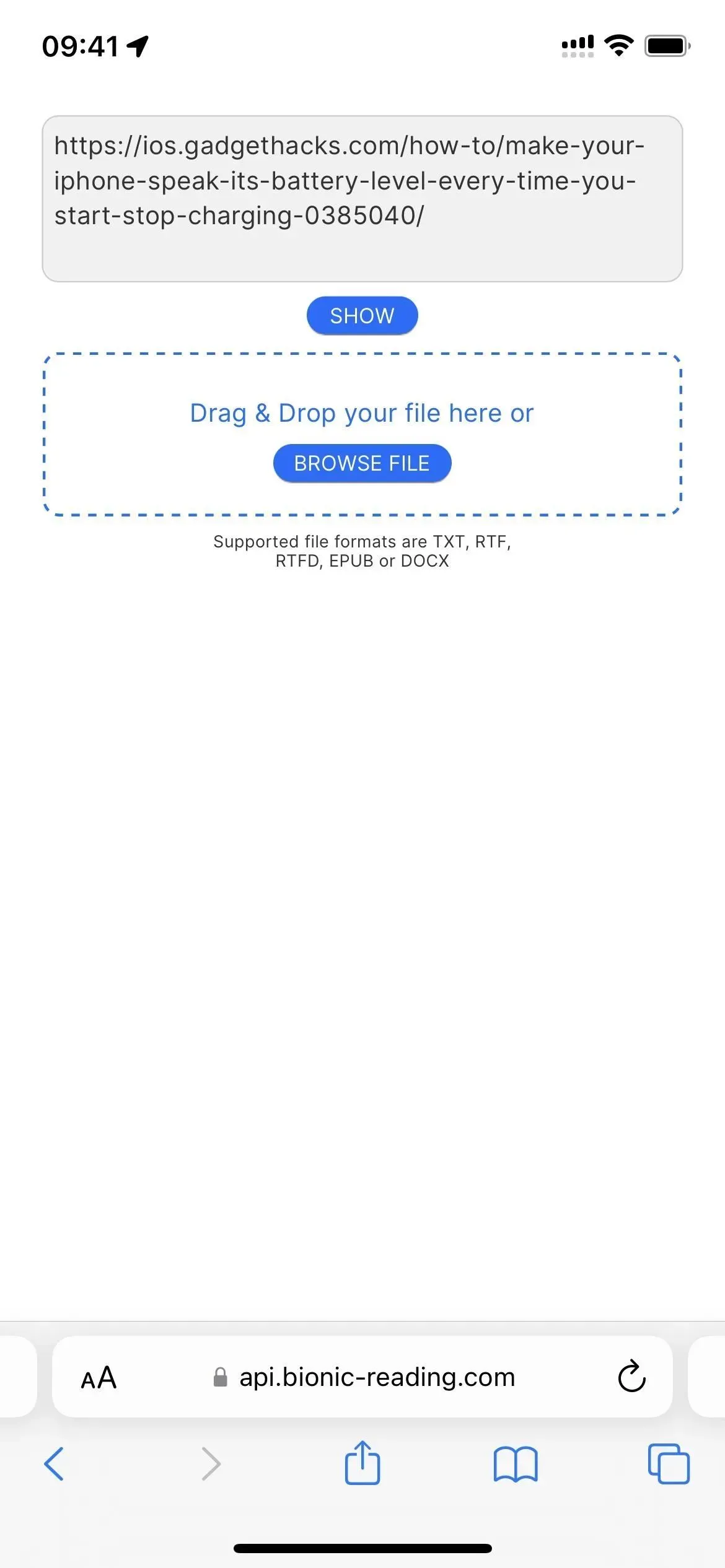
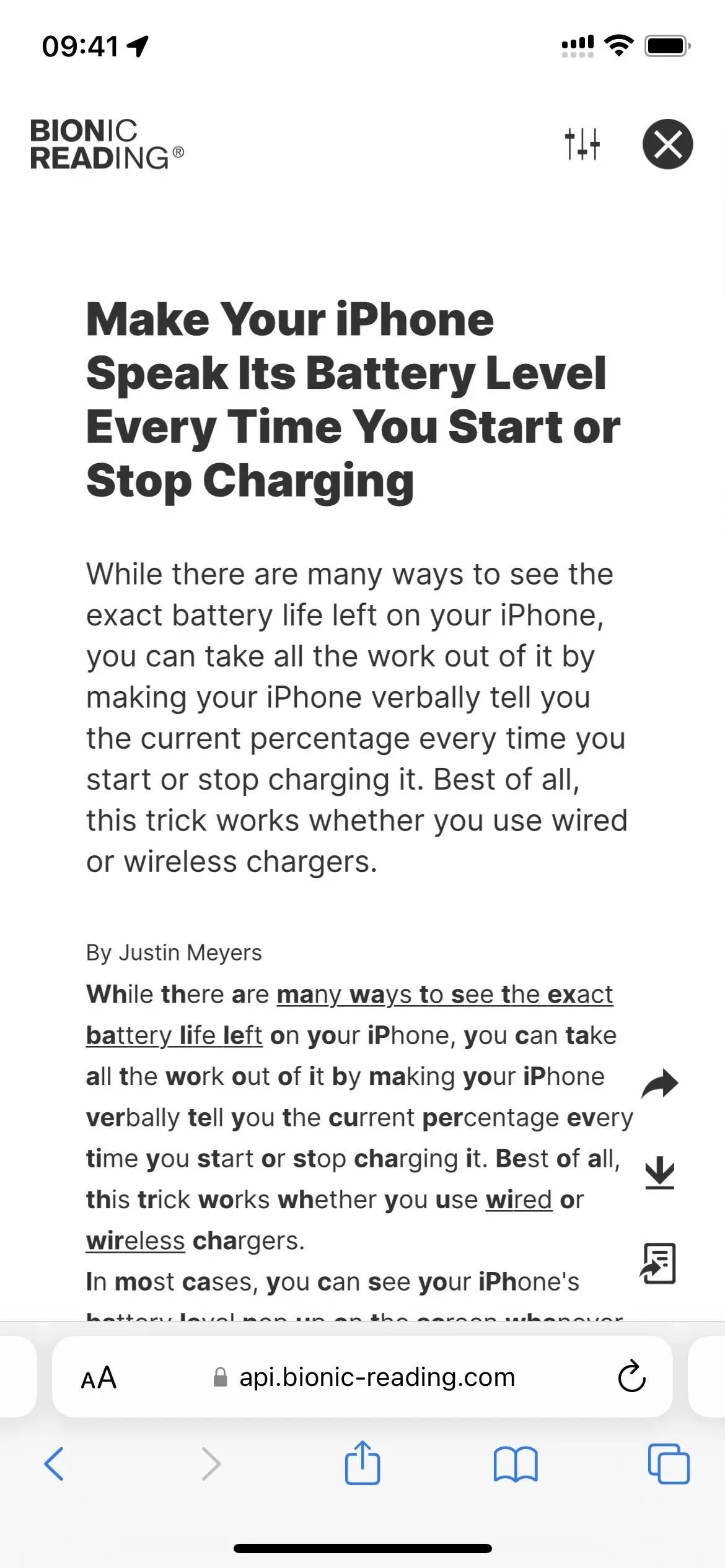
You can then select the “Settings”icon to customize the visual format to suit your needs. Things you can adjust include the font, the number of bold letters in each word, the number of words that contain bold letters, how black the text is bold, the text size, line spacing, and body width.
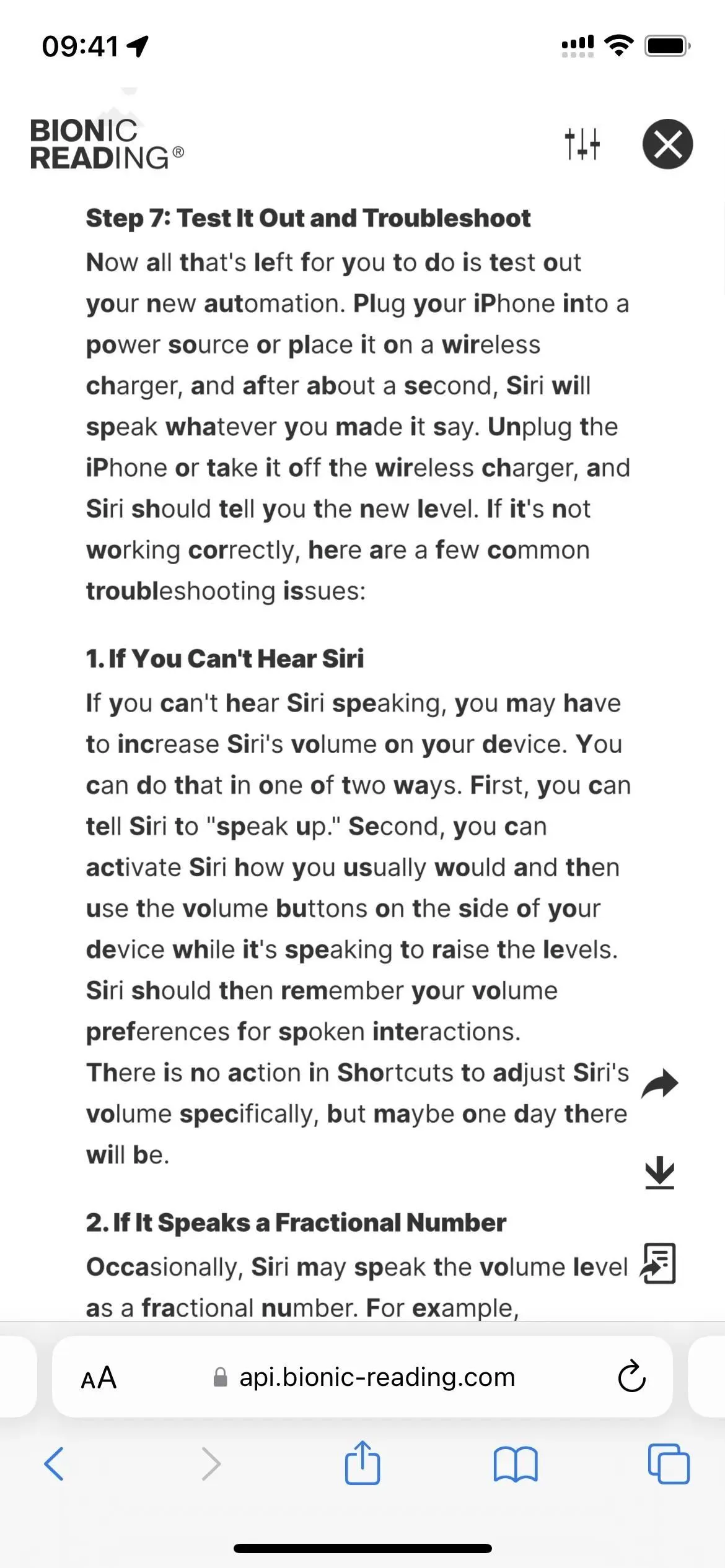
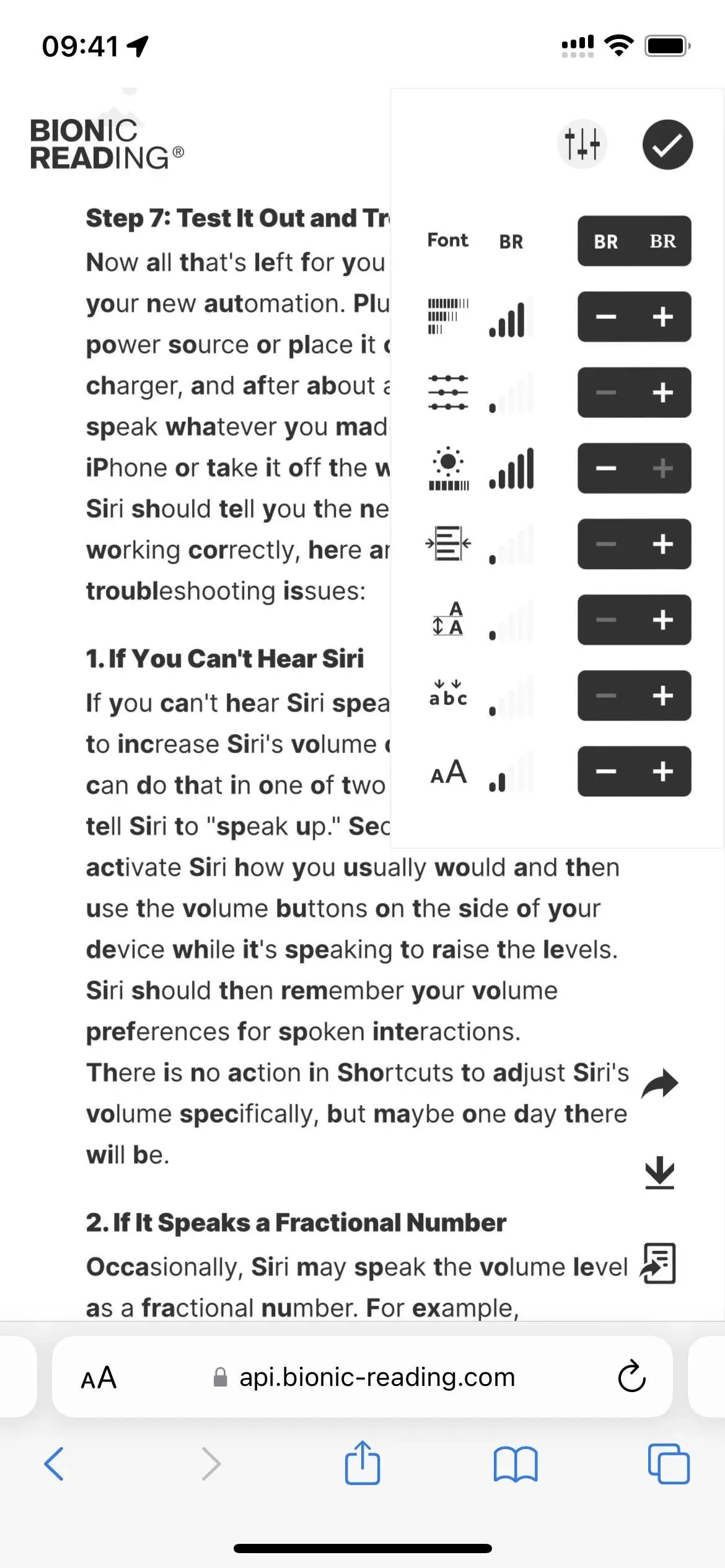
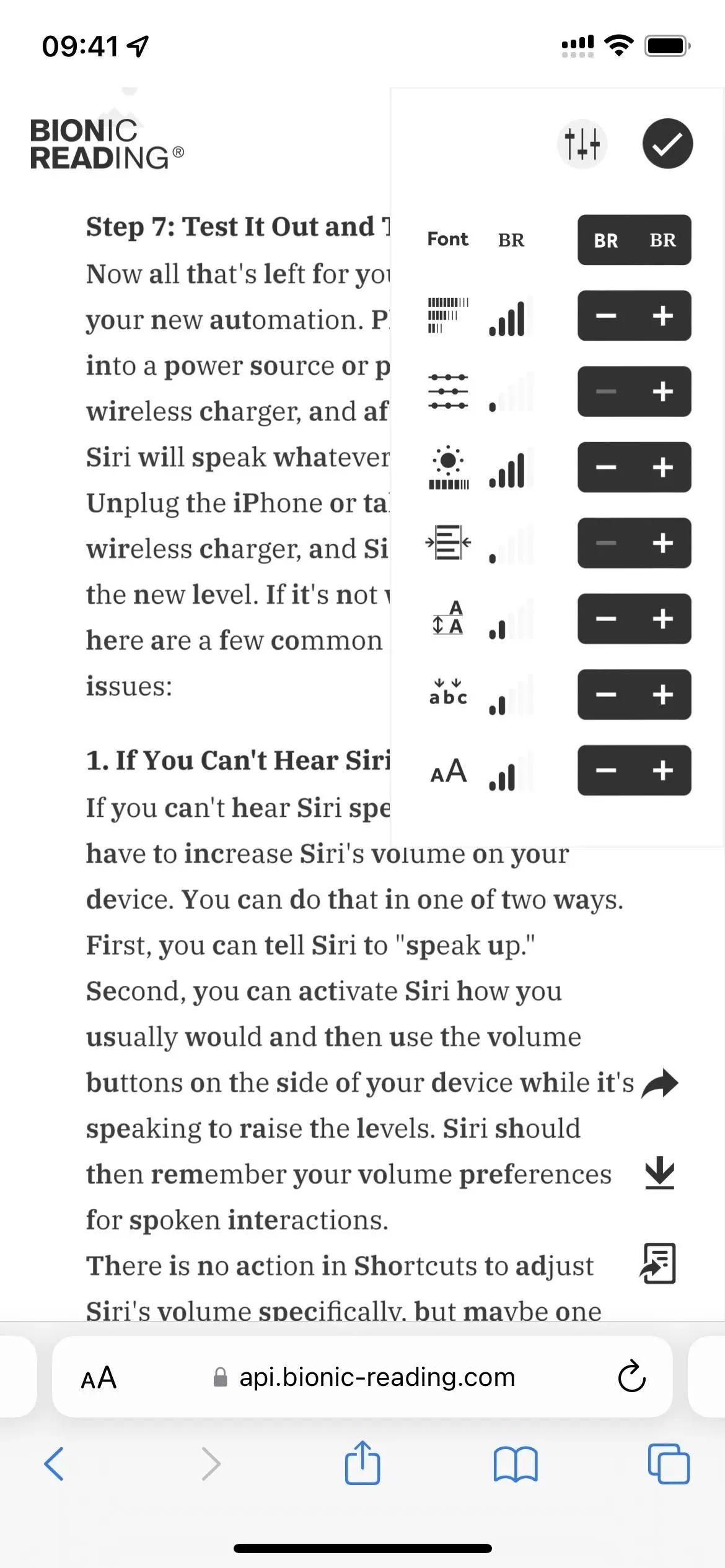
If you’d like to read it later, you can download a PDF or EPUB version of the news article, story, or other content. You can also send it to Kindle or share a link to content formatted with Bionic Reading.
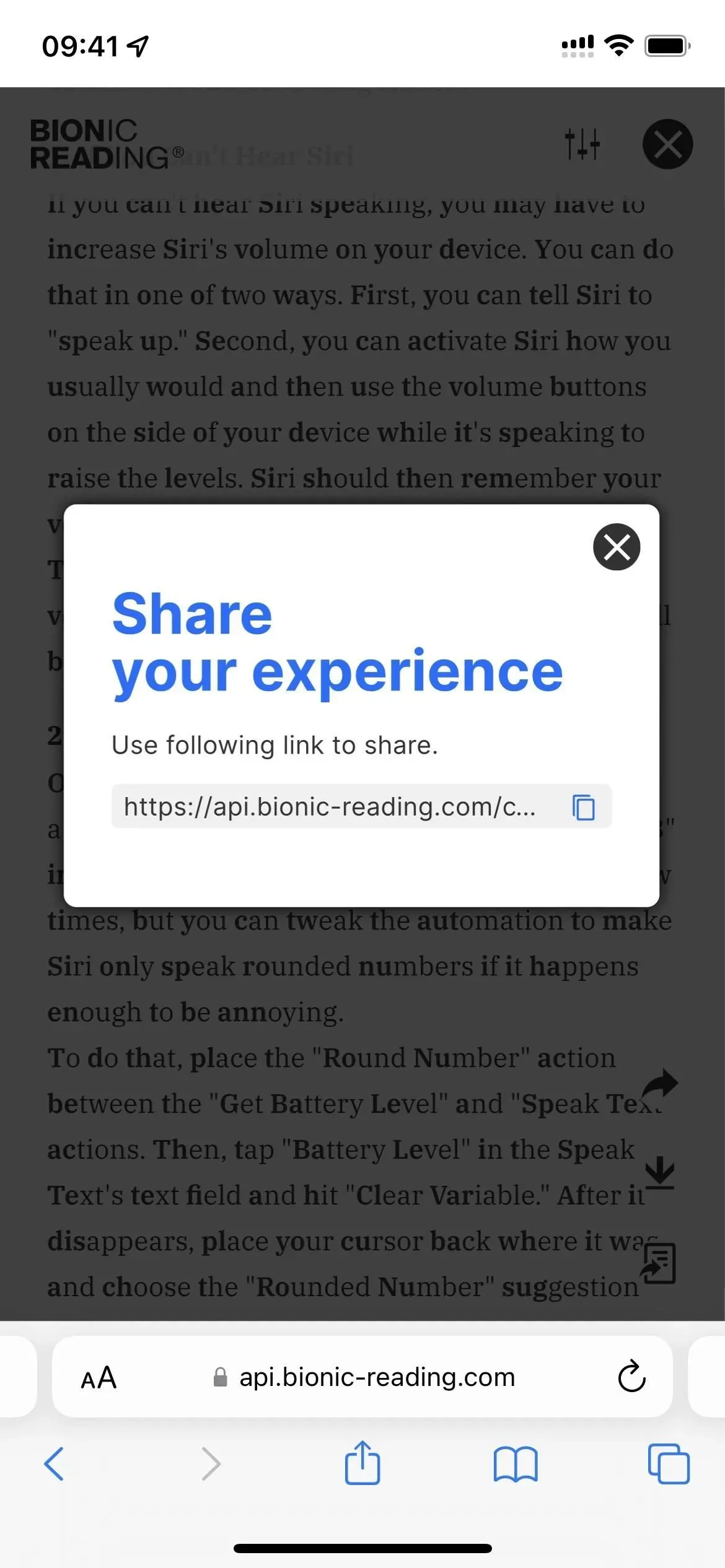
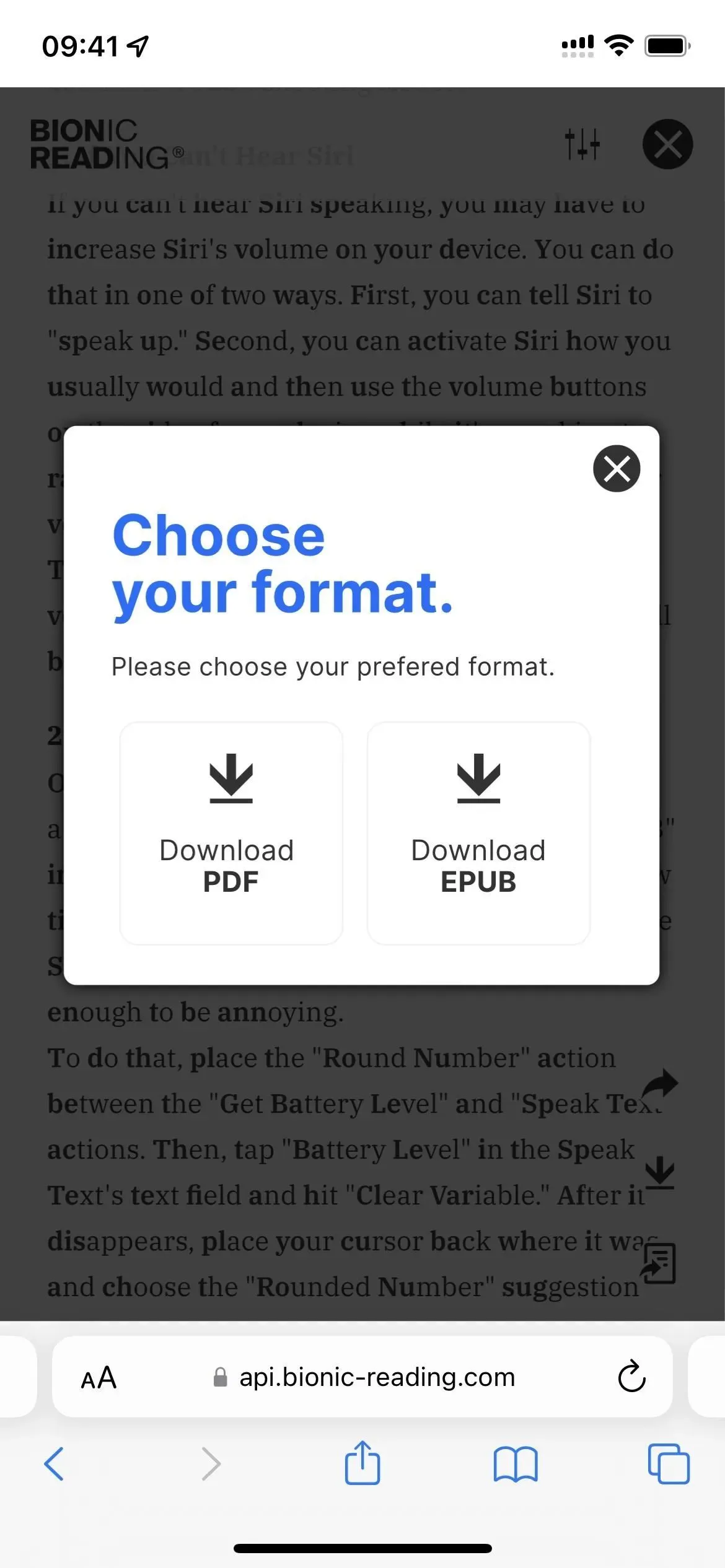
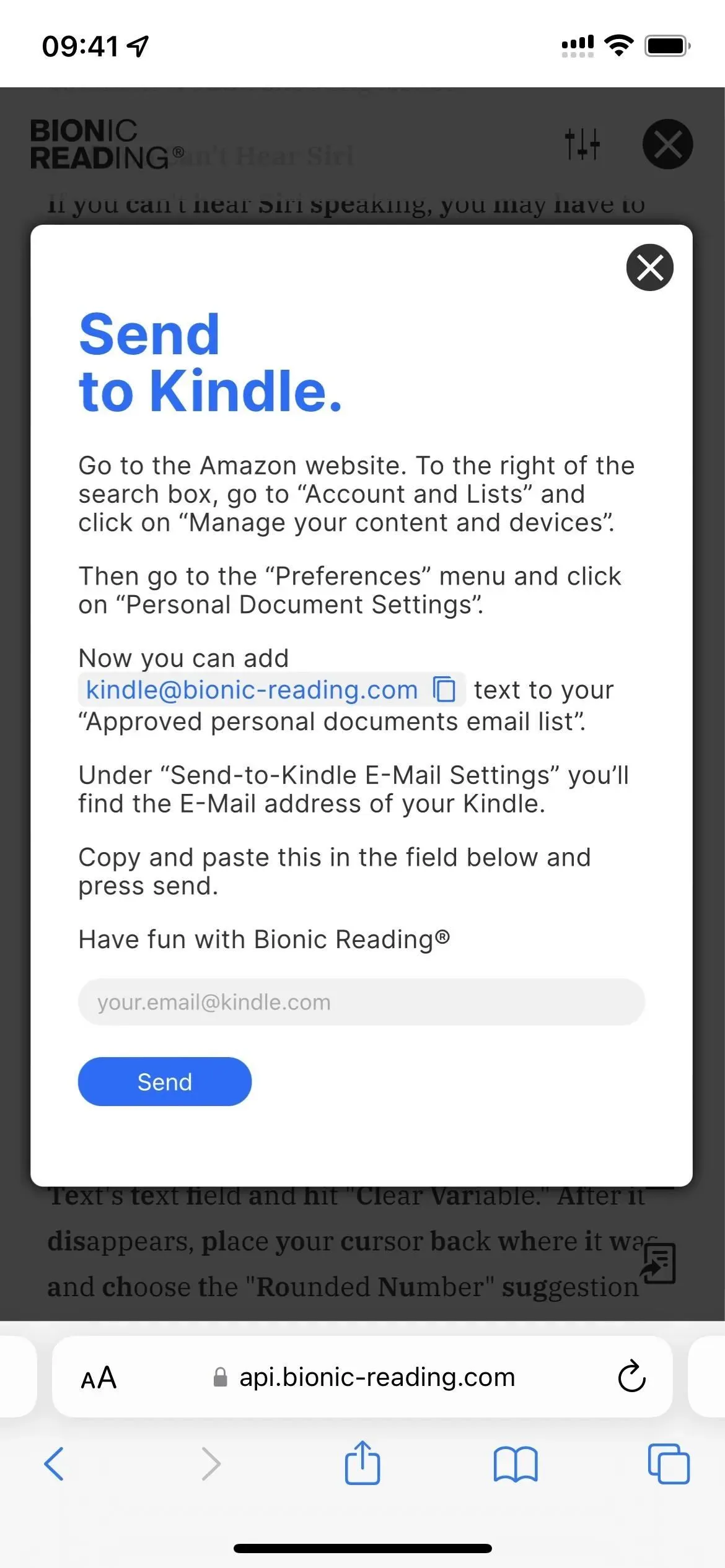
In addition, several approved third-party applications already use the Bionic Reading API. These apps include Lire: RSS Reader ($9.99), Reeder 5 ($4.99), and Fiery Feeds: RSS Reader, the latter of which (see its features. For example, you can only have one feed You also can’t use Bionic Reading on fetched articles unless full articles are in the feed or you pay to unlock full text views.
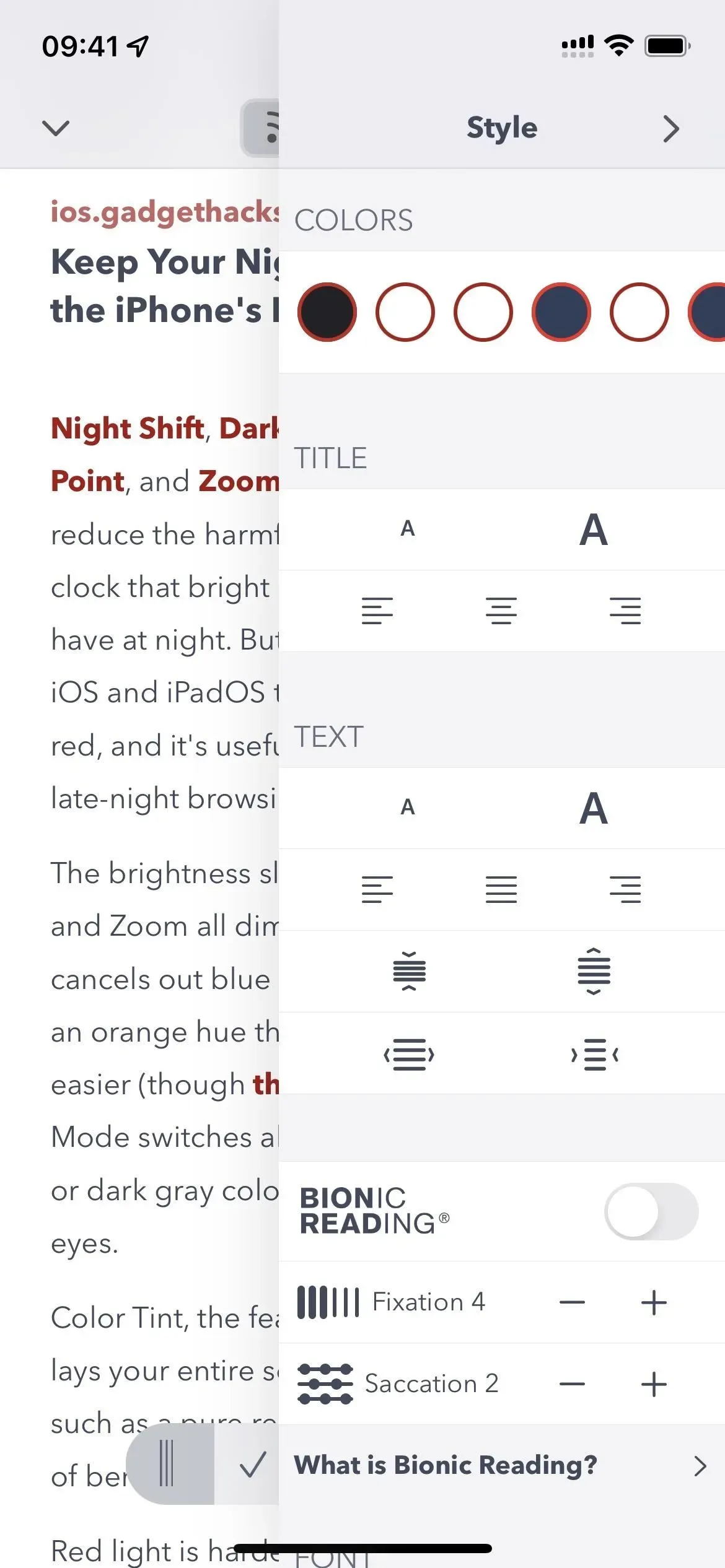
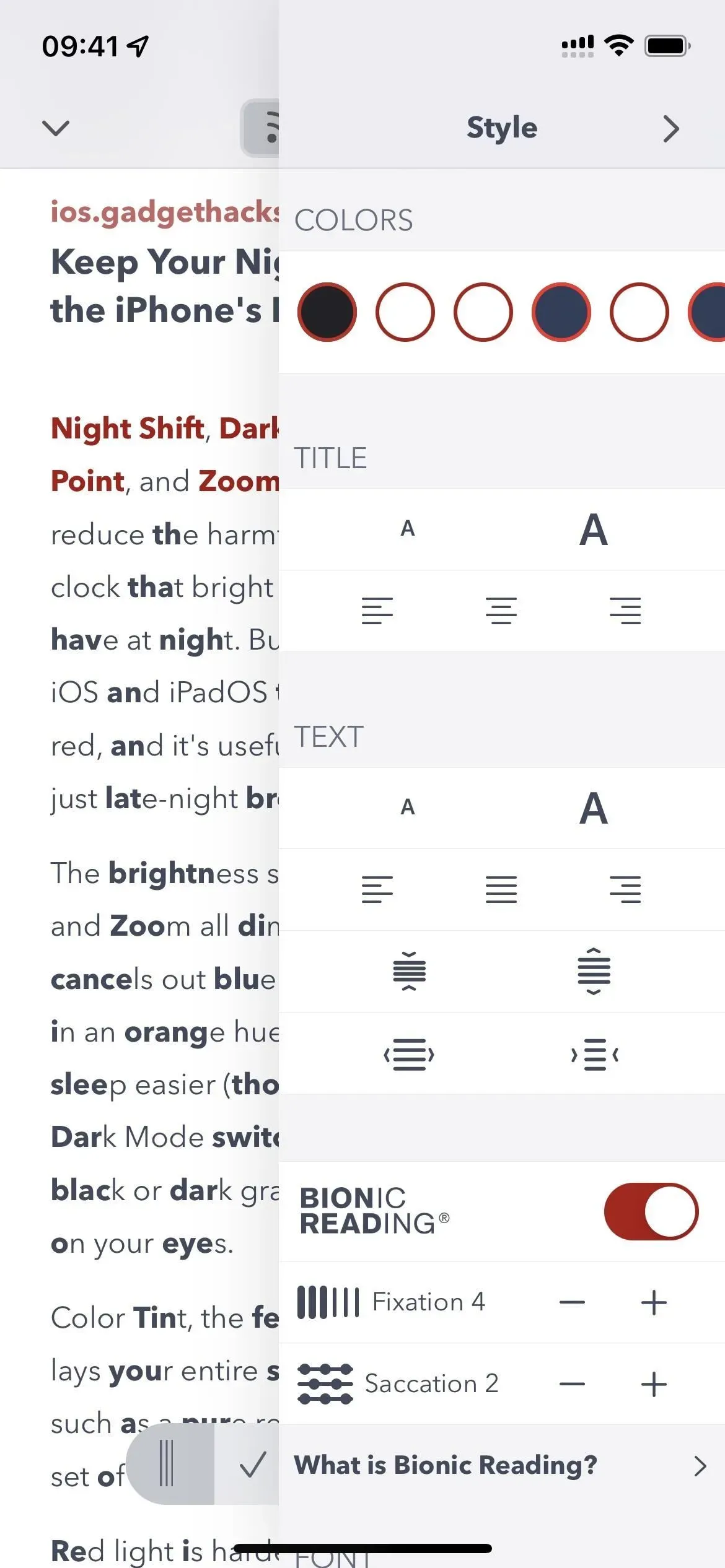
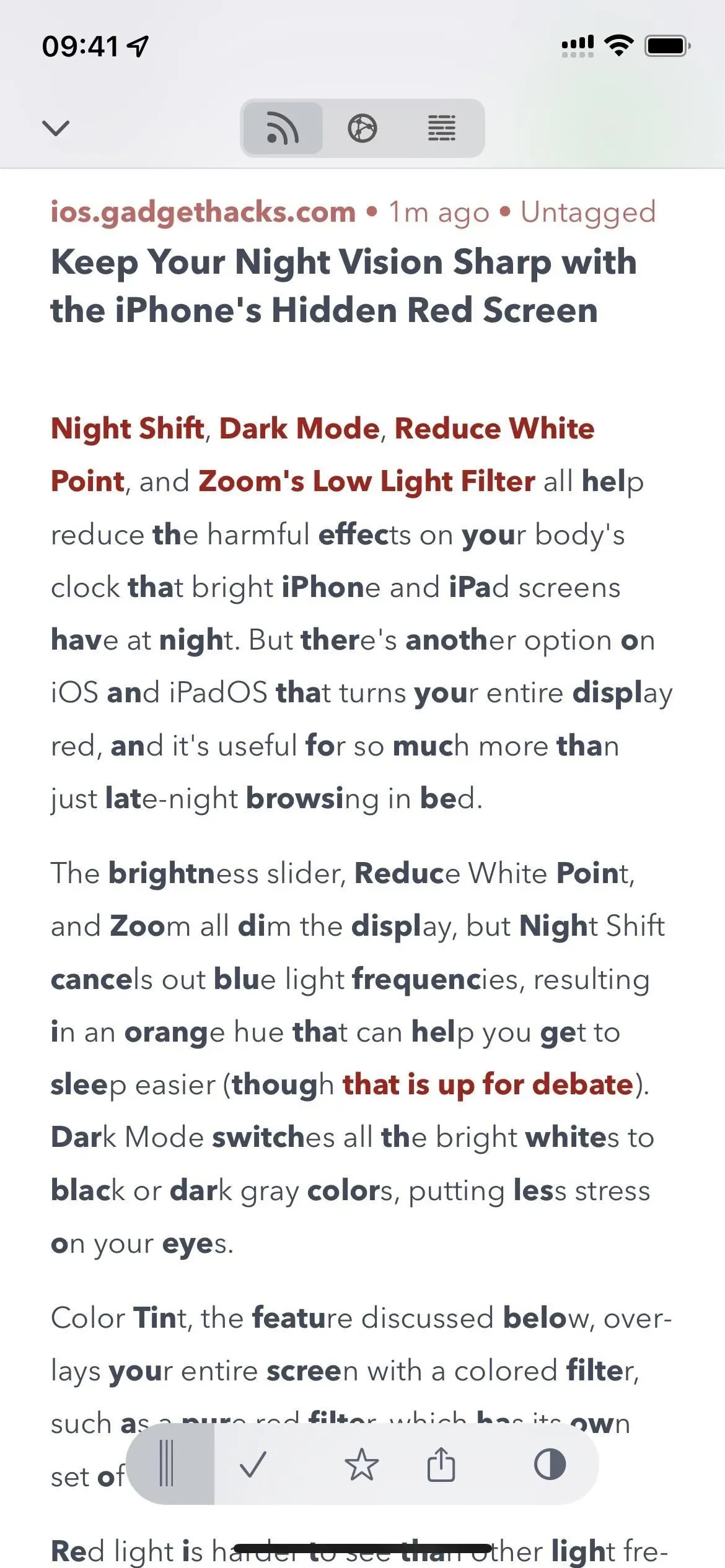
Other ways to deal with information overload
Besides bionic reading, there are other ways to deal with text overload. For example, you can use a tool like Summari to get summaries of complete stories with only key points highlighted. Or you can use the Speak Selection or Speak Screen features on your iPhone or iPad to have Siri read articles for you.