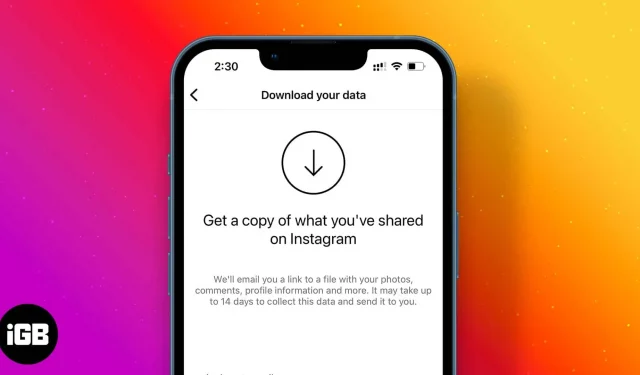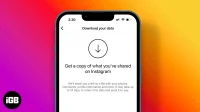Following a major data-selling scandal linked to the Cambridge Analytica scandal, Facebook CEO Mark Zuckerburg promised to introduce a feature that would allow users to download and view Instagram data. And guess what? The social media giant has just delivered on a promise by launching a web-based tool that allows users to easily transfer all their data.
So, if you want to take a look at everything you’ve shared on Instagram, or want to say goodbye to the social media app for some personal reason, you might want a keepsake copy of your data. It is worth noting that the company has not yet implemented this feature for the mobile app. Therefore, you will need to take the help of your web browser to do this.
How to download and view Instagram data from iPhone, Android or computer
When you request data, the company will email you a link to a file with your photos, comments, profile information, and more. You may have to wait up to 48 hours.
Keep in mind; the link to your uploaded data will only work for 4 days. So, as soon as you receive an email with the file, check it as soon as possible.
Step 1: Open any web browser on your mobile device or PC and go to the Instagram upload data request page.
Step 2. Now you need to sign in with your Instagram account if you haven’t already.
Step 3. Click “Next”.
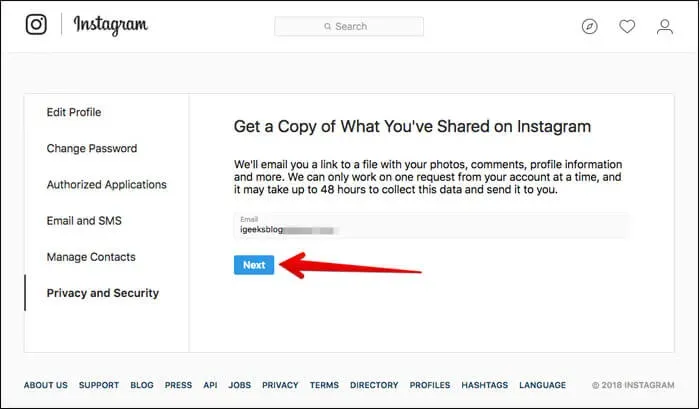
Step number 4. Next, you need to enter your password.
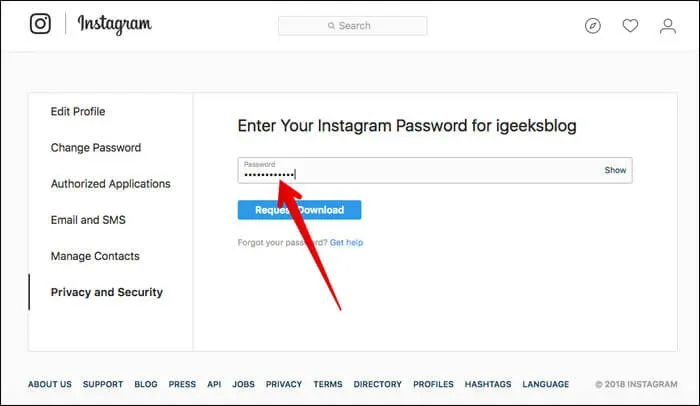
Step #5. Finally, click “Request Download”.
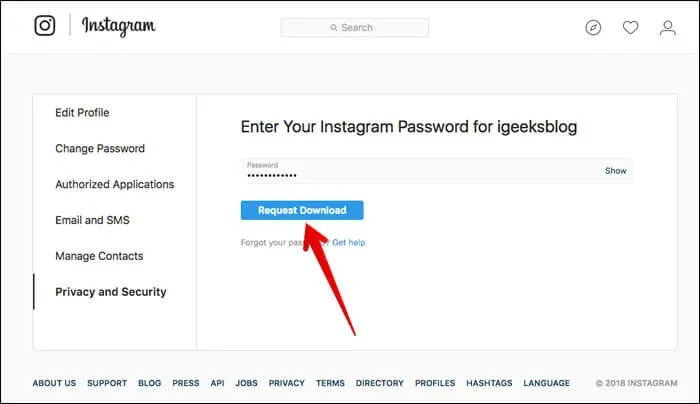
The application will now confirm that it has started preparing a file with your general data and will send a link to your registered email address.
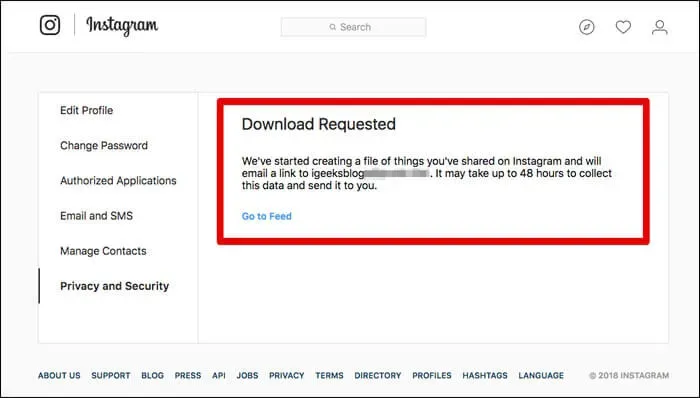
“We have started creating a file of the things you have shared on Instagram and will send the link via email to XYZ@gmail.com. It can take up to 48 hours for this data to be collected and sent to you.”
How to View Instagram Data on iPhone, Android and Computer
Once you receive an email with your details, you can view it on both your mobile device and your computer.
Step 1: Open any web browser on your computer or mobile device → Instagram.com → click the profile button in the bottom right corner → click the “Settings”icon in the top right corner.
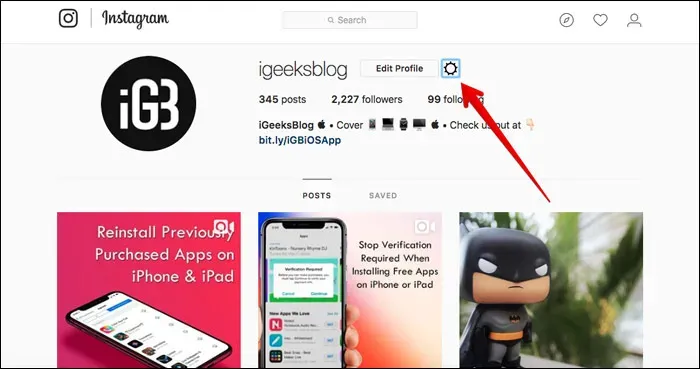
Step 2. Now click on “Privacy and Security”.
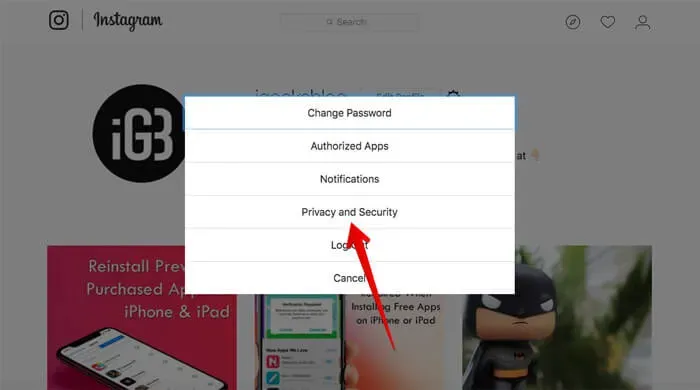
Step 3. Then scroll down and click “View account details”.
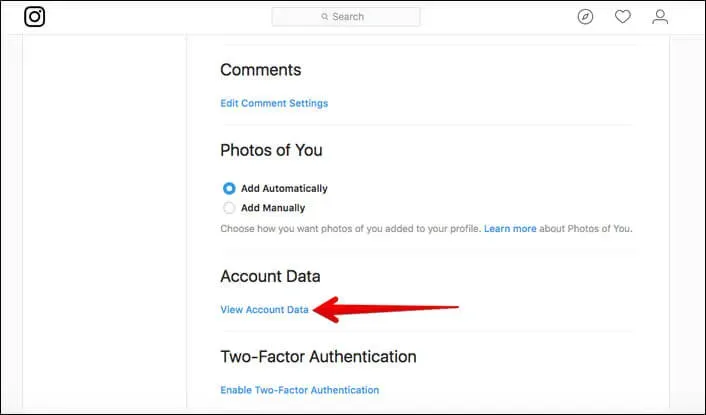
Step number 4. Check your account information, view your details. You can view password changes, account privacy changes, accounts you follow, and more.
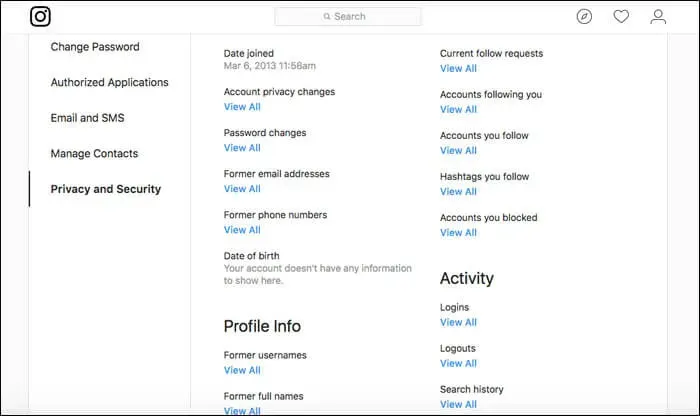
That’s all!
Have your say:
I hope this tool will be available for the mobile app sooner rather than later. What do you think about it? It would be nice to have your feedback in the comments below.