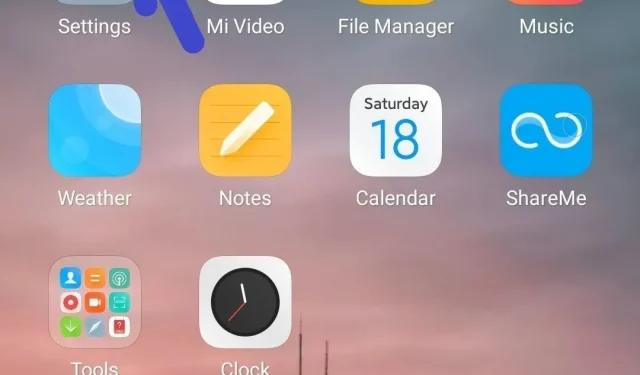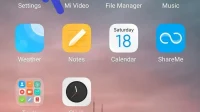Are you looking for solutions to remove your Gmail account from your Android device that you no longer use? We have selected the best solutions to remove Gmail account from Android devices.
All of these methods will work for all Android phones, but the menus and options may vary slightly depending on the Android phone you’re using. When you remove your Gmail account from your Android phone, you will not be able to access that account from your Android device.
But you can still access this account from another device by logging into this account if this account still exists. For example, you can access it from your Android phone, PC, laptop, or web browser. You can also reconnect your account if you change your mind.
Solutions to Delete Gmail Account from Android
1. Remove Gmail account from Android device
Follow the steps below to remove your Gmail account from your Android device.
- Open the Settings app on your Android phone.
- Click “Accounts”or “Users & Accounts”as it depends on your device.
- It will show a list of Gmail accounts. Then click on the account you want to remove.
- Click delete account.
2. Remove Gmail account from Samsung Galaxy phone
Follow the steps below to remove your Gmail account from your Samsung Galaxy phone.
- Open the phone settings app on your Samsung phone.
- In the “Settings”menu, click on “Accounts and Backup”.
- Click on account management.
- Click on the account you want to delete.
- Click delete account.
3. Remote deletion of Gmail account
If you have lost your phone and don’t want others to access your Gmail account, you can delete your Gmail account remotely. Follow the instructions below to delete your Gmail account remotely.
- Sign in to your Google account using a different device.
- In the left menu, go to settings.
- Click on the Gmail account you want to delete.
- Click on manage your Google account.
- Go to the “Security”tab.
- Scroll through the “Your Devices”section. Click on device management.
- It will show a list of devices where you are signed in with your Google account.
- Click on the missing device option.
- Click on account access and click on the delete button.
- Click “Delete”to delete your account.
4. Steps to Disable Gmail Notifications
Follow these steps to keep your Google account on your device but don’t want to receive notifications from your Gmail account.
- Open the Gmail app.
- In the upper left corner, click on the three horizontal lines.
- Scroll down and click Settings.
- Click on the relevant account.
- In the list of options, click notifications and select the No option to turn off notifications.
Consequences of deleting a Google account
If you’re having trouble deleting your primary Gmail account, set up your phone by adding a new Gmail account. Then set this account as your main account so you can remove the unwanted Gmail account.
If you are unable to complete this method, please follow the factory reset method. This method will delete all data from your phone. Before following this step, make sure you have backed up all your data.
Losing access to data associated with a Gmail account
Please be aware that deleting your Gmail account associated with the Google Play Store will prevent you from accessing content and apps purchased from the Google Play Store. For example, you will lose access to your photos, email, and calendars associated with that account.
Advice. On some Android devices, you won’t be able to delete your Gmail account. Instead, you can turn it off using apps. Click on Gmail and click Disable.
Conclusion
I hope the above methods will help you delete your Gmail account. Deleting a Gmail account is not a difficult task. Finding the right method that works for your Android phone takes some time. Follow all the above solutions and try to find the method that works for you.
FAQ
How to delete a Google account?
You can remove your Google account from your Android phone’s settings app. Follow solution 1 above. It will provide you with detailed instructions on how to remove Google account from your Android phone.
How to delete old google account without password?
You need to go to the Google account website called https://myaccount.google.com/. Click on the option to delete your account or services. Scroll down and click Remove your accounts or services. Now sign in to your Gmail account. In the right corner, click on the option to uninstall a product.
How to remove Gmail account from YouTube Android phone?
Open the YouTube app. At the top, you will be able to see your account name. Click Manage Accounts. Click on the account you want to delete. Click Remove Account. It will remove this account from your android phone.
Why can’t I remove a device from my Google account?
This is because the red button is not shown. To resolve this issue, go to the Google security check. Expand your device. On the side of the device, tap on the three dots to remove to select an option.