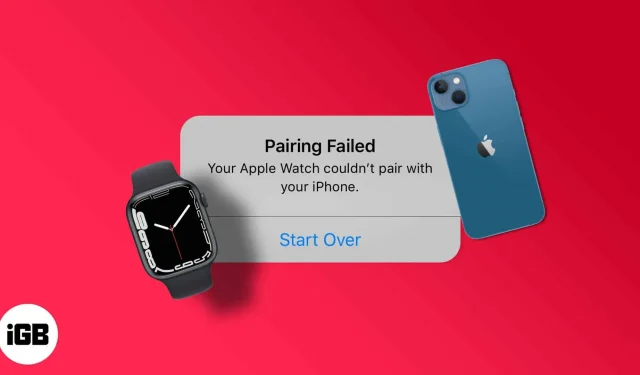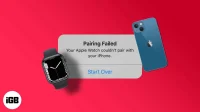I’m trying to connect Apple Watch to iPhone, but all efforts are in vain. Luckily, this is most likely a software issue and we can fix it with some tweaks and hacks. Follow the steps to resolve your Apple Watch not pairing with iPhone issue.
- Is Apple Watch compatible with iPhone?
- Turning Bluetooth on and off
- Turn off Wi-Fi and Cellular on your Apple Watch.
- Restart your Apple Watch and iPhone.
- Check for software updates on both devices.
- Reset network settings on your iPhone
- Reset your Apple Watch
Before you start:
- Your Apple Watch and iPhone must be within 30 meters.
- Airplane mode must be disabled on both devices.
- Bluetooth must be enabled on your iPhone.
1. Is Apple Watch compatible with iPhone?
Not all Apple Watches are compatible with every iPhone. There are certain limitations, so check the compatibility list below.
- Apple Watch Series 1 and 2 – Compatible with iPhone 5 and later.
- Apple Watch Series 3 and 4 – Requires iPhone 5s or later.
- 4 Series LTE Version – Compatible with iPhone 6 or later.
- Apple Watch Series 5, 6, and 7 – Compatible with iPhone 6s or later.
2. Turn Bluetooth on and off.
Sometimes the error behind the problem could be fixed by simply turning Bluetooth off and on.
Disable Bluetooth on iPhone
- Open the Settings app.
- Click on Bluetooth.
- Now turn off the Bluetooth switch.
Disable Bluetooth Apple Watch
- Tap the Digital Crown on the home screen → Settings.
- Go to Bluetooth.
- Scroll down and turn off Bluetooth.
Wait a minute and turn on Bluetooth on iPhone and Apple Watch.
3. Turn off Wi-Fi and Cellular on Apple Watch.
Turning off Wi-Fi and Cellular (if applicable) will force your Apple Watch to pair with your iPhone, which will hopefully resolve the issue.
- Open the Settings app on your Apple Watch.
- Scroll down to WiFi and turn it off.
- Return to the previous menu, select “Cellular”and turn it off.
4. Restart your Apple Watch and iPhone.
If the elementary tweaks mentioned don’t solve the problem, then try resetting both Apple devices as we all know this is the best way to troubleshoot. You can take the help of this detailed guide if you don’t know how to reset iPhone.
As for restarting the Apple Watch,
- Press and hold the side button on your Apple Watch until a prompt appears.
- Slide to the right to turn off the power.
- Press and hold the power button until you see the Apple logo.
5. Check for software updates on both devices.
After rebooting both devices, check for software updates in the settings. Apple usually releases bug fixes with new software updates.
Moreover, both devices must be on a compatible version, i.e. if the iPhone is on iOS 16, then the watch must be on watchOS 9. Otherwise, pairing will not be possible. So check and update
- iPhone
- Apple Watch
6. Reset network settings on your iPhone
Notably, it erases all WiFi passwords and other connection information saved on your device and returns the default settings. So while this may solve the problem, you may lose some passwords. Now that you’ve been warned, let’s continue.
- Go to the Settings app.
- Open General Settings.
- Choose Transfer or Reset iPhone.
- Click Reset and Reset Network Settings.
- Confirm and wait for the reboot.
7. Reset your Apple Watch.
If the issue persists, there must be something wrong with the server and you should reset your Apple Watch and reconnect it to your iPhone. You can follow this article to reset your Apple Watch.
bottom line
Most likely, after reading this article, the Apple Watch pairing issue would have been resolved. If not, write us a request in the comments section; we will try our best to help you.