Whenever you need to enter a fraction on your iPhone, whether it’s in a message, text document, presentation, math problem, recipe, or anywhere else, you can easily use numbers and slashes. But there is a way to make fractions more professional and easier to read right from the keyboard.
Let’s say you want to enter 1/2, 1/4, or 3/4 using a fractional slash with a superscript (numerator) and a subscript (denominator), such as ½, ¼, or ¾. Unlike Android, which has a simple keyboard shortcut for entering these types of fractions, iOS does not have a default option to enter fractions as single-character glyphs. But that doesn’t mean there’s no other way than copying and pasting from the web every time.
Creating a shortcut in the Shortcuts app would be too cumbersome, but there’s another type of shortcut available on the iPhone since iOS 5: text replacement. It takes a bit of work to set up, but once you do, every time you enter a built fraction like 1/2, it will automatically turn it into a single fraction symbol like ½. And if you don’t like text replacement, you can choose another path that requires less effort on your part, as you will see below.
Create fractional keyboard shortcuts
Go to Settings -> General -> Keyboard -> Text Replacement. Once there, click the plus sign (+) to create a new shortcut.
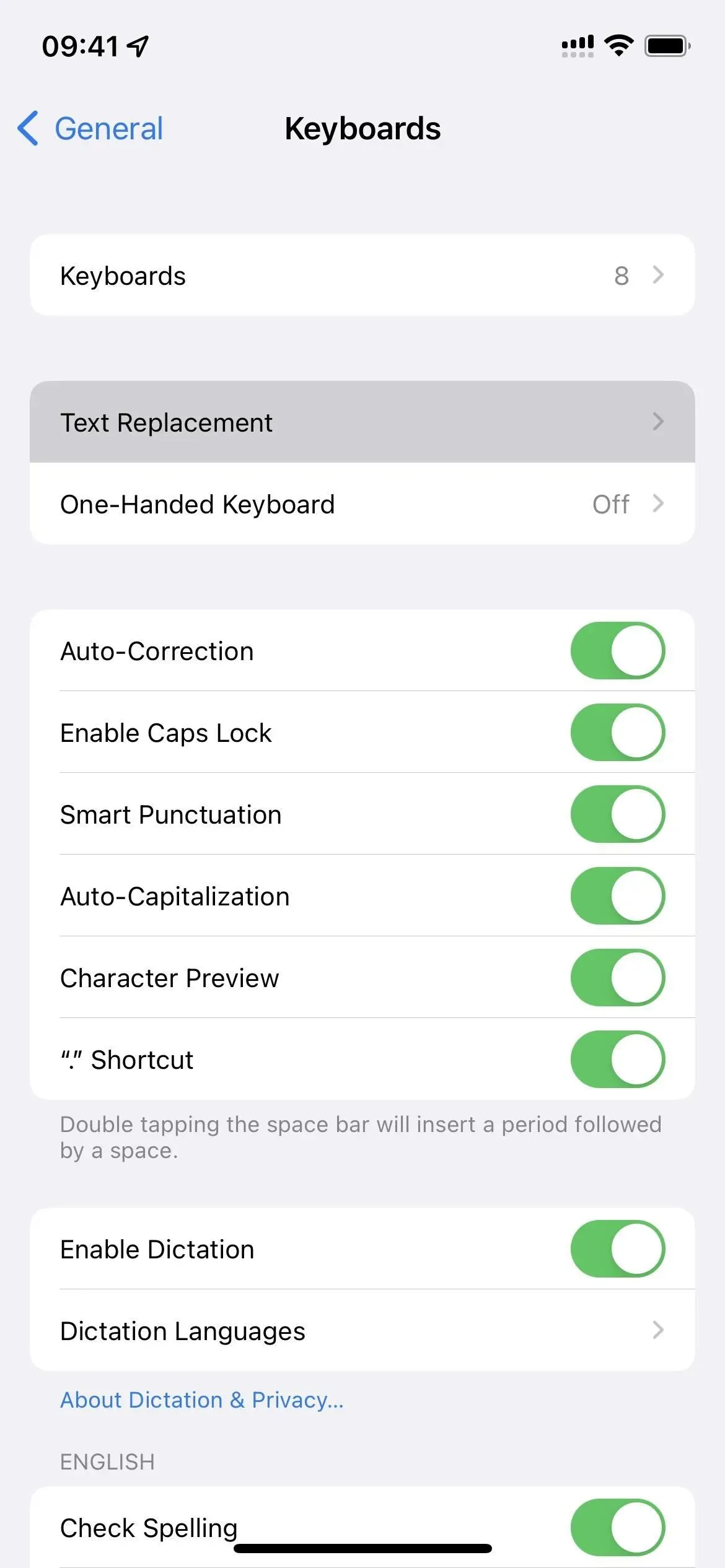
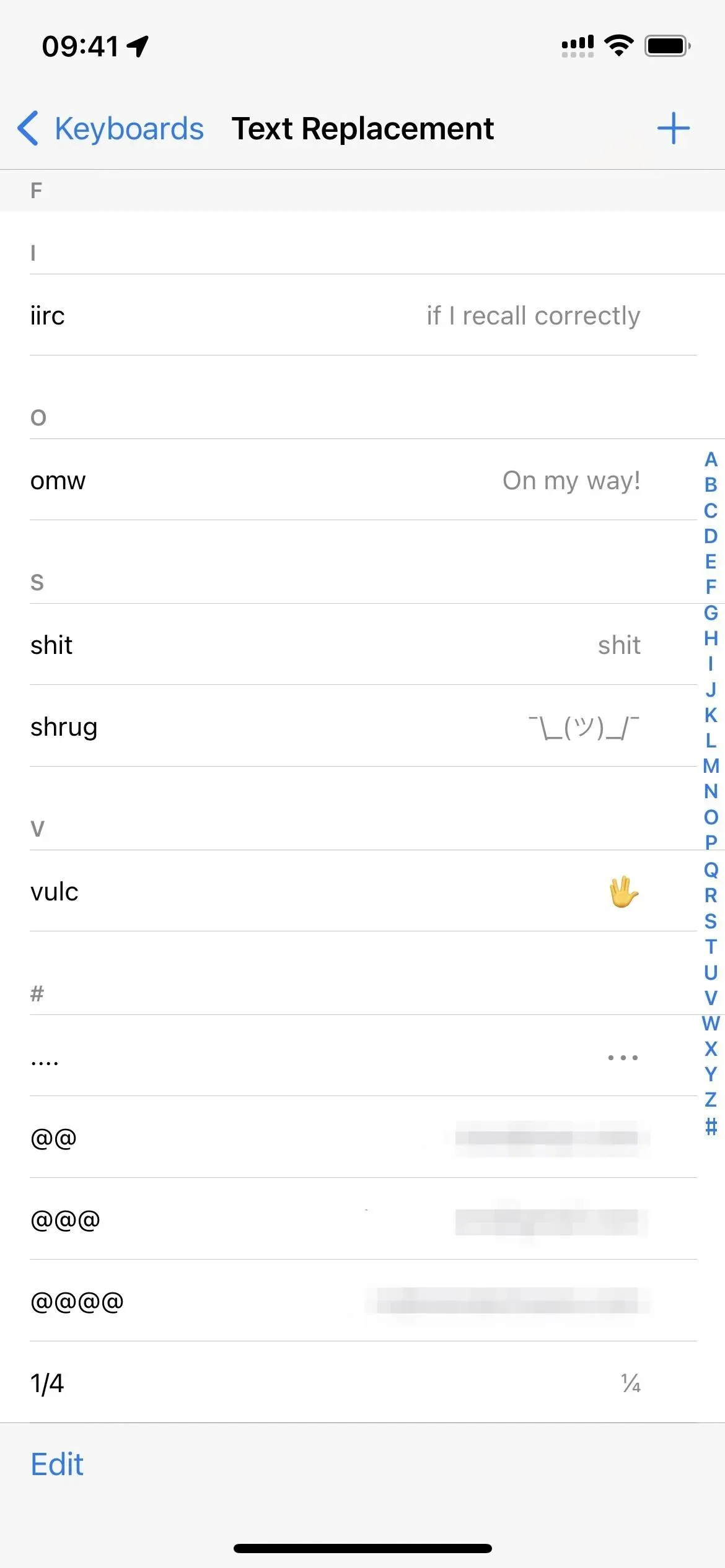
In the Phrase text box, paste the fraction you want as a vulgar fraction, which is pre-composed fractional characters called in the Unicode Number Forms block.
In the Label field, enter the constructed fraction that you normally type on the keyboard, i.e. a number for the numerator, a slash, and a number for the denominator. When you’re done, click Save and then repeat with any other fractions you want to format professionally, wherever you print.
To test this, type in a constructed fraction as you normally would, and you’ll see the replacement appear on your keyboard. You can hit the spacebar or use punctuation to insert it automatically, or you can just hit the fraction in the keyboard suggestion.
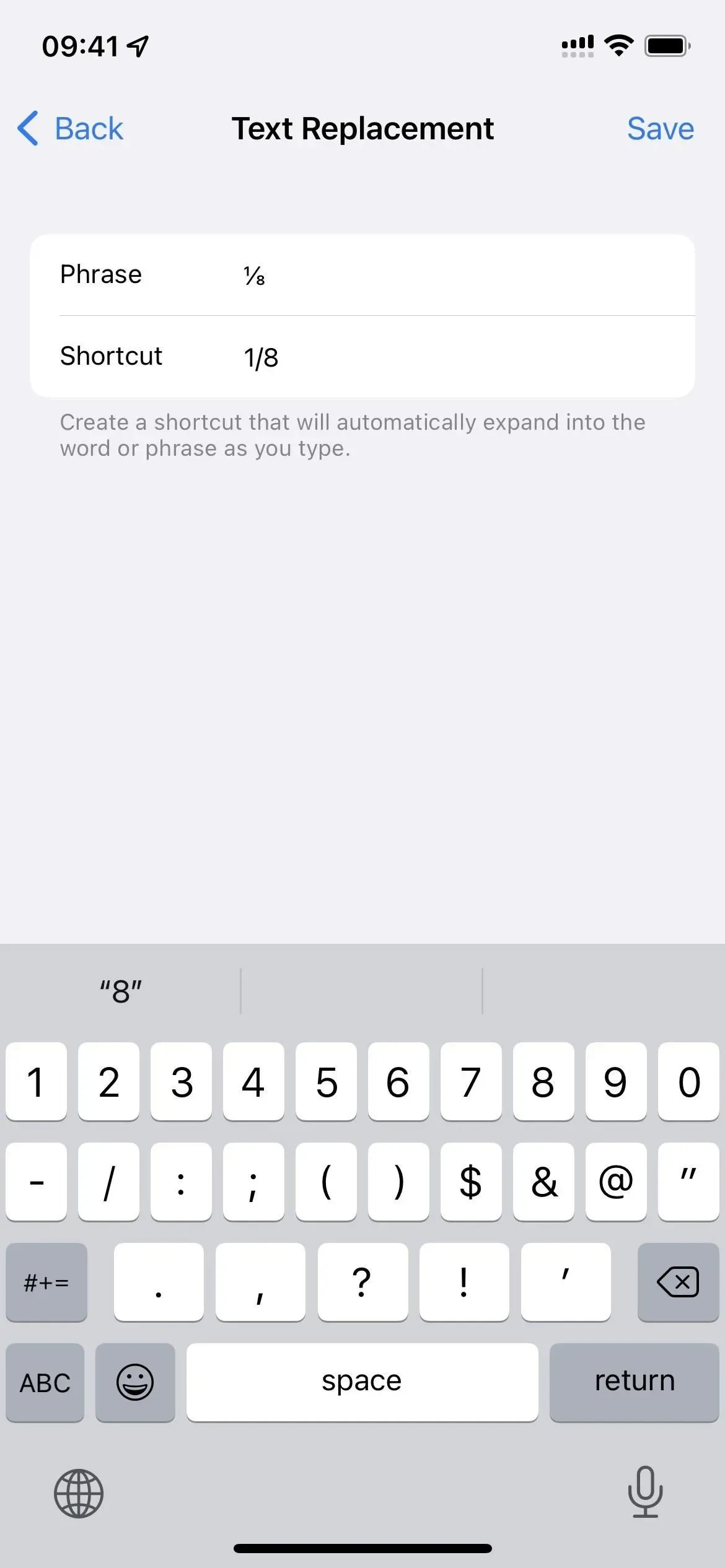
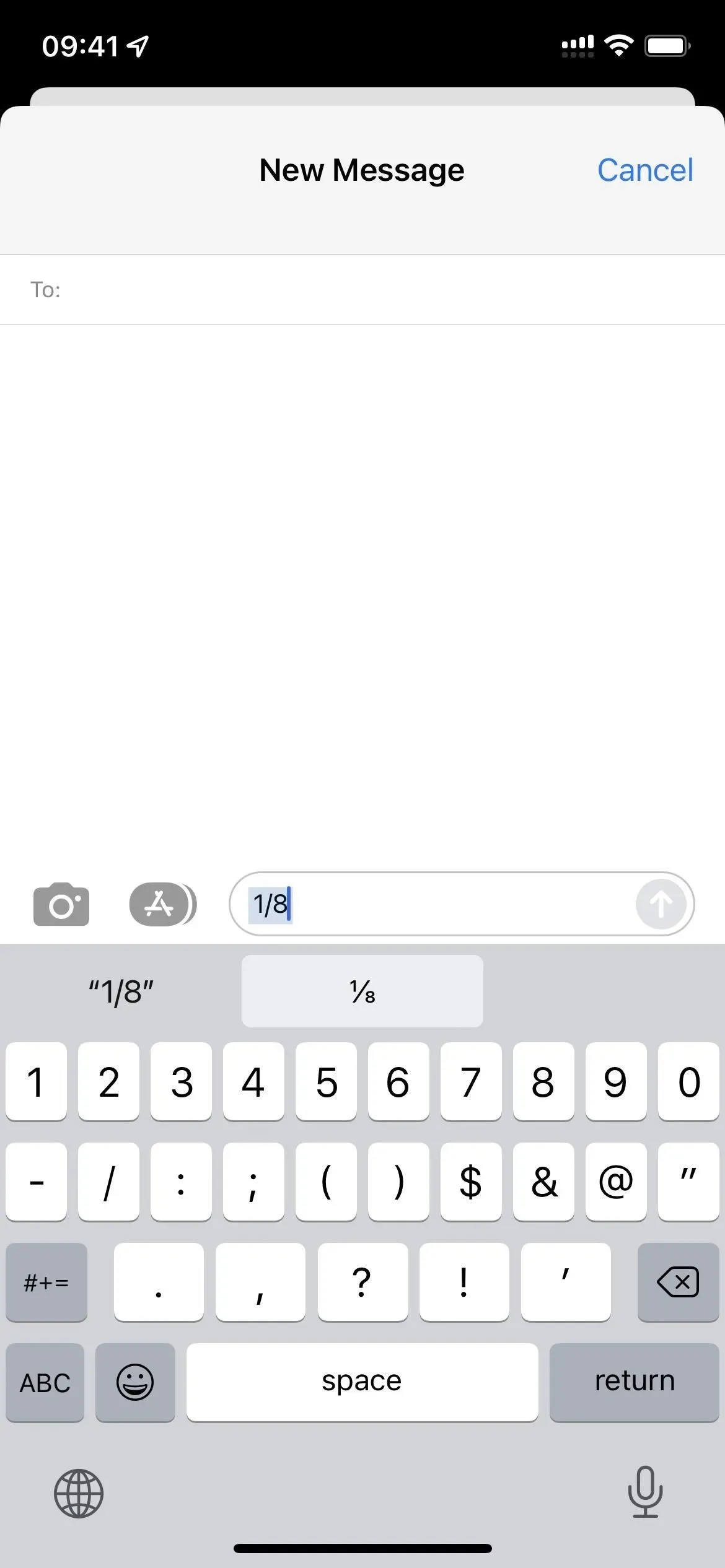
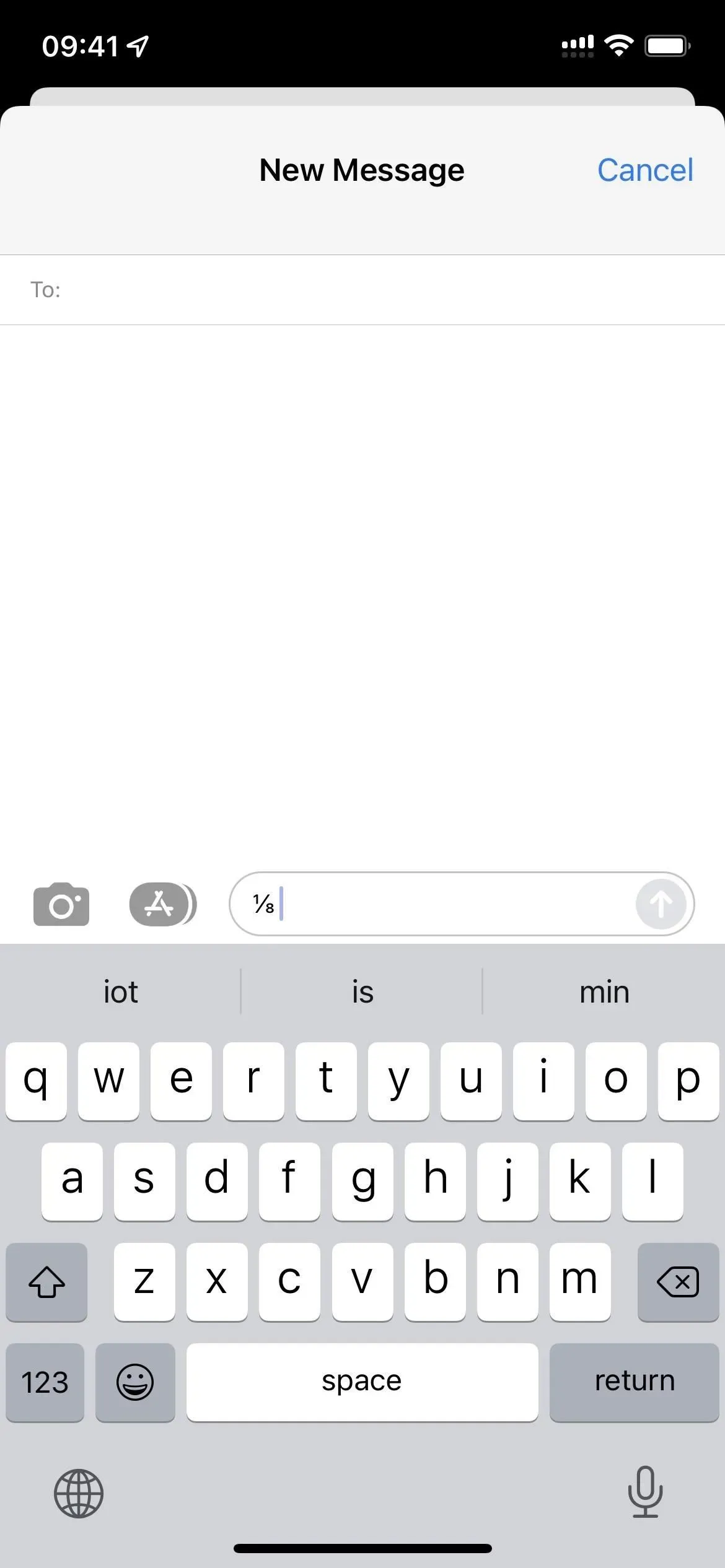
Below are the most common fraction glyphs you can use when replacing text.
Glyph Built Value Unicode Name
¼ 1⁄4 0.25 Vulgar Fraction One Fourth
½ 1⁄2 0.5 Vulgar Fraction One Half
¾ 3⁄4 0.75 Vulgar Fraction Three Fourths
⅐ 1⁄7 0.142857142857143 Vulgar Fraction One Seventh
⅑ 1⁄9 0.111111111111111 Vulgar Fraction One Ninth
⅒ 1⁄10 0.1 Vulgar Fraction One Tenth
⅓ 1⁄3 0.333333333333333 Vulgar Fraction One Third
⅔ 2⁄3 0.666666666666667 Vulgar Fraction Two Thirds
⅕ 1⁄5 0.2 Vulgar Fraction One Fifth
⅖ 2⁄5 0.4 Vulgar Fraction Two Fifths
⅗ 3⁄5 0.6 Vulgar Fraction Three Fifths
⅘ 4⁄5 0.8 Vulgar Fraction Four Fifths
⅙ 1⁄6 0.166666666666667 Vulgar Fraction One Sixth
⅚ 5⁄6 0.833333333333333 Vulgar Fraction Five Sixths
⅛ 1⁄8 0.125 Vulgar Fraction One Eighth
⅜ 3⁄8 0.375 Vulgar Fraction Three Eighths
⅝ 5⁄8 0.625 Vulgar Fraction Five Eighths
⅞ 7⁄8 0.875 Vulgar Fraction Seven Eighths
Add third-party keyboards that support fractions
If you’re not a fan of text replacement, you can type professional fractions using a third-party keyboard that offers more control.
Numboard Premium ($0.99) allows you to create any faction; only they are not separate characters – you build them using separate superscript numerators, slashes, and subscript denominators. The Fractions Keyboard ($1.99) is more limited, offering only 15 pre-made fractions. And while it no longer exists, the Minuum Keyboard (previously $3.99) had five pre-built factions and let you create your own, just like Numboard does.
- App Store Link: Numboard Premium ($0.99)
- App Store Link: Fractions Keyboard ($1.99)
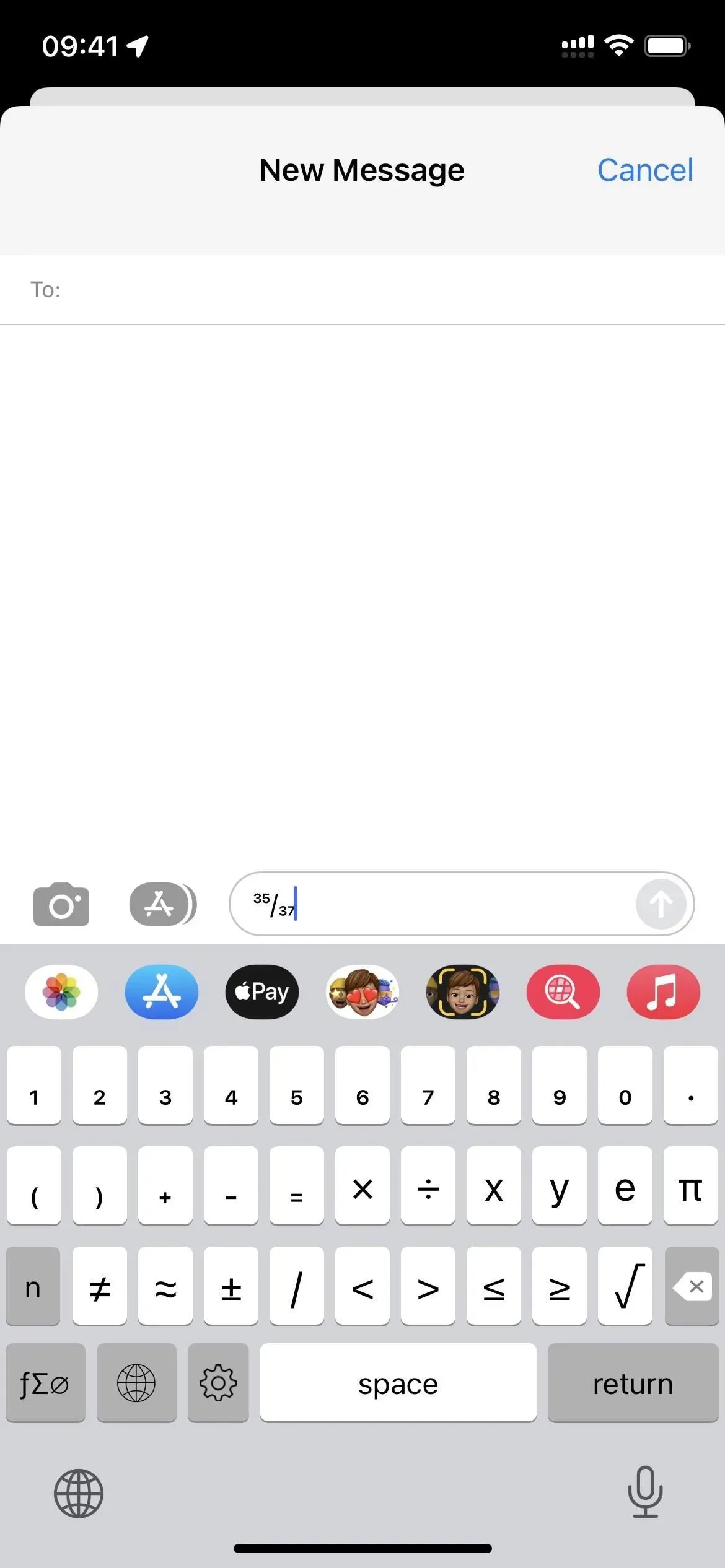
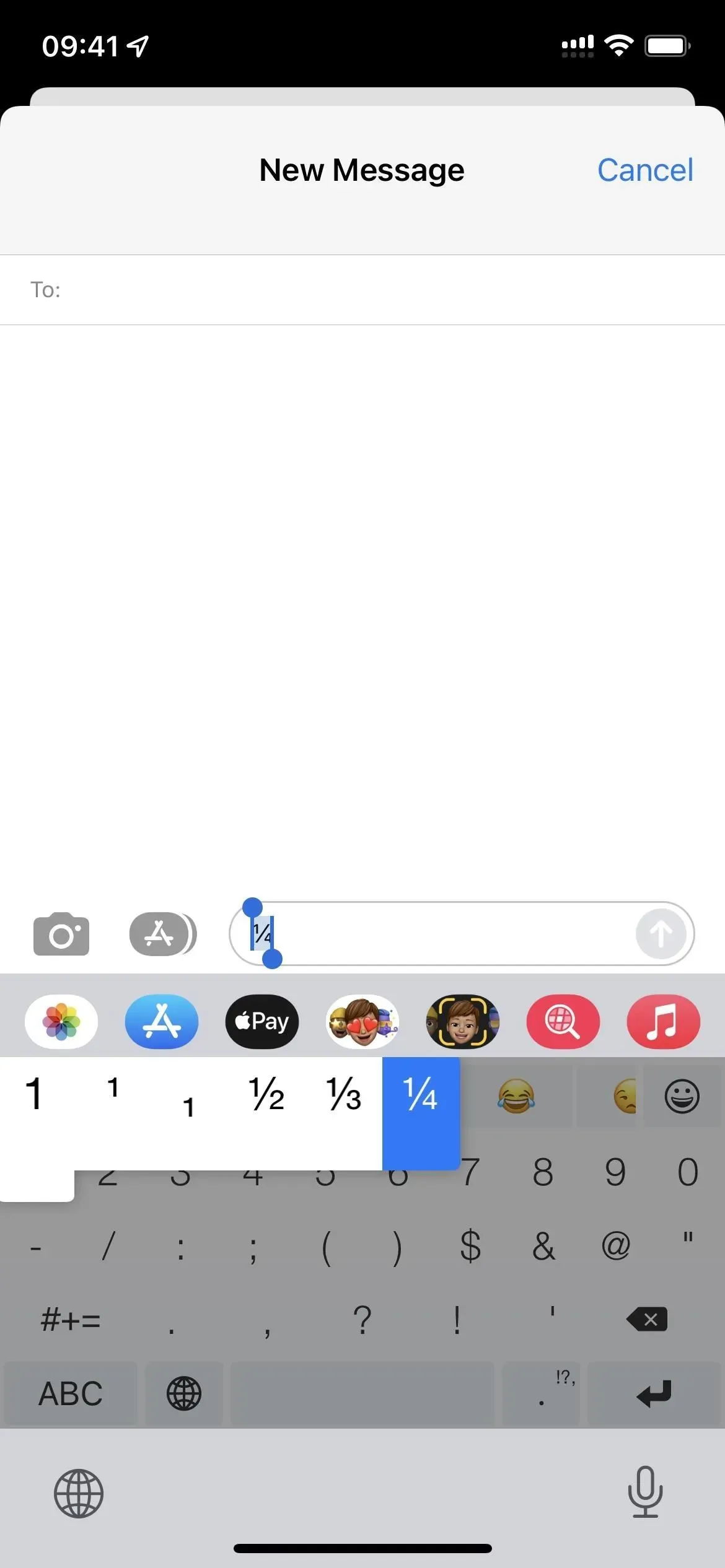
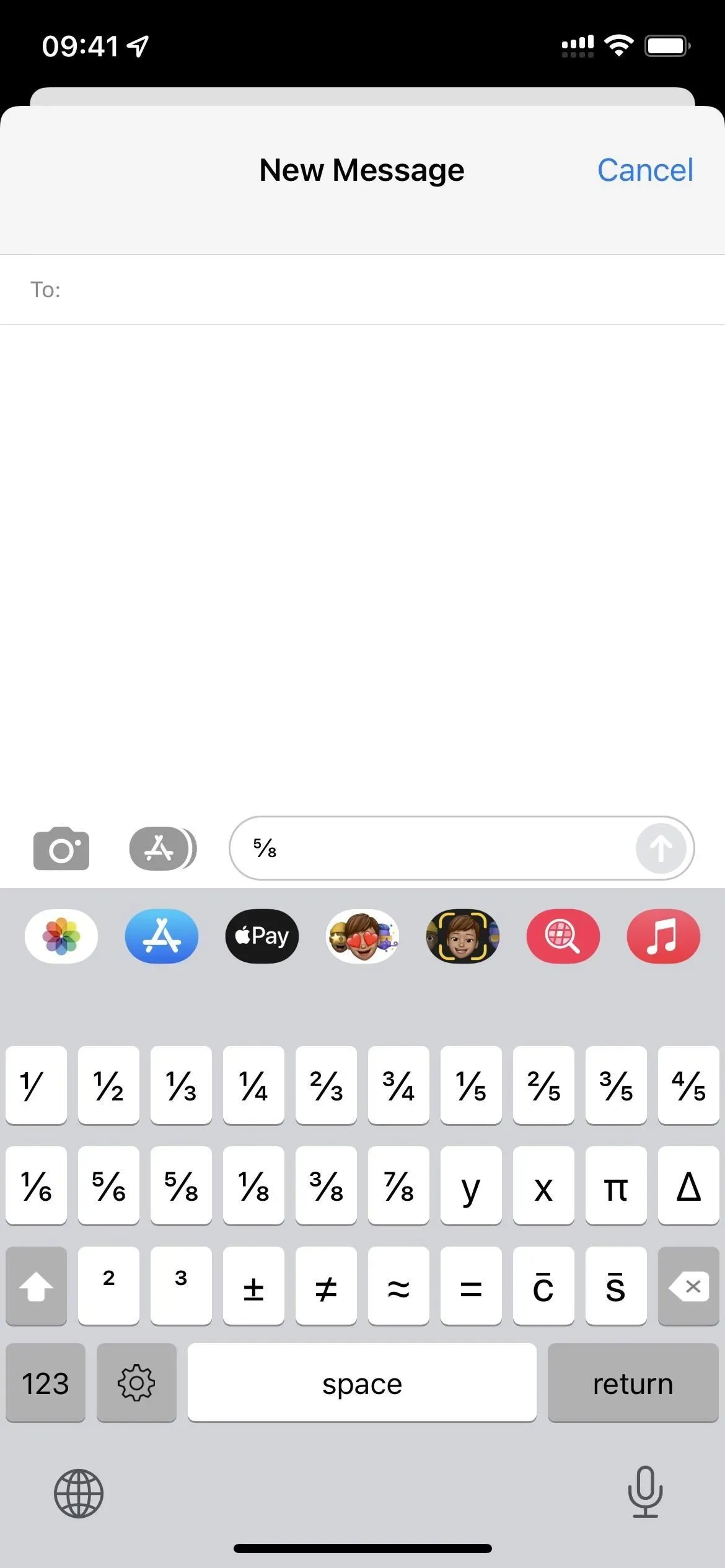
From left to right: Numboard, Minuum and Fractions Keyboard.
Bonus Tip for Apple Pages Documents
If you’re using Apple Pages on your iPhone and only care about formatting fractions correctly in your Word documents, Pages can automatically format them for you.
Tap the ellipsis (•••) while a document is open, tap Settings, then Auto-Correct, and make sure Fraction Auto Format is turned on. Pages should remember your choice here for future documents, so you only need to set this once.
Then, whenever you enter any fraction using regular numbers and a slash, it automatically replaces them when you hit space or add punctuation. This only works for the more common fractions, as shown in the diagram above.


