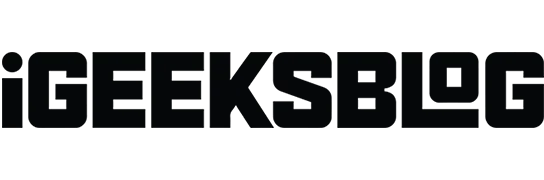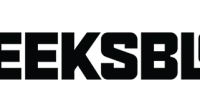Apple has already implemented some advanced website settings in the Safari browser some time ago. With the new iOS 16, Apple offers the ability to share Safari preferences across your devices. I’ll walk you through each feature and help you access, change, manage, and share website settings in Safari, so let’s get started.
- How to Access Website Preferences in Safari
- What are the different website settings on iPhone?
- How to Change Safari Preferences for a Specific Website on iPhone
- How to share site settings in iOS 16
How to Access Website Preferences in Safari
- Open iPhone settings and tap Safari.
- Scroll down to the WEBSITE SETTINGS section. Here you have a few settings that you can manage for all websites. Let’s maneuver through them.
What Safari settings can be changed on iPhone?
- Page zoom: If you have problems viewing the standard text and images of a web page, you can set the zoom level for all websites. Note. If you were to individually set the scale for the page, it would be listed here. You can click “Edit”to clear this and set the page zoom level for all the websites you visit.
- Request Desktop Website: This allows you to access the desktop version of a website. You may need to spread two fingers apart to see the contents. Note. Some websites do not allow you to access the desktop version even if you use this feature.
- Reader: Websites are full of ads and distractions such as email pop-ups, offer banners, and more. Reading mode removes all that and allows you to focus on the meaningful text and images on the website. From here, you can enable it for all websites.
- Camera, Microphone, Location: From here you can allow, deny, or force all websites to ask you for your permission before accessing your iPhone’s camera, microphone, or your current location.
You can adjust Safari settings in iPhone settings or do it directly from Safari.
How to Change Safari Preferences for Each Website on iPhone
Many times there have been cases where not all sites required changing all settings. If you want to grant additional privileges to your favorite site, follow these simple steps:
- Launch the Safari app and visit the website.
- Touch AA.
- Click Website Settings.
- Adjust the website settings.
Notably, this will set the default value for the active website. If you want to change or set the default page zoom for the current website, press “A”at the bottom of the options menu.
Now that we have set up all the necessary settings for websites, you can also make sure they are available on all your devices.
- Open Settings and go to Safari preferences.
- Scroll down to WEBSITE SETTINGS.
- Turn on Share between devices.
Similarly, your website settings are now available across all devices synced via iCloud.
Conclusion
Now that you’ve learned how to set Safari custom preferences for all or specific websites, share your thanks in the comments section below. This would be a great reward for me and my team.