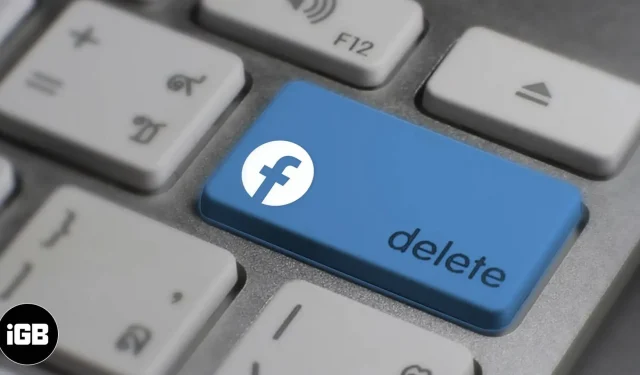Concerns about Facebook’s privacy policy and control of user data have been around for quite some time. From time to time, the leading social media portal has provided clarifications on this matter. However, the fear remains constant among numerous users around the world. Perhaps this is what unites us here on the same page. Let’s see how you can deactivate or delete your Facebook account on iPhone and computer.
- The difference between deactivating and deleting a Facebook account
- How to Deactivate or Delete Your Facebook Account on iPhone or iPad
- How to permanently delete your Facebook account from your computer
The difference between deactivating and deleting a Facebook account
When you deactivate your account,
- No one on Facebook can see your profile except you.
- Your profile will be disabled and your name and photos will be removed from most of the things you have shared.
- You will be able to use Messenger.
- Only certain information will be visible as messages.
- Your name will be displayed in your friends list of friends.
- Your name, posts, and comments will be visible to the admins of the groups you belong to.
When you delete your account,
- You cannot reactivate your account. (only if you log in within 30 days)
- Once you delete your account, all your data, including downloads, will be deleted and you won’t be able to recover it later.
- You cannot use third party applications such as Instagram that you used to sign into your Facebook account.
- You won’t be able to use Messenger. However, messages sent to your friends will still be visible in their chats.
How to Deactivate or Delete Your Facebook Account on iPhone or iPad
- Open the Facebook app on your iPhone.
- Go to the menu by clicking on the icon of three horizontal lines.
- Scroll down and go to Settings & Privacy.J
- Click “Settings”.
- Scroll down and open Account Ownership and Control.
- Select Deactivate and delete.
Temporarily deactivate your Facebook account
- Select Account Deactivation.
- Click “Proceed to account deactivation”.
- On the next page, enter your password.
- Facebook will ask you why you want to deactivate your account, so choose your preferred reason and click Continue.
- If you are sure, click “Continue”again.
- At the end, click “Deactivate my account”to temporarily take a break. Note. If you wish, you can continue to use Messenger and chat with friends while your account is still deactivated. To do this, simply check the “Continue using Messenger”box on the “Deactivate my account”page.
Permanently delete Facebook account
- Select “Delete Account”and then click “Continue Deleting Account”.
- On the next page, Facebook will offer several options to make changes to your account instead of permanently deleting it.
- If you’re sure you want to delete it, click “Proceed to delete account”again.
- Click “Download Information”to back up all your important data, including your posts, profile and cover pictures, and everything else.
Note. If you select Upload Information, you will need to click Create File and give Facebook some time to make a copy of your information.
- If you don’t want to back up your data, click Remove Account.
- Enter your password and click Continue.
- Finally, click “Delete Account”to confirm the permanent deletion of the account.
How to Permanently Delete Facebook Account on PC
- Visit the Facebook uninstall page on the web.
- Log in with your email address and password.
- Click “Delete Account”. If you want to temporarily disable your Facebook account, you can select the “Deactivate Account”option.
- Enter your password and click Continue.
- Click “Delete Account”again to permanently delete the account. Note: Facebook gives you 30 days to recover your account if you really want to go back. After 30 days, you will not be able to log back in.
Completion…
So how do you feel about using Facebook? Do you choose deactivation or deletion? What is your preferred option? Don’t forget to let us know in the comments section below!