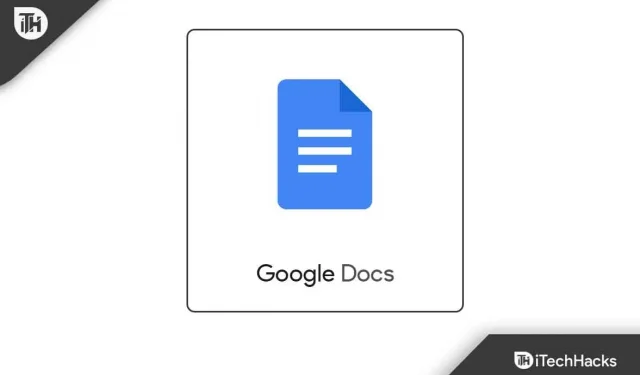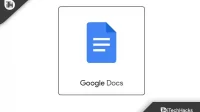You can do a lot of things in Microsoft Word that you can also do in Google Docs, such as inserting tables, adding images, and creating drawings. Google Docs is one of the best alternatives to Microsoft Docs (free of course). You can perform various tasks in Word in Google Docs. However, there are a few things you won’t find in Google Docs. For example, in Google Docs there is no way to add a page border. You cannot create an outline around the generated page.
This can be somewhat problematic if you want to write something and have a box around it. So what can be done in this case? There is no option to add a page border in Google Docs, but there are workarounds you can use and add a page border in Google Docs. Let’s discuss some of them in this article.
Content:
How to add page borders in Google Docs
Using some of the methods below, you can create a border around pages in Google Docs. All the methods below are very simple and easy to use. To insert a page border in Google Docs, follow the methods below:
Inserting a table with one cell
In this method, you will need to add a table with one cell to create a border around the page. The steps for this are:
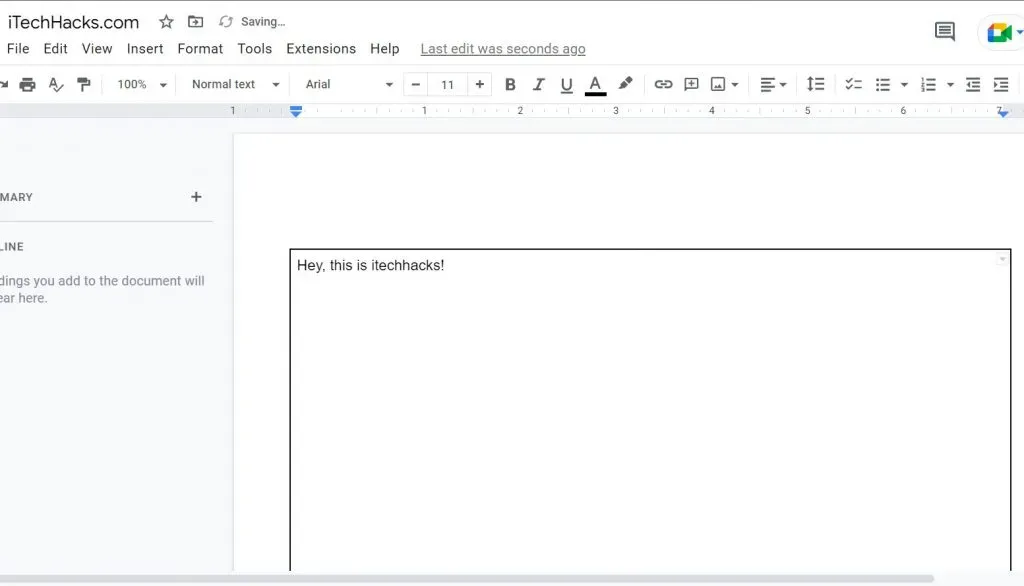
- Open Google Docs and click on the Insert menu .
- From the insert menu, click Table and then click Table 1×1.
- You will now see a single cell table in Docs.
- Now adjust the height and width of the table so that it covers the entire page.
- After that, you will see the border formed by the table. Now you can enter whatever you want; the table will act as a page border.
You can add text color and background color and customize the text according to your preference. You can customize the table if you don’t like the default style.
Inserting a drawing
This is another way to create a page border in Google Docs. in this method you have to insert a picture and using the picture create a text box that will act as a page border. To do this, follow the steps given below:
- First, open Google Docs, click the Insert menu , and then click Drawing .
- In the Draw section, click New , select Shapes , and choose a rectangle shape .
- Now you will get a drawing tool. Draw a rectangle and adjust it according to your requirement. Click Save and Close to save.
- The rectangle will be added to your document. You can resize by dragging the sides or corners.
- Now, if you want to change the document’s background border, select the rectangle and click the Edit button .
- The drawing tool will now be visible in the toolbar again; here you can specify color, border color, border line thickness and border style.
- After that, click “Save and Close “and the document will be saved.
If you don’t want to insert a shape into your document, you can add an image box, which will work the same way.
By inserting an image as a page border
Now, if you want to create creative borders, this is the best way. This is done by inserting a frame image into the document. To do this, follow the steps given below:
- First open Google Docs , click on the Insert menu and then click on Image .
- In the Image section , click Search the Web .
- Type Borders in the search box and search the web for borders.
- Choose the image you like. Once selected, click on the” Insert “button.
- The image frame will now be inserted into the document. You can resize the image border by clicking and dragging the sides and edge.
- Because the added frame is an image, you will not be able to print on it. You will need to move the image past the text. You can do this by following the steps given below:
- Select an image and click the Behind Text icon at the bottom of the image.
- Now you can type anywhere inside the image frame very easily.
Conclusion
These were all ways to add a page border to Google Docs. As you know, there is no option in Google Docs to automatically add a page border to your document and you will have to use the alternative methods mentioned in this article. You can follow the steps above and you will be able to add page borders to Google Docs.