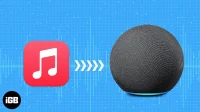Apple Music was launched in 2015 and was only compatible with Apple devices. Half a century has passed, and Apple has changed. Users can now broadcast this service to multiple devices. In this article, I will guide you on how to stream Apple Music to Amazon Alexa speakers and Google Nest speakers.
- How to use Apple Music with an Amazon Alexa speaker
- How to play Apple Music with Google Nest speaker
How to use Apple Music with an Amazon Alexa speaker
Alexa Echo, Echo Dot, Echo Show, and Echo Studio are Amazon Alexa-enabled speakers. No matter which Alexa-enabled device you have, as long as it supports a speaker or is connected to an external speaker, you can stream Apple Music through the Amazon Alexa app.
Requirements
- Amazon Alexa enabled device/speaker.
- Apple Music subscription. (Apple Music for Alexa is only available in select countries. These are Austria, Australia, Brazil, Canada, France, Germany, India, Ireland, Italy, Japan, Mexico, New Zealand, Spain, UK, and USA..)
- The latest version of the Amazon Alexa app.
How to Link Apple Music to an Amazon Echo Device
After pairing and setting up an Alexa-enabled device with your iPhone, you need to link your Apple subscription to the Amazon Alexa app. And here’s how to do it:
- Open the Amazon Alexa app on your iPhone.
- Tap “More”in the lower right corner of the screen.
- Select Skills & Games.
- Tap the Search icon in the top right corner and search for Apple Music.
- Under the search results, select Apple Music.
- Click “Enable”to use.
- Enter your Apple ID and password and click Allow.
- Tap Close.
Your Apple Music ID is now linked to the Amazon Alexa app.
Set Apple Music as the default streaming service on your Alexa speaker.
Now that you’ve linked your Apple ID subscription to the Amazon Alexa app, the next step is to set it as your default streaming platform. This allows you to ask Alexa to play playlists from your Apple Music ID. Follow the steps given below to set it as your default music streaming platform:
- Open the Amazon Alexa app on your iPhone.
- Tap More → Settings.
- Select “Music & Podcasts”in your Alexa settings.
- Tap Default Services.
- Click “Edit”next to Amazon Music and select Apple Music.
From now on, it will stream music through Apple Music whenever you ask Alexa to play music.
How to Disconnect Apple Music and Alexa
Unlinking your Apple Music ID from Amazon Alexa is very easy. Here’s how to do it:
- Open the Amazon Alexa app on your iPhone.
- Tap More → Settings.
- Select “Music & Podcasts”in your Alexa settings.
- Click Apple Music under Services.
- On the next screen, click “Disable Skill”.
- Confirm your choice by clicking Disable on the next screen.
How to play Apple Music with Google Nest speaker
Google Home, Home mini, Nest, Nest Mini, Nest Hub, etc. are Google’s line of smart speakers. If you have Google smart speakers and want to play Apple Music on these devices, please follow the steps below.
Requirements
- Google Nest, Nest Hub or any other Google smart speaker.
- Apple Music subscription.
- The latest version of the Google Home app.
How to set up Apple Music with a Google Nest device
To link your Apple Music ID to Google Home, make sure you link your Google smart speaker to the Google Home app. After that, here’s how to link Apple Music to Google Home:
- Open the Google Home app on your iPhone.
- Click “Settings”.
- Move on to music.
- Tap the Link icon next to Apple Music under More Music Services.
- A dialog box will appear; tap Link Account.
- On the next screen, click Continue.
- Please read the terms and conditions and click “Agree and Continue”if you wish to continue.
- Enter your Apple ID and password and click Allow.
Your Apple ID is now linked to Google Home and all devices are linked to Google Home.
Set Apple Music as Default Streaming Service on Google Home
YouTube Music is the default music streaming service on Google Home. One of the many reasons to choose Apple Music over YouTube Music is the sound quality. Also, if you have been using Apple Music for a long time, all your playlists and music selections are already saved in the service. And here is how you can set Apple Music as the default streaming service on Google Home:
- Open the Google Home app on your iPhone.
- Click “Settings”.
- Move on to music.
- Select Apple Music. After that, you will see text at the bottom that says Apple Music is your default music provider.
The next time you ask the Google speaker to play music, it will access and play music from Apple Music. Although this is now your default music streaming platform, you can stream music from other services by specifying the service name in the command.
How to unpair Apple Music with Google Nest speaker
If you want to unlink your Apple Music ID from the Google Home app, don’t worry. Unlinking an account is just as easy as linking an account, if not easier. And here’s how to do it:
- Open the Google Home app on your iPhone.
- Click “Settings”.
- Move on to music.
- Click Disable under Apple Music. (If you want to change the default service, you don’t have to unlink your account, but you can choose a different default service.)
- Select Unlink in the dialog box to confirm your choice.
After you unlink your Apple Music account, YouTube Music will be set by default. Let’s say you have several music services associated with the Google Home app; you don’t have to choose a default app. You can select the “No default”option.
I believe that Apple makes smart speakers with the best sound, and HomePod mini is a clear confirmation of this. Who do you think makes smart speakers with the best sound? Is it Apple, Google or Amazon, or has someone else stolen the crown? Let me know in the comments below.