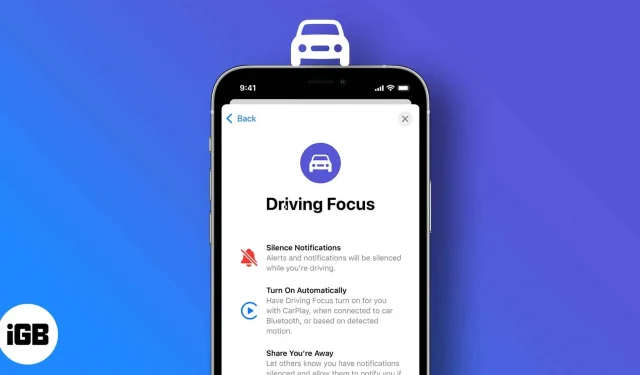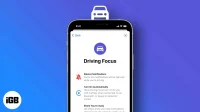When it comes to driving, there’s one thing you should never do: “check your phone”and you should absolutely use Driving Focus on your iPhone.
Most people drive because they enjoy the freedom of being on the road while listening to music or talking on their cell phones. However, many forget that these actions can be quite risky. We have all experienced situations where the phone started ringing while driving.
A simple solution to control the situation is the iPhone’s “Drive Focus”mode. But do you know how to use it? I’ll show you how to set it up and exactly how it works.
What is Focus Driving Mode on your iPhone?
Formerly called Do Not Disturb While Driving, it’s now included in Focus Mode in iOS 15. It helps you focus on the road and gets rid of the clutter while driving. It temporarily restricts calls, text messages, and other notifications.
The Car icon appears on your iPhone after you enable Focus Driving. The appearance of the icon indicates that your device now supports features such as automatic reply and reading replies with Siri.
How to set the driving focus mode
Setting up driving mode was a little tricky in iOS 15. To fix this, Apple has smoothed it out and made it fairly simple in iOS 16. We’ll see how to set up driving mode in both versions.
In iOS 16
- Go to the Settings app → tap Focus.
- Tap the “+”icon to add Focus Driving.
- Click Adjust Focus.
In iOS 15- Go to the Settings app → tap Focus.
- Tap the “+”icon to add Focus Driving.
- Click “Next”and follow the instructions on the screen.
- Now click Add (+) and select the people you don’t want to miss notifications from.
- Click “Calls From”and select the group of people you want to receive calls from. You also have the option to select “Nobody”.
- I would advise you to enable Allow Recalls. This will help you not to miss urgent calls.
- Now go back to the previous menu and select Allow or Allow None. (It depends on your preferences) You will get a pop-up window asking you to enable driving automatically, skip or accept as desired.
- Click “Done”and voila! You may go.
Note. If you have already tried setting up Driving Focus, simply go to Settings → Focus and select Driving to start setting up.
Enable or disable driving focus mode
To enable/disable driving focus mode in iOS 16 or iOS 15.
- Settings → Focus → Driving → Turn the toggle switch on/off.
- Control Center → Focus → Tap Driving to turn it on or off.
In addition, you can also:
- In iOS 16: On the lock screen, press and hold the screen → swipe left or right to select the browsing screen for which you have linked the focus status.
- In iOS 15: On the lock screen, press and hold the Car icon (or the Driving text) → tap Driving Mode to turn it off.
Sometimes you may get a warning when you try to unlock your screen. Select “I’m Not Driving”to turn off Focus Driving.
Automate responses while driving
You can even set a custom message to inform people that you are driving or call later, etc. In particular, you can choose a specific person or group to send this message to. To set automatic message:
- Open Settings → tap Focus → select Driving.
- Click Auto Answer.
- Here, select the people to send an automatic reply to.
- To customize the message, select “Message Auto Repeat”and enter your text.
Notably, selected contacts can also notify you if there is something important that needs to be delivered by sending “Urgent”as an additional message.
Automate your Focus driving mode
You can turn on the driving focus mode yourself if iPhone is connected to car Bluetooth or CarPlay and the car is in motion (or you are moving quickly). To enable automation:
- Go to the Settings app → tap Focus.
- Tap Driving → While Driving.
- Now select the preset of your choice:
- Automatically
- When connected to car Bluetooth
- Manually
- You can also enable “Activate with CarPlay”.
You can let others know that you are driving by sharing the focus status. This will let others know that your notifications are disabled. Apple changed the setting in iOS 16 as the focus status now gets a separate section.
On iOS 15: Go to Settings → Focus → Driving → Focus Status → Turn on Focus Status Sharing.
And here’s how it’s done!
I hope this helped you get the right idea about Driving Focus and how it works. I would advise you to set it up and use it while driving. Please let us know if you still have questions in the comments section below.