There are several brands that are known for the quality of their devices and Samsung is one of them. The Samsung Galaxy Watch 4 is the latest version of the Smartwatch series, which is Samsung’s fourth model in the series. It is also the first brand to bring its own WearOS to market in a long time.
There is a difference between this watch and the Watch 3. The product was jointly developed by Samsung and Google and is completely different from anything on the market. But, unfortunately, just a few months after the release, a lot of criticism falls on him.
Yes, some users are facing the Samsung Galaxy Watch 4 battery drain issue. However, fortunately, we have some solutions for this problem that we have mentioned in this guide. So let’s check out the fixes to improve your Galaxy Watch 4 battery life.
Content:
- 1 Fix Samsung Galaxy Watch 4 fast battery drain issue
- 1.1 Software update
- 1.2 Close background apps
- 1.3 Disable unused health trackers
- 1.4 Restart Samsung Galaxy Watch 4
- 1.5 Disable network connections
- 1.6 Disable always on display
- 1.7 Disable Voice Wake in Bixby
- 1.8 Notification settings
- 1.9 Turn on power saving mode
- 1.10 Do not flaunt
- 1.11 From the author’s desk
Fix Samsung Galaxy Watch 4 battery drain issue
Your Samsung Galaxy Watch 4 may be experiencing battery drain issues when you notice that its battery is draining quickly. On a single charge, the battery should last about two days. Here are a few ways to fix your Galaxy Watch 4 battery life issue:
Software update
If you want to make sure your Galaxy Watch 4 has the latest software update, you should check its firmware first. The latest version of the software has several performance tweaks that will improve Galaxy 4 battery life and fix a few bugs. It is recommended that you install the Galaxy Wearable app on your Android or iOS device before connecting your Samsung Galaxy Watch 4.
You will need to fully charge your watch before you start the update process. If you do not have a charge of at least 30%, you will not be able to upgrade.
- Find and open the Galaxy Wearable app. This can be done using a phone or tablet connected to the Internet.

- Click Watch Settings.
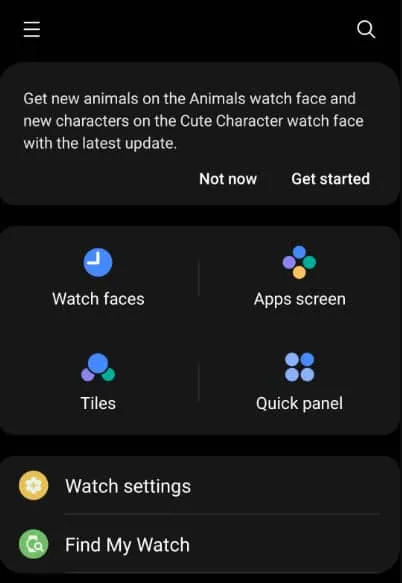
- Then select View Software Update.
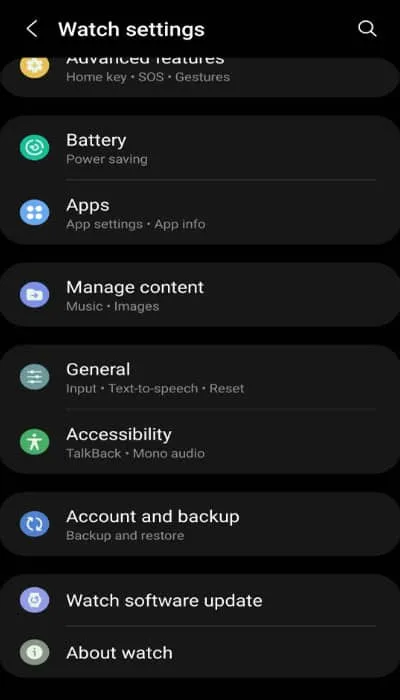
- Finally, download and install.
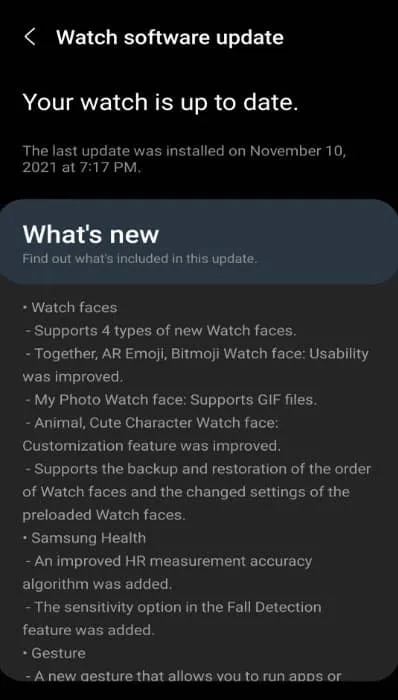
Close background apps

Several factors contribute to battery drain, including apps running in the background. Since this watch can access the Google Play Store, it’s likely that you already have a few apps installed.
However, if you leave these apps running on your watch all the time, they can drain your battery over time. You should try closing these apps if you are having trouble closing them to improve your Samsung Galaxy Watch 4 battery life.
- To access recent apps, swipe up from the bottom of the watch face.
- Swipe from smallest to largest .
- To close all running applications, tap X (Close all).
Disable unused health trackers
Your health is monitored by multiple sensors on the Samsung Health Monitor. If you are not interested in the data collected by these sensors, it is better to disable them. They consume battery power. When you need it again, just turn it on again.
- Sleep: Select” Settings “at the bottom of the menu, turn it off, and then press” OK” to confirm.
- Heart rate: Select” Automatic heart rate settings “at the bottom of the menu and press” Never”.
- Stress: Select “Auto Stress Settings “at the bottom of the menu and turn it off.
You can check your device’s battery life by turning off health trackers when you don’t need them.
Restart your Samsung Galaxy Watch 4.
There are times when a watch suffers from battery drain issues due to a software glitch. The best thing you can do to fix this is to restart your computer.
- For approximately 7 seconds, or until the watch turns on, press and hold the Power and Back buttons at the same time .
- You should now see your Samsung watch restart.
- Once the reboot is complete, your Samsung watch should start working normally.
Disable network connections
GPS, Bluetooth, Wi-Fi, or even mobile data services on your watch should be turned off when you’re not using them. You can turn them back on if needed.
- Press the Home button on your watch, then tap Settings .
- Then click on Connections and turn off Bluetooth and WiFi . Make sure mobile networks are disabled for LTE and 3G watches.
Bluetooth will disconnect your watch from your phone when you turn it off. You should now check the Galaxy Watch 4’s battery life to see if it’s made more durable.
Disable always on display
Keeping your watch display on/off constantly drains the battery. It might be a good idea to disable this setting.
- To access Settings , press the Home button (Power key) on your watch.
- To disable the Always On display , tap Display and turn it off.
Disable Voice Wake in Bixby
You can use your Galaxy Watch 4 to access Bixby’s personal assistant. While this feature is useful, it can drain your watch’s battery. It might be a good idea to turn off this feature in order to increase the battery life of your Galaxy Watch 4. However, in order to do this,
- First, press the Home button on Watch 4 and swipe up .
- Click on Bixby .
- Go to Settings .
- Select Voice wakeup .
- Disable voice wakeup .
Set up notifications
The battery life of your Samsung Galaxy Watch 4 may be reduced if you continue to receive notifications. If you don’t need notifications from certain apps, try turning them off.
- You will need to open the Samsung Wearable app on the connected device.
- Go to watch settings .
- Click Notifications .
- You can turn off notifications for selected apps.
Enable power saving mode
You can activate the watch’s power saving mode to prolong battery life. When you turn on power saving mode, your watch’s home screen will be displayed in grayscale. It will also disable all features except calls, messages, and notifications. However, performance will also be limited due to the loss of Wi-Fi and mobile data.
- Open “Settings “on the watch apps screen.
- Select Battery .
- You can turn it on or off by tapping the Power saving slider .
- To extend battery life even further, tap Watch Only .
With power saving mode turned on, your watch should perform better when it comes to Galaxy Watch 4 battery life.
Do not expose
The battery of your watch is adversely affected by exposure to very high temperatures. However, it can also shorten the battery life of your Galaxy Watch 4, or worse, damage the battery.
From the author’s table
So, here is how to fix the problem if the Samsung Watch 4 battery is draining fast. However, we hope that you will now be able to increase the battery life of your Samsung Galaxy Watch 4. But, if you need help, comment below.


