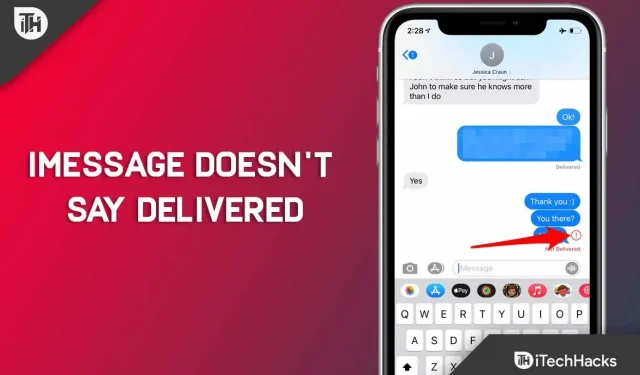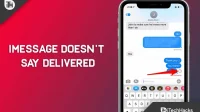With iMessage, data can be transferred much faster than traditional text messages, which must go through your cellular network. However, a read and type notification is also displayed when sending a message in iMessage. This is because the messages are encrypted in the app. But it seems that since the last iOS update, iMessage is not working properly.
Yes, many users have reported that iMessage does not report delivery . Although the possibilities are rare, it is still not impossible. But there is nothing to worry about as we have some fixes for that. So, if your iMessage doesn’t say delivered , be sure to follow the fixes we’ve mentioned below.
Content:
- 1 Why is iMessage not being delivered or displayed on iPhone?
- 2 How to fix if iMessage doesn’t report delivery
Why is iMessage not being delivered or displayed on iPhone?
In most cases, poor internet connection and internet outages on the recipient’s side cause iMessage to show “Undelivered “on iPhone and iPad. However, on the other hand, on your Mac, messages may appear as “Undelivered”even if they are actually delivered.
This most likely indicates a corrupted message base. So it’s possible that iMessage might have temporary bugs after updating to iOS or macOS.
How to fix iMessage not reporting delivery
In iMessage, if you want to send an iMessage but the message says “Undelivered”with a red exclamation mark, what does that mean? Well, this means that the message you sent was not delivered to the person you want to send it to. But don’t worry, as we have some fixes to resolve if iMessage doesn’t say delivery . So let’s check out the fixes:
Fix 1: Restart your device
It is quite possible that you may encounter this problem only due to some error files that are stored in your RAM as cache data.
So when you reboot, you will easily be able to delete these cache files from your device because it will clear the RAM and give your device a fresh start. So try this and check if it helps.
Fix 2: Check Internet Connection on Your iPhone
You must use cellular data or Wi-Fi to send an iMessage on iPhone. If you are unable to deliver your iMessages, make sure your network is properly connected.
You can try resending the undelivered message if your Wi-Fi or cellular data is working properly. Just tap the red exclamation mark next to the undelivered message and tap Retry.
You can try resending the iMessage as a text message if the iMessage is still not delivered because the recipient is not connected to a working network. To send an iMessage as a text message, select Send as Text Message from the menu.
Fix 3: Turn iMessage on and off on iPhone
Temporary bugs can cause a problem in the iMessage app, so just turn off iMessage, restart your device, and turn it back on to resolve the issue.
- To access messages, go to “Settings”and click “Messages”.
- Disable the iMessage switcher bar.
- Reboot your phone and go to Settings to turn iMessage back on. Check if it can be delivered now by sending a message.
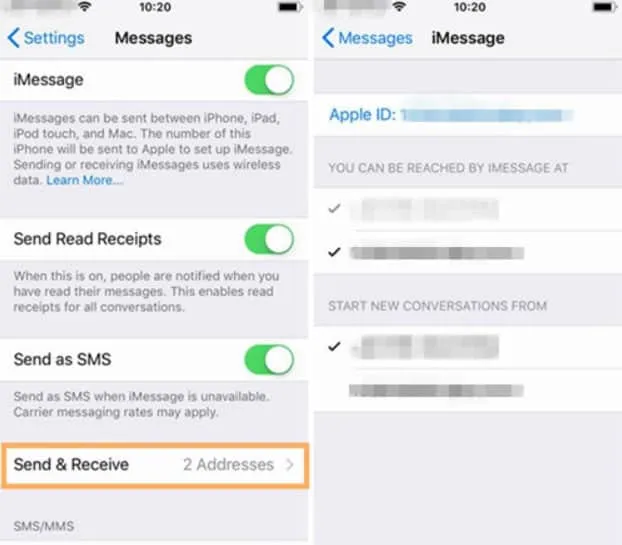
Fix 4: Solve iMessage Not Delivered on Mac
In most cases , iMessage doesn’t say what’s delivered to the Mac doesn’t actually exist. There have been many instances where undelivered iMessages were actually delivered to the iPhone and the recipient responded. If iMessage isn’t working on a Mac, the problem is usually with the Mac itself and not with the internet connection. So, to fix this, you can try the following steps:
- Restart your Mac. After restarting your Mac, you may no longer see the Not Delivered alert.
- Make sure the Mac message database is cleared. On a Mac, you need to force stop the Messages app and move the Messages folder to the Trash. Once this is done, restart your Mac. This will delete all your iMessages from your Mac.
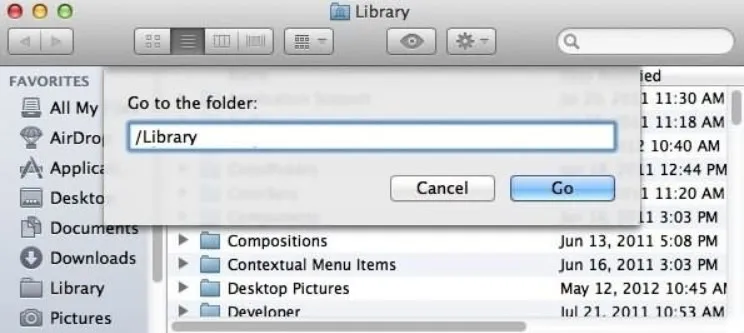
- That’s all. Now you will find that iMessage does not say that the delivery issue has been resolved.
Fix 5: Switch to Google Public DNS on iPhone
If you’re facing an issue where iMessage doesn’t say deliverable , you might want to consider Google Public DNS. In addition, it enhances your security and enhances your browsing experience. You can change the DNS for your Wi-Fi network on your iPhone by following these instructions.
- In the settings, find Wi-Fi.
- Click on the I icon next to the Wi-Fi network.
- To change the current address, go to the “DNS Settings”section and click on it. Replace it with Google DNS addresses 8.8.8.8, 8.8.4.4.
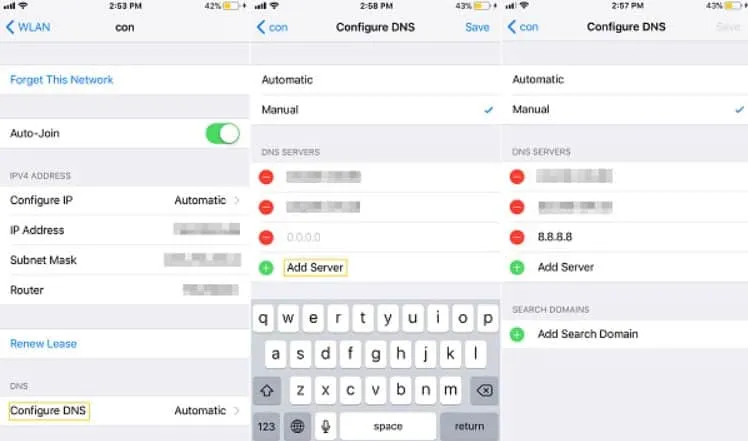
From the author’s table
Are you still getting an iMessage that doesn’t say there’s a delivery problem? Well, although we have mentioned all the possible fixes here, but if you are still facing this, be sure to contact the Apple team and ask them about this error. They will definitely help you solve iMessage no delivery message problem .
Anyway, that’s all about how to fix iMessage not working . Thank you for taking the time to read this guide. We hope this was helpful. Interested in more information? Feel free to comment below.