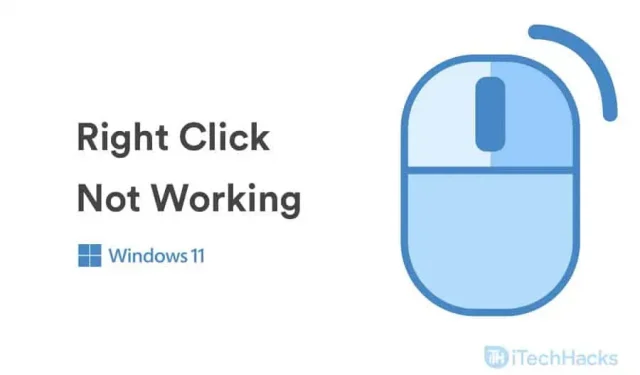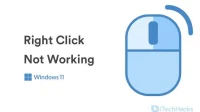Windows 11 is a newer version of Windows, so it can have a lot of bugs and bugs. Right click not working in Windows 11 is a common problem reported by various users working on Windows 11. You may have different reasons to encounter this problem. This may be due to software issues or hardware issues. If you are also facing right click not working on Windows 11, then luckily we have a fix for that.
Content:
- 1 Fix right click not working in Windows 11
- 2 Fix 1: Check the mouse for a problem
- 3 Fix 2: Update your mouse driver
- 4 Fix 3: Restart Windows Explorer
- 5 Fix 4: Changing power management settings for USB hubs
- 6 Fix 5: Uninstall Third Party Software
- 7 Fix 6: Run SFC
- 8 Fix 7: Update Windows
- 9 Fix 8: Scan for viruses
- 10 final words
Fix Right Click Not Working in Windows 11
In this article, we will discuss some troubleshooting methods to help you fix right click not working in Windows 11.
Fix 1: Check for a Faulty Mouse
If right-clicking is not working on Windows 11, a hardware issue might be the cause. If you’re using a desktop computer, check the mouse you’re using with it. You can try using the mouse with another computer and check if it works fine.
If it works fine with another computer, the problem might be with the USB port or with the software. If you have verified that the USB port on your PC is working properly, the problem may be related to the software. We will discuss how you can fix this in the next method.
However, if the right mouse button does not work on any other PC, then the mouse is probably defective. If you are using a laptop and the touchpad is not working, follow the next method.
Fix 2: Update your mouse driver
If the mouse works fine on another computer, your computer might have outdated drivers. You can try updating the mouse drivers on your PC. You can use Device Manager to update your mouse drivers.
- Open the Start menu and then search for Device Manager and open it.
- Double-click the Mouse and other pointing devices option to expand it.
- Here you will see a list of mice that you have connected to your PC.
- Select the mouse you are currently using and double-click it to open the mouse properties.
- In the mouse properties, go to the Driver tab and click on Update Driver. After that, restart your computer and the changes will be saved.
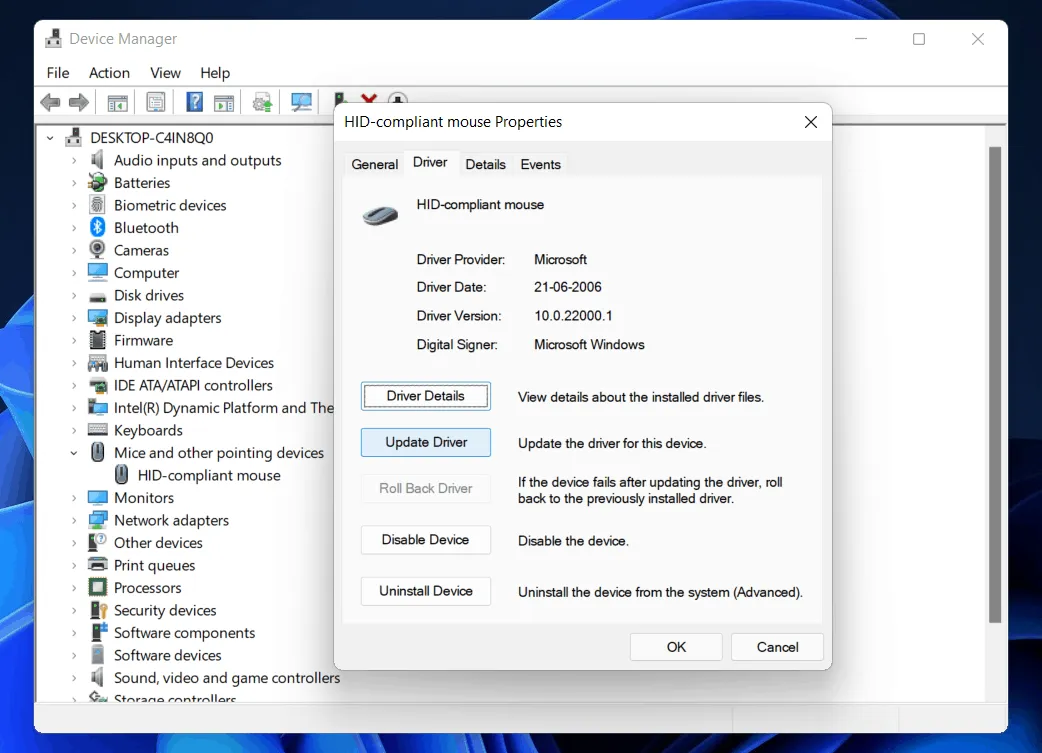
You can update your mouse drivers by following the steps above and you won’t experience right click not working on Windows 11 anymore. You can even use third party software like Driver Booster and DriverPack Solution to update your drivers.
Fix 3: Restart Windows Explorer
If something went wrong with your system, restarting Windows Explorer may be the solution. Issues like right click not working in Windows 11 can be caused by system errors that can be easily fixed by restarting Windows Explorer. Follow the instructions below to restart Windows Explorer.
- Open Task Manager on your PC.
- Go to the Processes tab in the Task Manager and look for Windows Explorer.
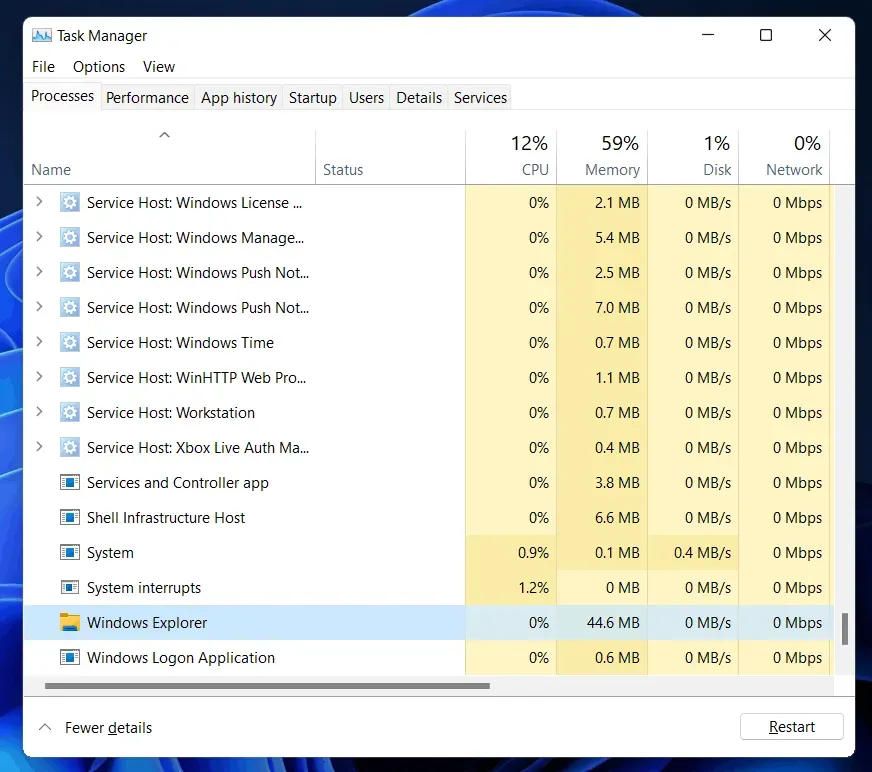
- Select Windows Explorer and click Restart.
This will restart Windows Explorer on your PC. After that, you will no longer face the problem you were facing.
Fix 4: Changing power management settings for USB hubs
You will most likely have a mouse connected to your computer via USB. If right clicking doesn’t work on Windows 11, you can try changing the power management settings for USB hubs. To configure power settings for USB hubs, follow these steps:
- Open Device Manager on your PC.
- In Device Manager, expand Universal Serial Bus Controller by double-clicking it.
- Here you will find the USB Root Hub .
- Double click on it to open properties .
- Click the Power Management tab in properties.
- Now uncheck “Allow the computer to turn off this device to save power “. Click OK when you’re done.
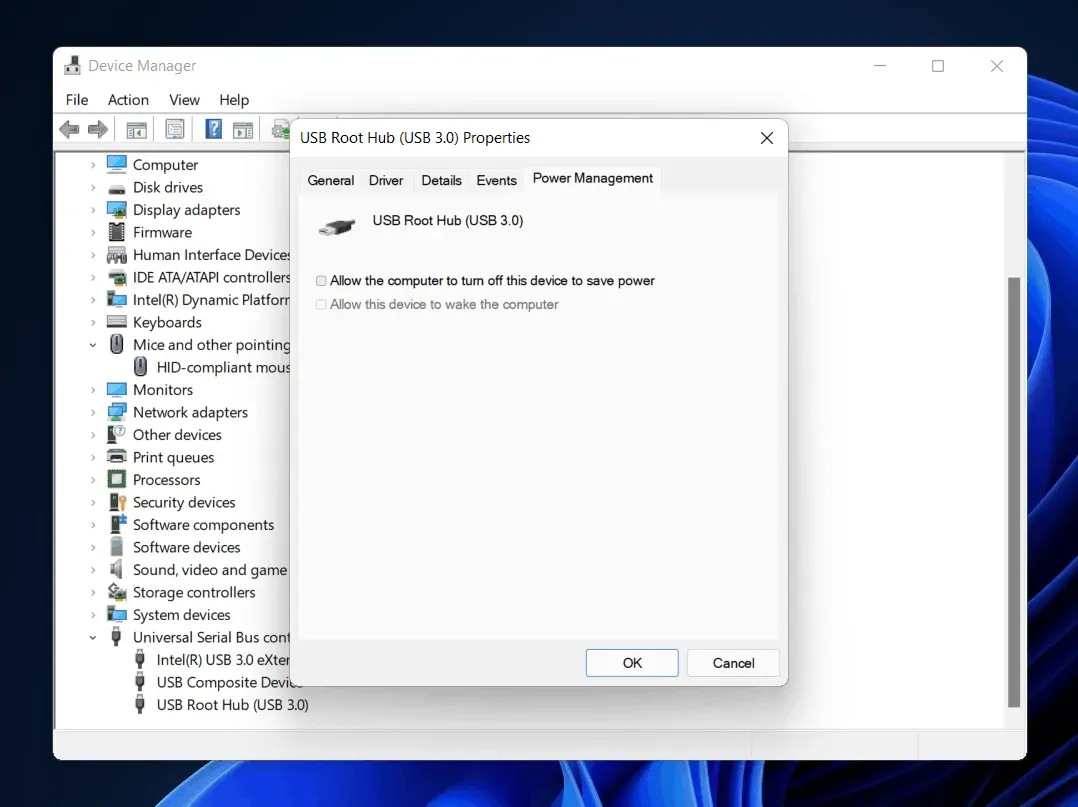
- Now restart your computer and you won’t run into the problem again.
Fix 5: Removing Third Party Software
If you encounter this issue after installing any third party software, then you should uninstall it. Many times when software is installed incorrectly, you may experience this problem. Uninstall the third party software that is causing the issue.
Fix 6: Run SFC
You may experience right click not working on Windows 11 due to corrupted files. You can run an SFC scan to find corrupted files on your PC and fix them. To run an SFC scan, follow these steps:
- From the Start menu , find Command Prompt and right-click it. Now click on run as administrator.
- Type the command sfc /scannow at the command prompt, and then press Enter to run the command.
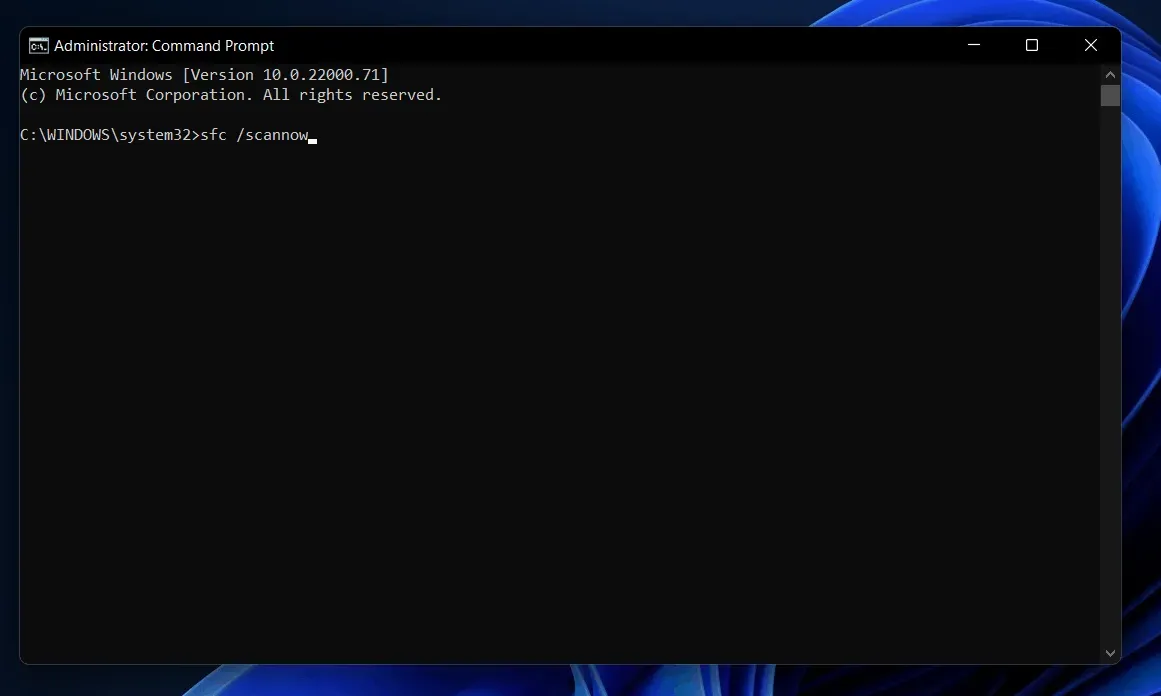
- Wait for the process to start and the scanner will scan for corrupted files.
- After that, close Command Prompt and right clicking will start working.
Fix 7: Update Windows
The preview build of Windows 11 may contain various bugs. Often these errors are resolved with a Windows update. You can try updating Windows and then check again if you are facing the same issue or not. Update Windows and restart your computer. You will no longer face the issue of right click not working.
Fix 8: Scan for viruses
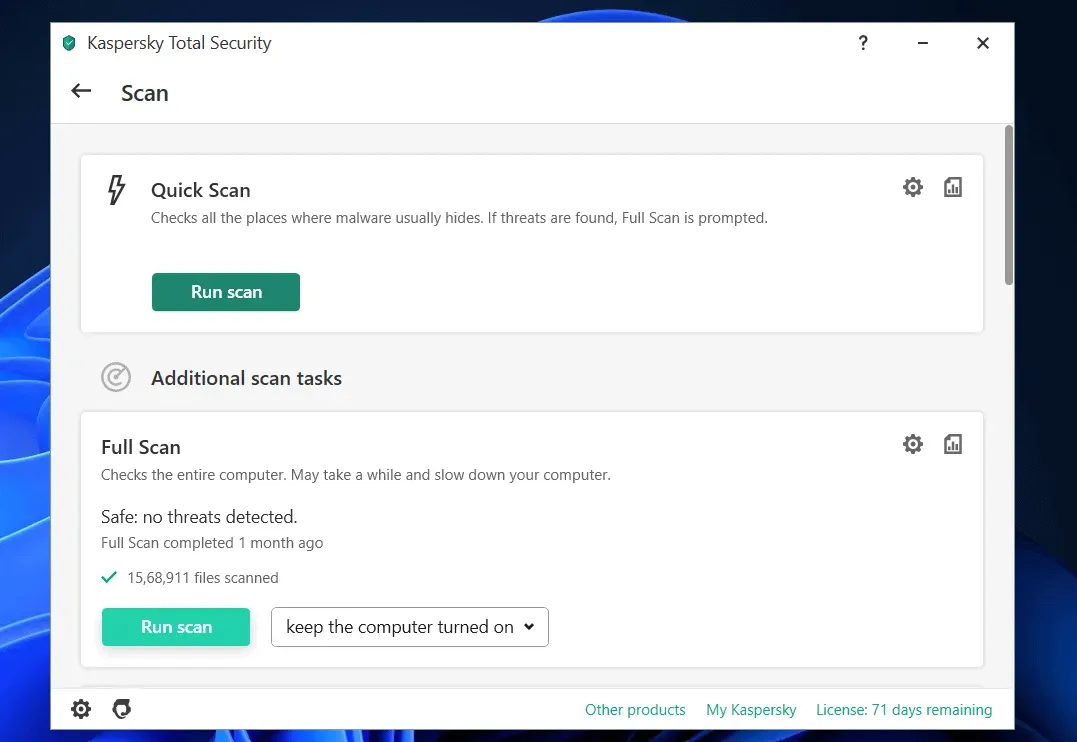
A virus on your computer can also cause this problem. Use an antivirus program to scan your computer for viruses. If you are not using any third party antivirus program, you can use Windows Defender to scan for viruses.
Final words
These were some of the ways to help you fix Windows 11 right click not working. We hope this article helps you solve the problem you are facing. If this helped you resolve the issue, please let us know in the comments section.