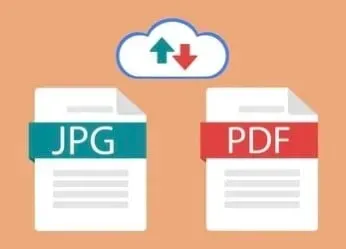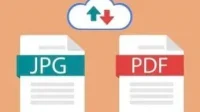You may want to convert images to pdf for several reasons. However, along with that, there are many ways to do it. Typically, you will be taking pictures with your camera, especially if they are documents, then converting them to pdf may seem more beneficial.
There are some easy ways to do this, whether you have a JPEG, JPG, or PNG image. You can convert images to pdf regardless of the model used.
how to convert image to pdf on iphone
- Use the Files app
- Printer Options
- Apple Books app
- Shortcuts app
1. Use the Files App
The files app is very useful as you can easily convert, scan and use external storage. With the Files app, you can convert any file to pdf, including pictures, screenshots, and other images.
All you have to do is save the images in the Photos app. Once you do this, you must save it to your files. You can also choose the folder where you want to save it. This will allow you to save the image as a file.
After that, you will need to find the exact file in the Files app on your iPhone. View location and images as well. Once you find this file, you should find it in the folder and press and hold on it.
There will be a “Create PDF”option in the popup menu, basically at the bottom of the list. Once you click on it, the PDF file will be saved. The PDF file will have the same name and will be saved and created in the same folder.
The original image will also be stored in the same folder as the PDF file. It is considered to be one of the simplest and easiest ways to create a pdf file from an image or picture.
2. Printer Options
Another simple and easy way to convert an image to PDF is through the printer options. Everyone might not know this method, but it’s an easy way to convert instead of saving it separately in the Files app.
You can follow the steps below to convert an image to a PDF file using the printer option.
- Open the Photos app on your iPhone.
- Go to “Albums”and select the image you want to convert to pdf.
- Click on the top right corner and select the “Share”option.
- Select the Print option.
After you select “Print”, you will need to pluck the image, which will allow you to convert the image to PDF. Images will be converted and saved as PDF once you select this option.
You will then need to save the PDF in the Files app on your iPhone by clicking on the Share button. This is a much easier way to convert and save an image on your iPhone. You don’t have to go into the Files app at the very beginning.
To do this, you only need to share your image and save it from the “Printer”option. Also, eventually you will have to save the PDF in the Files app.
3. Apple Books app
This method is also relatively easy and you don’t have to move the images to the Files app. You can directly convert the Books app; You can follow the steps below to save and convert an image to pdf through the Apple Books app.
- Launch the Photos app.
- Select an image and click the Share button.
- Click on the Books app.
Once you do this, your image will be automatically converted to a pdf which will be saved on your iPhone. Click in the upper right corner of the icon. The PDF file will be saved to your device along with other books.
4. Application “Shortcuts”
One of the fastest ways to convert an image to PDF is the Shortcuts app, especially if you already have it. If you don’t have the app, you can install it from the App Store.
Open the Shortcuts app and type “Image to PDF”in the search bar. You will need to download the shortcut to your phone and select the same option from the shortcut. Select the iPhone photos you want to convert to PDF and click Add.
After that, you can share the PDF file and save it in the Files app.
Conclusion
Converting an image to pdf is one of the easiest things to do on your iPhone. There may be several reasons why you want to convert an image to pdf, and instead of doing the same online, you can easily do it on your iPhone.
Not only can you convert the image, but you can also directly save it to the Files app. You can also create a PDF file from documents or images on your iPhone.
FAQ
How to convert an image to PDF?
You can convert an image to PDF in several ways. You can do this through a scanner app or a PDF editor. However, if you have an iOS device, you can easily convert the image using the file manager app or the printer option. There is a lot of flexibility in converting an image to pdf on your iPhone. You can convert photos by saving them as PDF or as PDF on your iPhone.
How to save an image as a PDF?
You can easily save an image as a PDF by clicking the share icon in your photo app. You will then need to click on the “Print”option, which will allow you to save it as a pdf. Another way to do this is through third party apps. However, doing this from the photo app itself is much easier.
How to convert an image to PDF?
You can convert an image to PDF on your iPhone, in the Files app, in printer options, in Apple Books, or in the Shortcuts app. You must select an image and click the context menu for most options. In the Files app, you will need to click on “Generate PDF”and the whole process becomes a bit easier. The file option is one of the easiest ways to convert an image to PDF.
How can I create a PDF file?
You can create a PDF file in iBooks or the Printer Options screen. You will need to select either a document or an image from Photos or Files Attachment. Once you have done that, you will need to click on the “Printer”option, which will allow you to automatically convert your document or image to pdf. This is the easiest way to create a PDF file directly from your iPhone and will also help you save it on your phone, basically the file app. Moreover, multiple files can be converted and saved as pdf.