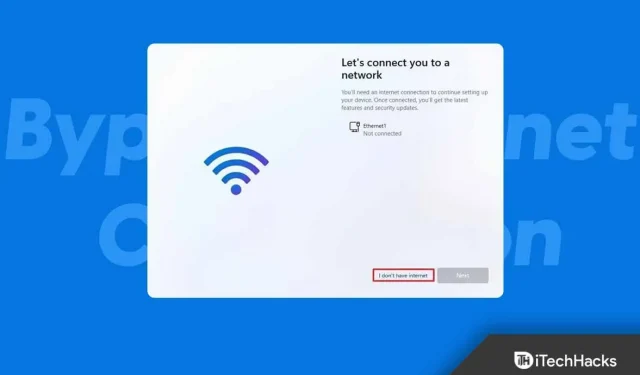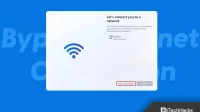Microsoft has stated that Windows 11 will require the internet to install once it’s released. When installing Windows 11, you will need a stable internet connection. In order to download updates and features, you must sign in to your Microsoft account during Windows 11 setup. Signing in to a Microsoft account requires an Internet connection, and if you want to continue using a local account, this becomes somewhat problematic.
If you are looking for a way to bypass the Internet connection to install Windows 11, this article will help you with that. In this article, we will discuss how to bypass the internet connection to install Windows 11.
Bypass internet connection to install Windows 11
If you want to bypass the Internet connection to install Windows 11, follow these steps:
- First, create a bootable Windows 11 USB drive and boot from it.
- On the Windows 11 page, select your language, time and currency format, and keyboard method. After that, click Next.
- Click the “Install Now”button to proceed with the installation.
- You will be asked to enter a key. Enter the key and click Next. If Windows 11 was installed on your computer by default and you want to reactivate it, click I don’t have a product key .
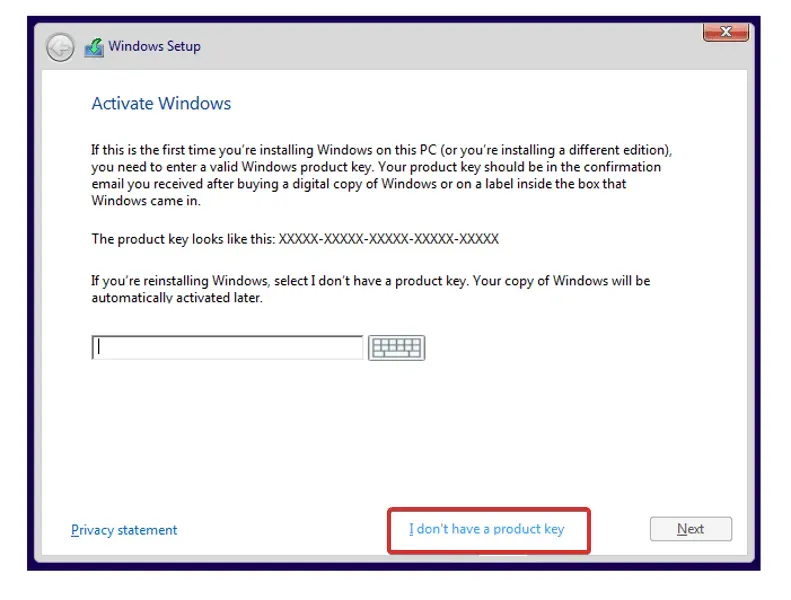
- Next, you will be prompted to accept the terms of the license. For this to continue forward.
- You will be asked which type of installation you would like to proceed with. Select Custom: Install Windows only (advanced).
- You will now be prompted to select the partition on which you want to install Windows. Select it and then click Format. Now click the Next button to continue.
- After the installation is complete, you will be taken to the ready-made solutions page. Here, select your region and click Yes.
- Now select your keyboard layout and click Yes. Then click Skip if you no longer want to customize the second keyboard layout.
- You will now be taken to a page that says “Let’s get you online”or “Sorry, you’ve lost your Internet connection.”Here on this page, press the key combination Shift + F10 .
- In the command prompt window , type OOBE\BYPASSNRO and press Enter. This will allow you to bypass the Internet connection required to install Windows 11.
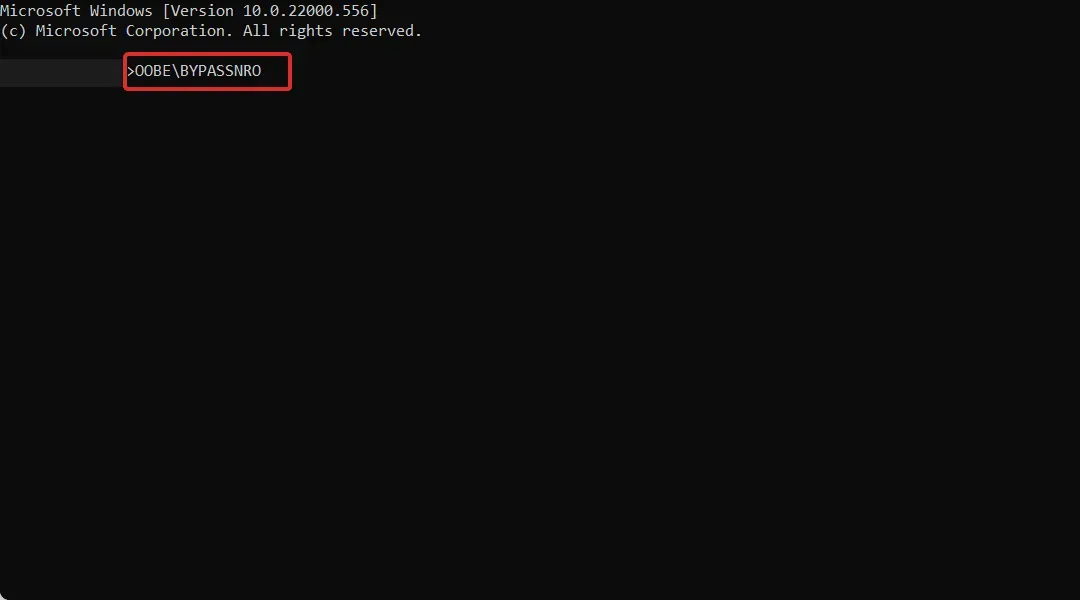
- Your computer will restart and you will be taken to the ready apps page again. You will need to select your region and keyboard layout again.
- When you are asked to connect to the network, click “I do not have access to the Internet “.
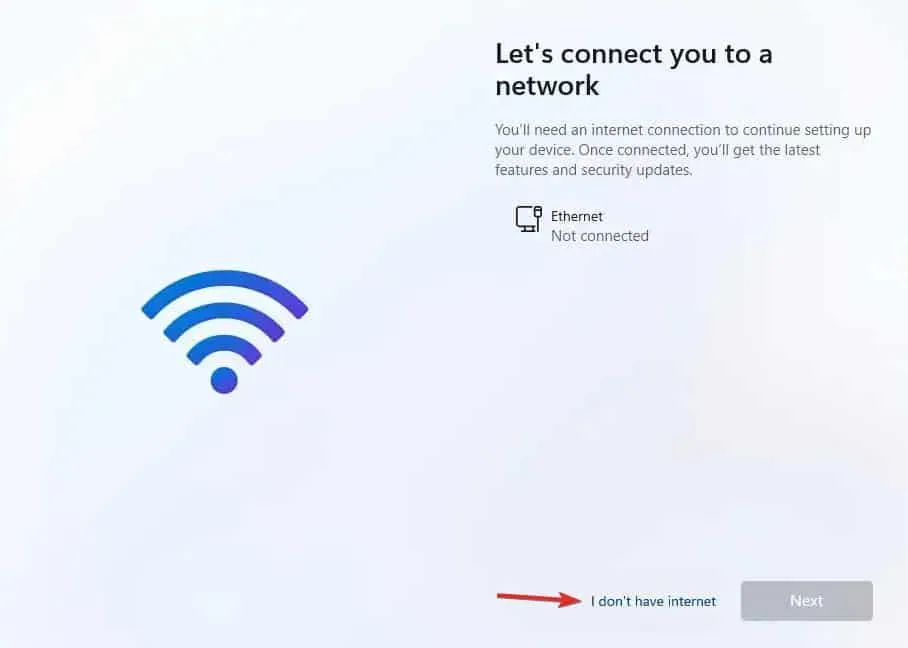
- Now click “Continue with limited customization “and then click “Accept”.
- You will now be prompted to enter your local account name. Enter your name and click Next.
- Now set a password for your local account. Create a password and confirm it. After that, click Next.
- You will now be prompted to ask and answer three security questions. This will help you recover your account if you lose your password. Click Next when you’re done.
- You will now be prompted to select your privacy settings. Click Next when you’re done with that.
- Now click Accept and wait until your computer is set up.
- So you can install Windows 11 without internet connection.
Summarize
Like all other specification requirements, your PC must be connected to a stable internet connection to install Windows 11. However, if you want to bypass your internet connection to install Windows 11, there is a way to do it. Earlier in this article, we discussed how you can bypass the Internet connection to install Windows 11.
FAQ
Can I bypass the Internet connection required when installing Windows 11?
By following the steps above, you can bypass the internet connection when installing Windows 11.
Is an Internet connection required when installing Windows 11?
Yes, Microsoft has made it mandatory for you to connect your computer to the Internet if you want to install Windows 11 on it.
What is the difference between Windows 10 and Windows 11?
Windows 10 and Windows 11 differ in user interface and visual elements. Windows 11 has many visual changes compared to Windows 10. What’s more, Windows 11 brings an overall improvement in terms of gaming.