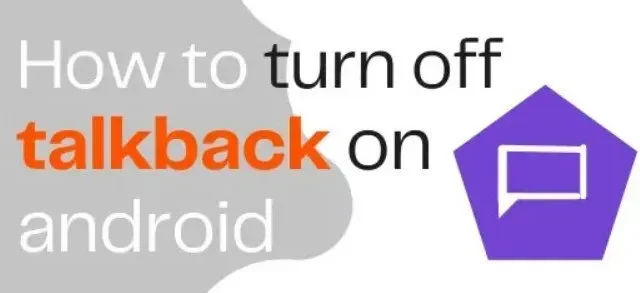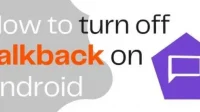You probably have TalkBack activated on your smartphone if you are an Android user. TalkBack is a voice assistant that helps visually impaired people use their Android devices. Here’s how to turn off feedback on Android.
Have you ever experienced that your Android phone reads the information on the screen to you? This is how TalkBack works. If you don’t need it, it can be frustrating for the user.
- You can disable TalkBack by pressing and holding both volume buttons for three seconds, or by saying “Hey Google”, “Turn TalkBack off”to Google Assistant.
- You can also use Talkback-specific navigation gestures to disable Talkback in the Accessibility section of Settings.
What is TalkBack mode and how does it work?
TalkBack is a screen reader for Android that provides audio feedback and notifications without having to look at the screen. This simplifies the use of gadgets by visually impaired or blind people.
When TalkBack is enabled, the device will speak content that you select, activate, and touch. In other words, it scans text and visual material on the screen.
Users without visual impairments often find feedback mode annoying and try to turn it off.
Hold down both volume buttons on your smartphone for three seconds to turn TalkBack on or off. This volume key combination can only be used after it has been enabled.
To enable the volume key combination in TalkBack, do the following:
- From the drop-down menu, select Settings > Accessibility > Volume Key Shortcut.
- Turn on Use Service, then tap TalkBack on the shortcut service.
- You can also enable the shortcut from the lock screen by enabling the “Allow from lock screen”option.
Here’s how to turn off Talkback on Android:
- How to turn off TalkBack on Android?
- How to turn off TalkBack without changing any settings?
- How to disable TalkBack on Redmi?
- How to turn off Samsung’s TalkBack feature?
- Why can’t I turn off TalkBack?
- When TalkBack is enabled, how to unlock the phone?
- When TalkBack is on, how do I swipe the screen?
- How do I get to TalkBack settings?
- How can I disable the accessibility feature?
- Why does my Samsung TV keep talking?
- How to disable Google Assistant on Android?
1. How to turn off TalkBack on Android?
You may need to disable TalkBack if you have accidentally activated it on your Android smartphone. TalkBack can be disabled in the settings menu. It is very important to remember that when TalkBack is turned on, the navigation movements are modified for the convenience of people with visual impairments.
To access the menu, touch it to select it; the voice will speak the selected option aloud. You must then double tap on the selected menu instead of single tap to access it.
In TalkBack mode, you use two fingers to scroll up and down instead of one.
With that in mind, follow these steps to disable TalkBack:
- Open the Settings app.
- Go to “Accessibility”> “TalkBack”in the menu bar.
- Turn off the “Use Service”toggle on the next screen.
- To stop the TalkBack service, click Stop on the pop-up window.
2. How can I disable TalkBack without changing any settings?
There are two ways to disable TalkBack without changing any settings:
- Using the Feedback Keyboard Shortcut for the Volume Keys
If you previously enabled the volume key shortcut for TalkBack, you can disable it by following these steps:
- Within 3 seconds, press and hold the volume up and down keys.
- The voice will say “TalkBack Off”and a notification will appear on the screen.
- On your device, TalkBack will be disabled.
- Using the Google Assistant
- Open Google Assistant on your computer.
- Use the phrase “Ok Google”.
- Say “Turn off TalkBack”loudly.
3. How to disable TalkBack on Redmi?
If you have a Xiaomi Redmi phone and turned on TalkBack by mistake, you can turn it off by following these steps:
- Open the Settings app.
- Type TalkBack in the search bar or select More settings>Accessibility settings>Vision>TalkBack.
- Accessibility toggle should be off.
Don’t forget to use TalkBack’s dedicated navigation gestures – tap and double-tap to access menus, two fingers to scroll – as mentioned earlier.
4. How to turn off the Samsung TalkBack feature?
The TalkBack feature with older software on Samsung devices is called Voice Assistant. In later versions of the software, it was renamed to TalkBack, although the function remained the same.
On Samsung smartphones, here’s how to turn off the voice assistant or TalkBack – don’t forget to use TalkBack-specific gestures first:
Go to Settings > Accessibility > Screen Reader > Voice Assistant, or
Settings > Accessibility > TalkBack from the drop down menu.
Switch the switch to the off position.
5. Why can’t I turn off TalkBack?
You may have already disabled TalkBack, but the service is still running and you are hearing voice comments. Here are a few possible reasons and solutions for TalkBack not turning off completely:
- An error in the operating system of your device
Your operating system may have a bug that allows you to enable TalkBack without your knowledge. Make sure your device has the latest system updates installed to fix the issue.
You can also update the Android Accessibility Suite from the Play Store to the latest version.
- Volume key shortcut included.
TalkBack can be activated when the device is in your pocket or bag if you turn on the volume key combination for TalkBack.
You must disable the volume key combination and disable the service to fix the problem. Disable the setting under Settings > Accessibility > Volume Key Shortcut.
- On older smartphones, the TalkBack software must be disabled manually.
It is also necessary to force stop and disable the TalkBack app on some older Android devices in order to disable it.
Select Force Stop and Disable from Settings > Application Manager > TalkBack. In addition to turning it off in the accessibility settings, as described above, this can be done.
The TalkBack app may not appear in the app list on newer devices as it is now part of the Android Accessibility Suite.
6. When TalkBack is enabled, how to unlock the phone?
If TalkBack is activated, you will not be able to unlock your phone normally. If the Accessibility Service is enabled, follow these steps:
- If swipe lock is on
To unlock your phone, press the power button and swipe up with two fingers instead of one.
- If you have a PIN, password or pattern set
Swipe up with two fingers and then tap the symbol if you’re using a passcode or PIN on your phone.
- The character will be highlighted with a green or blue rectangle; double tap it to select.
- Enter the remaining characters of the password or PIN in the same way.
- Swipe the pattern with two fingers if you’re using pattern lock.
- If you are using a fingerprint reader or face recognition
First, swipe up with two fingers, and then perform the correct unlock action, whether you use the fingerprint reader or face unlock (scan your finger or face).
7. When TalkBack is on, how do I swipe the screen?
After unlocking your phone, swipe left or right on the home screen with two fingers. The accessibility service will announce which home screen you are on (for example, home screen 1 of 2).
To open an app, tap it once to select it, then double tap to open it.
8. How do I get to TalkBack settings?
The TalkBack settings can be accessed as follows:
- Go to Accessibility > TalkBack > Preferences under Settings > Accessibility > TalkBack > Preferences.
- Here you can customize TalkBack settings such as text-to-speech, gestures, vocabulary, and more.
You can also watch a TalkBack lesson and perform certain TalkBack moves. When the service is enabled, you must select an item and double-tap it to enter the various TalkBack options.
What is the procedure for enabling my TalkBack Braille keyboard?
TalkBack also includes TalkBack Braille Keyboard, an Android-based virtual keyboard for Braille typing.
To use the braille keyboard, turn on TalkBack and make sure the zoom feature is off. The TalkBack Braille can then be configured as follows:
- Enter TalkBack settings by going to Settings > Accessibility > TalkBack.
- Select a braille keyboard option.
- A new window will open. Customize your Braille keyboard by clicking the Customize Braille Keyboard button.
- Will open a new window. Go to Settings and turn on the TalkBack Braille Keyboard option.
You can use this method to activate the TalkBack Braille keyboard and use it to enter text on an Android device.
9. How do I turn off the accessibility feature?
On Android devices, the Accessibility button appears as a little person in the lower right corner of the menu bar. If this button also appears on your device, you can disable it by following these steps:
- Go to “Accessibility”> “Ease of Access Menu”in Settings (under “Interaction Management”).
- Turn off the Use service switch.
- There will be a popup. Select “Stop”to disable the accessibility button on your device and turn off the accessibility menu.
The approach to accessing accessibility menu settings can vary significantly depending on your Android device and manufacturer. In the Settings app on your device, find Accessibility.
10. Why does my Samsung TV keep sounding?
Voice Guide is an announcer feature on Samsung Smart TVs, similar to Android’s TalkBack accessibility service. Since the voice guide is on, your Samsung TV keeps talking.
- Disable voice guidance
Below are the ways to turn off voice guidance and turn off voice guidance on your Samsung TV.
- Using the volume button on the remote
- Hold down the volume button on your Samsung Smart TV controller.
- The Voice Guide option will appear on the screen. Press the OK button or the center button on your Samsung Smart TV to turn off voice guidance.
- By configuring accessibility
- On the Smart TV remote, press the Home button.
- Go to Settings > General > select Accessibility > Voice Guide Settings > Voice Guide from the drop-down menu.
- You can see that the voice guide is activated. To turn off the voice prompt, make sure it is highlighted on the screen and tap the OK button or the center button.
- Using voice commands
Voice prompts can also be disabled if the Samsung Smart TV remote has a microphone button:
- Hold down the microphone button for a few seconds.
- “Turn off voice guidance,” say.
11. How to disable Google Assistant on Android?
On an Android smartphone, follow these steps to disable Google Voice Assistant (also known as Google Assistant):
- The Google Assistant will launch.
- Select your profile icon from the drop-down menu.
- Scroll down to General on the Settings screen.
- Toggle the switch next to Google Assistant to the off position.
- In the window that appears, click “Turn off”to confirm.
FAQ
Why is my phone trying to reach me?
When setting up your phone, you may have enabled TalkBack by mistake. TalkBack is a system that provides verbal feedback for the blind or visually impaired. You can turn off TalkBack if you unintentionally turned it on during phone setup. TalkBack may be disabled immediately on phones running Android 8 or later.
Why does my iPhone keep talking to me?
Say “Hey Siri, turn off Voice Over”and she’ll do it. Disable everything on this page by going to Settings > General > Accessibility > Speech > Input Feedback. Also, go to Settings > General > Accessibility > VoiceOver and turn it off.
What is TalkBack mode and how does it work?
The Google TalkBack screen reader is preinstalled on Android smartphones. TalkBack allows you to control your gadget without looking at it.
What options do I have in TalkBack?
TalkBack announces icons, buttons, and other elements when you swipe the screen. TalkBack can recommend actions after the pause, such as how to activate or view content. Double tap the screen to select an item after you have found it.