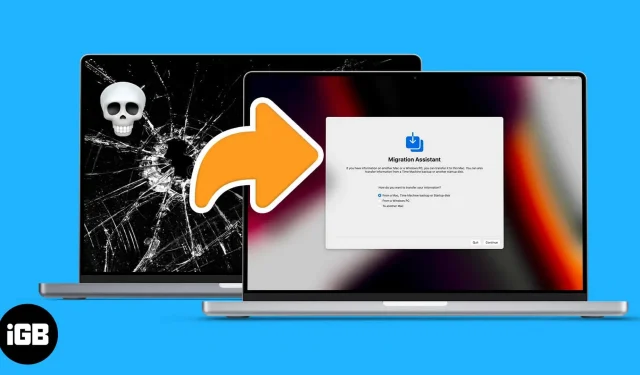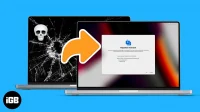Mac has become one of the most important parts of our lives. Not a day goes by without opening the Mac lid. But what if your Mac stops working? What to do if your Mac boots up but won’t turn on? Well, we have good news for you; Here’s how to transfer data from a dead Mac to a new one.
While the process may vary depending on the condition of your Mac, a completely unresponsive Mac is a whole different story. You will need a hardware expert to resurrect a Mac or retrieve your data. If your old Mac is still a bit responsive, follow these steps to move its data.
Note. If your Mac is in working order, this is not the right place. Read this article to learn how to transfer data from an old Mac to a new Mac.
Use Backup to Transfer Data from Broken Mac to New Mac
A backup is your best bet if your Mac is still booting up and running intermittently. This backup can be anything like a Time Machine backup, a local backup, or an iCloud backup.
We already have a guide detailing all three methods, so check it out here. If you run into any issues with these steps, feel free to contact us in the comments section below.
But what if your Mac won’t boot? Or is it stuck in the boot loop or at the Apple logo? Keep reading to learn how to bring your data to life in these scenarios.
Transferring Data When Mac Won’t Boot
There have been times when your Mac turned on and seemed to boot, but either shut down or stuck at the Apple logo. You can still transfer files from this dead state to your new Mac. Although there are several conditions here.
The method will depend on whether you are using an M1 Mac or an Intel-based Mac. Also, your Mac should be able to boot into recovery mode.
If you don’t know how to do this, check out our explanation on how to start your Mac in recovery mode. Once your Mac is in recovery mode, follow these steps depending on your Mac’s silicone.
Transfer data using Mac sharing mode on M1 MacBook
Mac Sharing Mode is a special feature of the M1-based Mac. This makes your Dead Mac behave like a portable storage device. To enable sharing from Mac recovery,
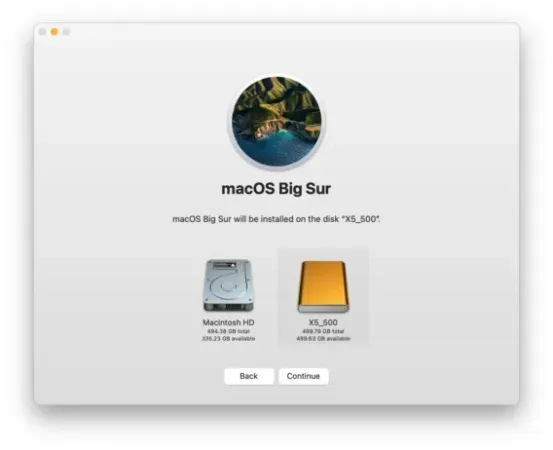
Source: Rocket Yard
- When you are in the launch options.
- Click Options → Continue.
- Select the account on the Mac that you are sharing.
- Enter password → Continue.
- Choose Utilities→Share Drive.
- Select a drive to share.
- Click Start Sharing.
Once you’ve enabled sharing on your Mac, connect it with a cable to the new Mac or Mac you want to copy data to. Once you have finished connecting,
- Go to Network.
- Select Mac.
- You want to pass data from a list.
- Click Connect in the top right corner.
- Select → Guest.
- Click → Connect.
When the old Mac is shown in the new one, you can access and copy everything from your old Mac. Once you’ve finished transferring data, remove the connected Mac and stop sharing the drive on the old Mac.
Use Target Disk Mode on Intel Mac to Transfer Files
On Intel Mac, you won’t find Disk Sharing Mode. Instead, you’ll find the target disk mode here. To boot your Mac into Target Disk Mode, you can restart your Mac by holding down T. Or, in Recovery Assistant,
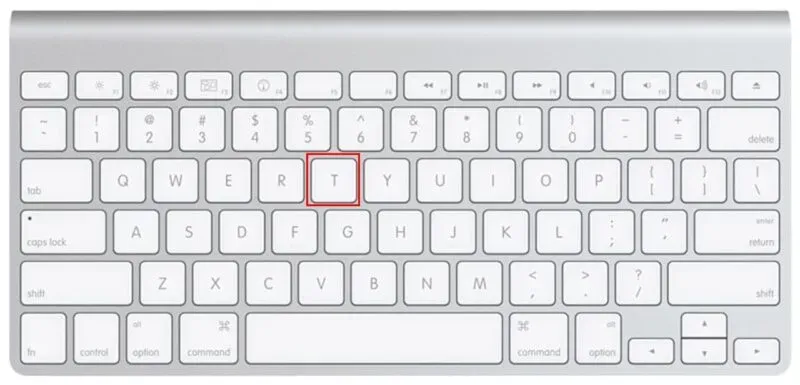
Source: Rocket Yard
- Go to Apple menu → Startup Disk.
- Target drive mode.
- You will be prompted if you want to restart.
- Select Reload.
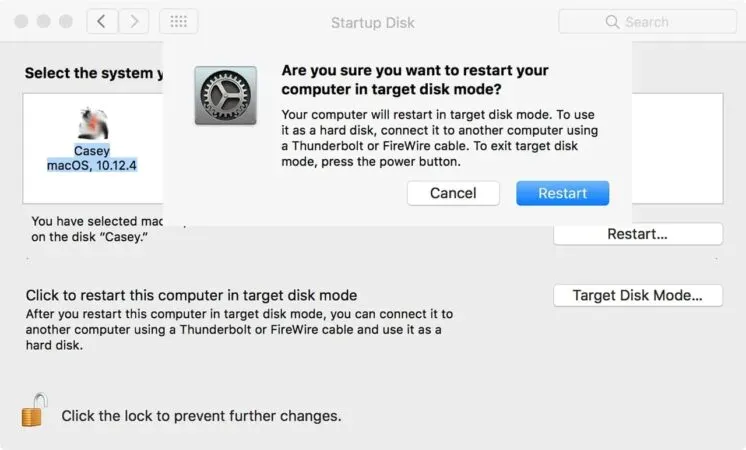
Source: Rocket Yard
In Target Disk Mode, connect your old Mac to your new one with a compatible cable, and then
- Click Network.
- Select the Mac you want to transfer data from in the list.
- Click Connect in the top right corner.
- Select → Guest.
- Click → Connect.

Source: Rocket Yard
Once you are done connecting, your old Mac will act like a portable storage device and you can easily transfer data from your old Mac.
FAQ
To transfer data from a lost or stolen Mac, you need to back up your data to iCloud with your Apple ID.
The Apple Store does not officially provide data recovery services to users. But they help users recover data if they have made a backup.
Summarizing
This is the easiest way to transfer your old Mac to a new one without losing any data. I hope this helped you recover your data and get on with your work. If you feel like we’ve missed something and want us to cover it, let us know in the comments section.