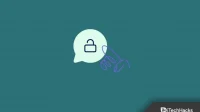Looking for how to unblock websites on a school Chromebook? Chromebooks are a good alternative to Windows laptops for students. They are cheap and powerful in their price range. A Chromebook can be used to perform tasks similar to those of a Windows laptop. Because of the lower cost, many schools give their kids Chromebooks. However, school/college or college-provided Chromebooks will have some restrictions. For example, some websites will be blocked on your Chromebook and you won’t be able to access them.
So, is there a way to unblock websites on a school Chromebook? Fortunately, yes, there is a way to unblock websites on a school Chromebook, and this article will help you with that. In this article, we will discuss how to unblock websites on a school Chromebook.
Content:
How to Unblock Websites on a School Chromebook (All Methods)
Websites blocked by admins on school Chromebook. Because of this limitation, you won’t be able to access all websites on the school’s Chromebook. However, there are certain ways in which you can unblock websites on a school Chromebook which are discussed below.
Using the College Board App
Below are the ways to unblock websites on a school Chromebook using the College Board app.
- Click on the time in the bottom right corner of the screen and then click Sign Out.
- At the bottom left corner of the screen, click” Apps “.
- Now click on the College Board app to open it.
- On the next screen that opens, click on” Forget username “.
- Now click on the YouTube icon at the bottom of the page.
- Click on the Sign In button on the YouTube website.
- After that, click Terms and Conditions at the end of the screen.
- Click on the 9 dots and then click Search.
- The Google search engine will open in a new window. Now you can browse the website you want, even if it’s blocked on your Chromebook.
Using rollapp
Another way to unblock blocked websites on a school Chromebook is to use the rollApp. rollApp is an on-demand software service that delivers existing third-party software applications to any web browser you use. Below are the steps to use rollApp to unblock websites on a school Chromebook.
- First, open the rollApp website on your Chromebook. You can do so by clicking on this link.
- Click Create Account to create an account. Enter your name, email address, and password, and then click the Sign Up button .

- After creating an account, log in to it.
- Now in the menu, click on” Applications “.
- Scroll down the page and click on Parentheses .
- In the new window that opens, click on the Thunder icon . You will find it in the upper right corner of the screen.
- This will open the old version of Chromium on your screen. You can use it to browse any website you want.
Using lambdatetest
Another way to unblock websites on a school Chromebook is to use Lambdatest. You will be able to do this by following the steps given below:
- Click on this link to go to the Lambdatest website.

- You will be taken to the login screen. Here, create a new account, which you can also sign in with Google.
- After logging into the site, you will be taken to the control panel.
- Now go to the “Real Time Testing “tab on the left sidebar.
- Enter the URL of the website you want to access in the given location and click Start.
- This will unblock the website on your Chromebook and you should be able to access it now.
Using VPN and Proxy

If the administrator of your school Chromebook has blocked certain websites, you can use a VPN and proxy to access them. You can download a proxy or VPN extension on Chrome. We recommend that you use Hotspot Shield VPN Free Proxy or Tunnel Bear in your browser. Once the VPN/proxy is installed, connect to it and you should now be able to access the site that was blocked on the school Chromebook.
VPN and proxy server can be used to access any website that is restricted. You may access geo-restricted content and websites that are restricted for privacy reasons. Having a VPN and a proxy will allow you to bypass the restrictions your school has set on your Chromebook browser.
Conclusion
Here’s how to unblock websites on a school Chromebook. School Chromebooks are controlled by the school and restrict user access to certain websites. This is to ensure that students do not use the device for any purpose other than studying. If you are using a school Chromebook and some websites are blocked on it, you can follow the article above to unblock it.
FAQ
How to unblock a website on a school device?
There are various ways to unblock websites on a school device. You can use a proxy, VPN, or Tor Browser to unblock websites.
Why are there limits on school Chromebooks?
Restrictions are set by an administrator (in this case, Schoo) to prevent someone from doing something they shouldn’t be doing. Restrictions can apply to everything, including content viewed, websites visited, and applications downloaded.
What is a Chromebook?
Chromebooks are an alternative to Windows laptops that come with Chrome OS. Chrome OS runs web apps and is much lighter than Windows. Chrome OS can be installed on low-end laptops known as Chromebooks.