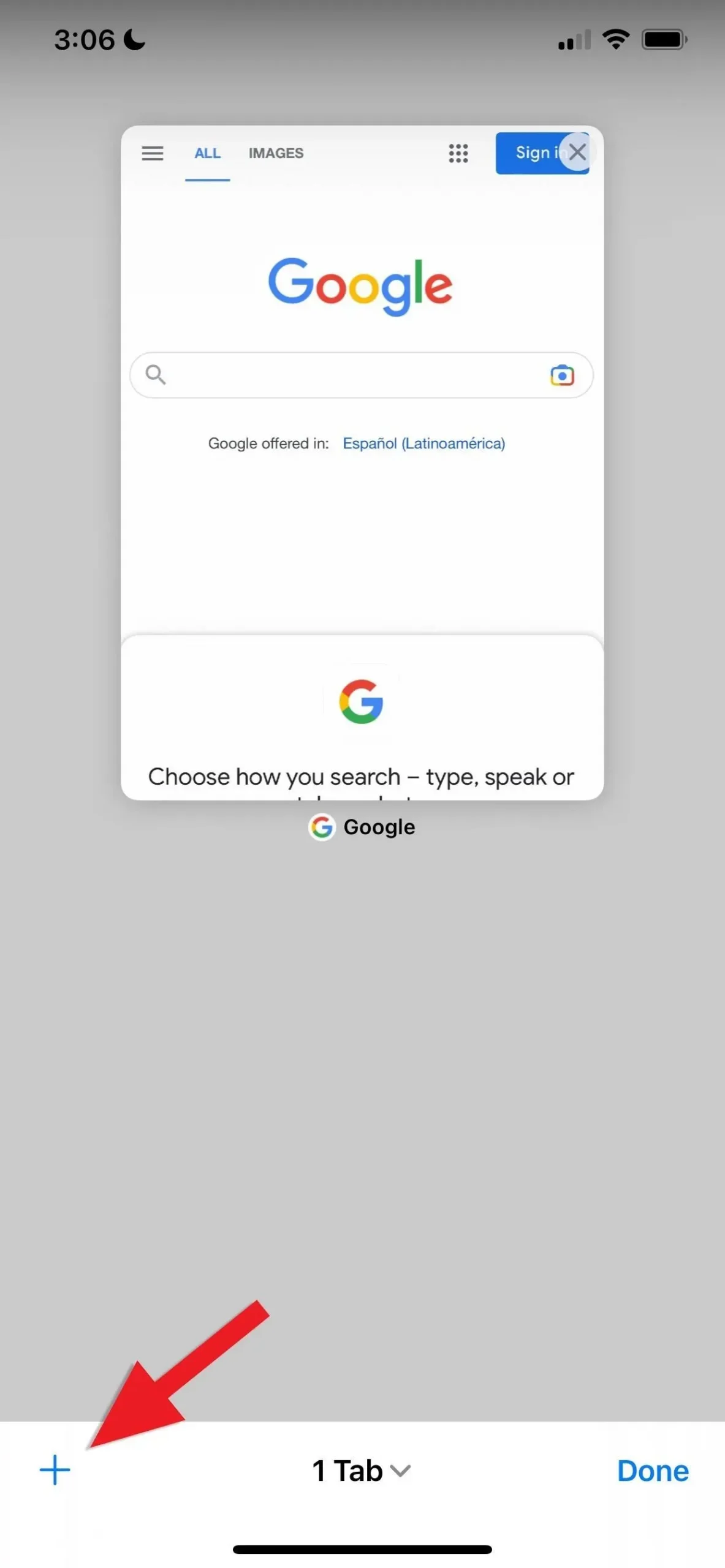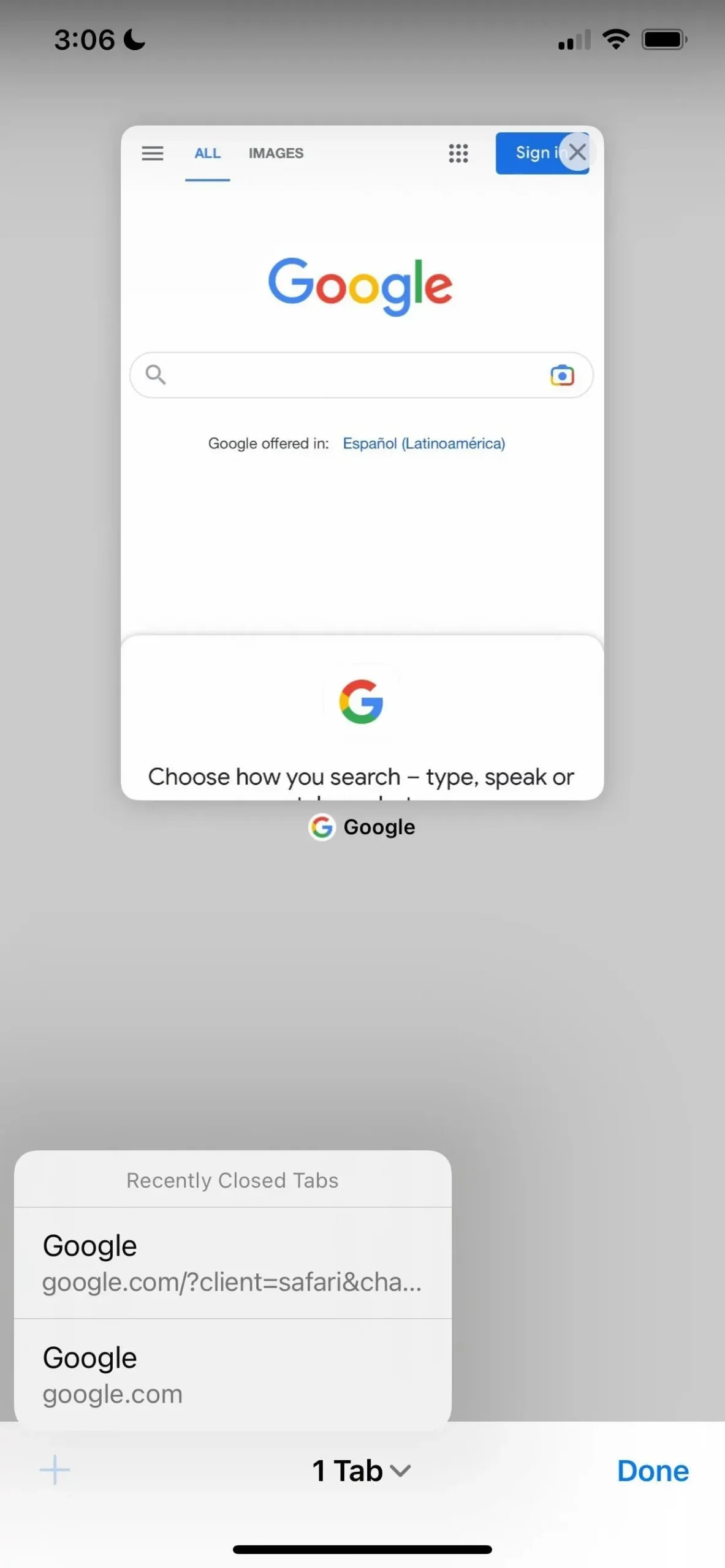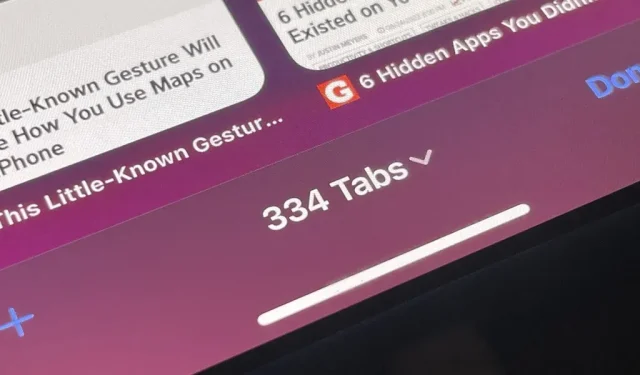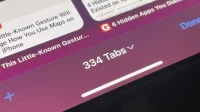It’s easy to pile up hundreds of Safari tabs on your iPhone, making it hard to find specific tabs, especially when they’re scattered across different groups. Having too many tabs can even slow down Safari itself. You can quickly close all tabs in a group, but not if you want to keep some of them. To prevent this mess, Safari can automatically weed out tabs it thinks you don’t need.
When too many tabs are open in Safari, things can definitely get stuck. And Safari has been known to delete all tabs unexpectedly with no way to restore them when it does. You should close tabs that you no longer need to prevent these problems. If you need to keep some of them, you can find them and move them to a new tab group before immediately closing all other tabs.
But you can save yourself some work by having Safari automatically delete any tabs you haven’t viewed recently. It keeps Safari running smoothly by protecting all the tabs you visit most often. This feature has been around since iOS 13 and works today in iOS 15 and iOS 16 just as it did then.
How to Automatically Close Safari Tabs
Go to Settings -> Safari, then open Closed Tabs in the Tabs group. It’s set to manual by default, but you can set it to automatically close tabs you haven’t viewed recently. You can choose to automatically close tabs after a day, a week, or a month. Auto-closing tabs work on both standard and private tabs, as well as every tab group.
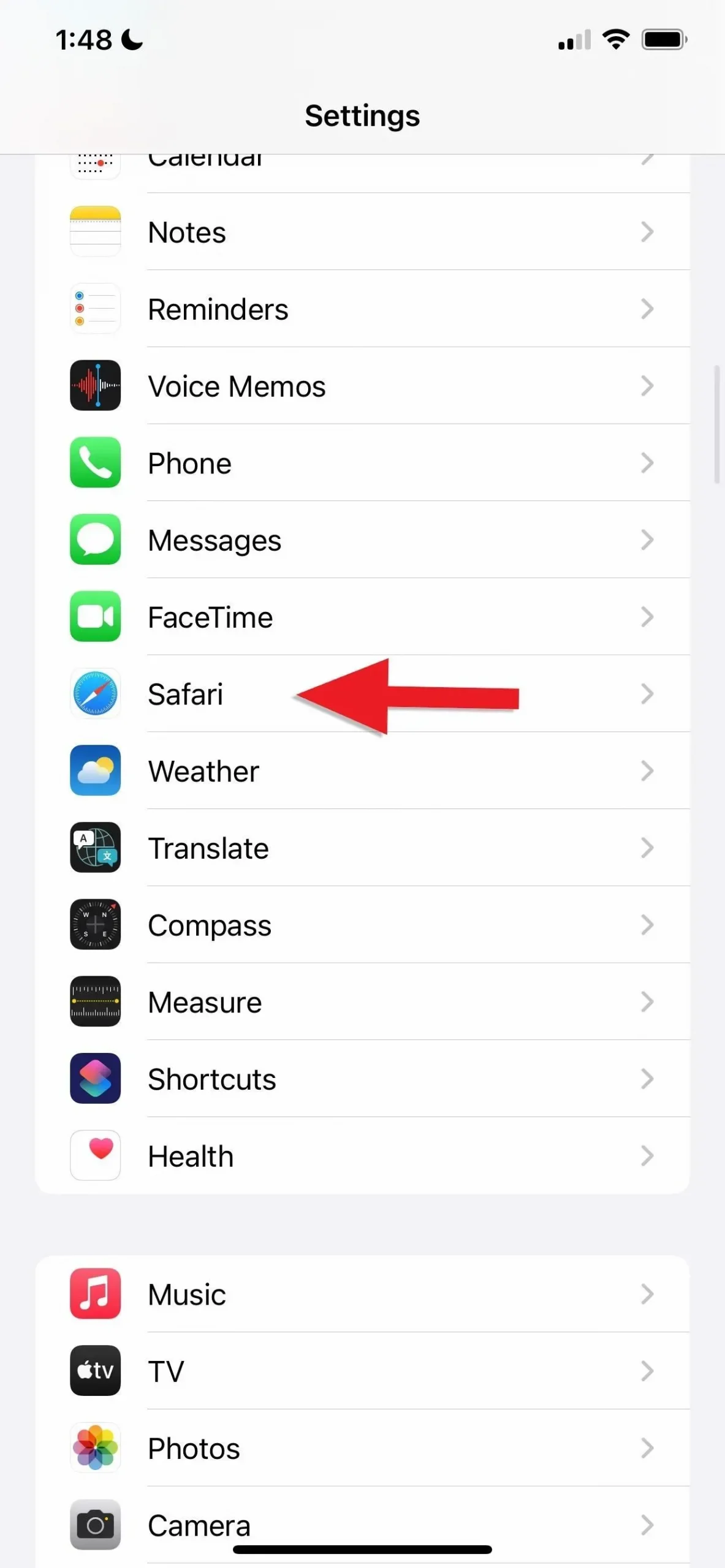
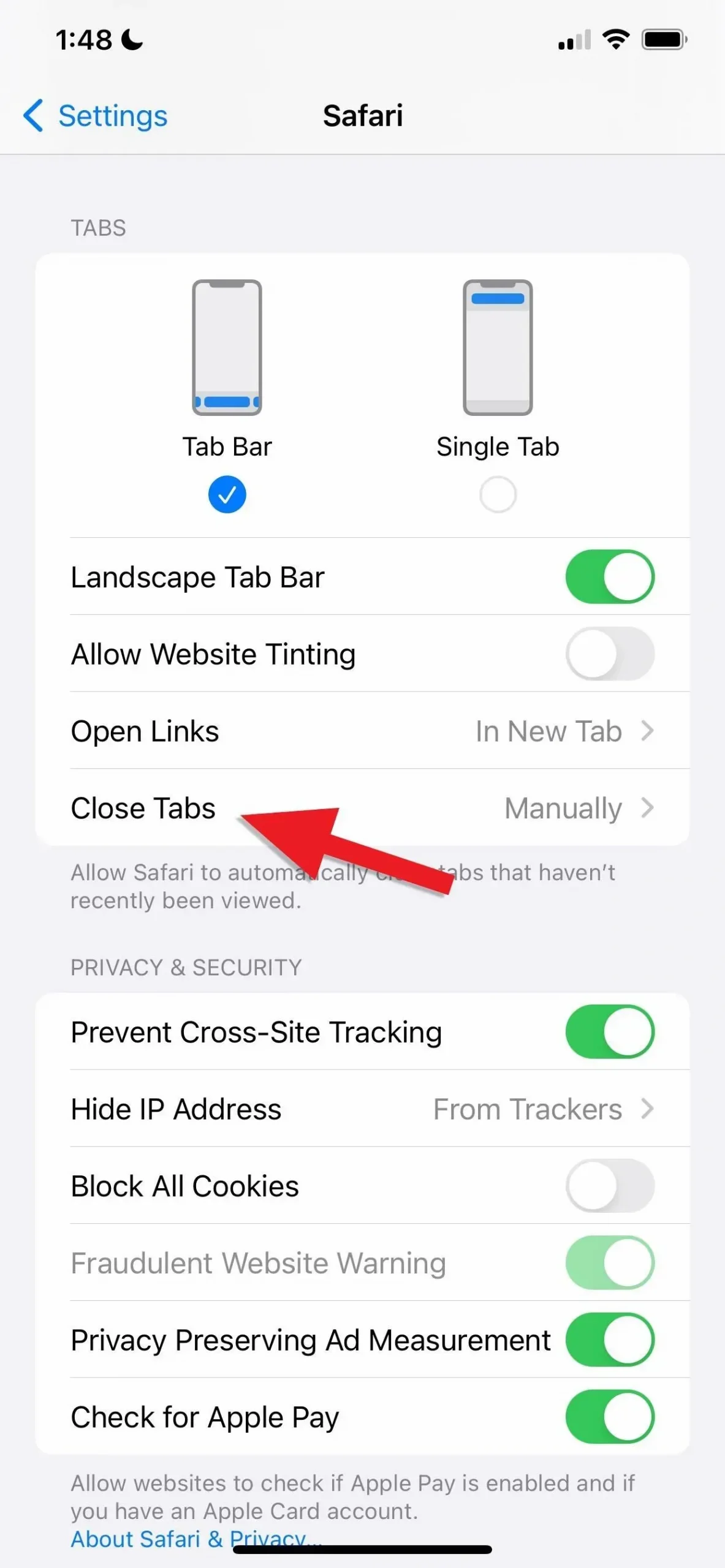

If you ever need to revisit a tab that Safari automatically closed, you can find it in the Recently Closed Tabs menu, which can be accessed by pressing and holding the plus (+) button on the tab preview screen. However, it won’t work for private browsing as it doesn’t save any online activity.