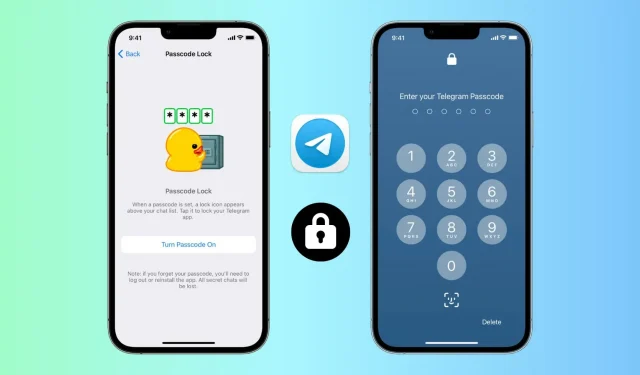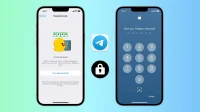With over 700 million monthly active users, Telegram is one of the most popular instant messaging services. If your friends and family use Telegram, you may have private conversations that you don’t want others to see. This is especially true if people you know often take your iPhone to watch YouTube, view photos, etc.
Thus, to prevent unwanted access to your Telegram chats and channels, you can easily block the application.
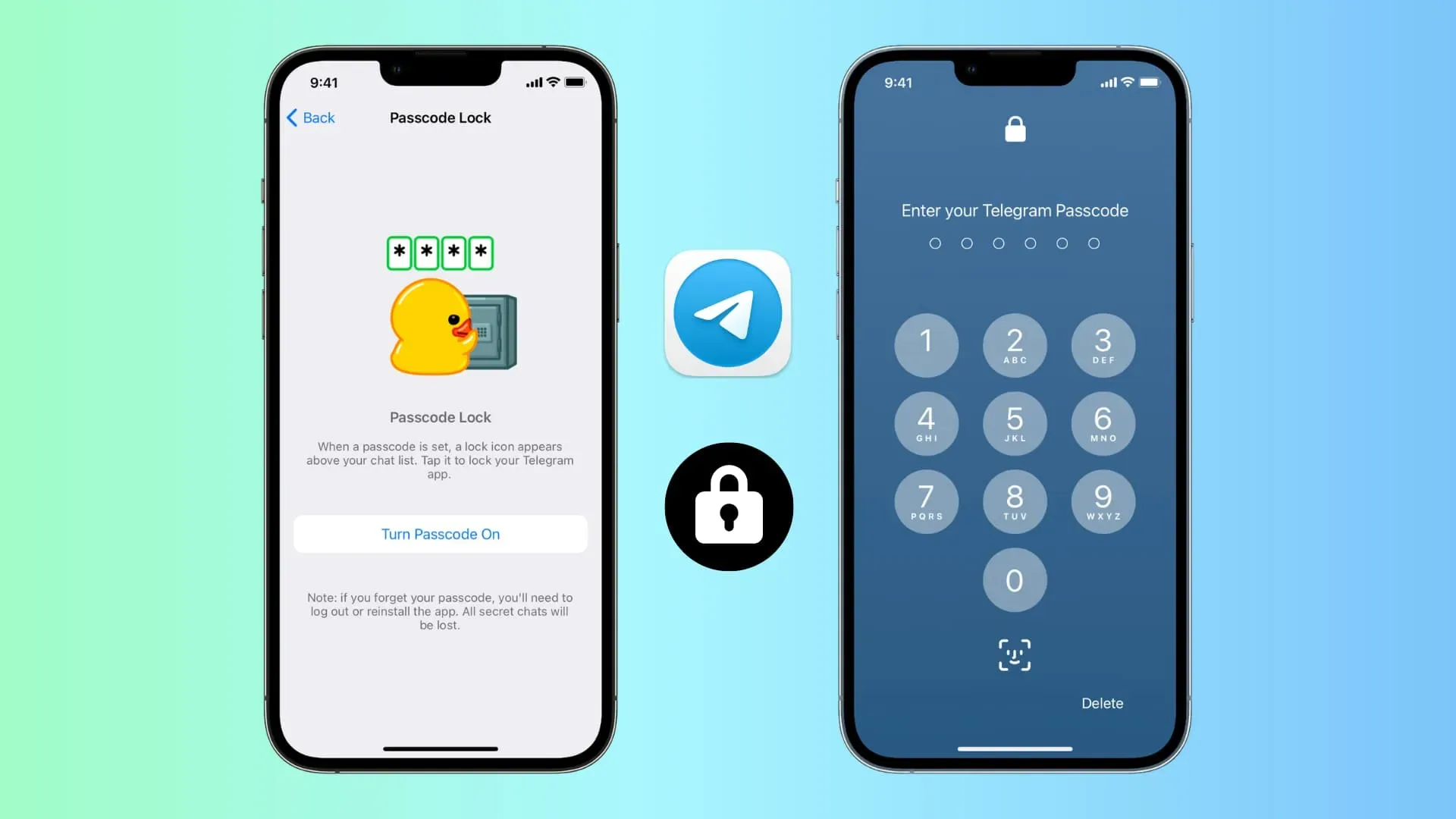
How to enable password protection in the Telegram app
Telegram blocking is device-specific, not account-specific. Therefore, if you use the same Telegram account in several places, you will have to set the lock separately on each device. Please note that you cannot block the web version of Telegram, which is accessed through a computer browser.
iPhone or iPad
Follow these steps to block Telegram on your iPhone:
- Open Telegram and click “Settings”.
- Select Privacy and security.
- Select “Password Lock”or “Password & Face ID”.
- Tap Enable Passcode.
- Enter the desired password and confirm it.
- Finally, for maximum privacy, select “Auto-Lock”and set it to “If not for 1 minute”. And for convenience, you can enable unlocking using Face ID or Touch ID.
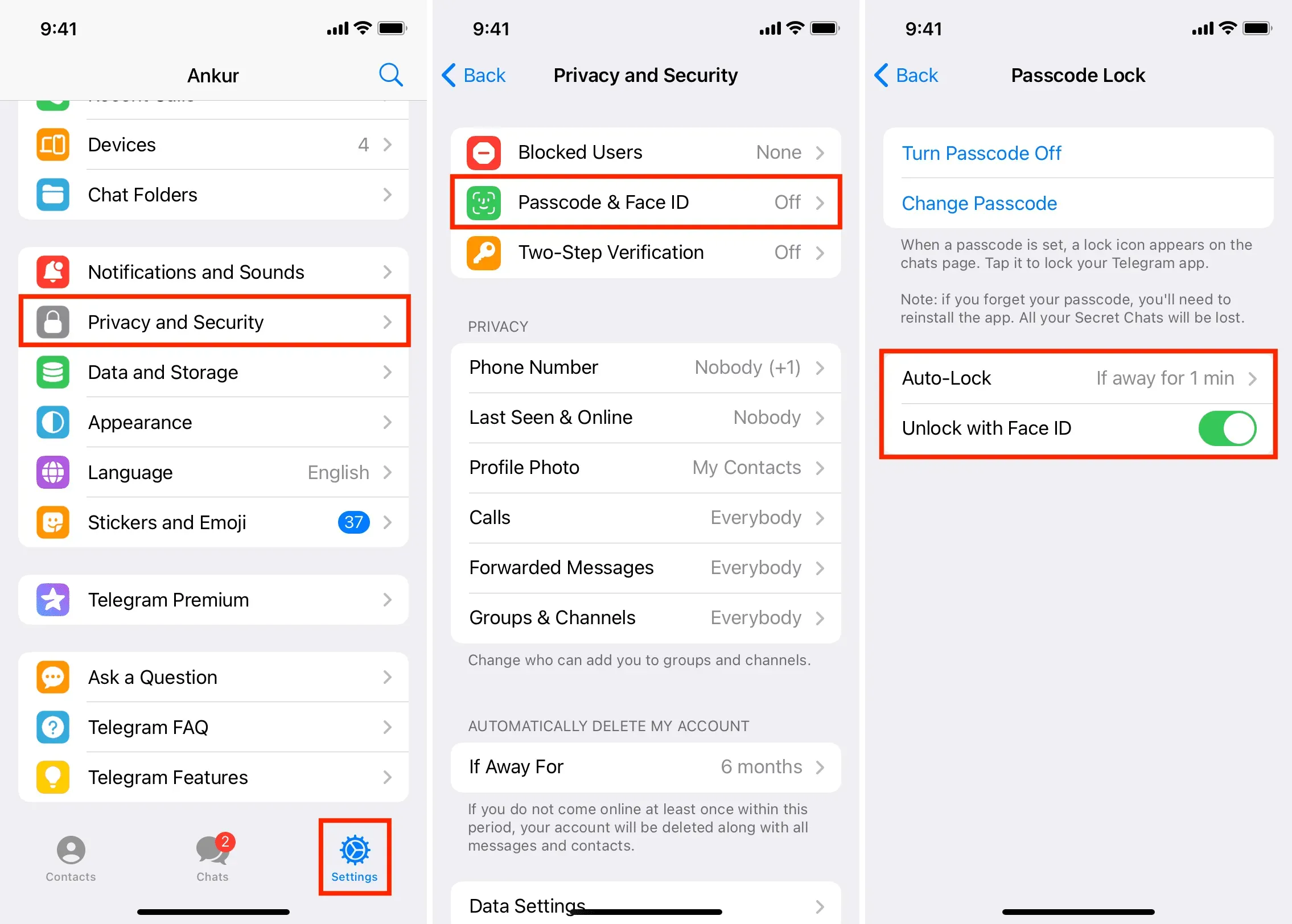
From now on, whenever you exit the Telegram app for more than a minute, it will be automatically blocked. You or anyone with access to your iPhone will need to enter a passcode to gain access.
Don’t want to wait one minute for the app to automatically block? Don’t worry, as Telegram has you covered. Whenever you tap the lock icon at the top of the chats screen, the app is instantly locked.
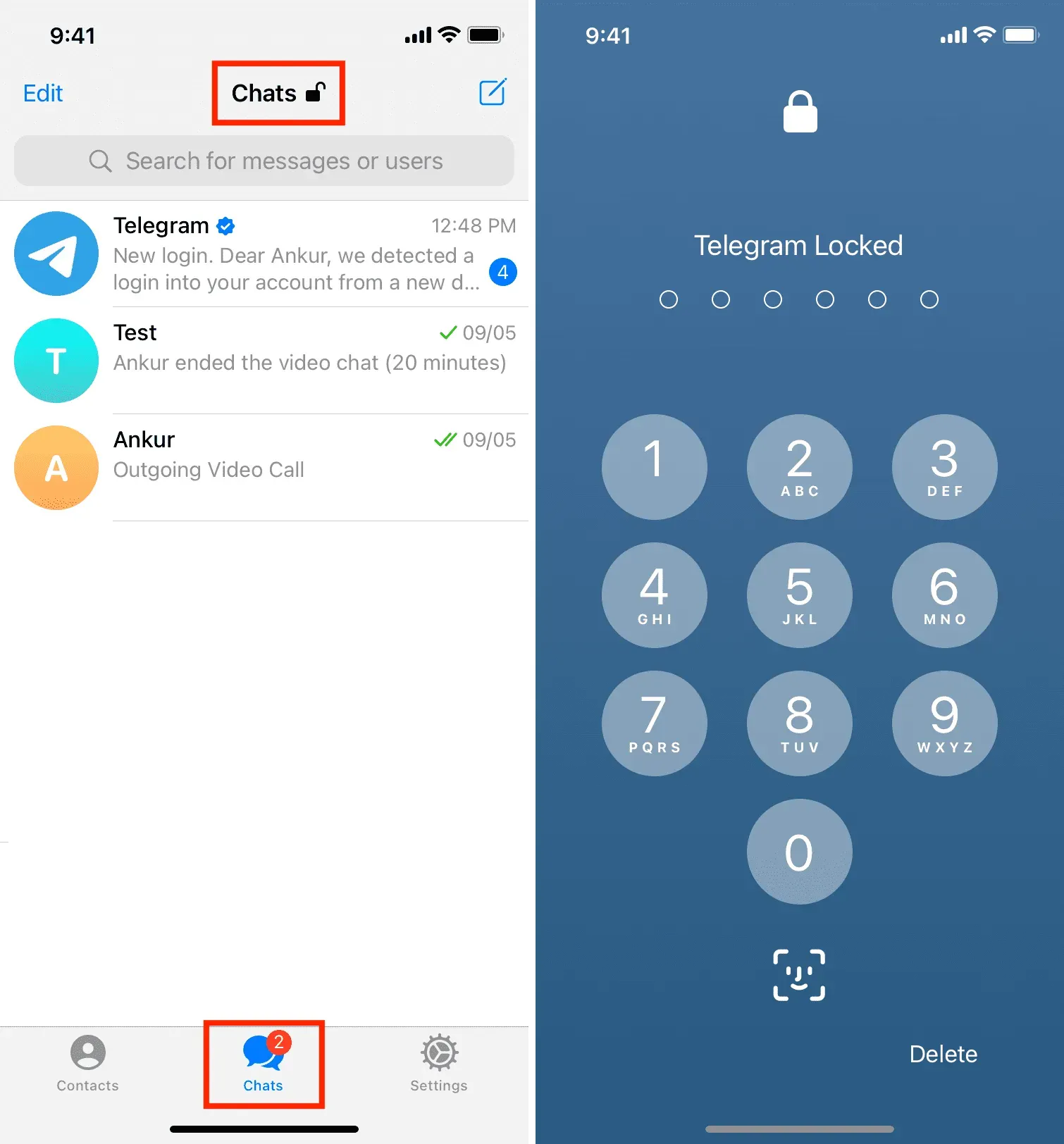
Mac
Here’s how to install a Telegram app lock on your Mac:
- Open the Telegram app for macOS and click on the three lines icon in the top right corner.
- Click Settings.
- Click Privacy and Security.
- Scroll down and click Local Password.
- Enter the password you want to set and click Save Password.
- Finally, click “Auto-Lock When Away”and choose the appropriate duration. For maximum privacy, select 1 minute. You can also enter a custom duration in hour:minute format.
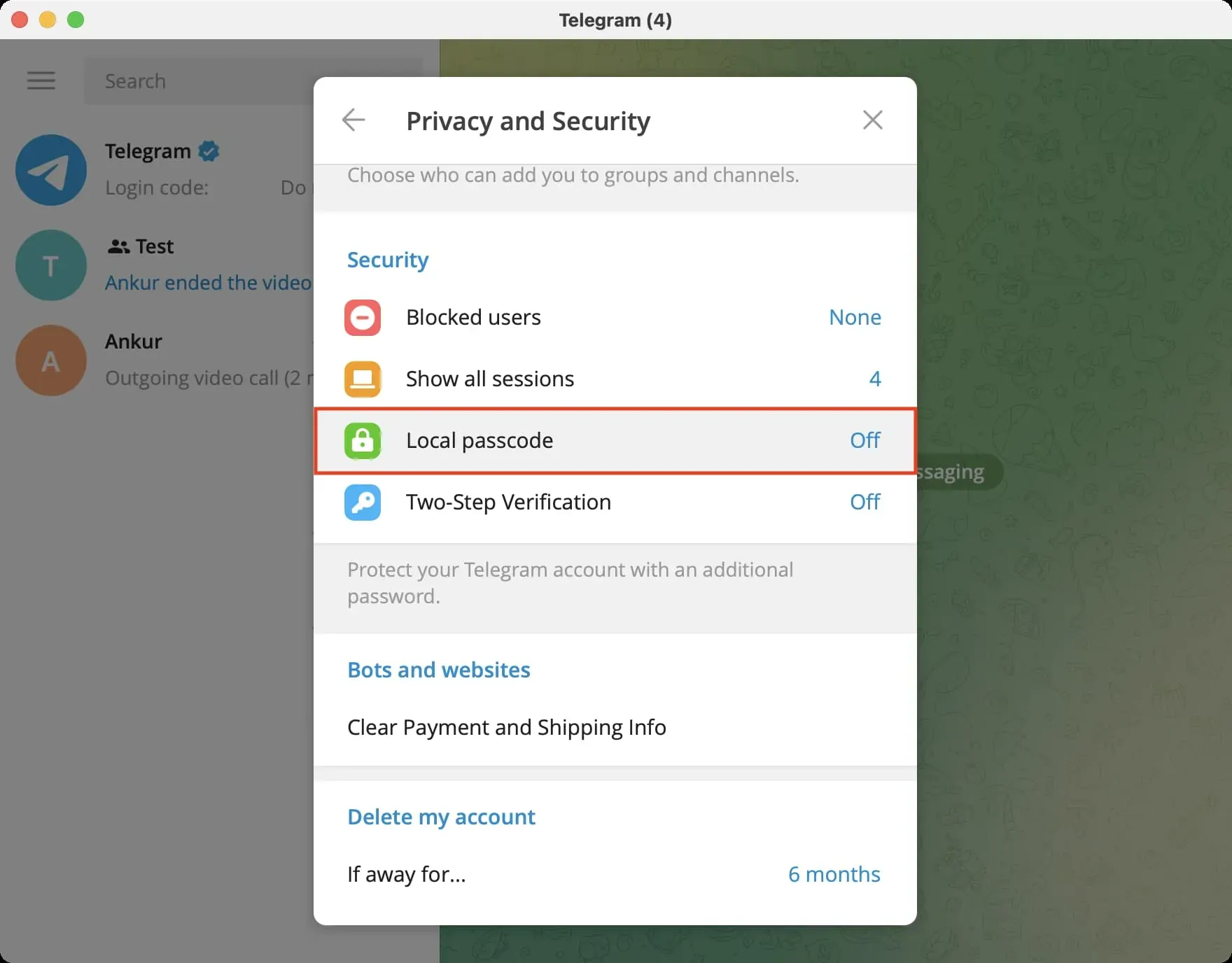
In addition to automatic blocking, you have the option to click the lock icon at the top of the Telegram window to secure your chats instantly.
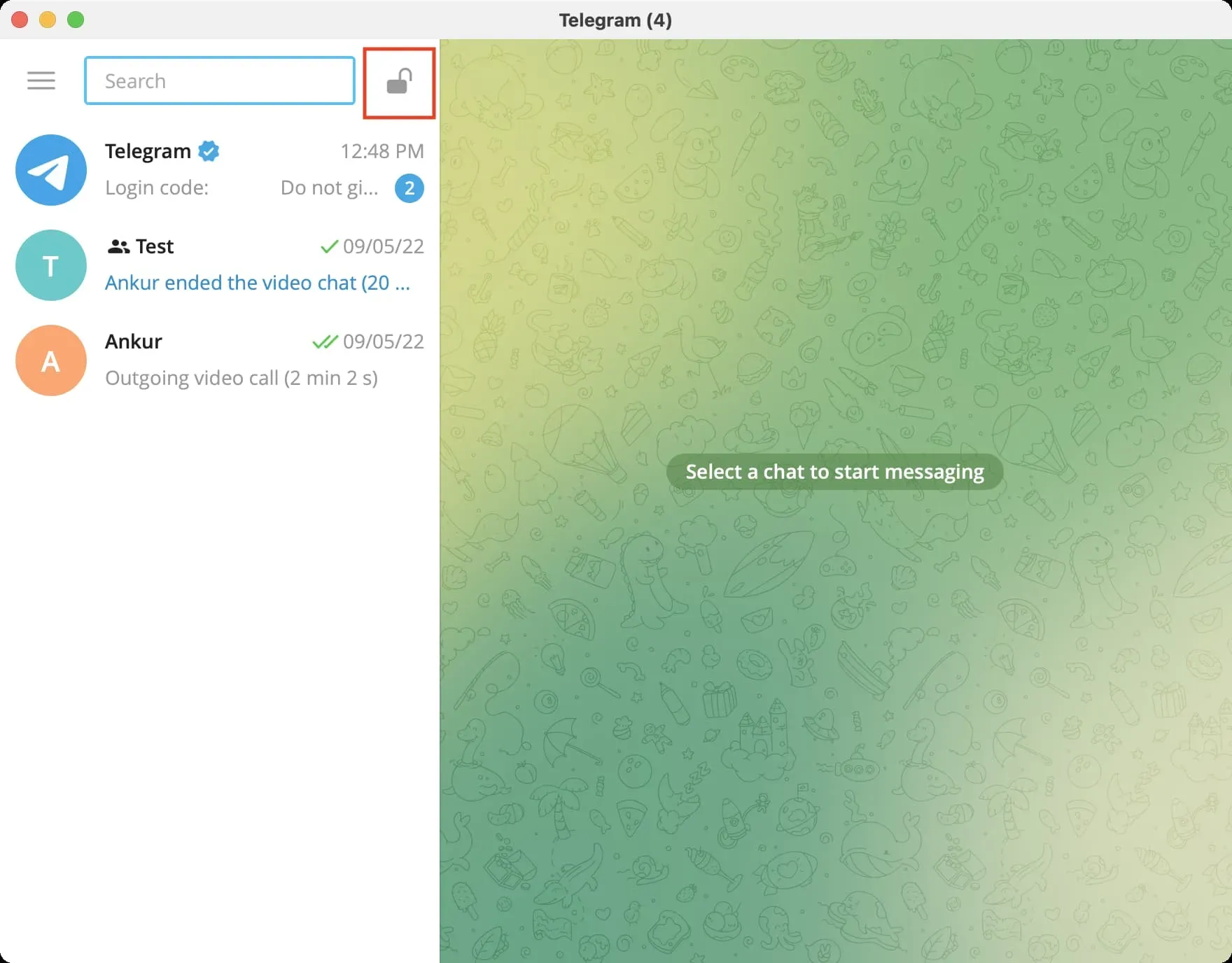
Note. You can use Face ID or Touch ID on your iPhone to unlock Telegram. However, this is not the case on Mac. In testing, I found that you can’t unlock Telegram with your fingerprint on a MacBook with Touch ID.
Change the PIN code or turn off the lock in the Telegram app.
The steps to change the Telegram password or disable it are almost the same. Just follow the initial steps you followed when enabling the password. On the last screen, click “Turn off password”. On a Mac, it’s called “Disable Passcode”. To use a different password, click Change Password.
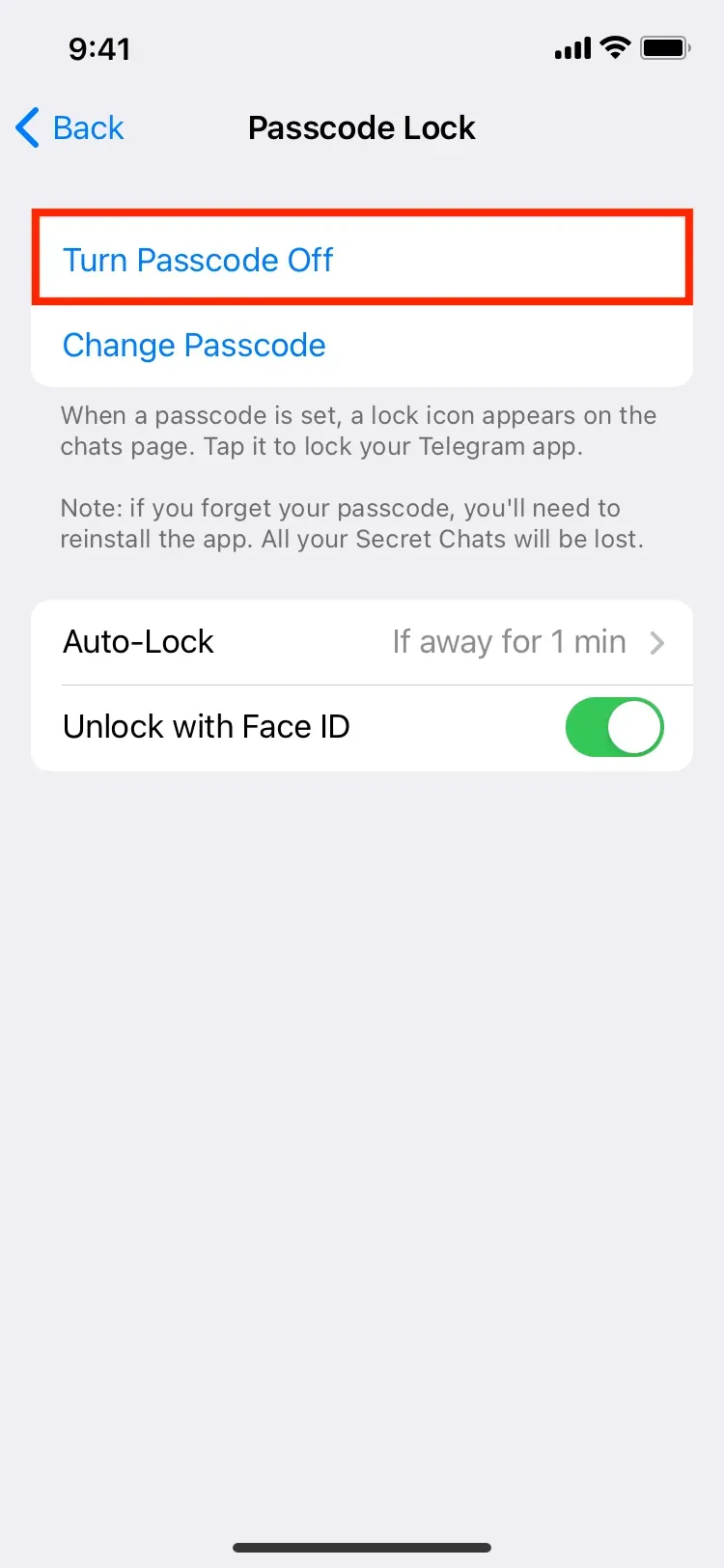
Telegram password lock vs WhatsApp
Like Telegram, WhatsApp also allows you to set a block. However, here is how the approaches of these two giant messaging platforms differ: