Realtek HD Audio Manager is one of the most popular software that you can use on your PC to change and adjust audio settings. Recently, many users have reported problems with Realtek HD audio manager. Users report that apps keep disappearing. To fix this problem, many users said that they can download and reinstall Realtek HD Audio Manager on Windows 10 and Windows 11. Let’s discuss how you can download and reinstall Realtek HD Audio Manager on your Windows PC.
In this article, we will show you how to download and reinstall Realtek HD Audio Manager for Windows 10 and Windows 11 operating systems. This guide also contains solutions for the following queries:
– Missing Realtek audio console.
– Realtek HD Audio Manager Download Windows 10
– Realtek HD Audio Manager won’t open
Content:
- 1 What is Realtek HD Audio Manager?
- 2 Download Realtek HD Audio Manager for Windows 11.
- 3 final words
What is Realtek HD Audio Manager?
Realtek HD Audio Manager is a program with which you can adjust audio settings in Windows. Most PCs come with a Realtek sound card, so Realtek HD Audio Manager is quite a popular application. The software has various features such as mixer, equalizer, echo cancellation, noise reduction and various pre-defined sound profiles that can help improve the sound on your PC.
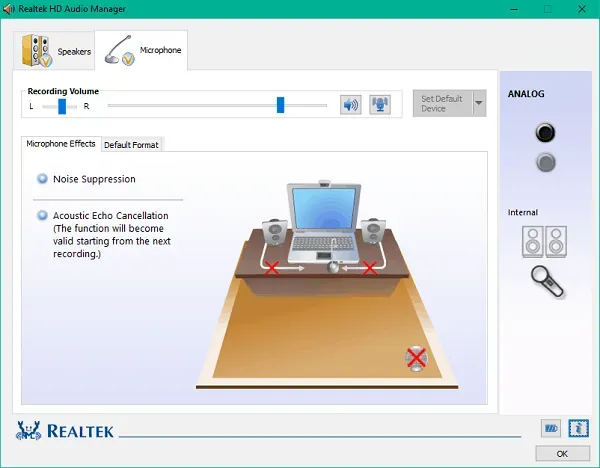
You can set up multi-stream playback through the application, which allows you to stream multiple audio through different output devices. Realtek HD Audio Manager is an advanced application that you can use on your Windows PC to adjust audio settings.
Download Realtek HD Audio Manager for Windows 11
First, you will have to uninstall Realtek HD Audio Manager from your PC and then download and reinstall it.
Removing Current Audio Drivers
To uninstall your current audio drivers, follow these steps:
- Open Device Manager on your PC.
- In Device Manager, expand the Sound, video, and game controllers option by double-clicking it.
- Now right-click on Realtek High Definition Audio and select Uninstall device. You will be prompted to confirm the deletion. Here, check the” Remove the driver software for this device “box and then click the “Uninstall”button .
- After uninstalling the driver, restart your computer.
Installing Realtek HD Audio Manager
After uninstalling the audio driver, you will need to download Realtek HD Audio Manager on your computer. To download and reinstall Realtek HD Audio Manager, follow these steps:
- You will need to download the Realtek HD audio manager from the official Realtek website. You can download the application from here.
- Once you have downloaded Realtek HD Audio Manager, you will need to install it. Double-click the setup file and install it the same way you install other programs on your computer. Follow the on-screen instructions to install Realtek HD Audio Manager.
- After that, you can easily access it.
Realtek Audio Driver for Windows 11 64-bit Free Download
You can download Realtek Audio Manager for Windows 10/11 64-bit from the link below:
Realtek Audio Driver for Lenovo Windows 11
Final words
Realtek HD Audio Manager can be downloaded and reinstalled to fix various software issues. You can reinstall the software if you experience any problems, such as if it disappears on its own. To download and reinstall Realtek HD Audio Manager on Windows 10 and Windows 11, follow the steps in this article.


