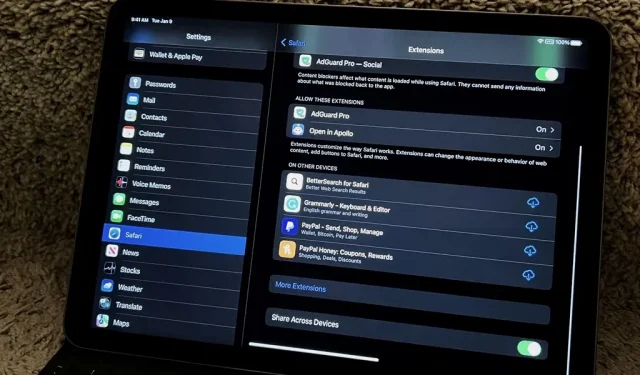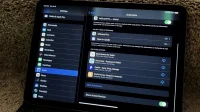We had access to real Safari extensions on iPhone and iPad for a year, and they were available on Mac for much longer. To install the same thing on all your devices, you always had to find the app in the App Store, install it, and enable the extension on each device. Apple is now streamlining the process by making it easier to install and manage extensions across devices.
Starting with iOS 16, iPadOS 16, and macOS 13 Ventura, you can share Safari extensions on your iPhone, iPad, and Mac by enabling a simple setting on each device. After that, any compatible Safari extensions on one device can be quickly installed on your other devices. You can then enable, disable, and configure them from one device and sync the settings with others.
Turn on extension sync on your iPhone or iPad
Turn on the Share Across Devices toggle in your iPhone or iPad’s Safari settings to keep your extensions in sync across all your iOS 16, iPadOS 16, and macOS 13 devices.
- Settings -> Safari -> Extensions -> Share across devices
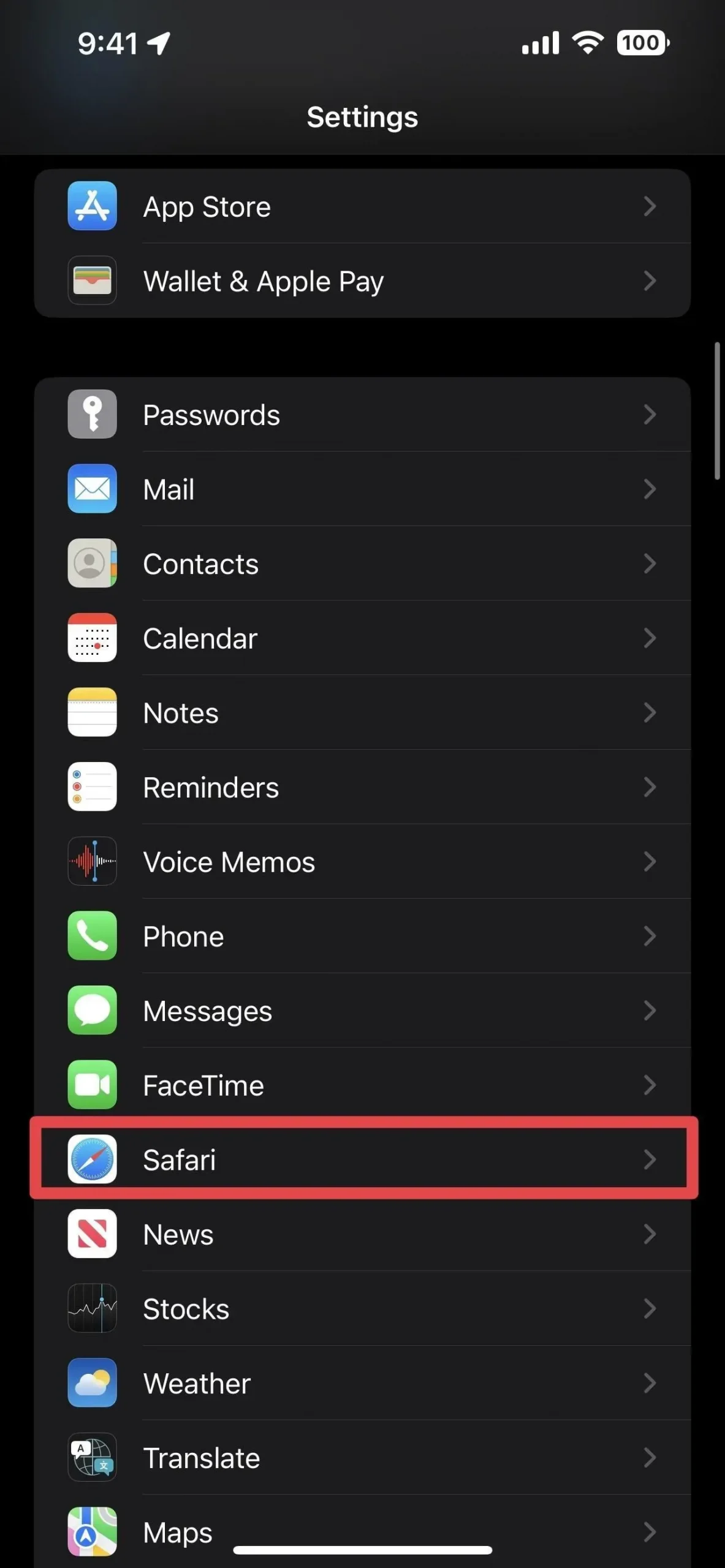
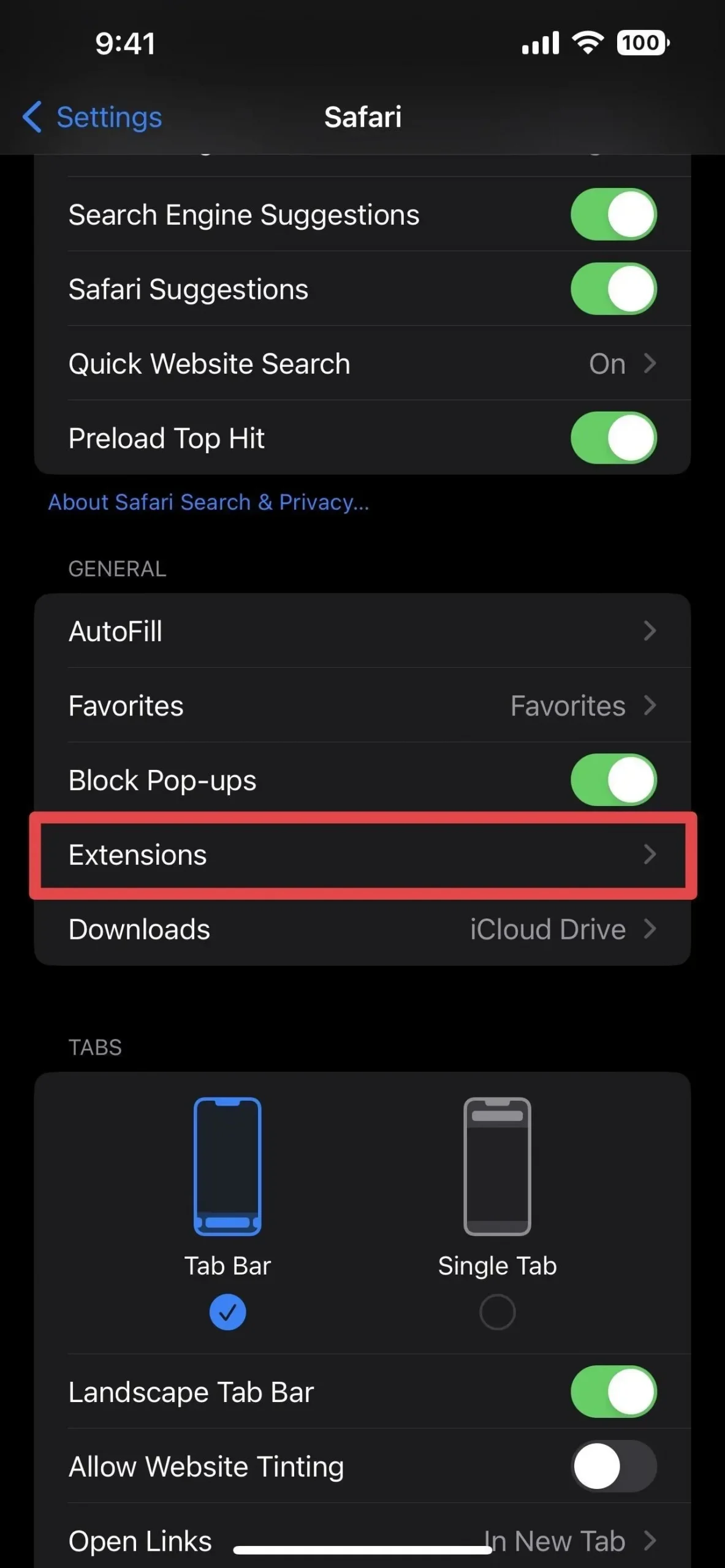
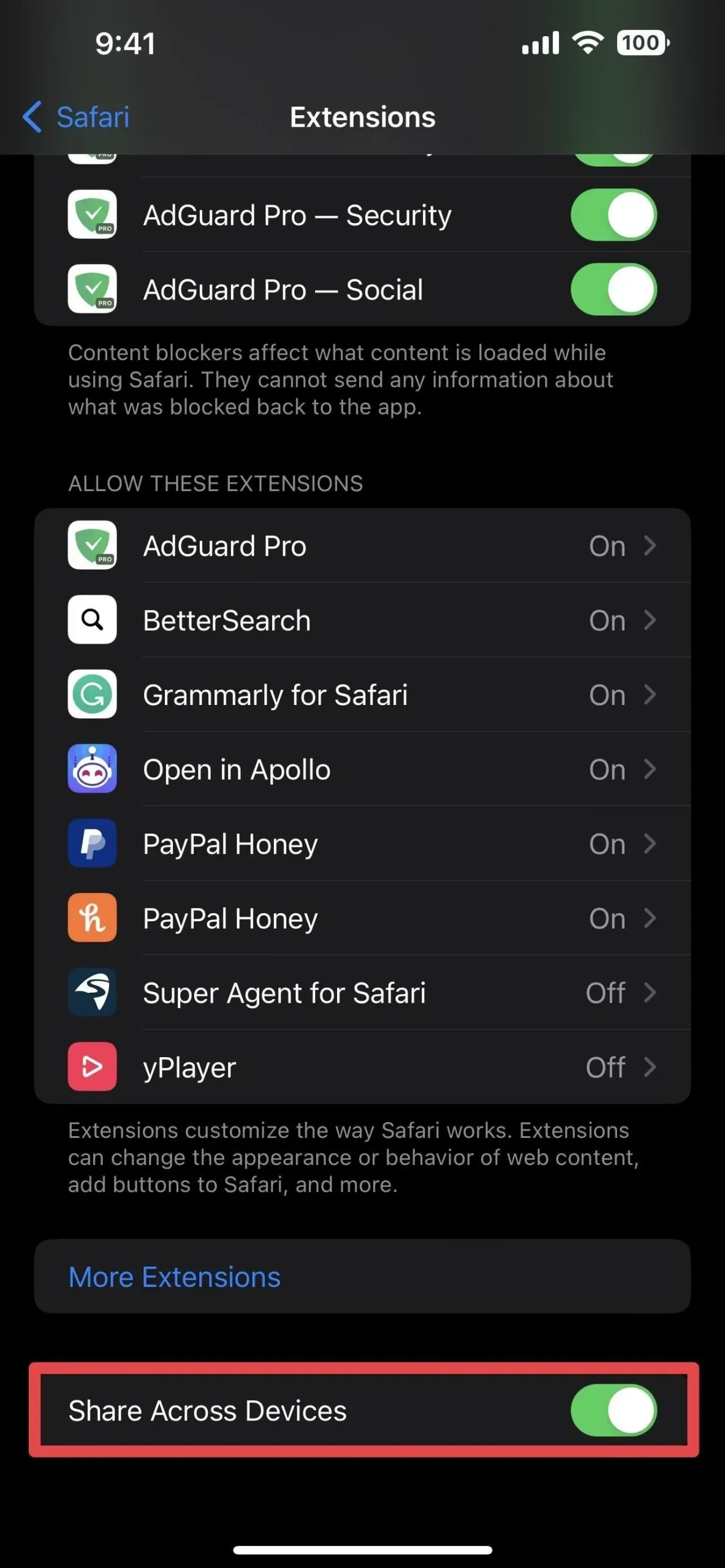
Turn on extension sync on your Mac
Check the Share Across Devices box in your Mac’s Safari preferences to keep your extensions in sync across all of your iOS 16, iPadOS 16, and macOS 13 devices.
- Safari -> Preferences -> Extensions -> Share across devices
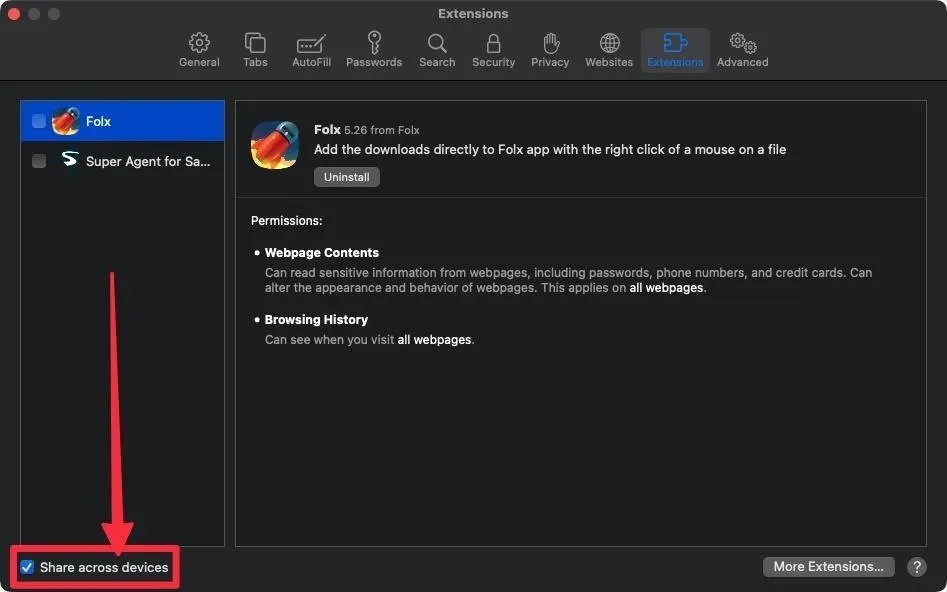
Quick installation of common extensions
For any Safari extensions you already have on one device but not on others, a new “On Other Devices”section will appear in the extensions settings on those other devices. In these settings, you’ll see every app that isn’t installed, but there will be an iCloud download button so you can quickly install them.
There’s a catch, though: the only apps you’ll see under “On Other Devices”are those that have the Safari extension currently enabled on one of your other synced devices. If it’s installed but disabled on another device, you won’t see it listed until you enable it there. If you see an extension listed, it will disappear when it is disabled on your other devices.
After installing the application from the “On other devices”section, it will move to the “Allow these content blockers”or “Allow these extensions”group.
Advice. Turn on automatic app downloads on all your devices so that when you install an app on one device, it will automatically install on your other devices. On iOS 16 and iPadOS 16, go to Settings -> App Store -> App Downloads (under Automatic Downloads) to set up this feature.
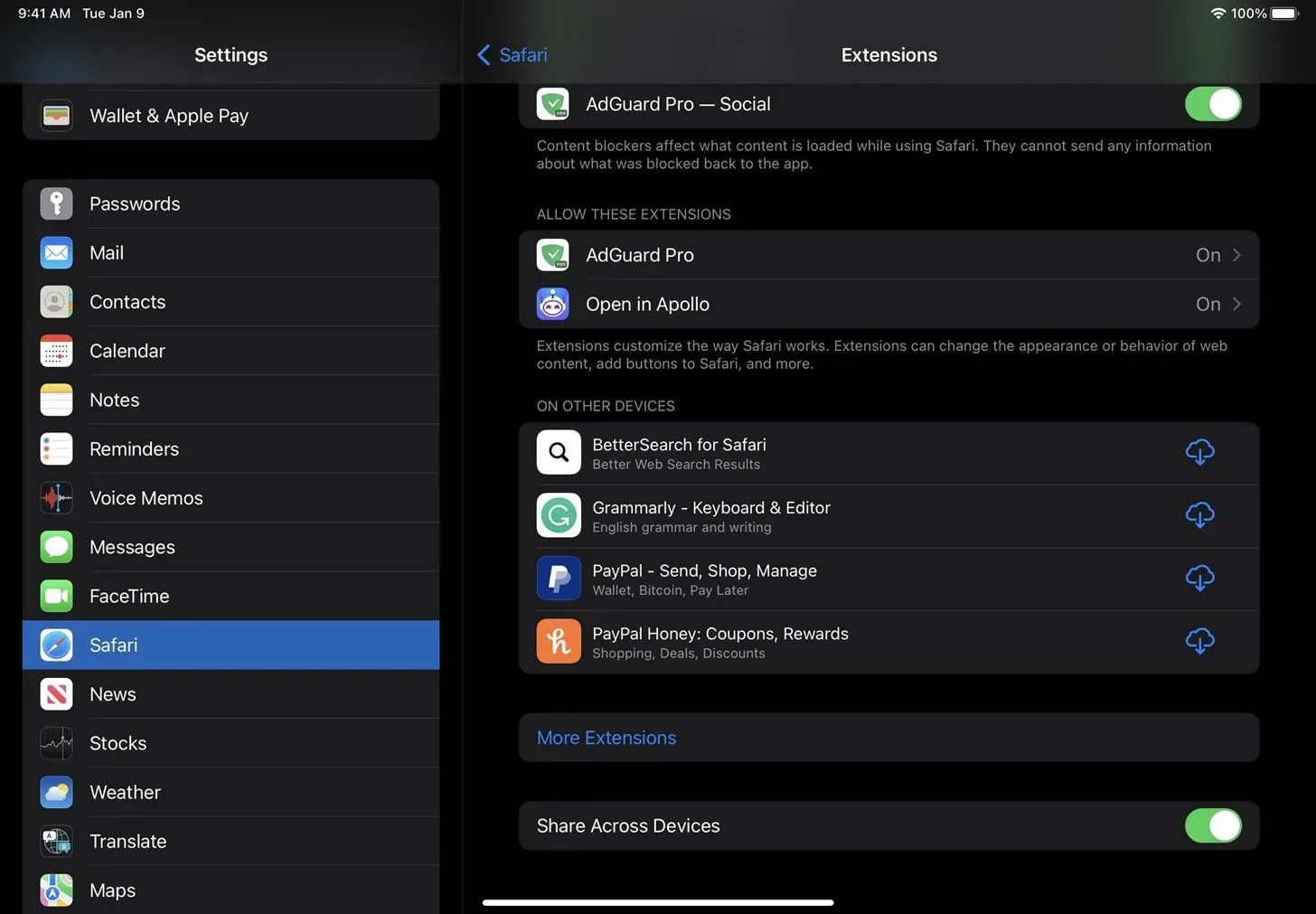
Synchronize extension settings
When you sync Safari extensions, any extension you enable on one of your devices will be enabled on your other devices as long as they have the app installed. If you disable an extension on one device, it should disable it on all of your synced devices.
However, the permissions for each Safari extension won’t always sync across your devices. So if one extension is set to “Allow”on all websites and you change it to “Ask”, it may not affect that permission on your other devices. Sometimes, after installing the extension, the permissions for websites will be the same as on your other devices, but any further changes may not sync.
Limits
The most significant limitation is that every Safari extension must be compatible with every device. Not all iPhone apps are available for iPad and Mac, and some iPad and Mac apps only support those platforms. Some Safari extensions on your Mac may not even be from the App Store, so they won’t show up on your other devices.
Depending on the Safari extensions you use, the number of extensions that sync with your other devices can be severely limited. For example, I have seven Safari extensions on my iPhone and only one of them is shared with my Mac.