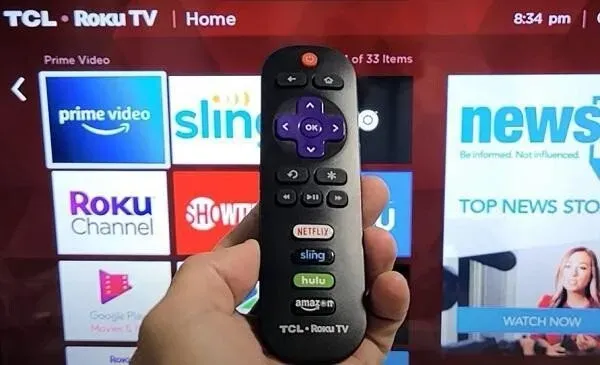Watching TV is an activity where you forget about the real world. You don’t want to be reminded of reality when you watch TV. But a remote that suddenly stops working can bring you back to reality.
So, are you facing the same problem? Is your TCL Roku TV remote not working? Perhaps you are looking for quick solutions to make the problem disappear in the blink of an eye.
If so, you’ve come to the right place. Ahead are some fixes you can try to fix this issue.
Reasons Why TCL Roku TV Remote Not Working
When you use technical devices, technical problems are quite normal. Similarly, TV remotes can also have some technical glitches and stop working. So, when remote stop works, that’s the most frustrating thing.
The same can happen with the TCL Roku TV remote. If it is faulty, then there may be several reasons. Some of the main ones are mentioned below:
Weak batteries
When your TV remote doesn’t work, the first thing to look at is the batteries. Sometimes worn out or dying cells cause weak signals. As a result, your remote cannot connect to the TV.
So, if it’s your remote control, then you will not be able to get a response from the TV through the remote control. Try replacing the batteries in the remote or check the batteries inserted in another device. If the cells work fine in other gadgets, then the reason is not the battery.
Obstacle between remote control and TV
There may be obstacles between the TCL TV remote and the TV. Make sure the signal path of your TV and remote control is clear. Remote controls operate using infrared light.
This light is often emitted on a TV to change channels or adjust the volume. So check if the remote control can project light on the TV without any obstruction or not. Blocking infrared light means no response from the TV.
Another thing to pay attention to is the distance between the remote control and the TV sensor. For optimal performance, keep both objects as close as possible.
Unpaired remote
Usually the remote is already paired with the TCL Roku TV. Therefore, the remote control cannot be disabled. But sometimes it can be disabled due to network changes or system updates. So, check if your remote is disconnected from the TV. You can pair the remote with the TV again if it has not been paired.
Remote control or TV sensor not responding
Sometimes the remote control or TV sensors stop responding due to external factors. You should know that older models of TCL Roku TV remotes had infrared indicators.
So if your TV is old, there is a good chance that the sensors are not responding. Newer models of remote controls use a Wi-Fi connection to operate. So a bad Wi-Fi connection could also be the cause.
Sweat, dirt or dust particles
The remote control is a flexible way to control and control your TV. People often become careless and pick up the remote even while eating. As a result, oil enters the console.
The same thing can happen if you use the remote when you have lotion in your hands. Other items such as sweat, dirt or dust particles may also get inside the remote control. As a result, they may block the signal path or remote sensor. This, in turn, results in the remote not responding.
Troubleshooting: TCL Roku TV remote not working
- Restart TCL Roku TV Remote and TV.
- Reconnect the remote control to the TV
- Troubleshooting steps for infrared remote controls
- Check for interference from HDMI cables
- Check your network connection
- Check out the Roku app
- Energy consumption TV
- Use the smartphone app
1. Restart TCL Roku TV Remote and TV.
When your gadgets stop responding, just restart them. A restart will fix any technical failure. Or, if the sensors or networks are down, restarting the devices can restore them. To restart both devices, follow these steps:
- Please remove the cells from the remote control or replace them with new batteries.
- Press the power button on the TV.
- Wait a minute or two.
- Turn on the TV again.
- When the logo appears on the screen, place the cells inside the remote.
If the problem was caused by something minor, these steps should fix it. If they fail, then it’s time to move on to the real solutions mentioned above. Make sure your Wi-Fi networks are not currently available.
2. Reconnect the remote control to the TV.
Sometimes resetting networks or updating the system can cause the remote control to become unpaired. In addition, the signal may be lost, resulting in the remote not responding. If this is the case with you, don’t worry as you can pair the devices again.
So, follow these steps to pair your TV and remote control:
- Grab the remote and press the Home button along with the OK button. Hold them for a while. This will start the pairing process.
- Now power off your Roku Box.
- Turn on the power after 10 seconds.
- Wait and let the home page load.
- On the remote, try to find the pairing button. It is usually located next to the battery compartment or in front.
- Press the button for at least five seconds until you see the remote control blink.
Following the steps above will re-pair the devices. Now check if the issue is resolved or not. In addition, older models of Roku remote devices had IR pointers. If you are using an older model, make sure it is clean.
3. Troubleshooting steps for infrared remote controls
Check your remote control model. Older ones are usually infrared remote controls. So, if you have it, try the following troubleshooting steps:
- Make sure the infrared light from the remote is projected onto the TV.
- Check if there are any obstructions between the TCL remote control and its sensor.
- Please take out the batteries and put them back in.
- You can also check if the batteries are working by inserting them into another device. If the batteries are exhausted, replace them with new ones.
4. Make sure there is no interference from HDMI cables.
Pay attention to the HDMI cables that sometimes get in the way of the Roku remote. Roku owners have officially adopted it. Also, this has been seen to cause Roku streaming sticks to become unresponsive. This happens especially if you are using an HDMI extender.
You can solve this problem by using a cable extension. This will keep the sticks away from the HDMI port. As a result, you will no longer face this problem.
5. Check your network connection
Check online to see if you’ve tried resetting, repairing, or replacing batteries. Sometimes the Wi-Fi connection is weak, causing the remote to work slowly. You may not need an Internet connection to connect the remote to the set-top box.
But other functions require a reliable connection. If you have a weak connection, your remote will not work properly.
6. Check out the Roku app
Sometimes the app crashes. As a result, your phone and remote may also stop working. So, make sure it has enabled network access by following these instructions:
- Go to “Settings”and select “System”.
- Go to “Advanced system settings”and open “Mobile Application Management”.
- Select the Network Access option.
- Now make sure the Permissive or Default option is enabled.
If he has free access to the network, the problem may be in the VPN. If your phone or Roku Box is connected to a VPN, turn it off.
7. Turn off the power of the TV – turn off the power
This solution is very similar to resetting your TV. But this time, you will turn off the power completely and perform a hard reset. You can follow the following steps to do so:
- Unplug the TV from the power switch.
- Press and hold the power button for about 15 minutes.
- Reconnect the TV cable to the power switch.
- Press the power button on the TV to turn it back on.
Now check if your remote is working or not. If it doesn’t, you may need to consider buying a new remote.
8. Use a smartphone app
The best thing about a smart TV is its connectivity. There is a lot you can do if your TCL Roku remote is not working. For your Roku device, even TCL, you have a separate app.
So, consider this step if you have tried everything like changing the outlet, using the Roku player, etc. The Roku smartphone remote app does not require a remote sensor. There are no compatibility issues either.
Unlike a standard IR remote, you’ll even get a Roku for voice remote control. So, it’s worth checking out. Yes, the new Roku app is available for iOS users as well.
Conclusion
This blog post provides some workarounds and fixes that might solve your situation. But, if you’ve tried them all and nothing works, then it’s time to replace the remote.
Buy a new remote and see if the problem persists or not. If so, then the problem is not with the remote. Something is wrong with the networks or your TV. Ask service providers to visit you and check if your TV is in order.
So, go ahead, enjoy the movies and the endless stream of entertainment.
FAQ
Why is my TCL Roku TV not responding to the remote?
There can be many reasons why your TCL Roku TV is not responding. Check if there are any obstacles between the TV and the remote control. Make sure the sensors are working. Also look for dust or dirt buildup on the remote control blocking signals.
How to fix an unresponsive Roku Remote?
To fix an unresponsive Roku remote, make sure its batteries aren’t dead. If they are, then replace them with new ones. You can also try resetting and re-pairing both devices. Know that your remote control needs a reliable connection to work smoothly. So check the networks too.
Where is the reset button on the Roku Remote?
Typically, Roku TV remotes have a reset button on the back, in the battery compartment. But some models have it in front. So check both areas to find the button.
How to reset TCL Android TV Remote?
The only way to reset the TCL Android remote is to remove the batteries from it. Open the battery compartment and take out the cells. Once they come out after a few seconds, put them back in. To start the pairing process, press the pairing button. You will find it in the battery compartment. Release the pairing button when the remote starts flashing.