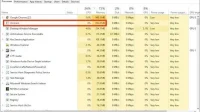The processor built for Windows 10 reduces the power of the PC’s processor and internal memory due to the extremely complex configuration of the virtual machine. This article will explain to you what the vmmem process is in Windows, why it is running low on memory, and how to fix the vmmem.exe high memory usage problem.
So, let’s begin. But first, let’s understand what the vmmem process is.
What is the Vmmem process in Windows 10?
Before moving on to why vmmem.exe uses a lot of memory and how to deal with it, it’s important to understand what vmmem is.
Computer memory is one of the most important aspects of a computer. There are three components in a computer’s memory. ROM (read-only), RAM (random access memory) and cache.
In layman’s terms, when the device is turned on, the CPU sends the data that needs to be processed to the memory, which then notifies the completion of the process.
Even when not needed, WSL (Windows Subsystem for Linux) reserves a huge amount of RAM. It can use up to 80% of available RAM in current editions of Windows.
In recent releases, this value has been reduced to 50%, to a maximum of 8 GB.
However, most users report that the dynamic between vmmem and Dock in Windows 10 is not very favorable. Some of the other complaints are that Docker takes up to 70% of all available memory. Docker taking up so much space resulted in a significant increase in latency.
Vmmem is an object designed to start and run processes and virtual machine memory. This process is one of the main processes of the virtual machine. This kernel runs all vmmem functions and applications.
Microsoft itself states: “The vmmem process is a virtual process that the system synthesizes to represent the memory and CPU resources consumed by your virtual machines. In other words, if you see vmmem consuming a lot of memory and CPU resources, it means that your virtual machines are consuming a lot of memory and CPU resources.”
Why is it using all available system memory?
Virtual machines and their use are increasingly common in our daily lives. Machines require basic functions such as CPU, network, and memory disk.
Memory and the central processing unit (CPU) are among the most important functions used in the vast majority of cases.
Users installing virtual machines with large amounts of memory and CPU are the main reason why vmmem requires a lot of memory. Because this often results in them using all available resources, which increases the needs of the vmmem process.
How to fix high memory usage of Vmmem.exe?
- Restart WSL from CMD
- Set up your virtual machine’s dedicated memory
- Disable virtual machine
Now that we have figured out what vmmem is and why it consumes so much memory, we can now finally take steps to reduce the leakage and demand for storage created by vmmem.
There are three main ways to fix high memory usage of vmmem.exe.
1. Restart WSL from CMD
WSL is a vital aspect of the Windows 10 operating system. It is designed to provide virtualization solutions for Windows users, but it can also be a reason for vmmem to be overused due to inefficient functioning.
Restarting is an effective method of restoring the original state. To restart it, all you have to do is follow the given steps.
- Open the search bar and type.
cmd. - You will be able to see the command line. Right-click it and select “Run as administrator”from the menu that opens.
- Copy and paste this text into the command prompt-
wsl –shutdown - Press Enter to disable WSL.
- If that doesn’t work, go to C:\Users\your-username\.wslconfig by pasting it into explorer.
Open Notepad, add the following code and save it – [wsl2]
guiApplications=false.
2. Set up your virtual machine’s dedicated memory
The reason for vmmem.exe’s high memory usage is that the virtual machine can allocate a significant portion of your PC’s RAM without your knowledge.
To fix this, you must adjust the RAM allocated to your virtual machine to avoid running out of excess storage space.
3. Disable the virtual machine
If the methods mentioned earlier didn’t work, you need to shut down the virtual machine. You can do this by following these steps.
- Enter
PowerShellthe Windows search string. - Right click Windows Powershell and run as administrator.
- To see a list of virtual machines running on Windows 10, type the following line of code at the command prompt and press Enter-
wsl -l -v - To close running virtual machines, type the following line of code and press Enter-
wsl -t kali-linux
Can I close Vmmem.exe?
Yes, vmmem can be disabled in the Windows 10 operating system. To do this, follow the instructions provided.
- Search for cmd in the Windows search bar.
- Right click command prompt and run as administrator.
- Type the following line of code and press Enter-
wsl --shutdown
Here you go.
How can I prevent high memory and CPU usage?
To prevent high memory and CPU usage associated with vmmem, it is recommended that you download third-party software. The highly recommended software for this purpose is Restoro.
This software works to fix many bugs. Restoro is suitable for fixing common PC problems, protecting against malware, file loss and hardware failures, as well as optimizing your PC to reach its maximum potential.
How can you do it:
- Install the Restoro PC recovery tool .
- Click Start Scan. The scan will reveal any Windows 10 issues that are causing PC problems.
- Click Restore All to fix any issues that are interfering with your computer, be it security or performance.
It is relatively easy to fix the problem of excessive Windows memory usage. In fact, there are several approaches to solving the problem. You can fix excessive memory usage by closing unwanted apps running in the background, stopping apps from running, defragmenting your hard drive, and changing registry settings.
So, here is everything you need to know about the high memory usage of vmmem and vmmem.exe in Windows.
Conclusion
Nobody likes a slow, sluggish, clunky PC. Storage is one of the main parameters that determines how well and smoothly a PC runs. Since vmmem is known to take up your storage and slow down your PC, it is important to know how to manage it to keep your PC running smoothly.
This guide should give you everything from an introduction to what vmmem is, what it does, how it compromises storage space, and how to fix it.
Frequently Asked Questions (FAQ)
Why does Vmmem take up so much memory?
Users installing virtual machines with significant amounts of memory and CPU are the main reason why vmmem requires a lot of memory. This often results in them using all available resources, which increases the demands of the vmmem process.
Can I force quit Vmmem?
Yes, you can force quit vmmem. You can close it from the command line as above.
What programs use Vmmem?
The vmmem process is a virtual process created by the system to represent the memory and CPU resources used by your virtual machines. This means that vmmem is present in many programs that use a significant amount of memory for their work.