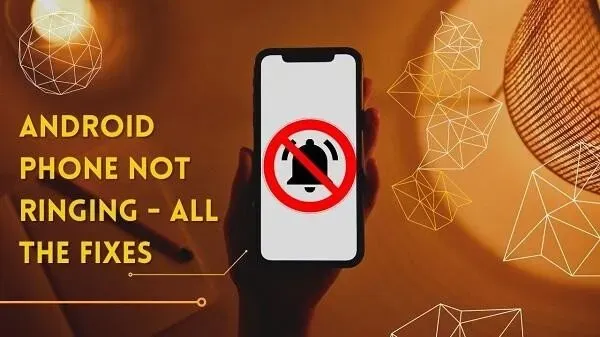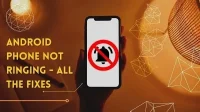Is your Android phone not ringing? There could be many reasons behind this. It could be a sound issue or something to do with your network and phone settings. Therefore, we will go directly to the causes and their solutions.
This guide will help you diagnose and solve the problem with all possible problems. You will know if it was a physical or software failure or something like that. With that said, let’s get started:
How to fix if Android phone doesn’t ring?
- Check for a Bluetooth connection
- Check Silent or Vibrate Mode
- Check Airplane Mode
- Check if Do Not Disturb is turned on
- Check ringer volume for incoming calls
- Check your notification volume settings
- Do you have call forwarding or voice mail enabled?
- Try different ringtones for your phone
- Reboot your Android device
- Restore your mobile phone to factory settings
- Possible system failures
- Possible hardware problem
1. Check Bluetooth connection
Do you have a Bluetooth device that you frequently use with your Android phone? Maybe that’s why you can’t listen to the call.
- If the connected device has a power button, you can use it to turn it off. This will help you check if that was the problem.
- You can also swipe down to open your phone’s control panel (quick shortcuts). You will see the Bluetooth option.
- If it is lit, it means Bluetooth is enabled. Click on it to turn it off.
- You can also go to your phone’s settings, find Bluetooth, and switch it from there.
- This will turn off all devices connected to the phone.
- Then you can check if you can listen to the ringtone now.
Be aware that headphones connected via a cable can also lead to similar problems. This is because the phone has a headphone mode. Therefore, be sure to disconnect all physically connected devices.
2. Check Silent or Vibrate Mode
There is a good chance that you have activated the vibration or silent mode.
In vibrate mode, the phone does not make any sounds. It only has vibrations to get attention. And in silent mode, most phones don’t vibrate or make a sound.
Thus, in these modes, you will not hear any ringing or notification sounds. It’s a good idea to check them out.
- In most phones, this is more of a sound profile. So you will see Mute > Sound > Vibrate in the same option.
- This applies to most Samsung phones and others that follow this set. You can click on any visible profile by sliding the control panel down. It will switch profiles one by one.
- Some phones have a separate silent mode. Therefore, you will need to click on it to activate/deactivate it. The same applies to the separate vibration setting.
3. Check flight mode
This is also the same diagnosis as the two options above. If your phone is in airplane mode, it won’t receive calls at all. You will not be connected to the Internet. There will be no network service.
This may be the reason why you are not receiving calls on your Android phone. So:
- Swipe down again to open System Tools. On some phones, you may have to slide up.
- Either way, you’ll see an airplane icon in one of the options. This is flight mode.
- If it glows, say, blue, like the default Samsung Galaxy, you can click on it.
- Make sure it’s not active. So turn it off.
4. See if Do Not Disturb is turned on
Another profile option, just like Sound or Airplane Mode, is Do Not Disturb Mode. Do Not Disturb is configurable on most devices. But they all have a similar purpose.
They are needed in order to hide notifications, call notifications, and even calls that you hear. If you have DND mode active, you will not hear anything.
So, following the same guidelines as above, Do Not Disturb mode is available as a quick shortcut. It should be next to Airplane, Sound Profile, etc.
If you can’t find it, then:
- Open the phone settings app.
- Go to the search option at the top.
- Enter Do Not Disturb.
- It will show you the result.
- You can then go in there to set up a DND profile or turn it on/off.
5. Check ringer volume for incoming calls
If none of these solutions work, the ringer volume may be turned off. How to fix it?
- Press the volume up or down button on your phone.
- This will show you the phone’s current sound profile and volume.
- You can click on the speaker or bell icon on the volume control to change the sound profile.
- Similarly, if you press the volume up button, it will increase the volume. Do this if you see that the volume bar is too low.
- You can also open the mixer. Most phones will have three dots at the top or bottom of the volume bar. On other phones, it will look like an equalizer or mixer icon.
- Just click on it and it will open up a wide range of audio controls. You can go ahead and adjust the volume.
- Make sure the ringer volume is set to the top.
- If this step confuses you, you can try the next step on the list.
6. Check Notification Volume Settings
Yes, even notification can make a difference. Some models do not have a separate ringtone setting, but all of it is in the notifications. So make sure:
- Open your phone’s settings menu again.
- You will see the “Sound”option. It will list everything, such as ringtone volume, media volume, etc.
- Make sure the volume of the ringtone is up, not down.
- You can also scroll down to change your phone ringtone and customize it.
- Some phones have this setting next to notifications. So you can also check it out. See if you have settings for calls separately.
7. Do you have call forwarding or voice mail enabled?
You may have activated voicemail or call forwarding. These features allow you to quickly transfer a call to another device or number. This may be the reason why your android phone is not ringing. So try these steps:
- Open the phone app. This is an app with a phone icon.
- Then click on the dots in the upper right corner to open the menu.
- Then go to “Settings”.
- You will see the voice mail service listed. Click here.
- Then see if you’ve set it up. If not, then fine.
- Go back to phone settings. See if you have the option of call forwarding.
- Check if it is switched.
- If you can’t find call forwarding, you can go to your phone’s settings and check once.
8. Try different ringtones for your phone
You have already tried viewing ringtones and changing them in the above steps. We decided to list this offer separately so you don’t get confused.
This is a viable option for you to change the default ringtone:
- Go to phone settings.
- Then go to Sound.
- Scroll to Phone ringtone.
- Go ahead and click on it to select others.
- You can also make sure that if you are using a third party ringtone app, it must be available.
- In some cases, third-party ringtones will not work. This is especially true for iPhone users.
9. Reboot your Android device
It could be a software glitch if none of the solutions have worked so far. So, it is recommended to try restarting your phone once:
- Press and hold the power button (side button).
- Choose a restart option. If there is no reboot option, click Shutdown.
- If there is a reboot option, the phone will reboot automatically. If there was a power button, restart your phone after 30 seconds.
- See if this solves the problem.
- On some phones, you can press the volume up/down and power buttons at the same time for a soft reset. So you can try this too.
10. Factory reset your mobile phone
If none of the solutions have worked so far, it could be a malware or virus issue. To do this, you can try using the scanner built into your phone. You can even buy and use premium security.
If you don’t want to do that, then resetting your phone is the best option:
- Go to settings again.
- Use the search bar to find the Reset option.
- If you don’t have a search bar: Go to Settings > System > Reset Options.
- There you will find various reset options. It would be helpful if you tried them before you erase all data.
- If none of them work, proceed with a factory reset.
Don’t forget to make a backup before rebooting your phone. Because you will eventually lose your data.
11. Possible system failures
There are many cases where there are no problems with the phone. You may have poor network performance. You can check the status bar to see if you have any signal towers.
You can also contact telecom operators. Find their support number if the network issue persists. Most of the other options above should fix the problem. If it doesn’t, it could be a hardware issue.
12. Possible hardware problem
Has your phone been recently dropped in water or exposed to sweat, moisture, or splashes? If your phone has a bad IPX rating, this can lead to problems.
Physical damage can also cause the speakers to not work properly. These hardware issues can easily make ringtones inaudible.
This may be the reason. If you have changed your network operator, updated your phone software, or even reset it, try the following:
Visit the phone manufacturer or brand service center. They must be able to help you.
Conclusion – Android phone does not ring
This is where the guide ends. But remember, these solutions are for the phone problem. If any third-party app like Skype or Discord has a problem, check its settings.
They can usually have their notifications turned off or their settings adjusted. In any case, we hope you have found a solution to why your Android phone is not ringing.
So the next time someone calls, we hope you find the sound. Now you can go ahead and help anyone who has a similar problem.
FAQ – Android phone not ringing
Can you use a third-party ringtone on an Android smartphone?
Most Android smartphones support setting custom ringtones. You can download music or songs and use them as your ringtone. But some apps may not work with Android OS. This applies to non-authenticated or privacy oriented platforms. So, make sure you have rights to the ringtones you are using.
How to change iPhone ringer volume?
You can change the iPhone ringer volume with the side button. It has volume buttons. But, if it doesn’t work, you can enter the settings. Remember that the iPhone has several features, such as attention. They can quickly reduce the ringtone volume when using an iPhone. So keep this in mind when you make changes.
How to repair phone speakers?
The phone speaker is not as simple as it used to be. It would help if you didn’t try to fix it yourself. It is better to take it to a service center. If it’s under warranty, you can save a lot of money on it. But if it is not under warranty, then it can be taken to a repair shop. They can help you get budget services without any hassle.
Can safe mode fix Samsung phone ringing?
Accessing safe mode on Samsung phones is difficult. Safe Mode is mostly better on PC and Windows. So it won’t solve your problems for sure. It’s better to try different solutions than try safe mode. This will not give you the expected results.