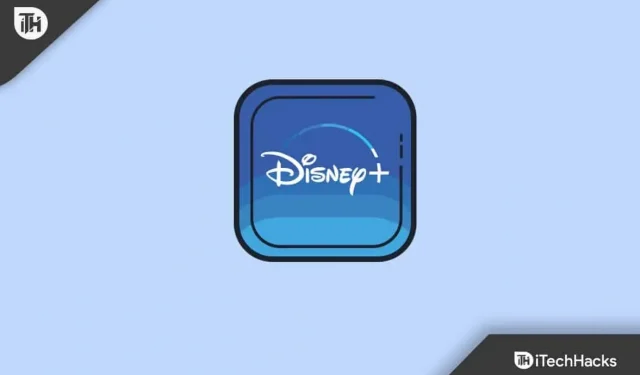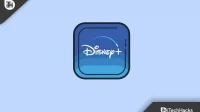Users using Disney Plus are reporting that it keeps changing the language whenever they try to stream any web show or movie on Disney Plus. The language automatically changes from English to Spanish and other languages, making it difficult for users to view content. If you are facing the same issue on Disney Plus, this article will help you resolve it.
Content:
Fix Disney Plus keeps changing language
In this article, we will discuss how you can fix Disney Plus changing language all the time.
Language change
The first thing you can try is to change the Disney Plus language. Different devices have different ways to change the language in the application, and here we will discuss them all.
Change Language in Disney Plus in Browser
If you are using Disney Plus on your browser and want to prevent Disney Plus from automatically changing the language, follow these steps:
- In a browser, go to the Disney Plus website and sign in to your account using your credentials.
- Now click on the “Profile”option. Click “Edit Profile”on the menu to edit your profile.
- Then select the profile you are using and navigate to the app’s language.
- Here you will be asked to select the language in which you want to broadcast the content.
- Select the language you want and click “Done”to save your changes.
Change the language of the Disney+ app
To change the language of the Disney Plus app, follow these steps:
- Open the Disney Plus app on your device and select the Profile option.
- Now click on the “Edit Profile”option.
- You will then need to select the profile you are using and then navigate to the app’s language.
- Now you will need to select the language you prefer. Once you are done with that, click “Done”and the language will be updated.
Change Disney Plus language to Roku
If you have a Roku device and want to change the Disney Plus language on it, follow these steps:
- Open the Disney Plus app on your Roku device, then play the content you want to stream.
- Now press the * button to open the audio menu on your device’s remote. Here, select your preferred sound.
Changing the language of Disney Plus on Firestick
Users using Disney Plus on Firestick are reporting that they are facing the same issue: Disney Plus keeps changing the language. To change the language of Disney Plus on Firestick and fix the issue, follow these steps:
- Open the Disney Plus app on your Firestick and turn on the movie or show you want to watch.
- After that, select the CC/Subtitle option in the top right corner.
- Now choose the language you want to watch the content in.
Change Language on Disney Plus Apple TV
If you are facing this issue with Disney Plus on Apple TV, you can follow the steps below to change the language on Disney Plus.
- Play any content from the Disney Plus app on Apple TV.
- Now, while playing content, select the CC/Subtitle option in the upper right corner of the screen and select your preferred language.
- After that, you will be able to stream content on Disney Plus in your preferred language without encountering a problem.
Create a new Disney Plus profile
If you are still facing the issue even after manually changing the language in Disney Plus, you can create a new profile. Creating a new Disney Plus profile proved to be a fix for Disney Plus continuing to change the language for many users. To do this, follow the steps given below:
- Open the Disney Plus app on your device and select the Profile icon.
- Then click Add Profile, add your profile information (your name, profile icon, etc.) and then click Save.
- This will create a new Disney Plus profile. Select a new profile and then stream content using that profile.
Final words
If Disney Plus keeps changing the language whenever you try to stream content, this article will help you change the language in the Disney Plus issue. By following the steps in this article, you should be able to fix Disney Plus changing language all the time.