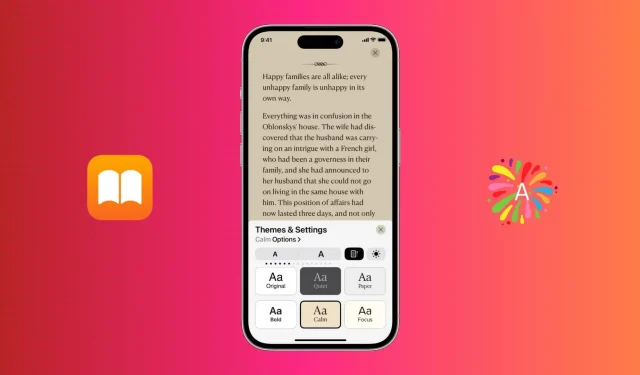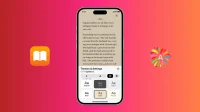Themes in the Books app for iPad and iPhone can enhance your reading experience and make it easier and more enjoyable.
Each theme is a collection of several settings such as background color, font type, spacing and more. In addition to “Original”, you have five other themes: “Silent”, “Paper”, “Bold”, “Calm”and “Focus”to choose from.
In this guide, we’ll show you how to use and customize reading themes in the Apple Books app.
Use themes in the Books app on iPhone and iPad
To use themes, your iPhone and iPad must be updated to iOS 16 and iPadOS 16. Here’s how to use or change the reading theme in the Books app:
1) Open the Books app on your iPhone or iPad and select a book to read.
2) Press the menu button at the bottom of the screen.

3) Select Themes & Settings.
4) Select “Quiet”, “Paper”, “Bold”, “Calm”or “Focus”as the reading topic.
5) Press X to close settings and continue reading the book.

Customize themes in the Books app for iOS and iPadOS
Once you learn how to use the themes, you can customize them the way you like.
By default, the five themes have different font types and background colors. Unfortunately, you can’t change the background color to your own colors, but you can tweak other theme options.
Here’s how to customize reading themes in the Books app for iOS and iPadOS:
1) With a book open in the Books app, press the menu button and select Themes and Settings.
2) Touch the theme you want to customize.
3) Click Options.
4) Here, click “Font”to choose another one. You can also enable bold font.

5) To change advanced settings, enable the “Customize”option in the “Accessibility and Layout Options”section. This will show more options. Use the sliders to change line spacing, character spacing, and word spacing. As you make these adjustments, a small preview section at the top will reflect the changes in real time so you can decide which setting is best for you.

If you turn on full justification, the word spacing changes so that the last word of each line is displayed in a straight line. Again, you will see this in a small preview section. Finally, “Allow Multiple Columns”can add a second column to the Books app on iPad.
6) When you are finished customizing the theme, click “Done”to save your new changes.
Reset all theme settings
To return to the default theme settings, tap Options > Reset Theme > Reset.

Advice. Another way to access or reset theme options is to click the theme tile.

Other Important Books App Settings
In addition to themes, you have three more settings to personalize reading. These settings are standard and are not part of a particular theme. For example, when you change the text size, it changes size no matter what theme you are using or will be using.
Follow these steps to change the text size, scroll style, and appearance settings in the Books app on iPhone and iPad:
1) Press the menu button while reading a book and select Themes & Settings.
2) Use a smaller A and a larger A to decrease or increase the font size.
3) Tap the rectangular book icon (next to the big A) to enable vertical scrolling. When vertical scrolling is enabled, the icon turns black. When vertical scrolling is disabled, you will have to navigate to the next or previous page by touching the right or left edge of the screen (or swiping right or left). Note. If you’re reading a PDF, tap the screen and then tap AA on top to enable or disable vertical scrolling.
4) Finally, click the appearance button to select light or dark mode. You can also match it with your iPhone’s dark mode setting, or have your iPhone automatically match it with your surroundings.

Are you using an older version of iPadOS or iOS?
Even if you’re using an older version of iOS or iPadOS, you have the ability to change the background color, font type, spacing, text size, and more.
It’s just that now Apple has grouped them into themes for easier access. So, instead of manually changing a few different settings (like font, background color, spacing, etc.), you can now just customize a theme and save that theme’s settings.
Depending on your reading mood and environment, you can choose a theme and it will instantly expand all the settings. For example, you can customize the Silent theme by making it bold and increasing the line spacing. Now select this theme at night when you need to read a book and it will give you a dark gray background with large bold text that is easy on your eyes.
No themes in the Books app on Mac
Themes are not available in the Books app on a Mac running macOS Ventura (beta). But just like before, you have a choice of background color and font.