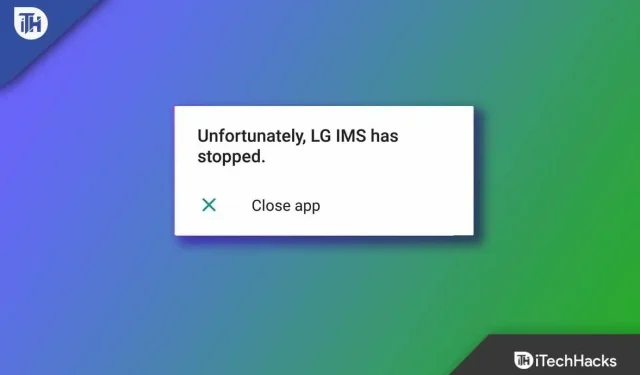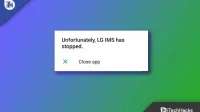Recently, after updating the Android patch on LG phones, LG IMS keeps stopping or malfunctioning with T-mobile, causing users to face many problems. Every LG smartphone includes the LG IMS app, which allows users to make and receive calls, send text messages, and share files over a 4G LTE or 5G network. In principle, this is necessary for everyday use.
So, we have already told you that LG IMS is an essential application; so you need to fix LG IMS stop error on T-Mobile, right? Thus, you have come to the right place. Here in this guide, we have mentioned some of the effective fixes to help you resolve the error message , unfortunately LG IMS has stopped on LG smartphones.
Content:
What is the LG IMS App?
Every LG phone has an IMS app. The app allows users to use 4G LTE and 5G networks to send and receive text messages. This is a useful feature, but LG customers have reported issues with LG ISM that prevented it from working.
Several users have reported issues with LG IMS and received an error message saying that it has stopped. LG phones have been reported to be experiencing issues on T-Mobile and Metro by T-Mobile networks, and the good news is that the company has launched an investigation into them.
Fix Unfortunately LG IMS Stopped Error 2022
Fixing the “Unfortunately, LG IMS has stopped” error message on LG smartphones is not a difficult task. However, if you are facing this issue, be sure to check out the fixes we have mentioned below. So let’s get started with the fixes:
Reboot your phone
LG IMS that keeps stopping on your LG devices can be fixed by restarting the device. There is a possibility that your LG device may contain an error file that is preventing the app from working properly. So, in order to fix the problem that LG IMS keeps stopping, you first need to clear these error files.
Therefore, the best option for this would be a reboot. This will clear the RAM of your device, causing error files to disappear automatically and LG IMS will also fix stop errors.
Check your system OS
Have you checked if your device is running the latest OS version? There is a chance that your LG smartphone has some pending updates that are causing this problem. To be sure, you need to check if there are any pending OS updates on your device, because that might cause a compatibility issue. Therefore, you should update the system OS and see if that helps.
Update the LG IMS App
It is extremely important that you update the LG IMS app on your device. The update includes some important fixes if the app you are currently using has bugs or bugs. To fix the issue, you need to update the app from Google Play or the App Store. Moreover, compatibility issues may be to blame for the error.
Here are the steps you will need to follow if LG developer releases updates with compatibility fixes for LG IMS on your LG Android device.
- On your Android phone, open the Google Play Store and then click the hamburger icon to open the Google Play Store menu. Go to My apps & games in the menu.
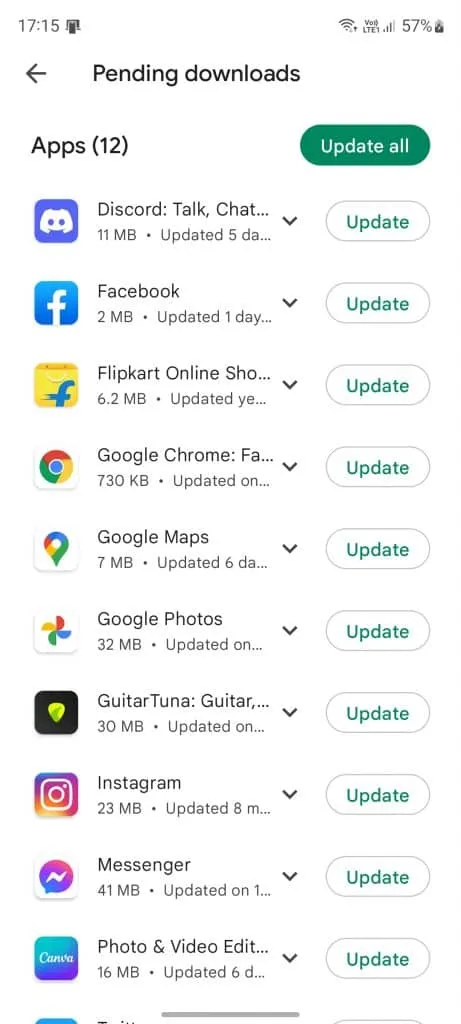
- Find the LG IMS app in the list of apps under the Installed tab.
- Finally, click on the Update button. That’s all. Now you will find that it will start updating on your LG device.
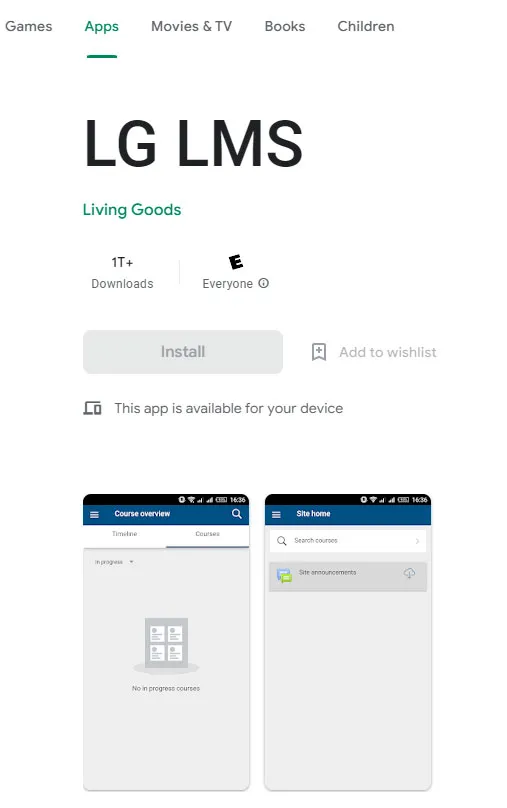
Clear cache data
LG IMS keeps stopping on LG devices, also it can be solved by clearing app cache data. Many users also reported that the issue was fixed after clearing the cache data of their LG IMS app. Therefore, we recommend clearing the cache files for the LG IMS app on your particular device and checking if that helps. So, if you don’t know how to clear cache data of LG IMS app, follow these steps:
- First, tap the LG IMS app icon.
- After that, click on information.
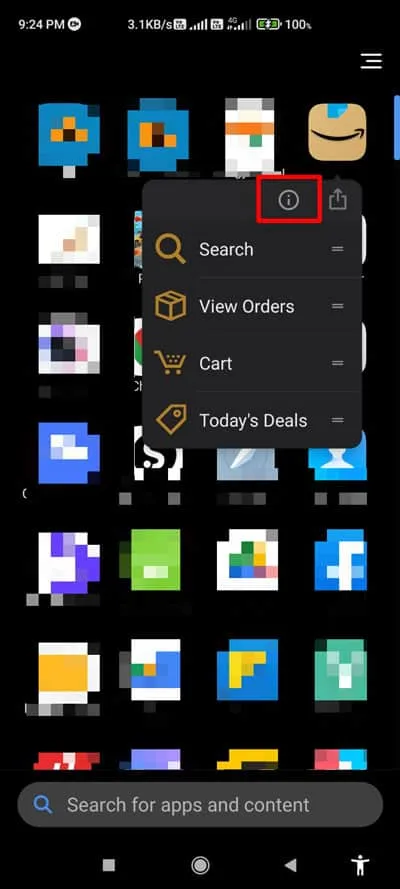
- Then select Clear Data.
- Finally, click Clear Cache.
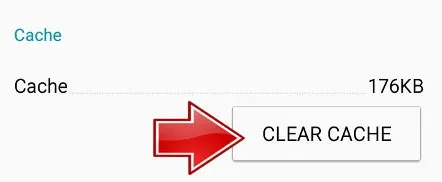
That’s all. You have now cleared the cache data of the LG IMS app; so now just run the application and check if the error message appears; Unfortunately, LG IMS has stopped disappearing or not.
Disable App
You may not be able to use Wi-Fi calling or VoLTE services as LG IMS keeps stopping errors. However, to avoid this, be sure to disable the app on your LG phone. To turn it off, follow these steps:
- You can dial 277634#*# .
- Then select Field Test , Modem Settings , and enable/disable VoLTE .
- End the process by restarting your device.
Reinstall the app
If you are still facing the LG IMS stop issue when using the LG IMS app, we advise you to try reinstalling the app on your LG device. Many users have reported that when reinstalling the LG IMS app, the freezing issue is automatically resolved on their device. So you should also try.
Reset your device
Many people avoid factory resetting their devices because it deletes all data. It is always recommended to back up your Android data before attempting a factory reset; if the above methods do not solve the problem, LG IMS keeps stopping errors. However, to restart your device, you need to follow these steps:
- Click “Settings”, then “About phone”.
- Select Reset to factory settings.
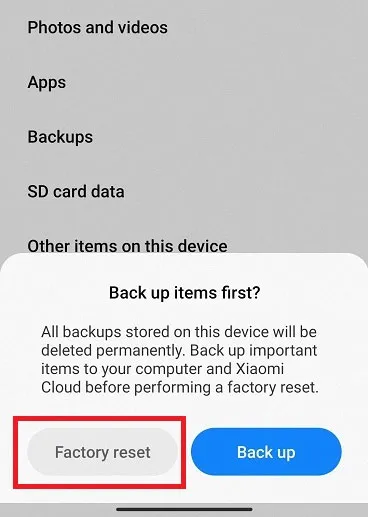
- Click Erase all data to confirm the action.
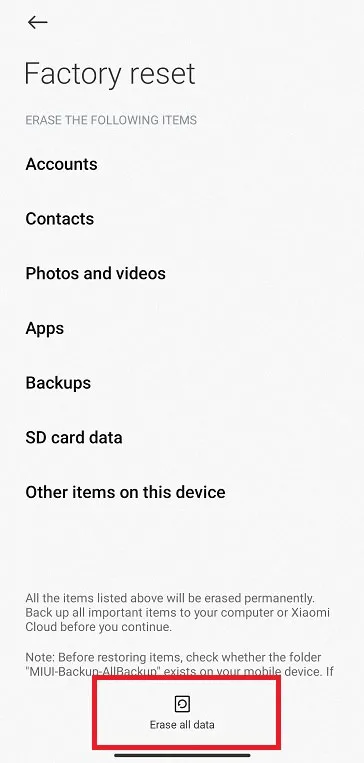
Is LG IMS a virus or spyware?
People often associate certain features or apps on their devices with viruses or malware when they don’t understand them. The LG IMS system application has also been criticized, but it should be noted that the framework is not malware. In other words, the use of WiFi calls or other IP multimedia features does not result in unauthorized transmission of data to third parties.
Wrap
So, here is how to fix the error message, unfortunately LG IMS has stopped on LG smartphones. We hope this guide has helped you. Also, if you have any doubts about this topic, please comment below and let us know.