There are worldwide issues with the FIFA 23 web app and players are looking for a solution as the app returns a non-working status. The game’s companion apps have also experienced similar issues in the past. Every time these issues came up, EA responded and fixed them. After trying the fixes, you can follow this guide to fix the issue and get the Fifa 23 web app up and running again.
Content:
Fix FIFA 23 web app not working
The soccer video game FIFA 23 is finally out. Among other features, it comes with HyperMotion gameplay technology.
You can play it on PC, Xbox One, Xbox Series X|S, Google Stadia, PlayStation 4, PlayStation 5, Nintendo Switch and more.
However, some FIFA 23 players are having issues with the web app not working. This troubleshooting guide can help you if you are also facing this problem.
Many players are having issues with the FIFA 23 Web App. The issue is very similar to that of the game’s companion app.
And while EA has acknowledged this issue previously, a few players are still facing it in this latest release.
Thanks to our fixes, you should see a significant improvement. Affected FIFA 23 players can manually attempt to resolve the issue until an official patch is released.
It is important to follow all the methods one by one until you solve the problem.
Let’s start without further ado.
Login with real account
Please make sure you are logged into your EA Account correctly before proceeding. Use the same account to pre-order the game or purchase the full version.
The reports indicate that the country of the account and the purchase must match. You may not be able to use the web app properly if you are using the trial version.
If you are logging in for the first time, you will need to enter your email address and password. Sometimes EA needs to send you a code.
It will take you longer than usual the first time, so you will have to wait a couple of hours before trying again. Then link your EA email account to your account.
You can access the menu from the game menu. Then click “Setup”. Go to online settings. Go to the EA Account page. And you can check if your email is linked here.
Clear browser cache and cookies
There may be several problems loading a website or redirect errors if the cache and data in the web browser is full.
You can solve page loading problems by clearing saved cache and data.
Here’s how:
1. Launch the Chrome browser. And click the Menu button in the upper right corner of the browser.
2. Select More Tools from the drop-down list by hovering over it with the mouse.
3. Then click “Clear browsing data”.
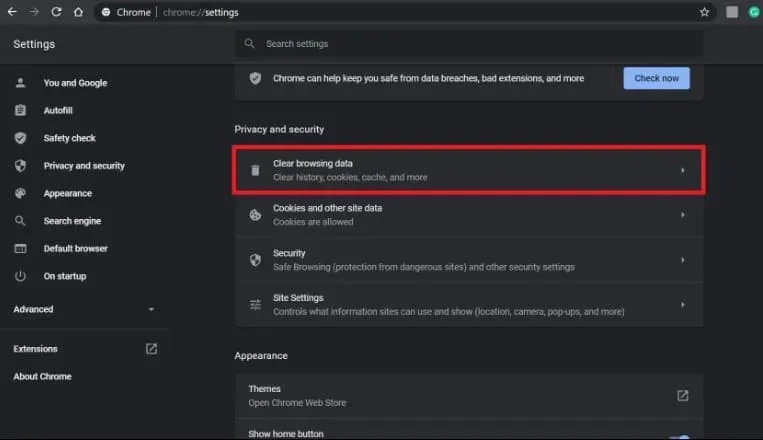
4. Select the time range according to your preference on the General tab.
5. Select Browsing history, Cookies, other site data, and Cached images and files by checking the appropriate boxes.
6. Finally, click the Clear Data button.
After that, restart your Chrome browser. Check if the issue is resolved.
Check your internet connection
A slow or unstable internet connection can easily cause a lot of problems. So try to have a fast and stable connection.
It is also important to check if there is a problem with your IP address. Make sure your ISP increases your data rate or changes your IP address.
Refresh browser
You should manually update your Chrome browser once a month. Problems loading a page or web application can occur if your browser is outdated or damaged.
1. Open Google Chrome. Tap Menu in the top right corner of the screen.
2. Now go to “Settings”. And on the left, click About Chrome.
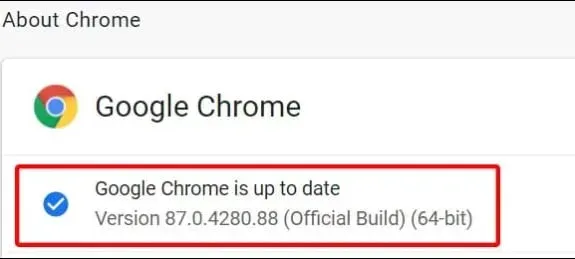
3. You will be notified when updates are available. The update will be automatically downloaded and installed.
4. For the changes to take effect, close the Chrome browser and restart it.
Try logging out and back in
You can try signing out of your EA Account. After that, log in again. Completing this step should fix a few crashes or issues.
There may also be conflicts with account binding or server selection, which can lead to such problems.
Check Chrome Extensions
It is also recommended to check the installed Chrome extensions on PC. Because problems with the extension can cause multiple conflicts when launching web version pages or applications.
Here’s how:
1. Open the Chrome browser. Now, to open the menu, click on the menu in the upper right corner of the browser.
2. Select More Tools from the drop-down list by hovering over it with the mouse.
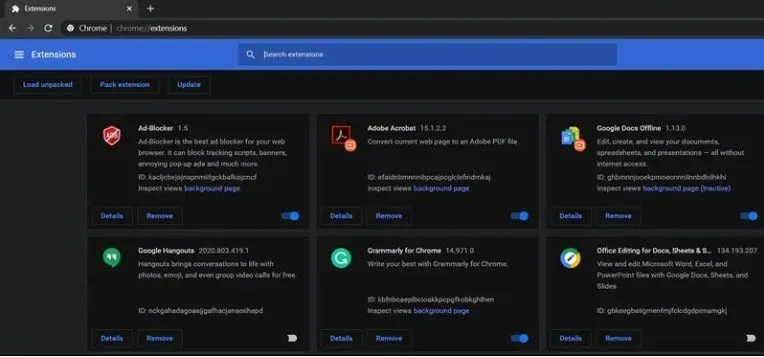
3. Then select Extensions. And each extension must be disabled one by one.
4. After the process is completed, close the browser. After that, restart it.
Make sure the FUT 23 Companion App is up to date.
The App Store or Play Store app for your mobile device must be open.
Make sure the FUT 23 Companion App is up to date as well. You must install the latest update if available.
Reinstall the FUT 23 Companion App.
It may be helpful to uninstall and reinstall the FUT 23 Companion App if none of the other methods worked for you.
Make sure the FIFA 23 Web App is working and then check if it has been fixed.
Final words
You should follow the official EAFIFADirect handle on Twitter if you need more updates and reports. And if you need more help, you can also post a ticket on the EA Help Forum. Create a ticket so that the game developers can thoroughly investigate the issue.


