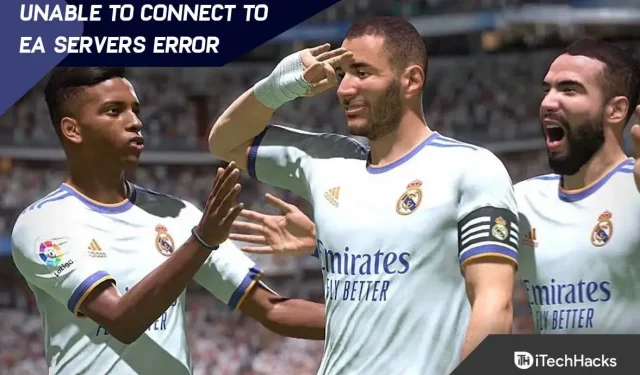FIFA 23 is finally released after being surrounded by a lot of criticism. However, according to EA officials, this is the last game in the EA franchise. Meanwhile, if we talk about the game, then the game mechanics is similar to the previous versions of FIFA, but the only thing that this game has is a different type of bugs that will often bother you. Yes, you hear right! Recently, some users have started reporting that FIFA 23 is unable to connect to EA servers.
If you are facing the same error message, the most likely cause is an issue with your internet connection or with the game servers themselves if you are facing the same error message. However, you can easily fix FIFA 23 unable to connect to EA servers issue by reading this article. So let’s get to the guide.
Content:
Fix FIFA 23 error, can’t connect to EA servers
The error message says “Sorry , an error occurred while connecting to FIFA 23 Ultimate Team “. Some reports suggest that due to concurrent players being overloaded, this crash may occur due to excessive load on the FIFA 23 servers.
Luckily, here we have shared a few possible workarounds that might help. You can follow all the methods mentioned one by one until the issue is completely resolved if you don’t want to wait any longer for the developers to fix it. With that said, let’s get to it right now.
Reboot your device
It is recommended to restart your system first if you are having problems connecting FIFA 23 to EA servers. Minor glitches in your system can lead to similar issues that can be fixed simply by restarting your computer. Therefore, you should try it and see if it works.
Check server status
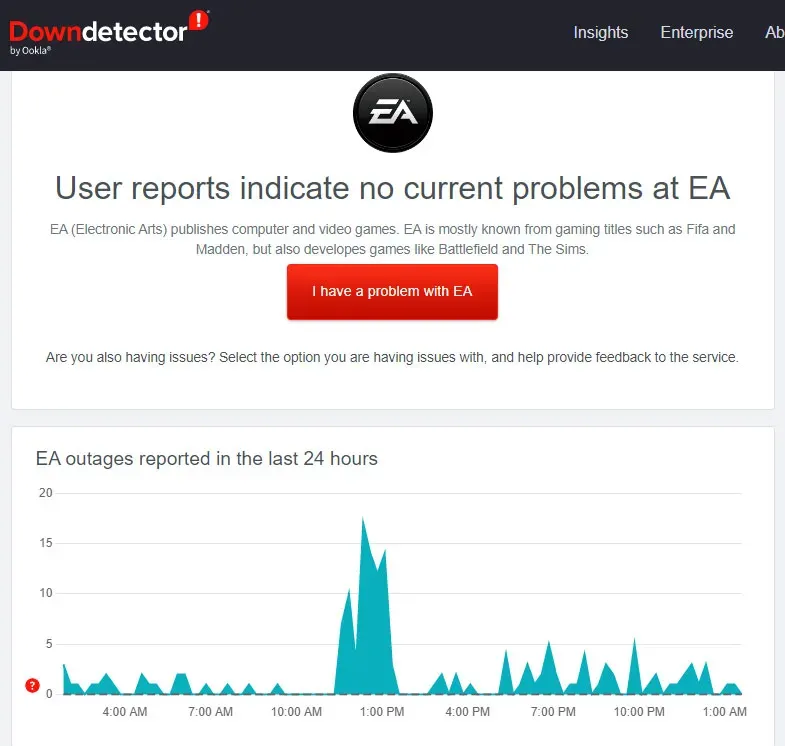
Also, if you’d like, you can follow EA officials for more details on the issue in the near future. So, try this and check if FIFA 23 unable to connect to EA servers error is resolved.
Verify game files
It is also possible that some of your FIFA 23 game files are corrupted or missing. This prevents the game from connecting to servers. Therefore, you must restore these files, right? But how? Luckily, you can easily restore the integrity of your game files using the Steam client, which has the ability to repair corrupted game files. To achieve this
- First, open the Steam client application on your PC and select the Library tab.
- With the FIFA 23 icon selected, right-click it.
- Then select “Properties”from the drop-down context menu.
- After that, click on Local Files and select Verify Integrity of Game File.
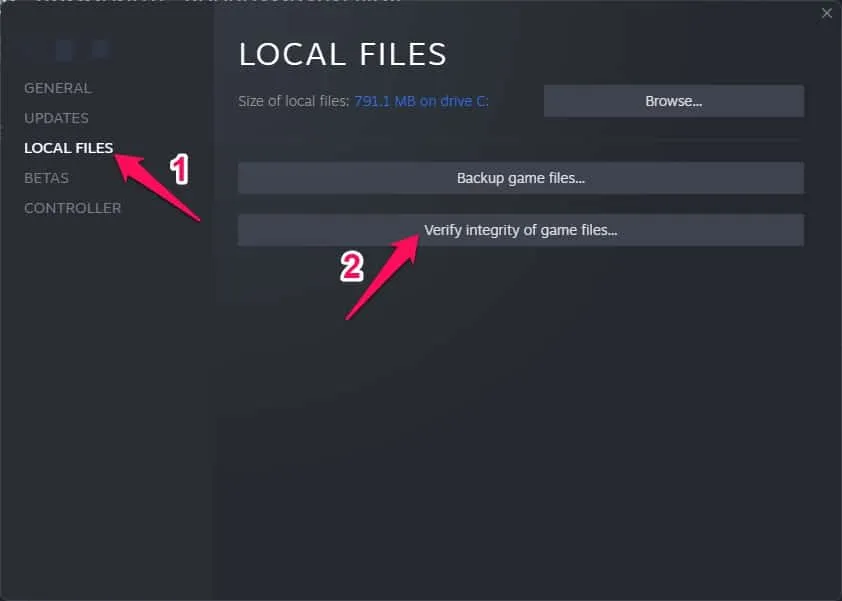
After you click the confirm button, you may need to wait a few minutes for the culprit file to be found and replaced. It is important that your device is connected to the Internet, as this method cannot be used without it.
Disable antivirus and firewall program
You can fix several errors or errors on your Windows computer by disabling your antivirus program and firewall. It’s not uncommon for antivirus or security programs to block current connections if they’re aggressive when the game is running or the server is connected. To do this, follow these steps:
- First, go to the Start Menu and search for Virus & Threat Protection.
- Select it and manually disable real-time protection.
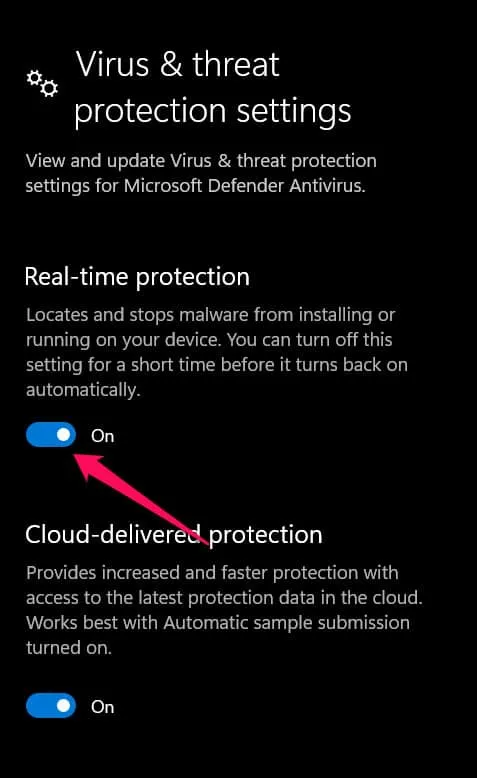
- Then, in the Start menu, find Defender Firewall > Open it and turn it off manually.
Perform a clean boot
It is possible that some applications or software services will automatically run in the background when the system boots. It is possible that these applications or services are consuming more internet data as well as system resources if they are. Therefore, it is better to perform a clean boot to easily fix the issue of FIFA 23 unable to connect to EA servers. For this:
- Press Windows + R to open Run.
- To open System Configuration, type msconfig and press Enter.
- On the Services tab, check the Hide all Microsoft services box.
- Click Disable All > Apply to save changes and then OK.
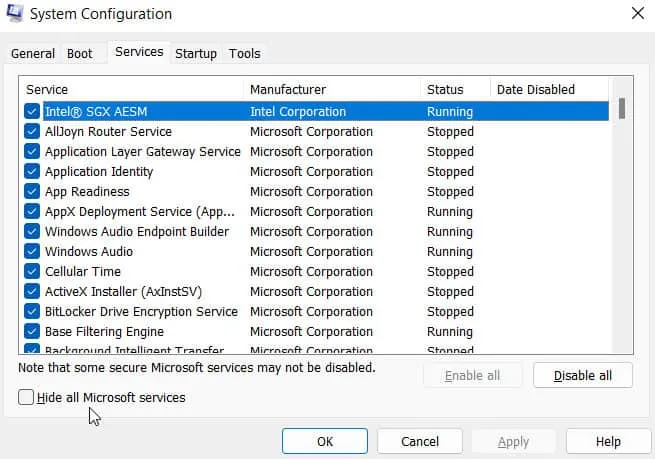
- On the Startup tab, click Open Task Manager.
- Open Task Manager. Click on the “Startup”tab.
- Then select a task with a higher launch impact.
- To disable them, click Disable once they are selected.
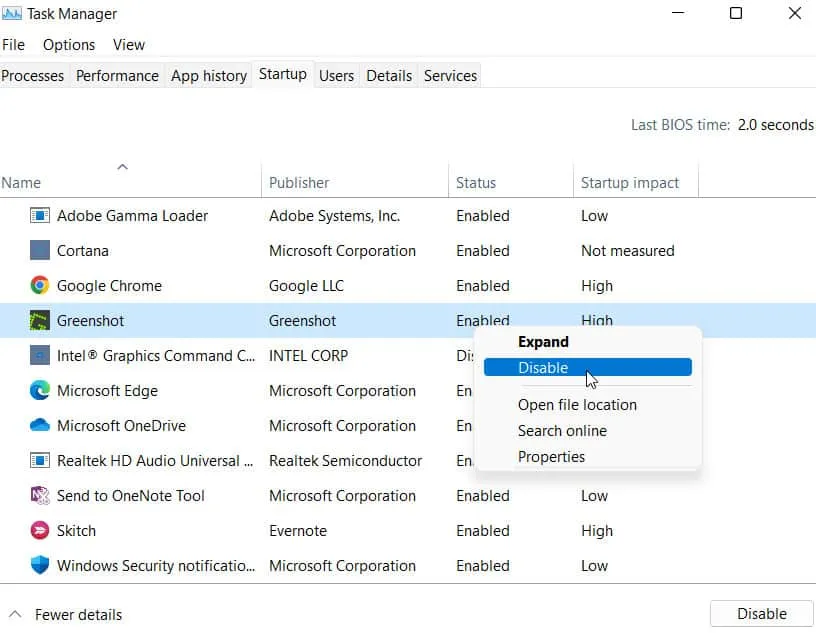
- Each program whose launch impact is higher should be treated equally.
- To apply the changes, restart your computer when finished.
Use Google DNS address
You must use the Google DNS address (public DNS) to ensure that your FIFA 22 game is not affected by server connection issues. You may have problems with a blocked DNS address provided by your ISP. Do it:
- First, open the Run dialog box by pressing Windows + R.
- To open the Network Connections page, enter ncpa.cpl and click OK.
- Then right-click on the active network adapter and select Properties.
- Select Internet Protocol Version 4 (TCP/IPv4) and click Properties.
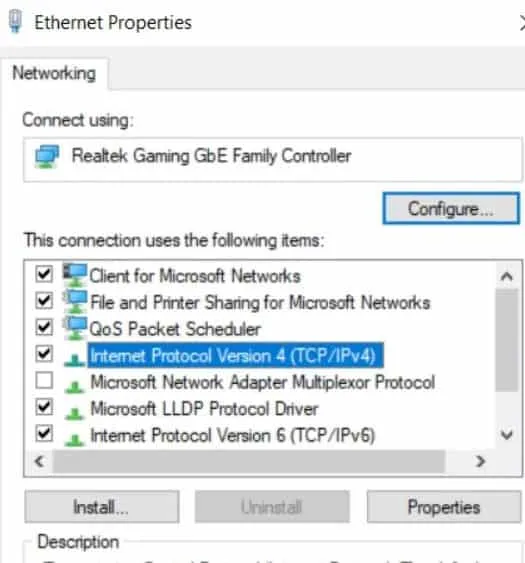
- After that, select Use the following DNS server addresses.
- Set the preferred DNS server to 8.8.8.8 and the alternate DNS server to 8.8.4.4.
- Click OK to save your changes.
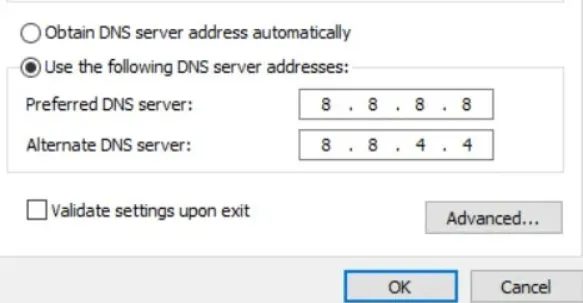
- If you encounter an error in FIFA 23 when connecting to the Ultimate Team servers, please restart your computer for the changes to take effect.
Check your internet connection
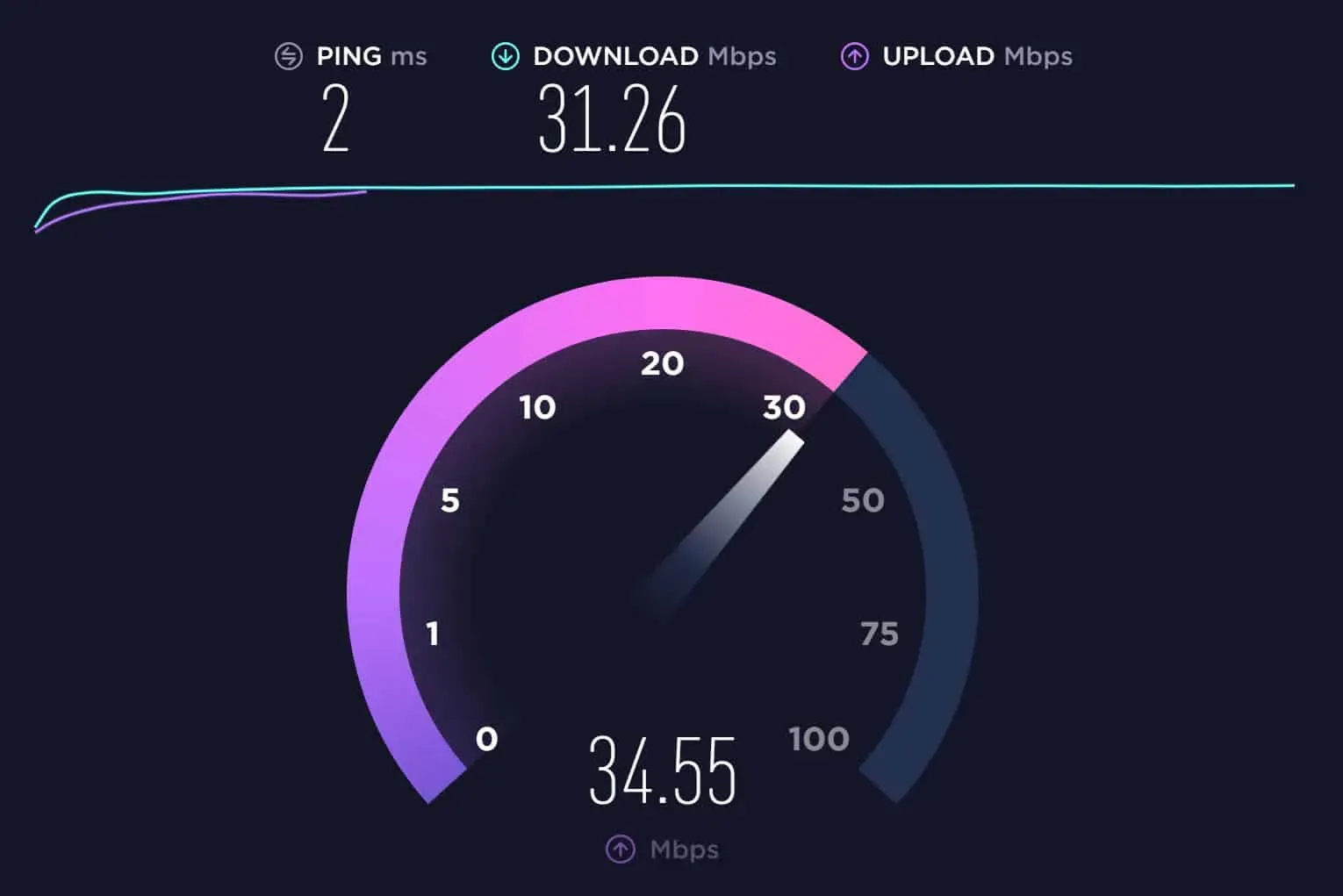
Check this properly for whatever type of internet connection you have, be it a wired (ethernet) connection or a wireless connection. If you’re having problems with network stability or speed, try switching from a wired network to a wireless network. To avoid any problems on your part, it is recommended to refrain from using a VPN while launching and playing FIFA 23.
Update FIFA 23
An outdated version of the game can cause a lot of problems. Follow these steps to update your game:
- Initially, we go to the Library in the Steam client.
- On the left panel, click on FIFA 23 .
- You will be automatically notified when an update becomes available. Click Update if an update is available.
- Allow the installation of the game update completely. After that, to immediately change the effects, close the Steam client and restart your computer.
Check system date and time
If the time and date are set incorrectly on your computer, you may receive an error message saying that the server is offline, error, connection timed out, if the time and date are not set correctly on your computer. In this case, you must check and save the exact date, time, region, and time zone. However, try restarting the game on your system once everything is done and see if the issue is resolved.
From the author’s table
So, here is how to fix FIFA 23 is unable to connect to EA servers. We hope this guide has helped you. Also, if you have any doubts or questions, please comment below and let us know in the comments section.