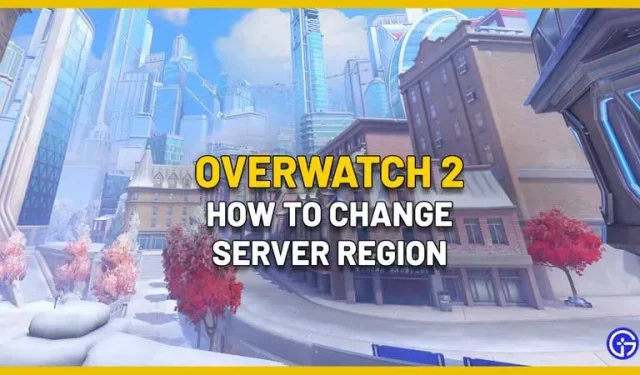In Overwatch 2, players can switch between servers to get into the game if you get stuck in a long queue in your region. The steps for this are very simple and only work for PC, but be aware that this can cause lag issues.
How to switch server region in Overwatch 2?
Here is how to change your game server in OW2:
- Launch the Battle.net client on your PC.
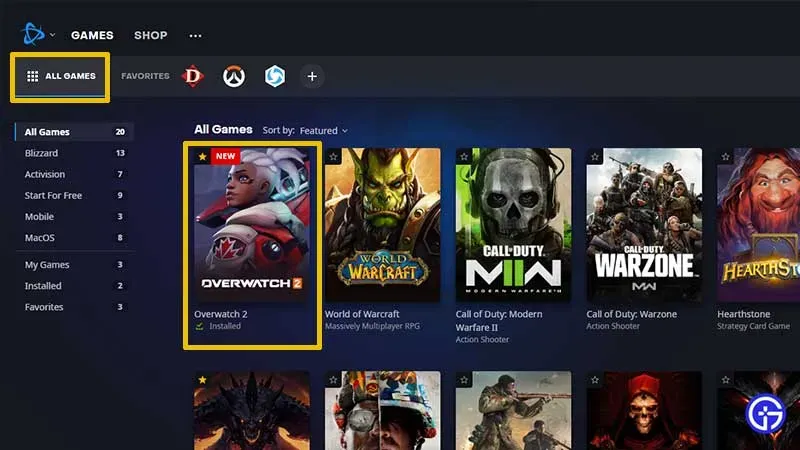
- Click “All Games”at the top and then click “Overwatch 2”.
- In the lower left corner you will see a blue PLAY button.
- Click on the globe icon next to Overwatch 2.
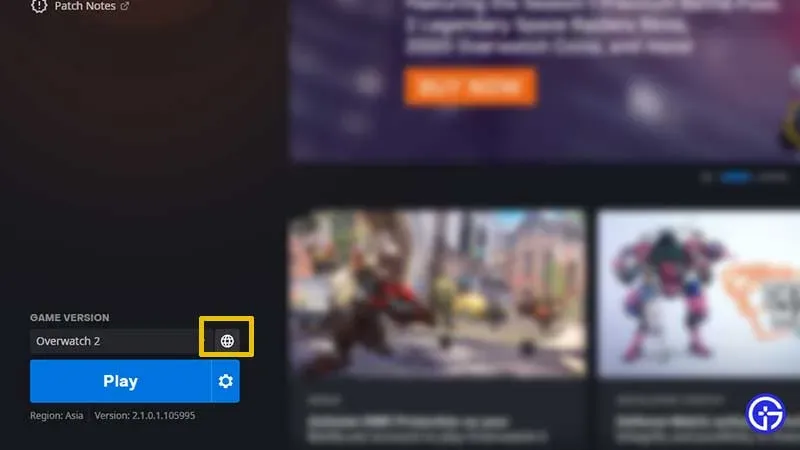
- The regions you will see are America, Asia and Europe.
- Depending on peak load times, choose a server that can have less server load.
- After that, click on PLAY and check if there are fewer players in front of you in the queue or not.
This is part of Blizzard Global Play that allows you to connect to other game servers so you can easily play with friends who are in other countries. It is available for all Blizzard games except WoW.
These are the regions:
- America is for players from North America, Latin America, South America, Australia and New Zealand.
- Europe is for players from the European Union, Eastern Europe, Russia, Africa and the Middle East.
- Asia is for players from South Korea, Taiwan, Hong Kong and Macau.
Here’s how to change the server region in Overwatch 2. If you’re still experiencing exceptionally long queue times even in other regions where it’s off-peak, chances are it’s a bug. All you can do at this time is either wait or try again after a while.