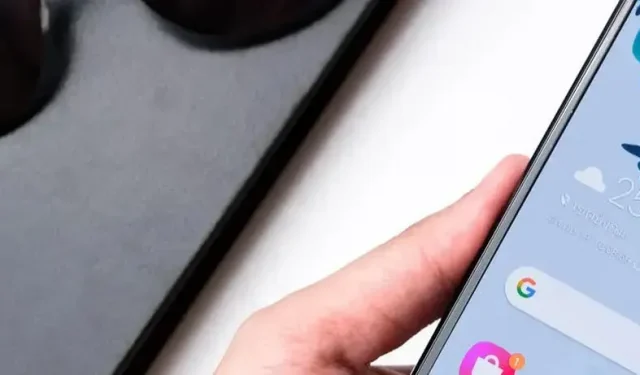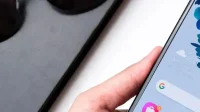How to enable and configure Android guest mode. Ideal when you borrow your device from time to time.
You may never have realized it, but your Android smartphone can work with multiple user accounts like Windows or macOS, and while you probably won’t share your smartphone with many people these days, guest mode can be useful. in such situations. In this article, you will learn everything you need to know, how to set it up and enable it if necessary. Instructions for Android 13 and Google Pixel 6 Pro. Depending on the manufacturer and model, they may vary slightly.
How to Enable and Configure Android Guest Mode
To get started, you need to enable multiple users on your device. Go to “Settings”, then “System”and “Multiple Users”. Enable this option and you will be able to add new users and enable guest mode.
Here we are interested in the “Add Guest”option. Once enabled, you will have the option to switch to a guest account, the option to enable or disable calls on the guest account, and the option to remove the guest account. You cannot add multiple guest accounts. In this particular case, you will need to create users. However, this operation is more complicated, the user must have a Google account, specify their unlock method, etc. If you want to share your smartphone regularly like your child, please add this person as a user.
In the meantime, guest mode is activated on the same page under Settings, System, then Multiple Users. Depending on manufacturers and models, activation often happens in quick settings one way or another. You can also go through this to get back to your account.
If your guest wants to download the app or check out Gmail, they need to sign in with a Google account. Apps such as Google Chrome or YouTube can be used without an account, and calls are possible if the feature is activated in the settings.
The main advantage of guest mode compared to a well-maintained user account is ease of setup. Every time you enter guest mode, the system asks if you want to continue the previous session (Yes, continue) or erase everything and start from scratch (No, new session).
Ideal when you occasionally lend your device
Guests also cannot access files or messages on your phone. SMS, email, recorded photos, nothing is available. Guests also can’t change Wi-Fi networks or reset their phones.
Guest mode also has some privacy protections. When the guest is done, they can return to the account selection screen and select “Remove Guest”to erase all traces of themselves.
Android has a useful feature to view the impact of guest mode on your device. If you open Settings, select Storage, and scroll down to Guest, you can see how much space your guest account takes up on your phone.
Guest mode can be very useful in everyday life. There is currently no such feature in iOS.