When it comes to audio-centric products, Apple has been unstoppable since the launch of AirPods. At Apple’s latest event, along with the second generation AirPods Pro, Apple released a feature called Personalized Spatial Audio for devices compatible with iOS 16.
During the launch of the original AirPods Pro, Apple already introduced spatial audio. We have already covered how to use spatial audio on iPhone. Now let’s understand what personalized spatial audio is and how it can be used.
What is Personalized Spatial Audio?
According to Apple, “With personalized spatial audio, listening to AirPods becomes even more immersive. Users perceive sound differently, depending on the size and shape of the head and ears. Using the iPhone’s TrueDepth camera, users can create a personal profile for Spatial Audio that delivers a listening experience fine-tuned just for them.”
Spatial Audio is Apple’s way of creating 360° surround sound. Combined with customizable spatial audio, each person is assigned their own personal profile.
With these TrueDepth cameras, Apple has created technology that can give you an experience that no other brand has. And it sounds best for everyone, because it displays each person separately.
Personalized Spatial Audio – Compatible Devices
Personalized spatial audio is available on every iPhone running iOS 16. Here is a list of AirPods that support this feature:
- AirPods Pro 2
- AirPods Pro
- AirPods Max
- AirPods (3rd generation)
Note. Apple has confirmed that Personalized Spatial Audio profiles will be available in iPadOS 16 and macOS Ventura in October.
How to set up personalized spatial audio for AirPods
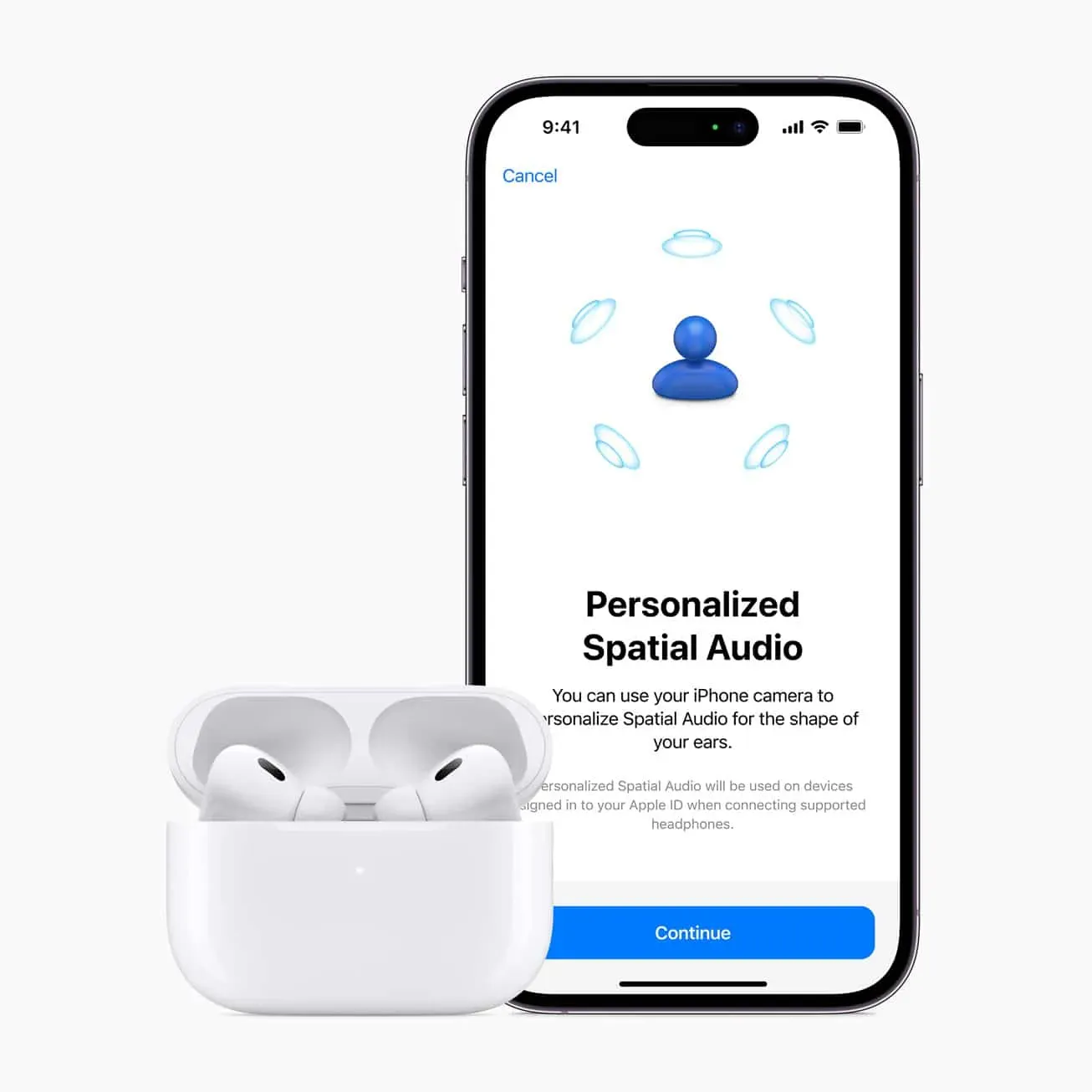
To set up personalized spatial audio, you need an iPhone running iOS 16. Along with that, you’ll need one of the AirPods listed above. Be sure to restart your Airpods. After that, follow these instructions to enable this outstanding feature:
- Open your AirPods.
- Go to the settings screen.
- Follow the instructions on the screen.
- Place your face in the given circle.
- After that, in front of your phone, align your ears one at a time.
- Be sure to take your AirPods out of your ears.
- Once you’ve completed these processes, your iPhone will automatically set up the rest.
Completion
Apple is making great strides in providing its users with a personalized experience. Over the years, the company has become synonymous with exciting experiences. Personalized spatial audio is a valuable addition to the same.


