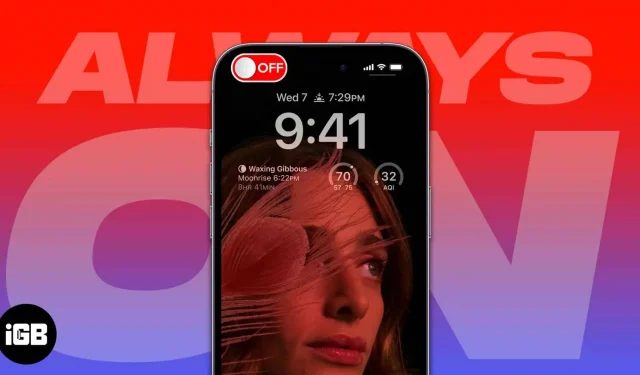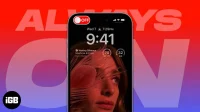The all-new iPhone 14 Pro line comes with a new variable refresh rate feature; the refresh rate can reach 1 Hz. Apple has finally added an Always-On-Display feature that stays active even after you lock your device!
Everyone picks up the iPhone 14 Pro and sees that the Always-On display is on by default. So, if you are wondering how to turn off Always On Display feature on iPhone 14 Pro, below is the step by step guide.
What is Always-On Display on iPhone 14 Pro?
Apple is using a new display technology called ProMotion technology with an adaptive refresh rate that can increase the display rate from 1Hz to 120Hz. In addition, the new Low Power Mode helps iPhone 14 Pro conserve power even when the Always-On display is active.
The combination of ProMotion technology and power saving mode uses an improved dimming technology for the entire lock screen. The Always-On Display also uses multiple co-processors built into the A16 Bionic to update the display with minimal power consumption.
Note. Apple has left the Always-On display feature limited on the iPhone 14 Pro and iPhone 14 Pro Max due to hardware limitations.
How to disable or enable always-on display on the iPhone 14 Pro line
- Go to the iPhone Settings app.
- Scroll down and click on Display & Brightness.
- Scroll down and turn off Always On. Note. If you change your mind and want to turn this feature on, just turn on Always On.
Now, you may not want to permanently turn off the always-on display, but still want it to be turned off in certain cases. Apple has gone a long way with this idea and has plans to automatically turn off the feature when you’re not looking at or around it. You don’t have to go and manually disable this feature.
Here are the scenarios in which your iPhone will automatically turn off the display:
- Your iPhone is face down.
- Your iPhone is in your pocket or bag.
- Sleep focus is on.
- Power saving mode is on.
- iPhone is connected to CarPlay.
- You are using a continuity camera.
- You haven’t used your iPhone for a long time.
- Your iPhone learns your activity patterns and turns the display on and off accordingly. For example, if you set up an alarm or sleep schedule.
- Your iPhone detects that you are away from it with a paired Apple Watch. Later, the Always-On display will be activated when your Apple Watch is near your iPhone.
Blackout down…
With this set of hardware and software features, Apple has achieved a rather unique style of Always-On Display that doesn’t even affect battery life. Have you already used the Always-On display? Let us know your thoughts in the comments below and share this information with other iPhone 14 Pro users.