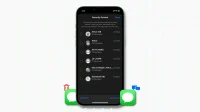iOS 16, iPadOS 16, and macOS Ventura have a new Recently Deleted section in the Messages app that keeps your deleted messages for 30 days before they’re permanently deleted.
This guide shows you how to access deleted messages and recover or clear them instantly.
Note. iOS 16 is available for all iPhone 8 or later users. iPadOS 16 and macOS Ventura are currently in beta and due for release in October 2022.
Deleted Messages on iPhone in iOS 16
Before moving on, make sure you’ve updated your iPhone to iOS 16 or higher by going to Settings > General > Software Update.
Accessing the Recently Deleted section
Here is how to see recently deleted SMS and iMessage on iPhone:
- Open the Messages app and.
- Click “Filters”in the top left corner and select “Recently Deleted”. If you don’t see the filters, click Edit and select Show Recently Deleted.

Note. You will only see <Filters in the top left corner of the Messages app if you have enabled Filter Unknown Senders in Settings > Messages > Unknown & Spam > Filter Unknown Senders.
Recover deleted messages
As with images and videos in the Photos app, you have 30 days to recover a deleted message. Here’s how:
- Go to the Recently Deleted section in the Messages app.
- Click Restore All to restore all deleted messages.
- If you only want to return one or more chats, tap their tiny round box to select them. After that click Restore.

Important note. The Messages app allows you to delete an entire conversation, or enter a conversation and delete only one or a few selected messages. In both cases, the entire deleted conversation or multiple deleted messages in the conversation will move to the Recently Deleted section and stay there for 30 days. Note, however, that when it comes to recovering, your only option is to recover all the deleted messages of that conversation that you see on the Recently Deleted screen. You cannot select and restore individual conversation messages. For example, in the screenshot below, there are 19 deleted messages for Ankur iDB. My only option here is to recover all 19 deleted messages. I cannot select and restore just one, two, three or more of these 19 messages.

Instant deletion of deleted messages
Messages you delete are moved to the Recently Deleted folder and are automatically deleted after 30 days. However, if you don’t want to keep them for that many days, you can erase them instantly. Here’s how:
- After deleting a message, go to the “Recently Deleted”section.
- Click “Delete All”to get rid of all deleted messages immediately.
- To delete a specific conversation, tap to select it and then choose Delete.

Once you permanently delete a message on your iPhone, it will be impossible to restore it. Note. If you back up your iPhone to Mac or PC daily, restoring this backup can recover deleted messages.
Advice. In addition to the steps above, you can also click on a recently deleted message and choose to delete or restore it.

What if you try to delete all messages older than a month or a year?
You can set iPhone to only store messages for 30 days or one year. After that, any text message older than 30 days or one year is automatically deleted by your iPhone. When you go to Settings > Messages > Keep Messages and select 30 days or 1 year to enable the auto delete feature, a confirmation popup says it will permanently delete all text messages and attachments. that are older than the selected time period.
So, if you ever decide to turn on this option, remember that it will instantly delete all messages and may not move them to the Recently Deleted section, making old messages unrecoverable.

About deleting audio messages
By default, any audio message you send or receive is automatically deleted two minutes after you listen to it. If you don’t want to lose your voice memo, you can tap Save below the message, or go to Settings > Messages > Expiration Date and choose Never. However, if you have not done so, as already mentioned, the audio message will be automatically deleted 2 minutes after listening to it. And when it’s automatically deleted, it doesn’t end up in the “Recently Deleted”section. Instead, it is deleted permanently. But in a few tests, I found that if you manually delete an audio message (within 1 minute 59 seconds of listening to it), the audio message moves to the Recently Deleted section and stays there for 30 days.

Access deleted messages on Mac
Here’s how to view all recently deleted messages on a Mac running macOS Ventura:
- Launch the Messages app and click View from the top menu bar.
- Select Recently Deleted.

A quick way to get to the Recently Deleted section is to use the keyboard shortcut Control + Command + 5.
Restore or delete messages
Once you’re in the Recently Deleted area of your Mac’s Messages app, select the conversation in the left sidebar and choose Restore or Delete.
If you want to restore or permanently delete multiple conversations, select them by holding down the Command key and then click Restore or Delete.

Here’s how you can access, recover, or permanently delete deleted messages on your iPhone, iPad, and Mac. In case you’re wondering, there’s no “Recently Deleted”section in the Messages app on Apple Watch running watchOS 9.