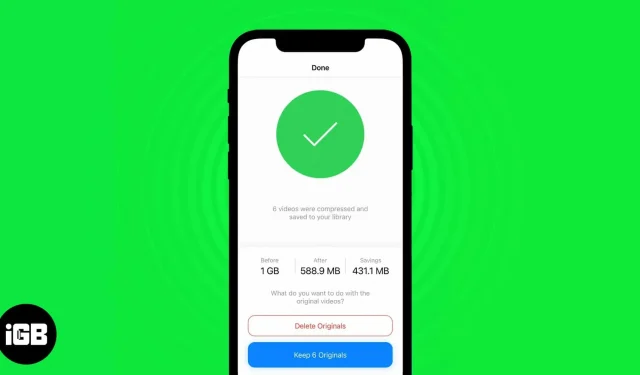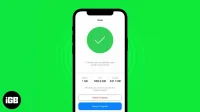No smartphone can match the quality or consistency of iPhone video recording. The videos shot on the iPhone are definitely the best. But with higher quality comes more storage space and hence the need to compress videos on iPhone.
Unfortunately, Apple doesn’t have a native app that allows users to compress and share files. And so we have to rely on third party apps or online tools to compress videos. Read on to find out how you can compress videos on your iPhone or iPad with both of these methods.
Reduce video size with third party video compression app.
Just because Apple doesn’t provide video compression in iOS 16 or iPadOS 16 doesn’t mean you can’t do it at all. If Apple does not, other app developers are ready to take advantage of this opportunity and offer solutions to such problems.
You can choose from a wide range of video compression apps available on the App Store. What’s more, the process will be the same for most video compression applications. We recommend Compress Video and Resize Video app. For those who decide to take our recommendation, here’s how to navigate through videos and compress them.
- Download the Compress Video and Resize Video app and open it.
- When you open the app, you must grant permission to access the storage. You can select “Select Photos…”and select the video manually, or click “Allow access to all photos”. If you don’t like personalized ads, select “Ask app not to be tracked”in the next dialog box.
- Click “Select video to compress”.
- Navigate to an album and select the video you want to compress.
- Click next.
- Adjust the frame rate slider. The lower the frame rate, the less memory it will take up. Also, don’t go below 24fps as the video can become choppy.
- Adjust the Video Size slider. Again, resolution is inversely proportional to the amount of memory consumed. However, avoid very low resolutions as the video may not retain any detail.
- Tap Compress.
- After compressing the file, you can either delete the original file or keep it. You should keep the original file in case you need it later.
The compressed video will be saved in Photos. From there it can be accessed and shared.
Shoot lower resolution videos on iPhone
The latest iPhone 14 series can shoot cinematic videos in 4K 30fps or 4K 24fps. Although the quality of these videos retains exceptional detail and the focus on the stand is very precise, the main disadvantage is that the size of these video files is huge.
So, if you don’t want your videos to be very detailed, I recommend that you reduce the default video resolution on your iPhone. Yes, shooting at a lower resolution isn’t the best advice, but if you’re constantly sharing videos with friends and family, 1080p video at 30fps or 60fps is more than enough. Here’s how to reduce the resolution on iPhone and iPad:
- Open Settings on your iPhone or iPad.
- Go to camera.
- Tap Record Video.
- You can now view the available resolution and frame rate. Also just below is a chart showing the amount of memory occupied by a minute of video shot at the selected resolutions. Available options:
- 720p HD at 60 fps.
- 1080p HD at 30fps
- 1080p HD at 60fps
- 4K at 24fps
- 4K at 30fps
- 4K at 60fps
- In my opinion and experience, 1080p HD at 60fps is the best place for most casual users. But you can choose one according to your needs.
- Also, scroll down and turn off the HDR Video toggle, which will help save memory by reducing the file size.
- Then select the Auto FPS option.
- Click Auto 30 and 60 fps.
FAQ
You can compress videos online on your iPhone by visiting veed.io.
Apple does not provide video compression options through the Photos or iMovie apps on iPhone or iPad. However, there are several third-party video compression apps available on the App Store that you can use to compress videos.
I bet the compression was fast
And the exchange time will be fast too. Simply because the file size is now smaller than before. If you have any other doubts about video compression on iPhone or iPad, please leave a comment below and we will get back to you as soon as possible. I’m waiting for Apple to introduce their video compression tool or integrate the feature into the Photos app.