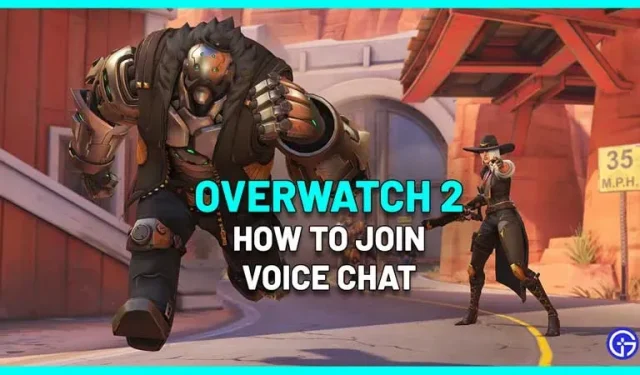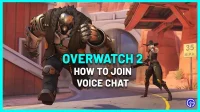Overwatch 2, being a team game, will be most enjoyable if you communicate with your team members to plan your next move. And for this, you need a connected microphone and the knowledge of how to enable voice chat in Overwatch 2 and join it. Here’s how to use it to communicate with your team and co-develop strategies for better results.
How to join voice chat in Overwatch 2
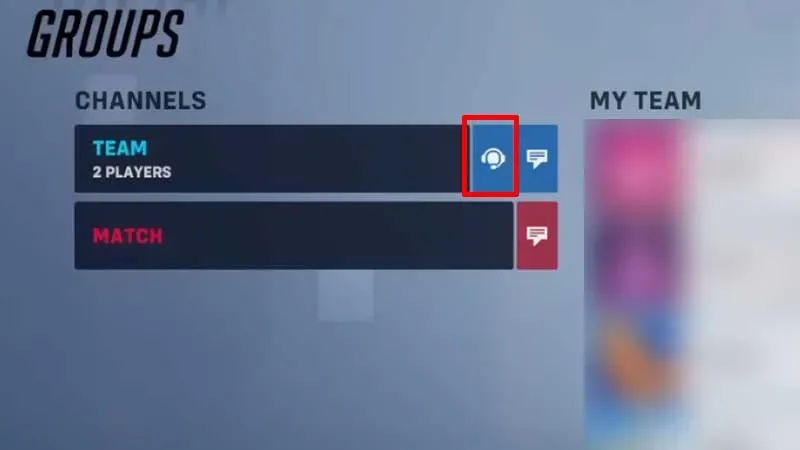
- Once you join a game, you will be taken to a team voice chat channel, or a group voice chat if you are in a group.
- By default, press P on your PC (social menu will open) to switch between channels by clicking on the headphone icon shown next to the channel.
- Players in a party can switch to team voice chat by pressing the blue “Join Party Chat”button on the hero select screen.
How to Enable Voice Chat in Overwatch 2
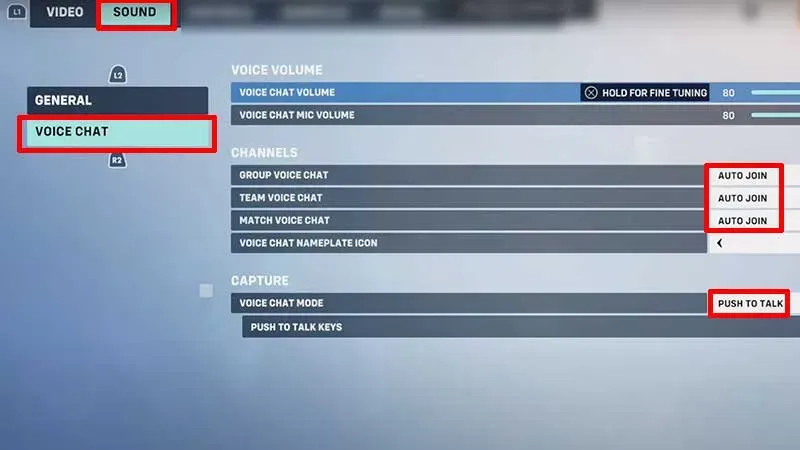
If you can’t hear others talking over voice chat in OW 2, it could be a volume problem or the settings aren’t turned on. Here’s what you need to check.
- Go to “Options”by pressing ESC in the main menu.
- Go to the “Sound”section and click on “Voice Chat”.
- Turn up the voice chat volume as well as the microphone volume.
- Also check if the Group, Team and Match voice chats are set to automatically join or not.
- You can change the settings from Push to Talk or Open Mic depending on your preference. For Push to Talk, you will need to bind a button and use it every time you want to talk in the game.
Here’s how to join voice chat in Overwatch 2.