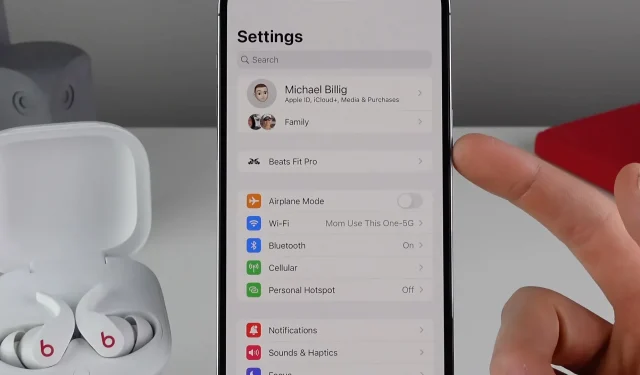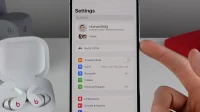We’ve put together a list of almost a dozen little things, tricks, and secret iPhone features in iOS 16 that will make you the absolute star of any tech party.
12 Best iOS 16 Features for iPhone
Of course, Apple isn’t in the business of hiding features, so there’s nothing “secret”about them. Think of them more as nice little things that enhance your everyday experience. And together they can make a big difference.
1. Screen lock player
Tap the album art in the Now Playing section at the bottom of the lock screen to open the album art in full screen. Touch the image again to return to the custom lock screen.
2. Connected headphones in settings
Any compatible headphones you plug into your iPhone (AirPods and Beats with custom Apple chips) now show up at the root level of the Settings app. Previously, you had to go into the Bluetooth settings to manage these things.
3. Sort playlists
In the Music app, you can sort playlists by title, recently added, recently played, recently updated, and playlist type.
Pressing the power/lock button usually ends the current call, but iOS 16 allows you to change this behavior. Go to Settings → Accessibility → Tap and turn on the option Prevent blocking to end a call.
5. Landscape Face ID
Now you can finally unlock your iPhone with Face ID in landscape mode.
6. Some photo folders are blocked
iOS 16 blocks “Hidden”and “Recently Deleted”albums in the Photos app, requiring authentication with Touch ID or Face ID to access pictures. Albums are locked by default. To turn off Folder Lock, go to Settings → Photos and turn off Use Face ID or Use Touch ID.
7. Use a device passcode for notes
Instead of choosing a separate password to lock a note, you can now use your iPhone’s passcode to do so. Go to Settings → Notes → Password to set this up for all newly created notes.
8. Convert currency via camera
Live Text in the Camera app (and Live Text in the Translator app’s camera) now supports Quick Actions. This feature detects the type of data in recognized text, offering appropriate one-touch actions for tracking flights or deliveries, translating foreign languages, converting currencies, and more. Just press and hold the recognized text to open the quick action menu.
9. Copy and paste photo edits
You can copy the edits you’ve made to an image and paste them into another photo, or even a group of photos.
10. Delete contact
Touch and hold an entry in your contact list in the Contacts app to open a handy option to delete it. Previously, you had to select a contact, click Edit, and scroll to the bottom to get to the Delete Contact option.
11. Blur your home screen wallpaper
Go to “Settings”→ “Wallpaper”and click “Customize”under the current home screen wallpaper, then select “Blur”in the bottom right corner to quickly create some vibrant color gradients to decorate your home screen.
What are your favorites?
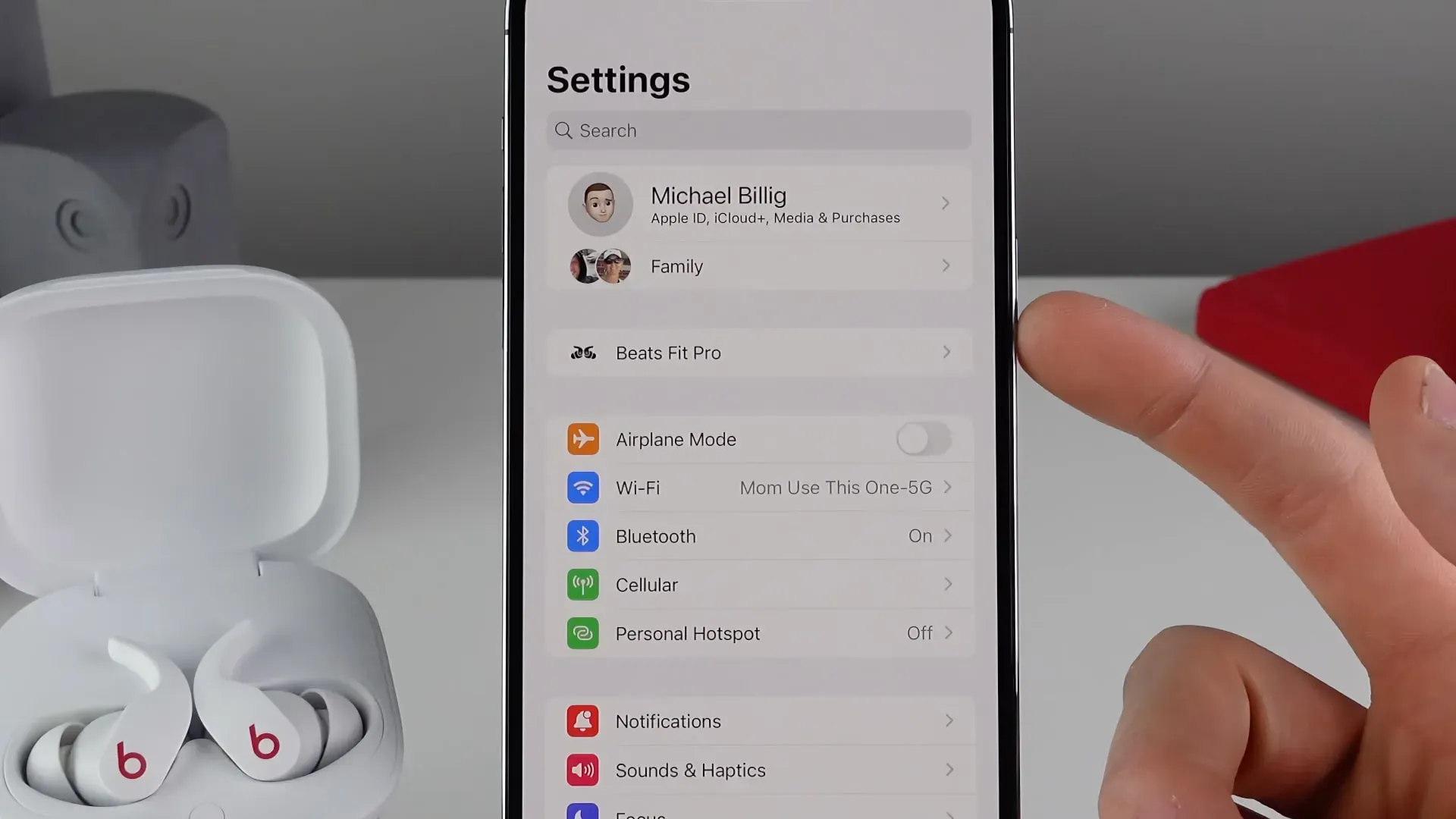
Don’t care about these features? To each his own. There are too many hidden changes in iOS 16 for anyone to come up with one definitive list. In fact, it’s all about curation. However, the features shown in this video are Michael’s personal choice.
Want to share your choice with other readers?
If so, meet us in the comments below!