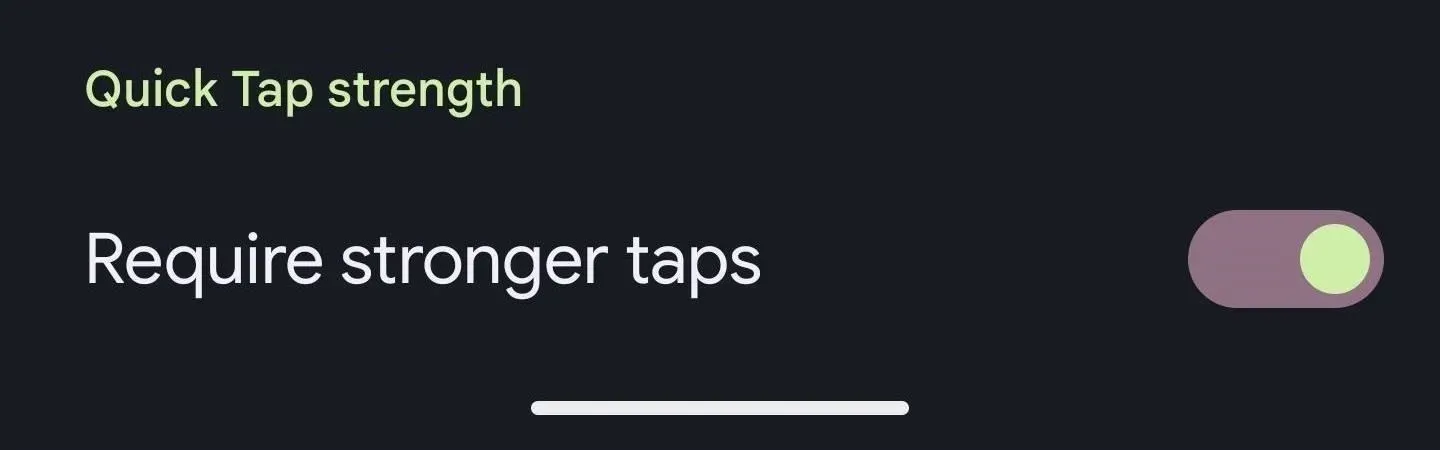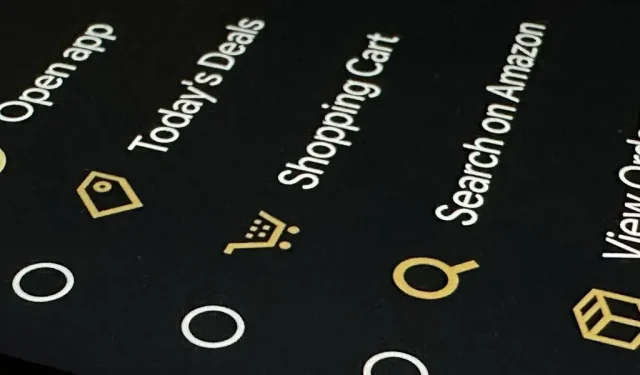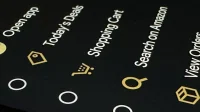Everyone has one app they use more than any other. What if I told you that there is a way to open these apps on the new Google Pixel devices with one quick gesture? I suppose you would like to know how to do it.
Similar to Back Tap for iOS, Quick Tap for Android 12 and later launches shortcuts to apps and activities by quickly double tapping the back of your device. It’s only available for Pixel 4a (5G) and newer devices, and some shortcuts require you to unlock your Pixel before you can use them. If you have a newer Pixel model, keep reading to find out how to set up this helpful shortcut.
Step 1: Open Quick Access Settings
To get started, open the Settings app and scroll down to the System section. Tap it, then select the Gestures menu and then the option “Quick tap to launch actions.”
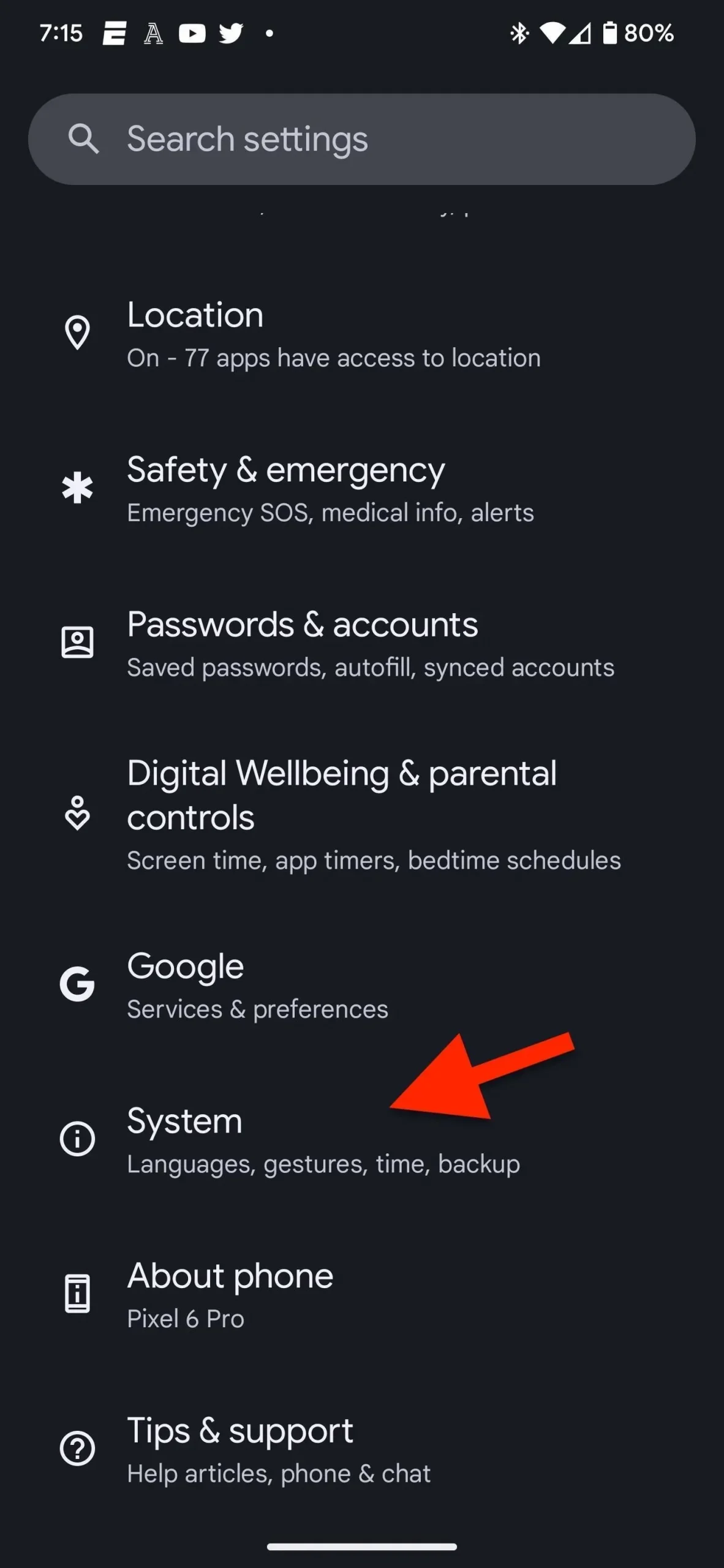
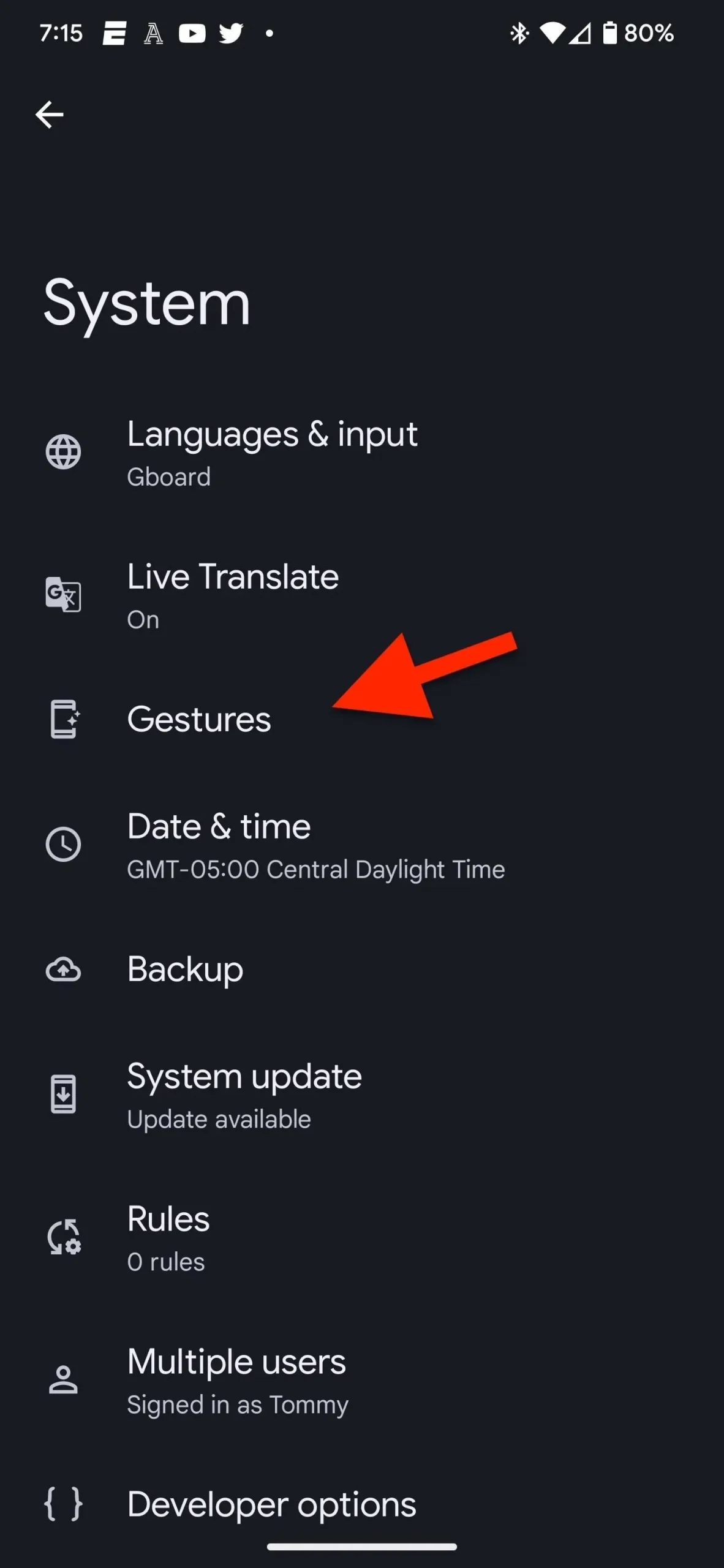
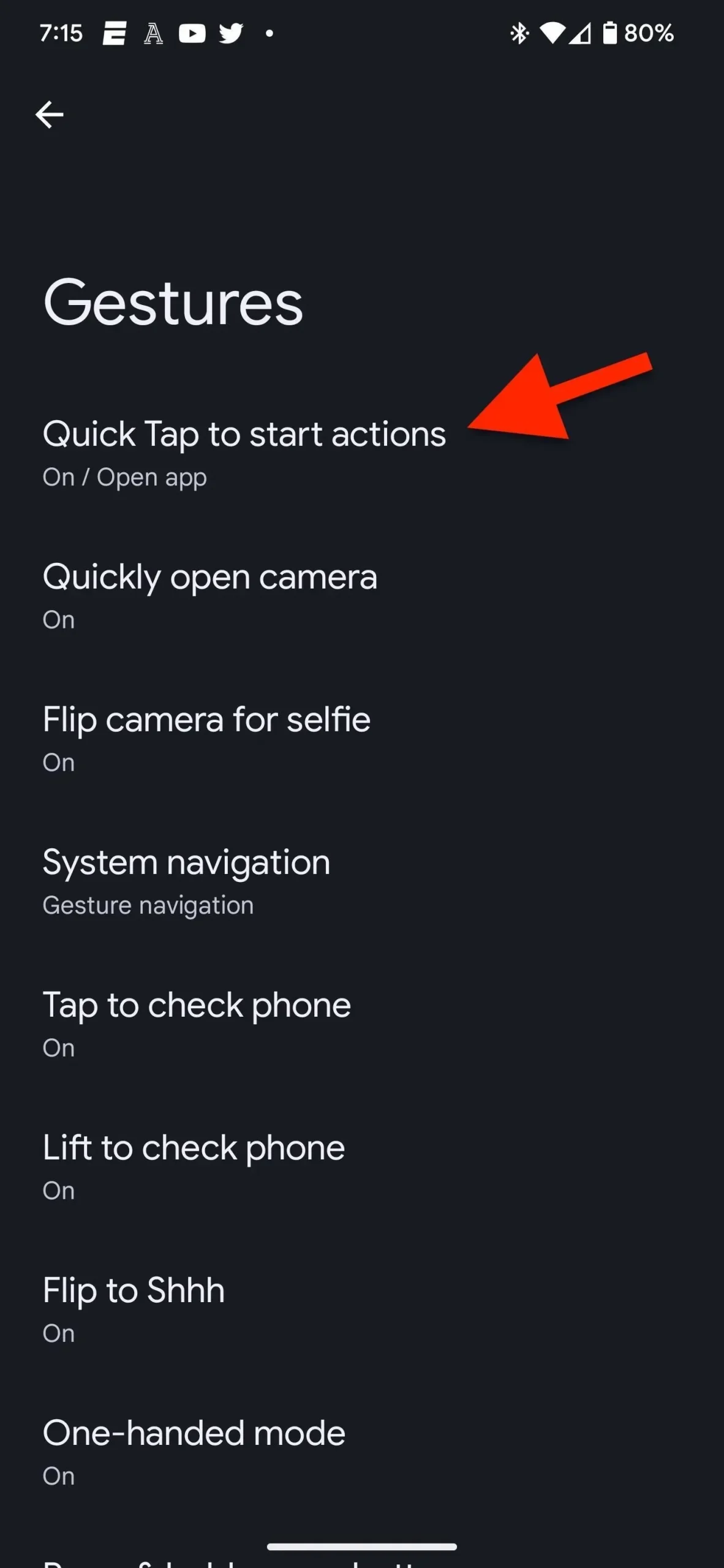
Step 2: Install Quick Tap to open the app
Make sure the “Use Quick Tap”toggle at the top of the Quick Tap settings is turned on. Under the toggle, you’ll find some standard keyboard shortcuts available for quick presses. You can choose from any of the preset options like Take Screenshot or Toggle Flashlight, but you’ll need to select Open App and tap the gear next to it to select a specific app on your Pixel.
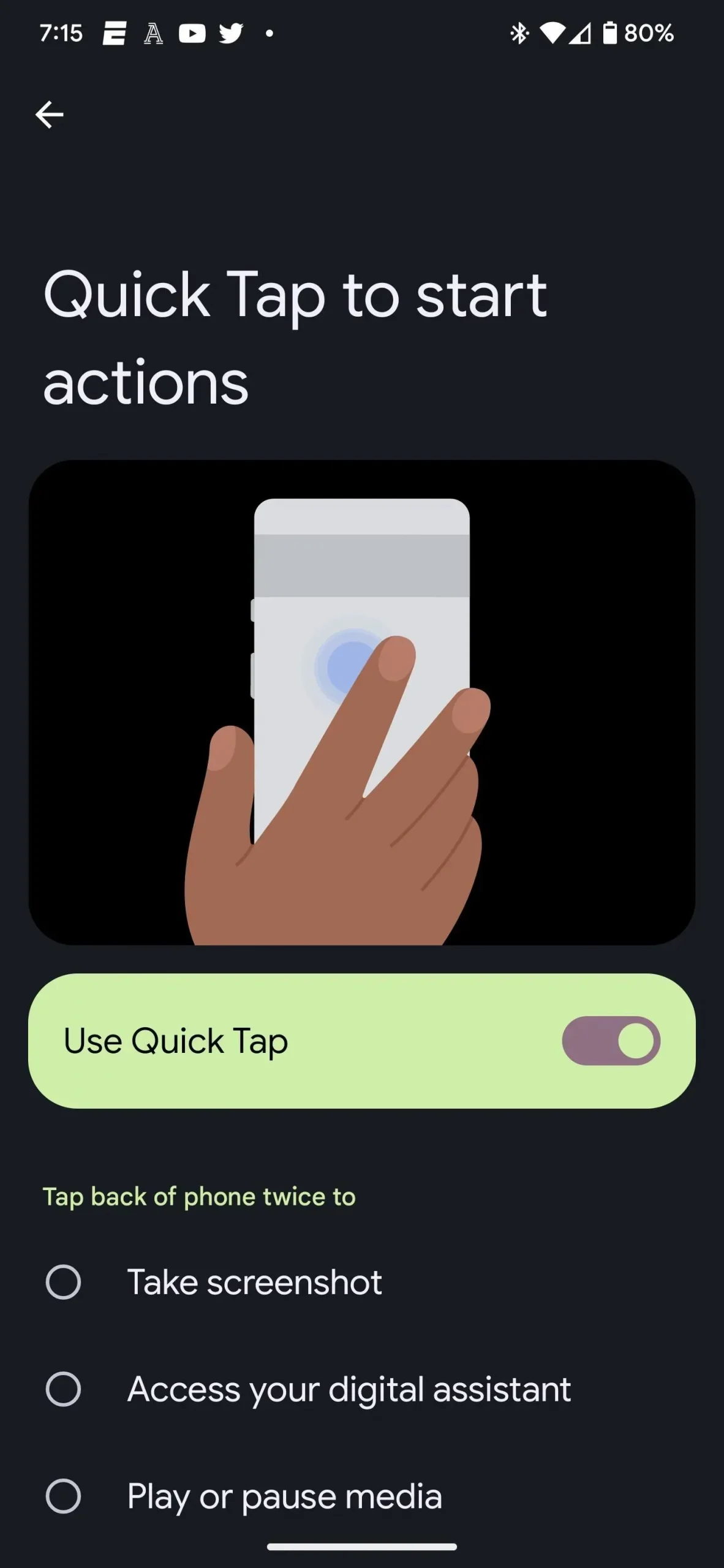
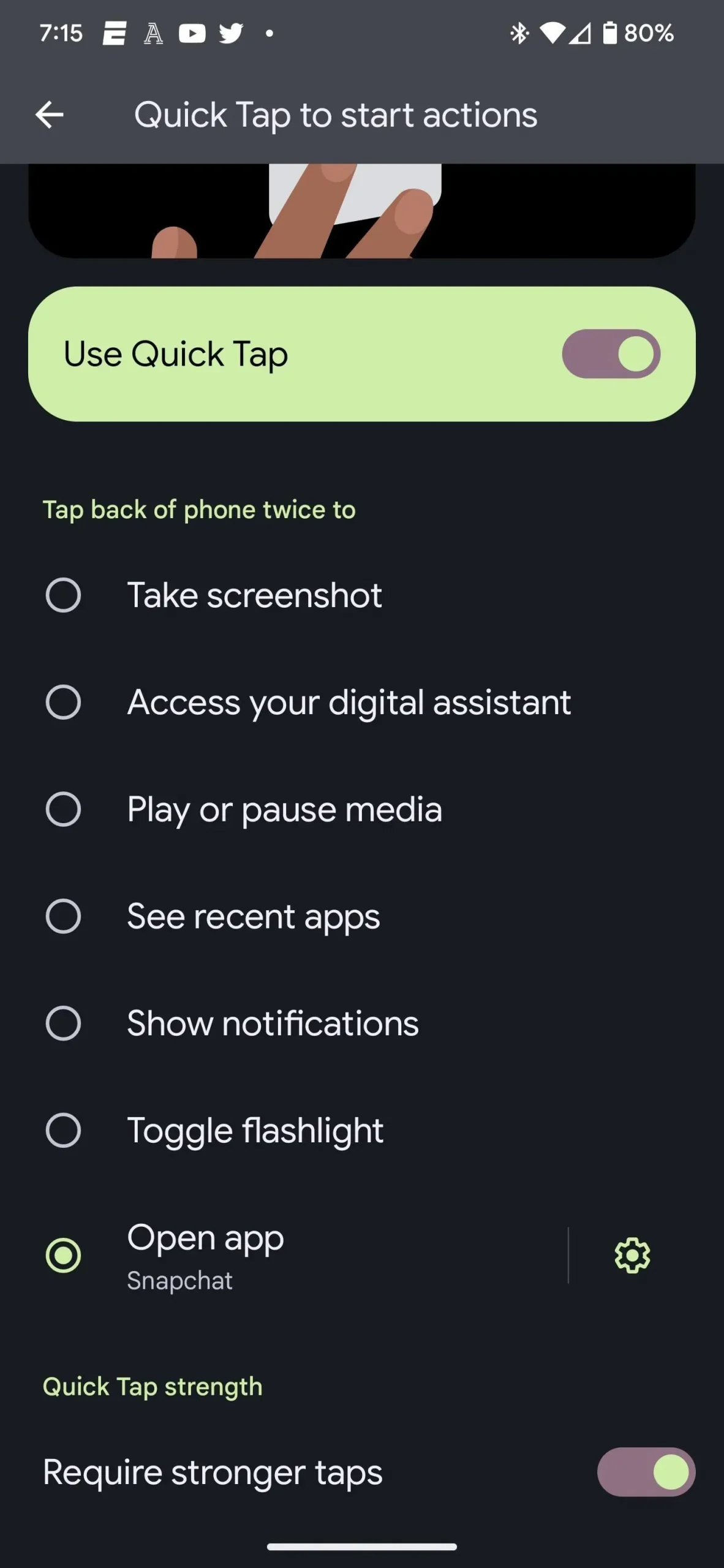
Step 3: choose the right app
By clicking on the gear icon, you will see an alphabetical list of all applications on your smartphone. Scroll down to find your app, then select it.
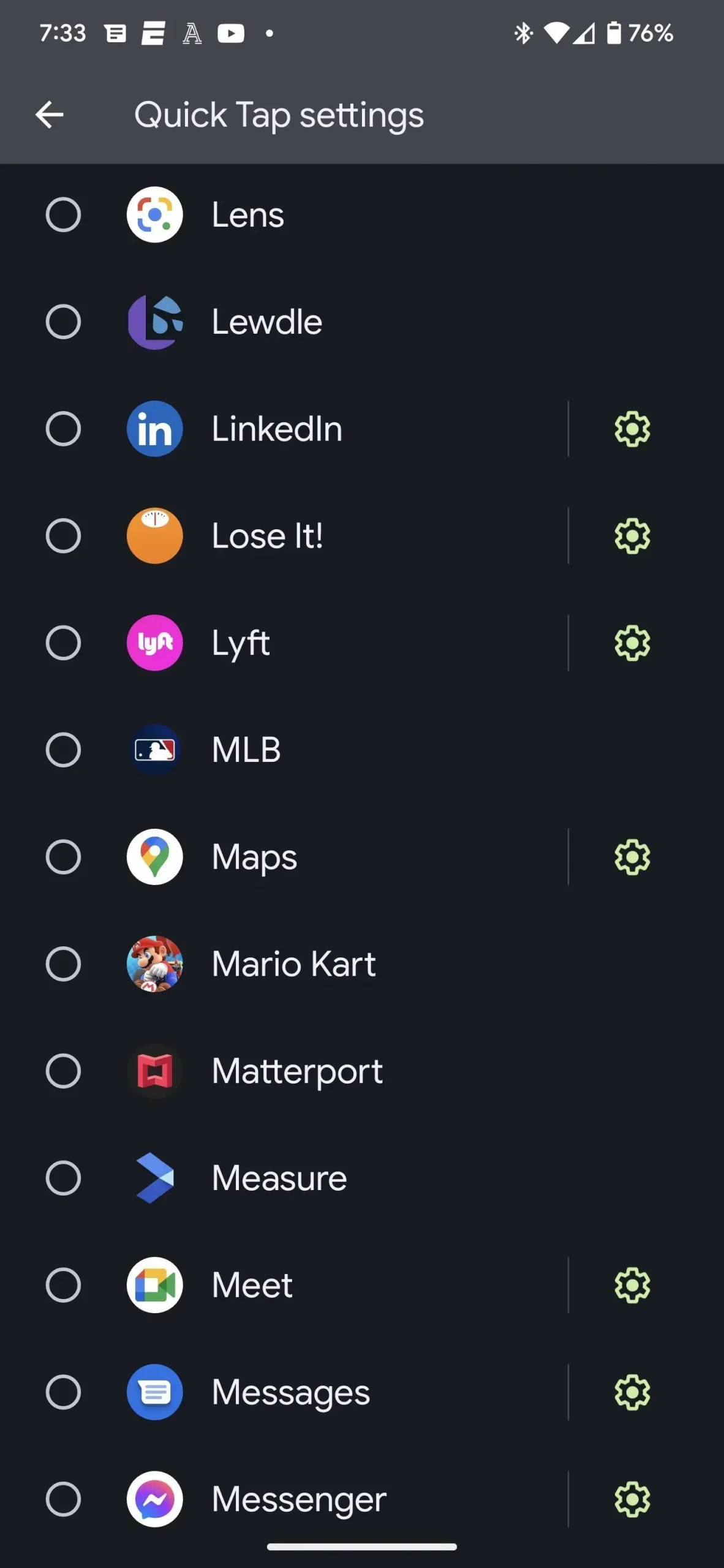
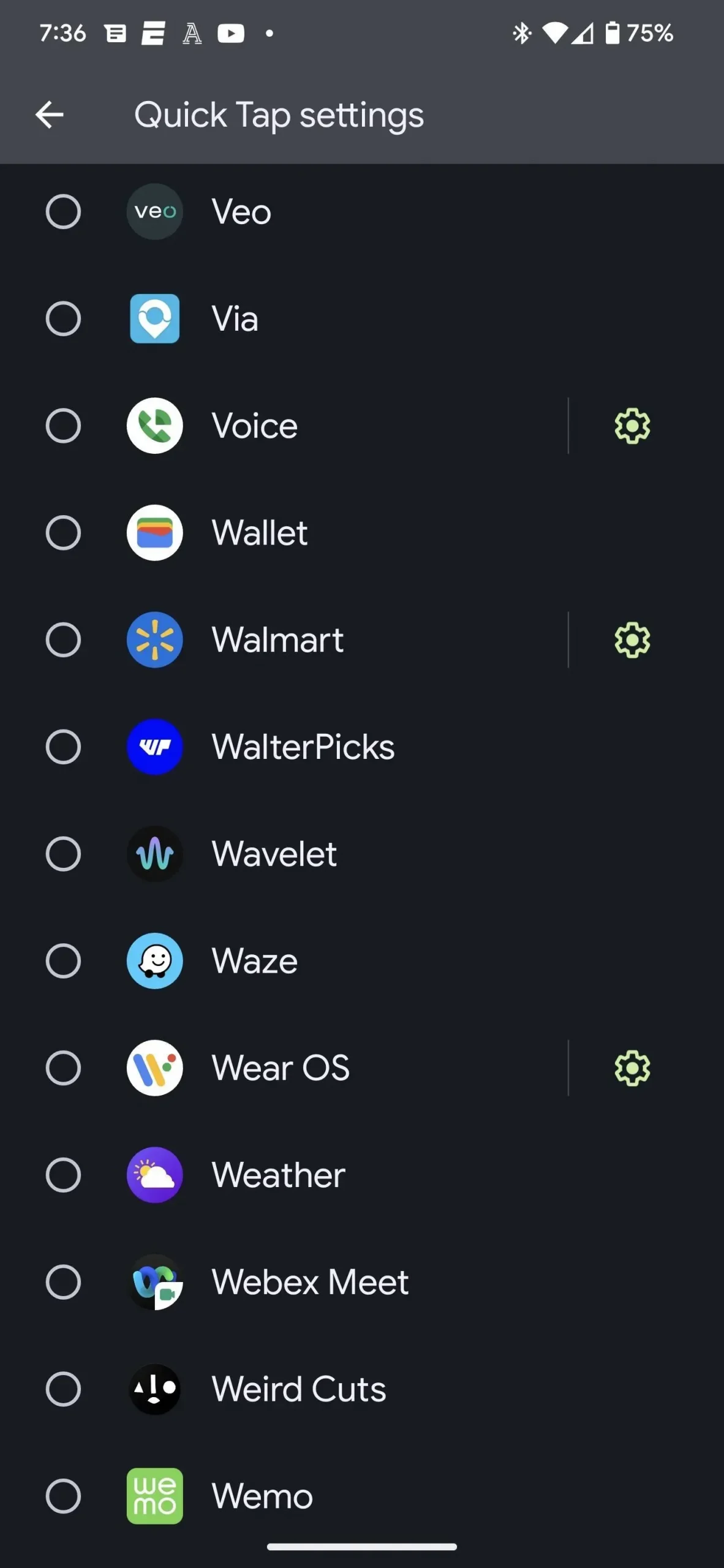
Some applications are marked with a gear icon, which means that they can run certain actions in them, and not just the application itself. For example:
- Snapchat lets you open the app right in Stories, Map, Chat, or Spotlight.
- Amazon Shopping has options for Today’s Deals, Cart, Search Amazon, and View Orders.
- Google Maps supports “Work”and “Home”options.
- YouTube Music provides quick access to downloads and searches.
- There are many other apps that support in-app actions for quick tap, such as LinkedIn, Lyft, Meet, Messages, Messenger, Voice, Walmart, and Wear OS.
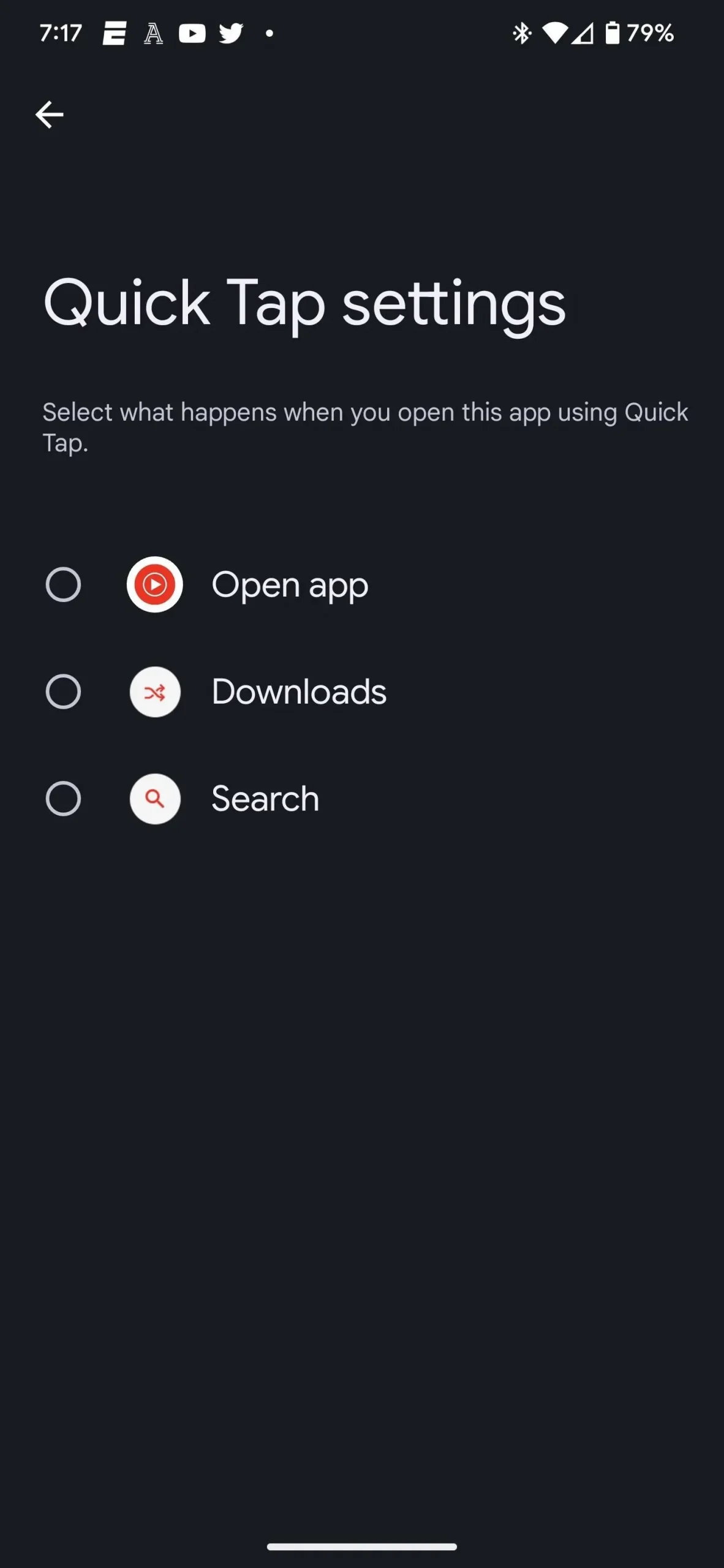
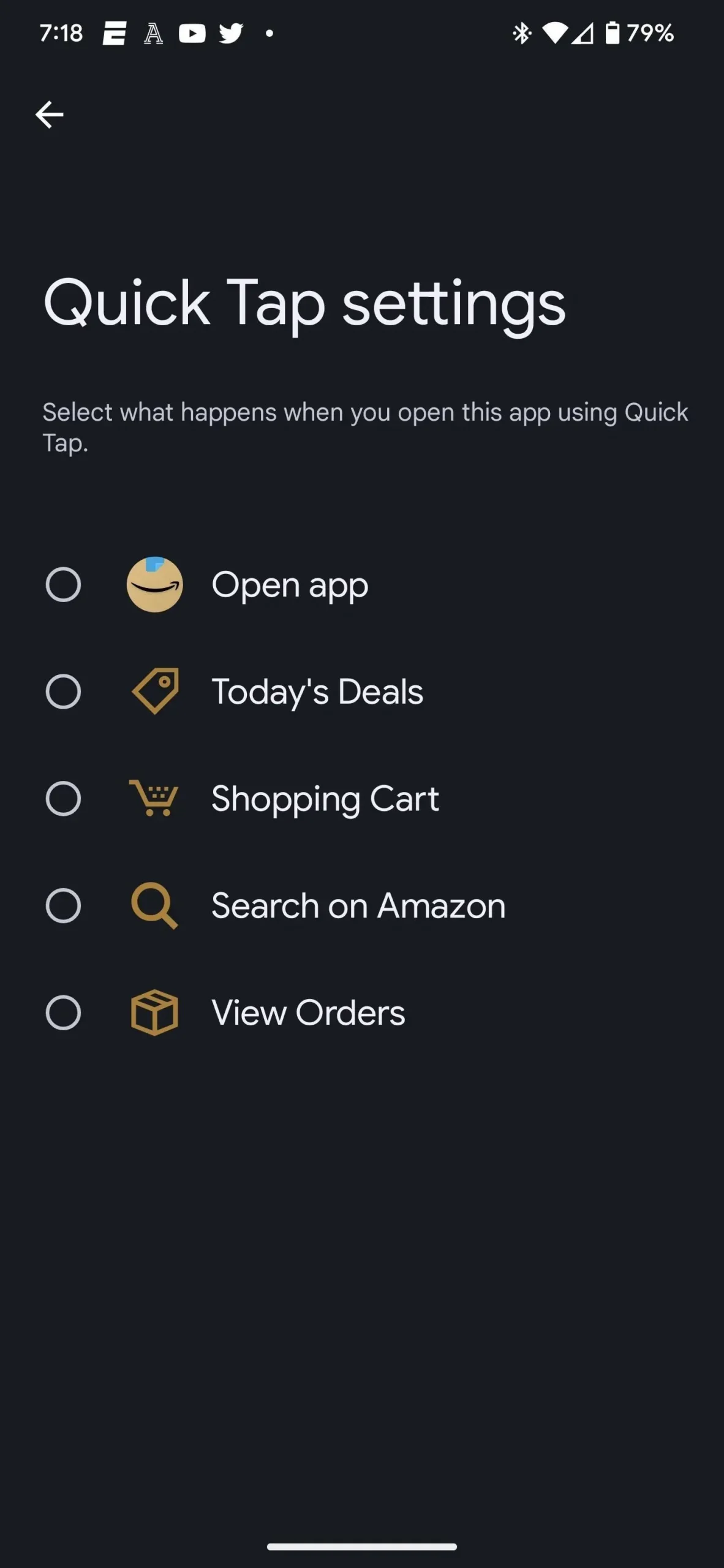
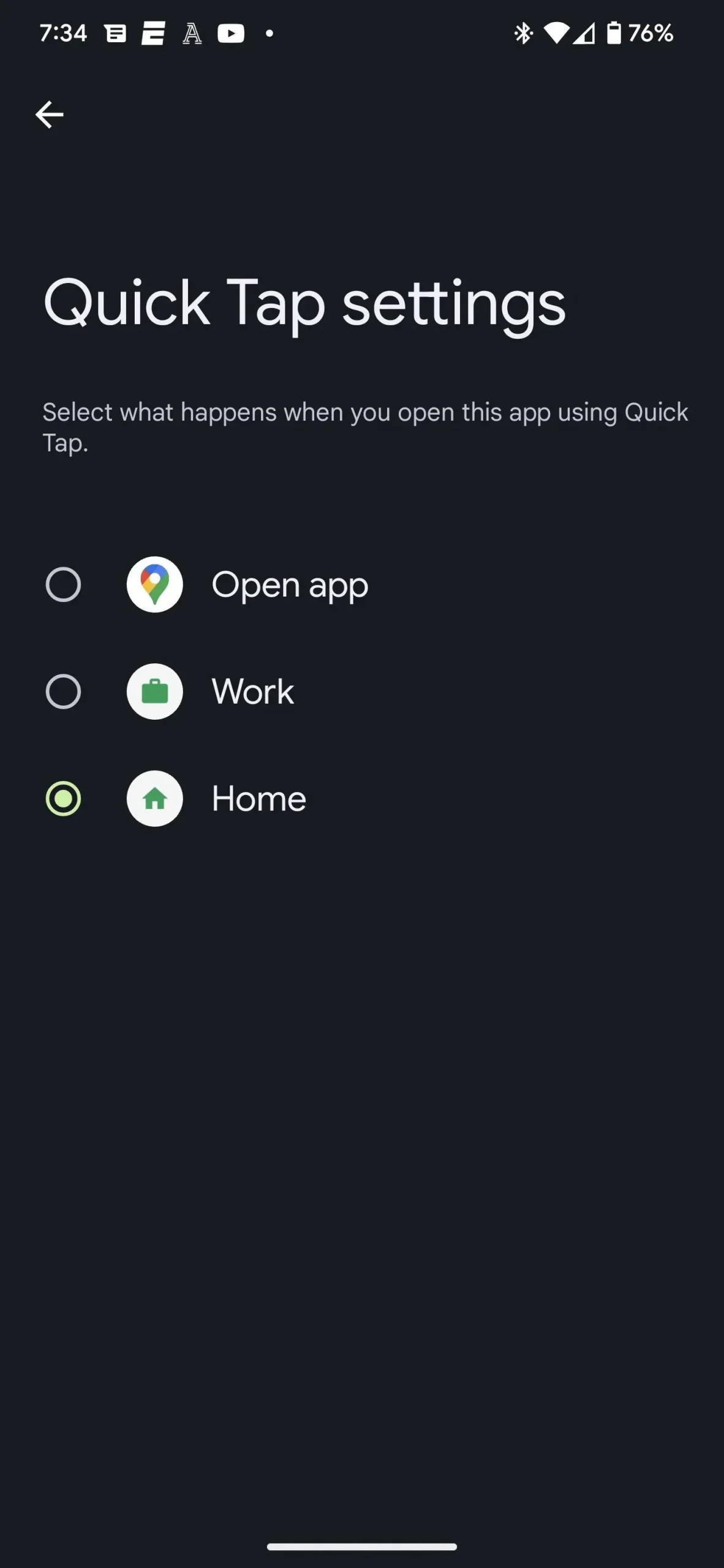
Step 4: Start Tapping
Now all you need to do is double-tap the back of your Pixel to launch your chosen app. If you find that the gesture is too sensitive, just go back to step 2 above, scroll down and turn on “Require harder taps”.